Last modified: December 4, 2025
Setting up your dispensary
Providers
Fullscript helps simplify your workflow, grow your practice, and yield better patient outcomes with an online dispensing solution for professional-grade supplements, both virtually or in-office, and recommending lab testing. This article walks you through how to complete your account setup.
To get started:
- Create your account and select your dispensing tools.
- Upload your healthcare credentials and select your state of practice.
- Set up a profit account by setting patient discounts and providing your banking information.
- Connect Fullscript with your EHR to streamline your practice workflows.
- Register for labs (US-only) so you can recommend testing to your patients.
- Add additional providers and staff members to your Fullscript dispensary.
- Set up your favorites quickly and confidently without becoming overwhelmed by the size of the catalog.
Already have a patient account?
No problem! To start dispensing to patients or purchasing wholesale products, you may use your existing email address and sign up for a provider account. You’ll need to upload your healthcare credentials to complete your account. Be sure to create your dispensary before booking a demo so we can help you customize it during the call.
Uploading your healthcare credentials
Didn’t add your NPI number or upload your credentials during sign-up? No problem — you can do it while setting up and personalizing your provider account. It’s best to do this as soon as possible, as healthcare credentials are required before any wholesale or patient orders can be placed.
To upload your healthcare credentials after creating your provider account:
- Click the Account setup component at the top of the navigation bar.
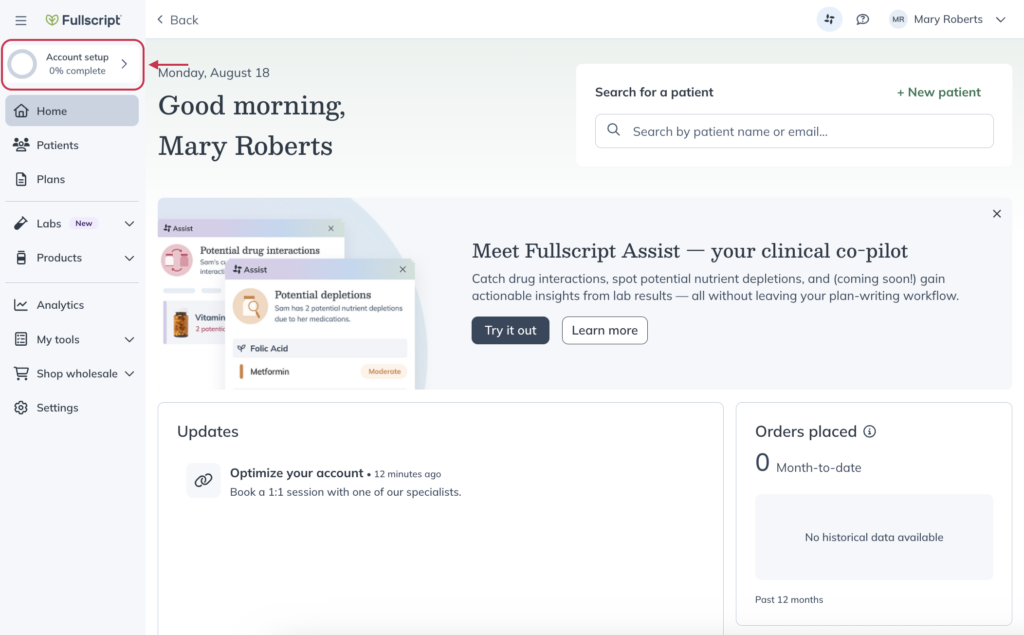
- Click Add credentials.
- Fill out your information including the state you practice in and your contact phone number.
- Provide your NPI number (US-only), or click Upload credentials to provide your professional information for review by our team.
- Click Submit when you’ve completed the form.
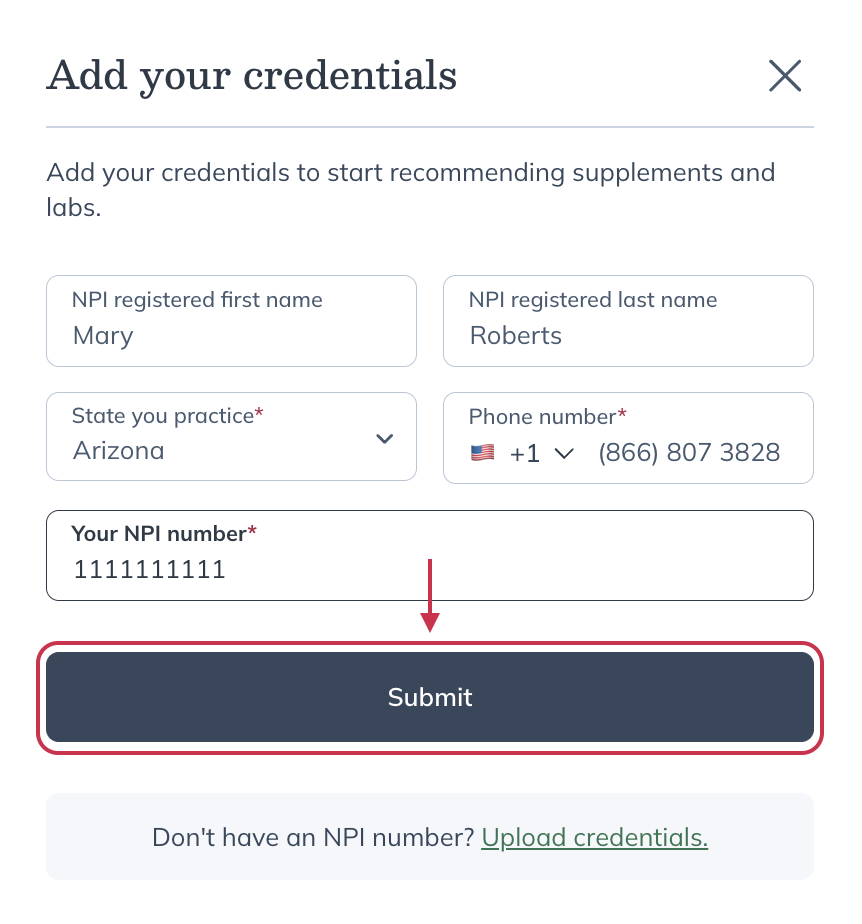
If a review of your credentials is required, it will typically be completed within one business day of your submission.
Explore the patient experience
New provider accounts include a pre-filled practice patient so you can test workflows without real patient data. Under patients, you’ll see the practice patient listed with a flag and banner explaining that it’s a sample profile.
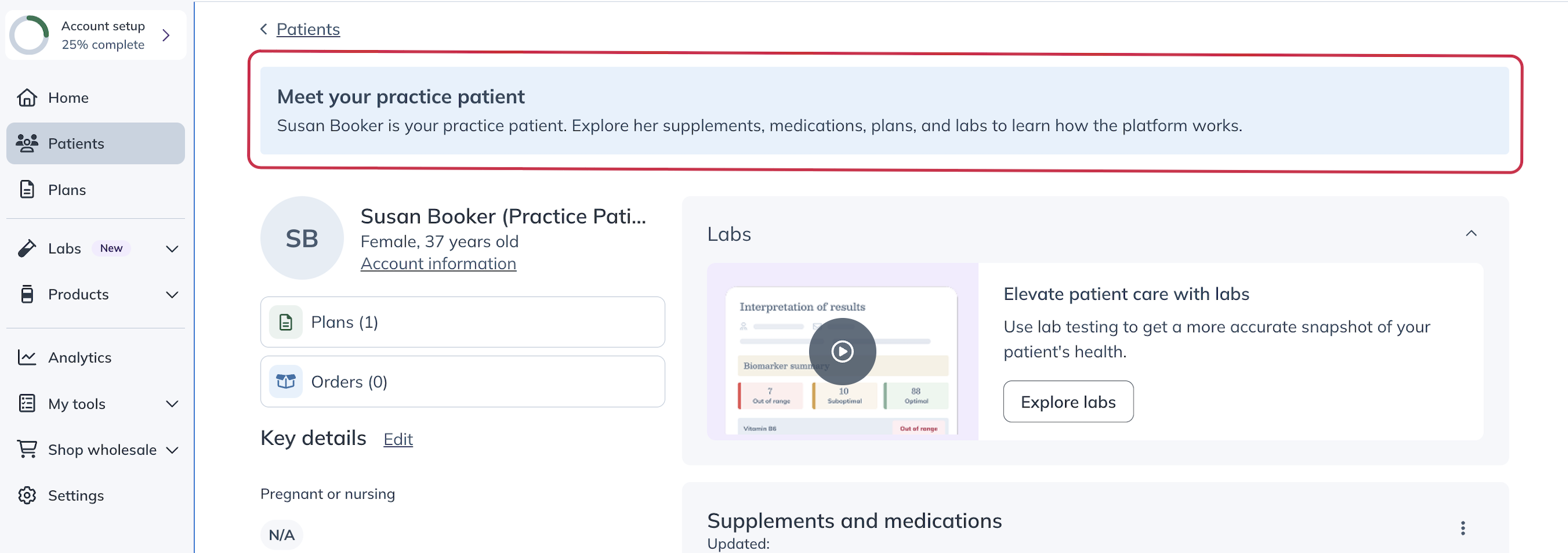
You can use the practice patient to explore:
- How to set up a new patient profile.
- Plan writing and supplement recommendations.
- Benefits of the currently taking tool.
- Fullscript Assist insights during plan building.
However, with the practice patient test account, you won’t be able to:
- Edit some details (like name, email, and phone).
- Delete or convert it to a real patient.
- Use in-office checkout.
Set up a profit account
After you’ve provided us your healthcare credentials, you’ll be given the option to set up a profit account. When you see the Congrats, your Fullscript account is all set! modal, you can click Set up a profit account to prepare your dispensary to generate margin from patient orders.
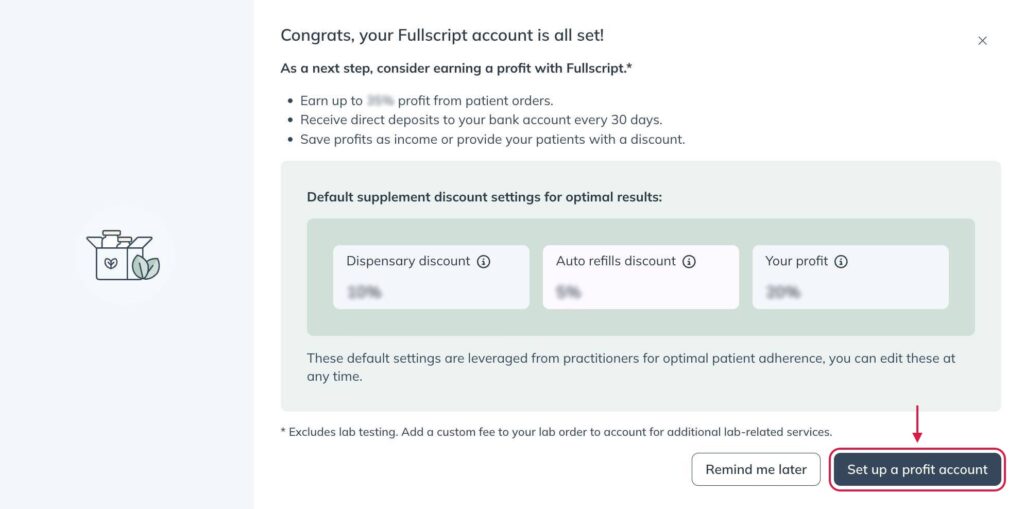
If you skipped this step or are coming back to it later, accessing this setup step is quick and easy. To begin setting up a profit account:
- Click the Account setup component near the top of the navigation bar.
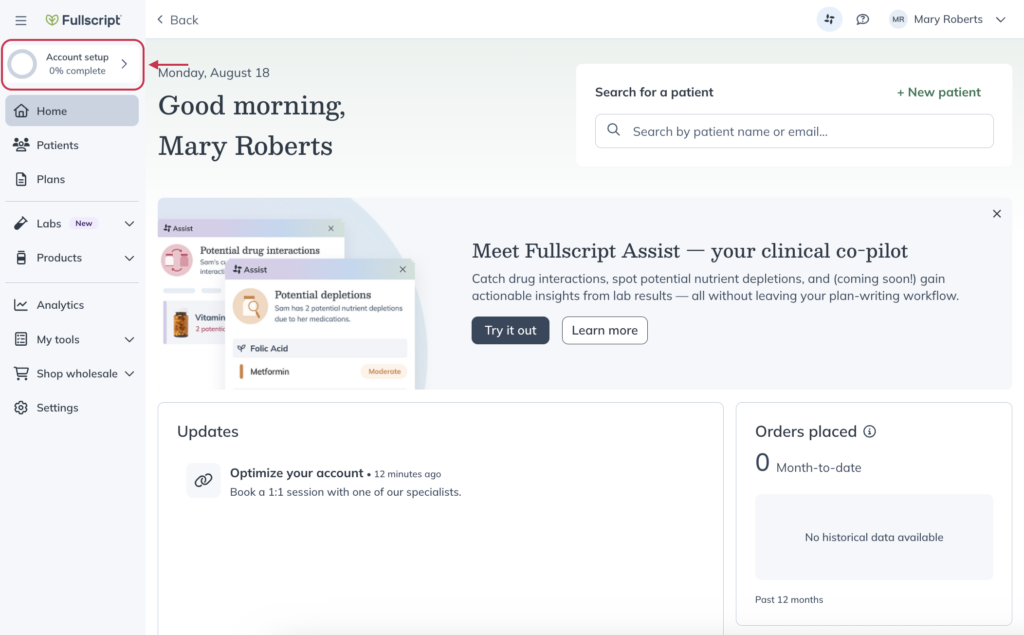
- Click Set up a profit account to open the drawer.
- Click Set up profit.
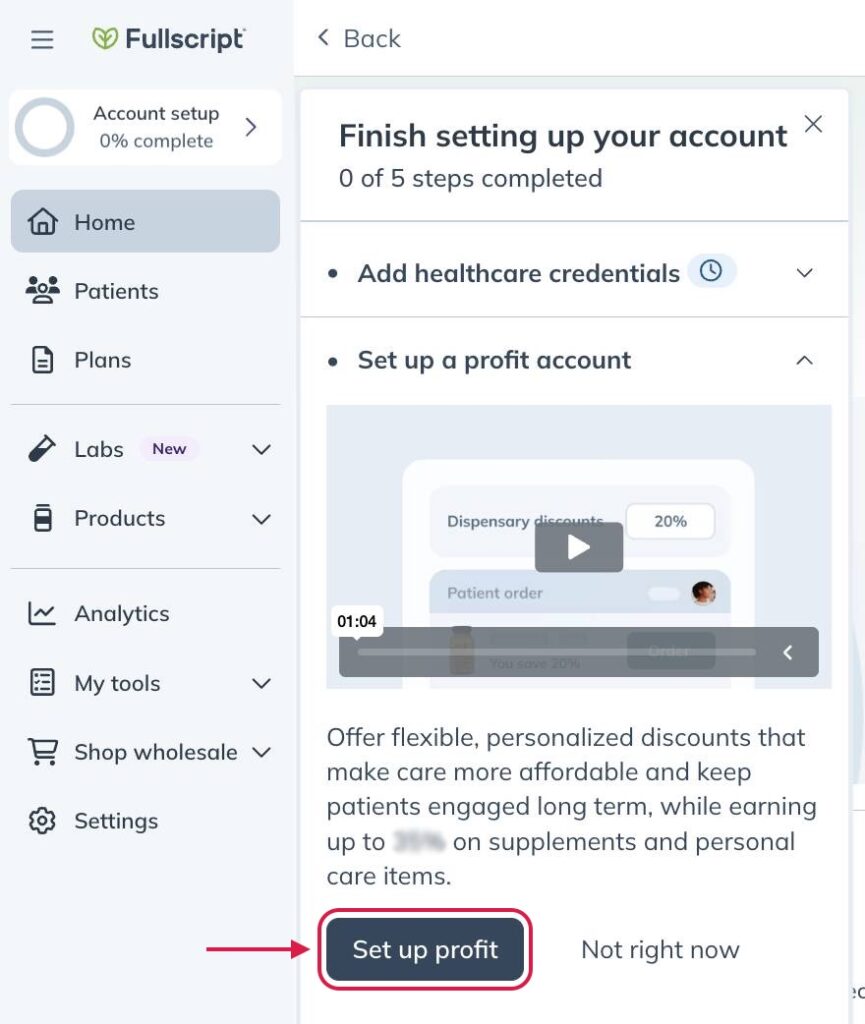
- Complete the form, review Stripe’s Connected Account Agreement, then select Confirm settings at the bottom of the page to submit.
Connect your EHR
You can connect your Fullscript account to over 30 leading EHRs—making it easier to recommend supplements and manage patient care without leaving your workflow. This action can be taken at any time, including during your account set up.
To connect Fullscript with your EHR:
- Click the Account setup component at the top of the navigation bar.
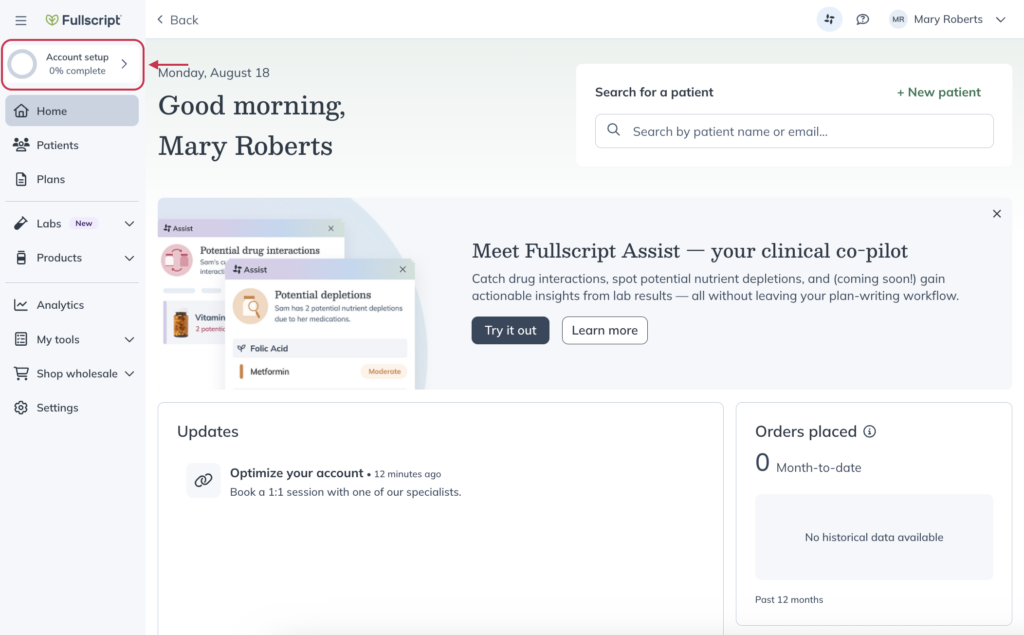
- Click Connect your EHR.
- Click the Set up EHR button.
- On the Integrations page, find your EHR and click on it. You’ll find instructions on how to establish the integration, a button to book a demo, and a button to begin the integration setup.
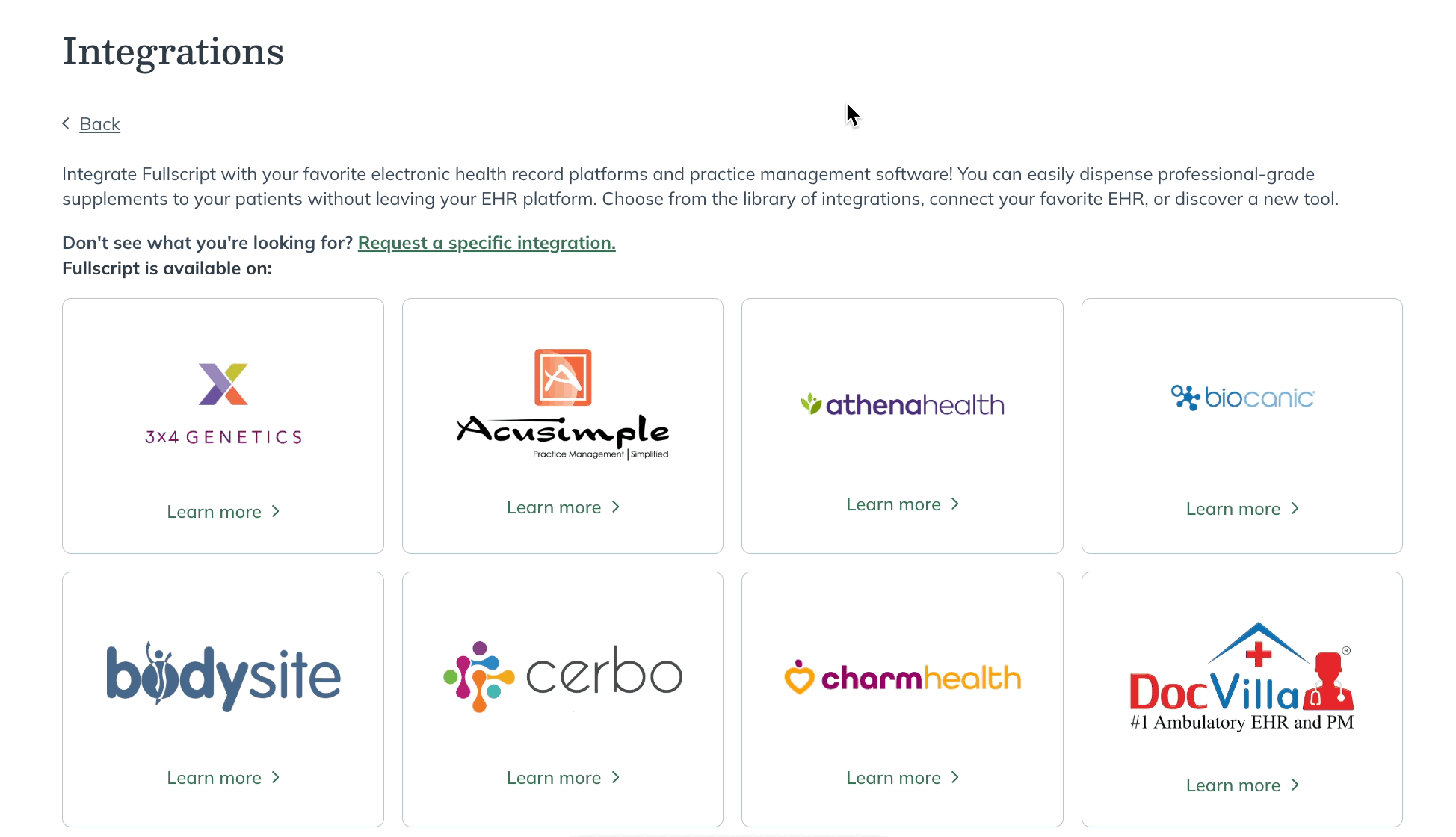
Register for labs (US-only)
Ready to recommend lab tests on Fullscript? Just register your account and sign the necessary forms to get started.
To register for Labs on Fullscript during account setup:
- Click the Account setup component near the top of the navigation bar.
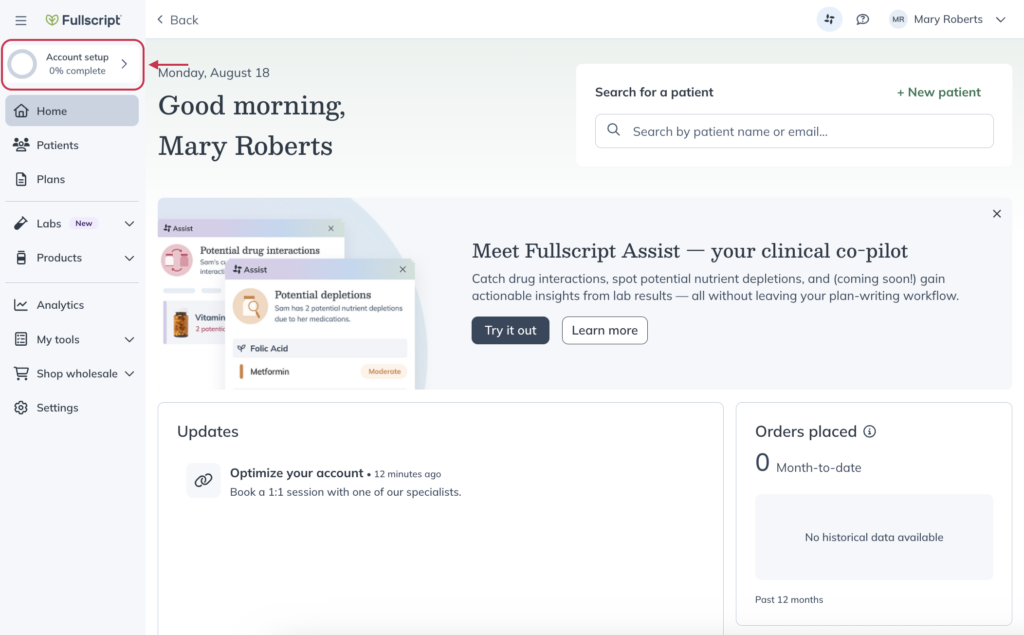
- Click Register for labs.
- In the drawer, click the Register for labs button.
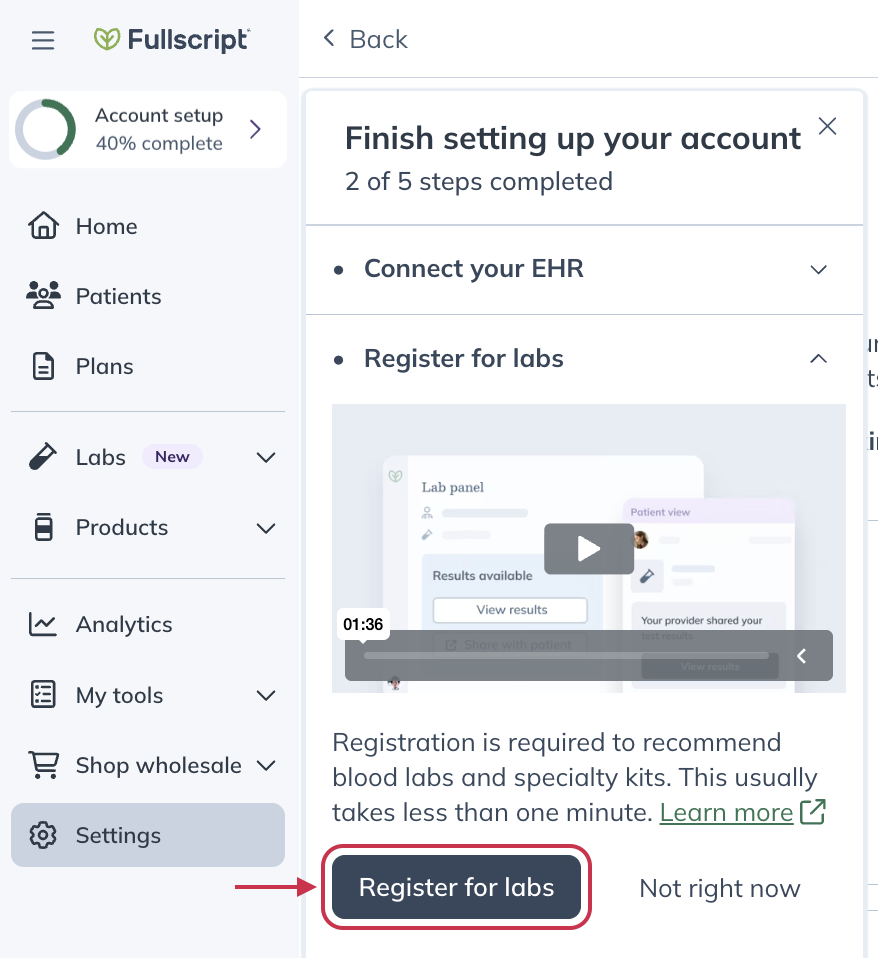
- On the labs page, click the Register for labs button.
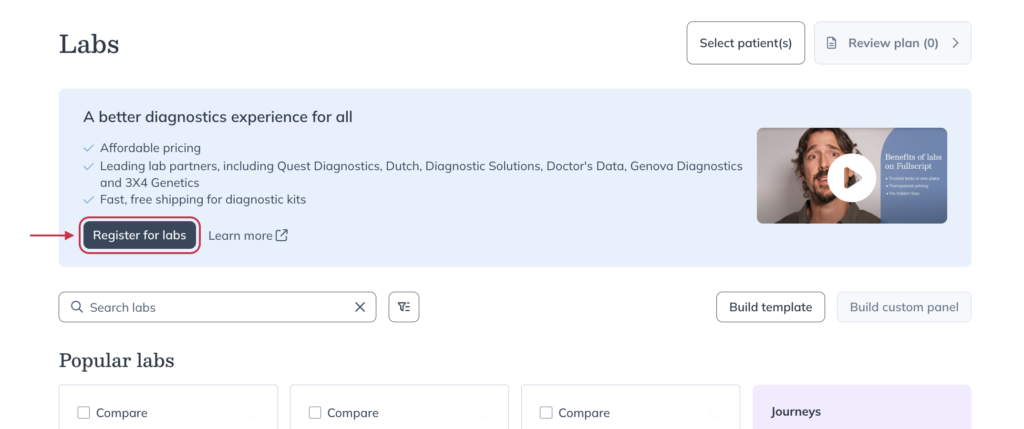
- Once you register, you can start recommending lab tests to your patients.
Adding additional providers and staff members
Adding providers and staff to your Fullscript dispensary can help you organize your practice and streamline patient care. You can add additional providers and staff during the setup process, or any time after.
To add staff members to your dispensary:
- Click the Account setup component near the top of the navigation bar.
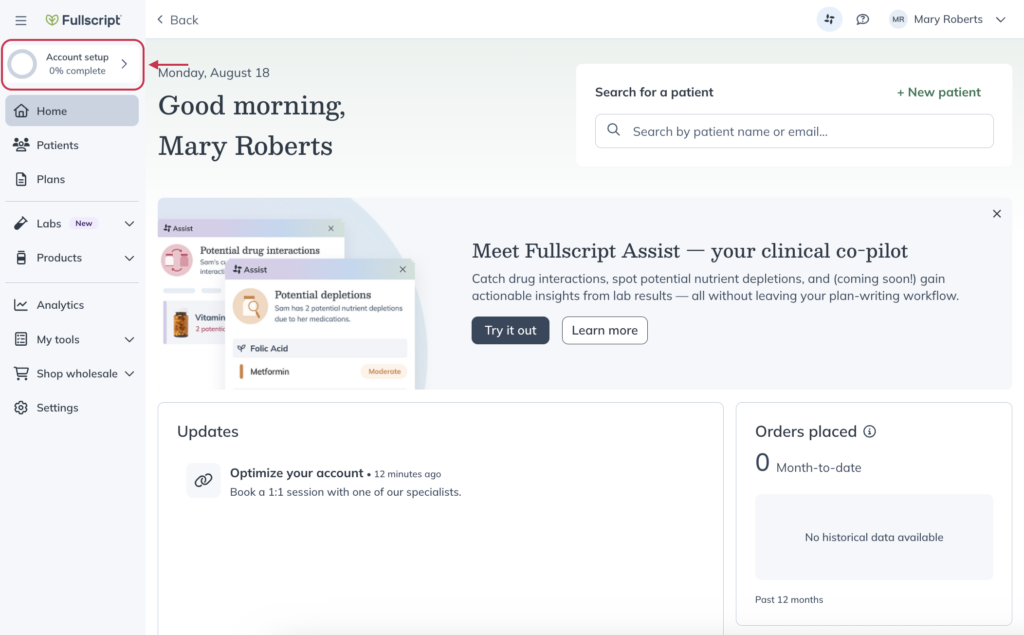
- Click Add practitioners and staff.
- Click the Add staff button.
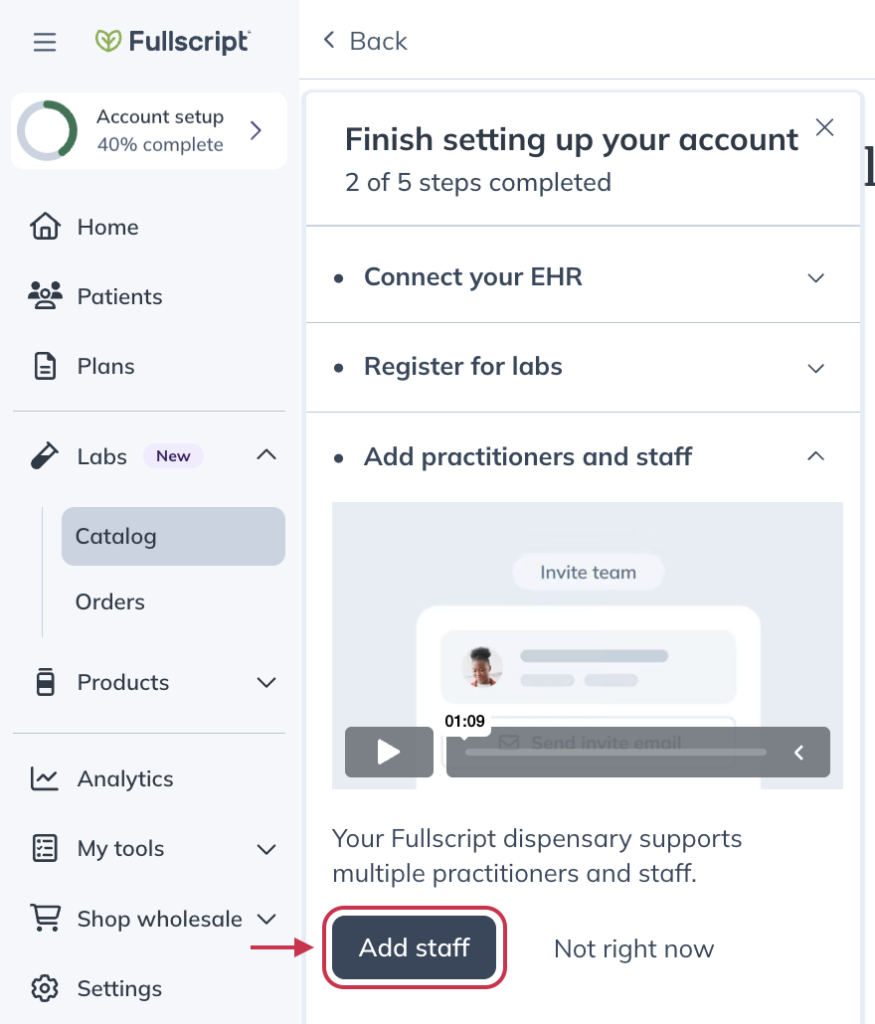
- To add an additional provider, click the Add new button on the Staff settings page.
- If you’re trying to add a staff member, click the Staff tab before clicking Add staff.
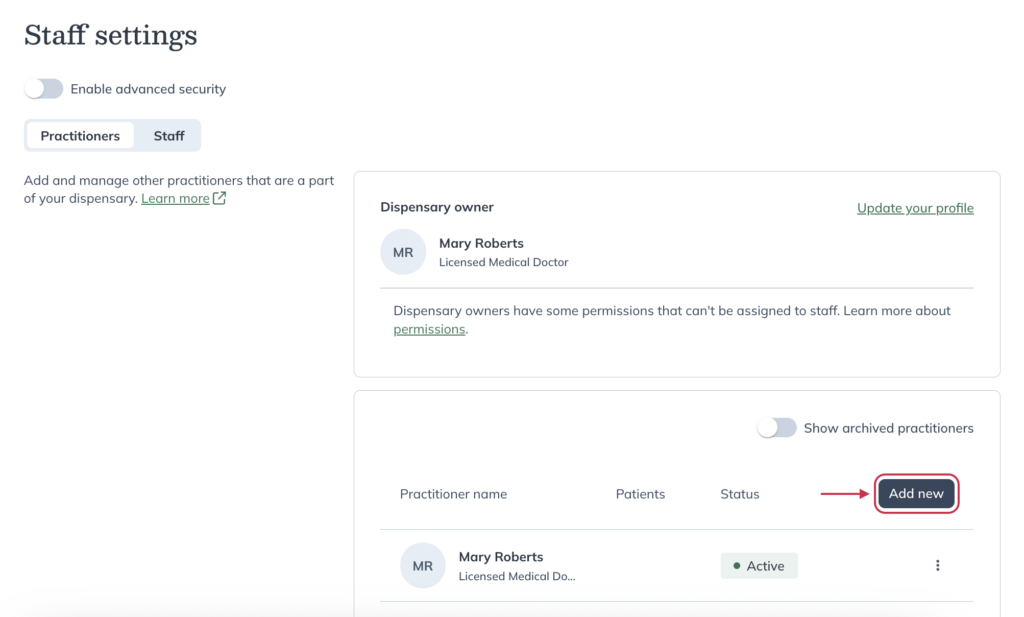
Setting up your favorites
Quickly set up your favorites during onboarding. Choose curated categories, review recommended products, and add what you want—reducing decision fatigue and giving you a confident start.
To set up your favorites:
- Go to Shop wholesale → Products, then select Set up favorites.
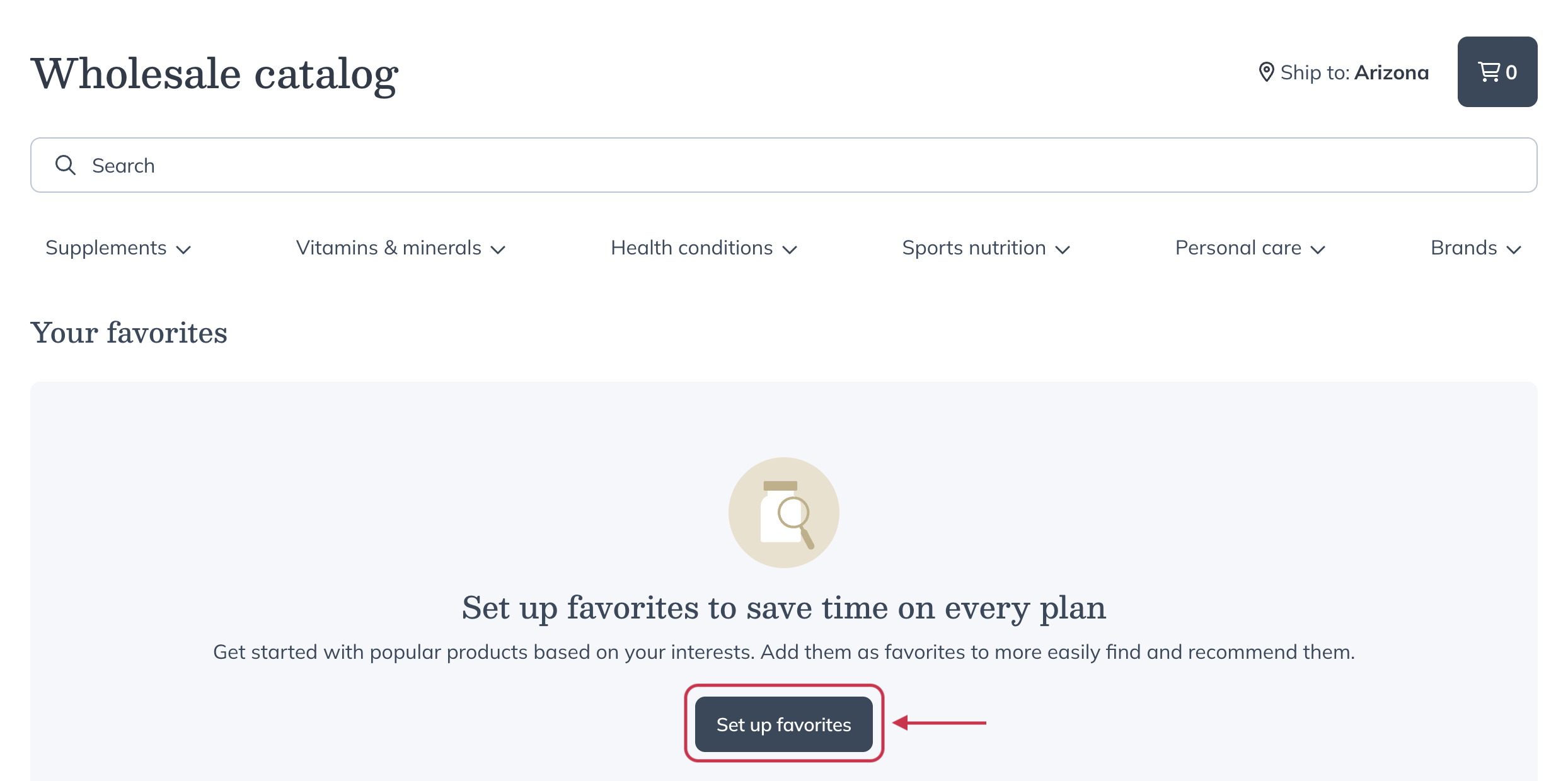
- Choose categories from our clinically curated list.
- Click Continue.
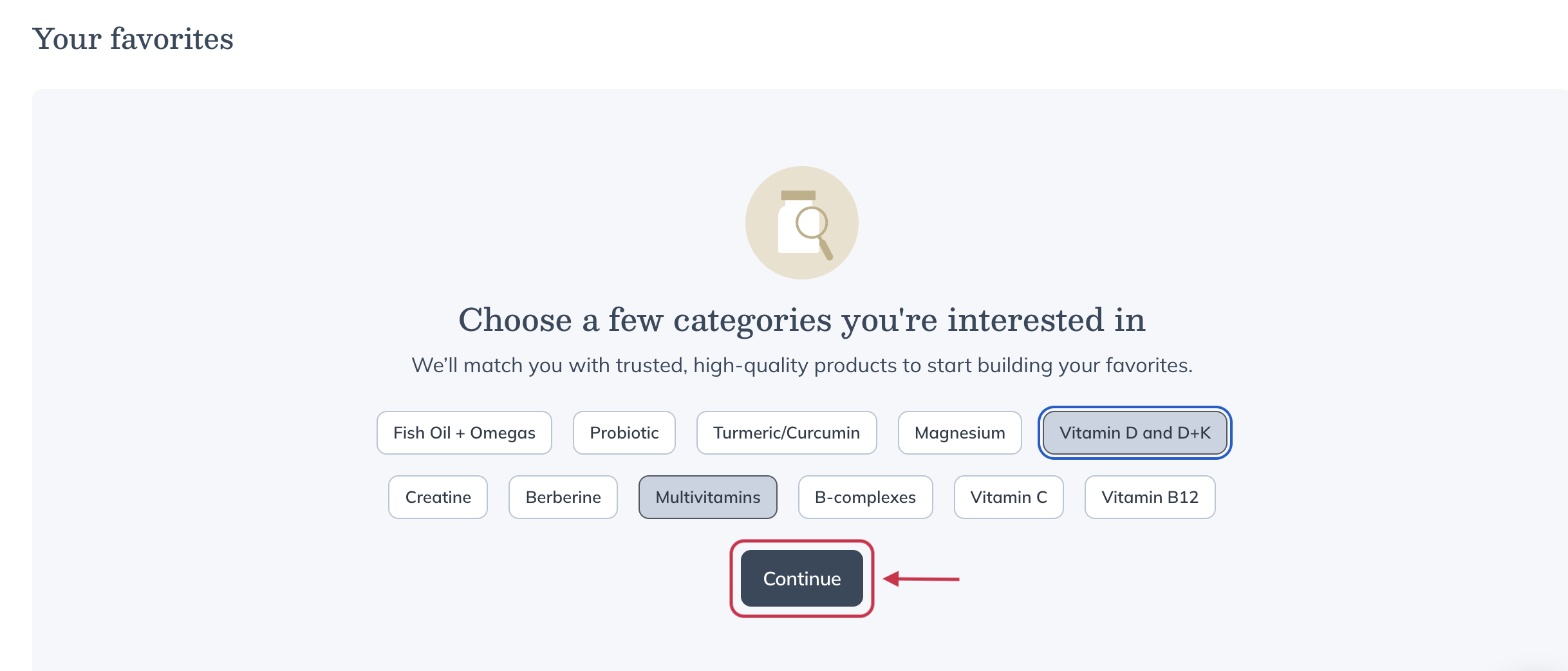
- Review recommended products, uncheck any you don’t want.
- Click Add to favorites.
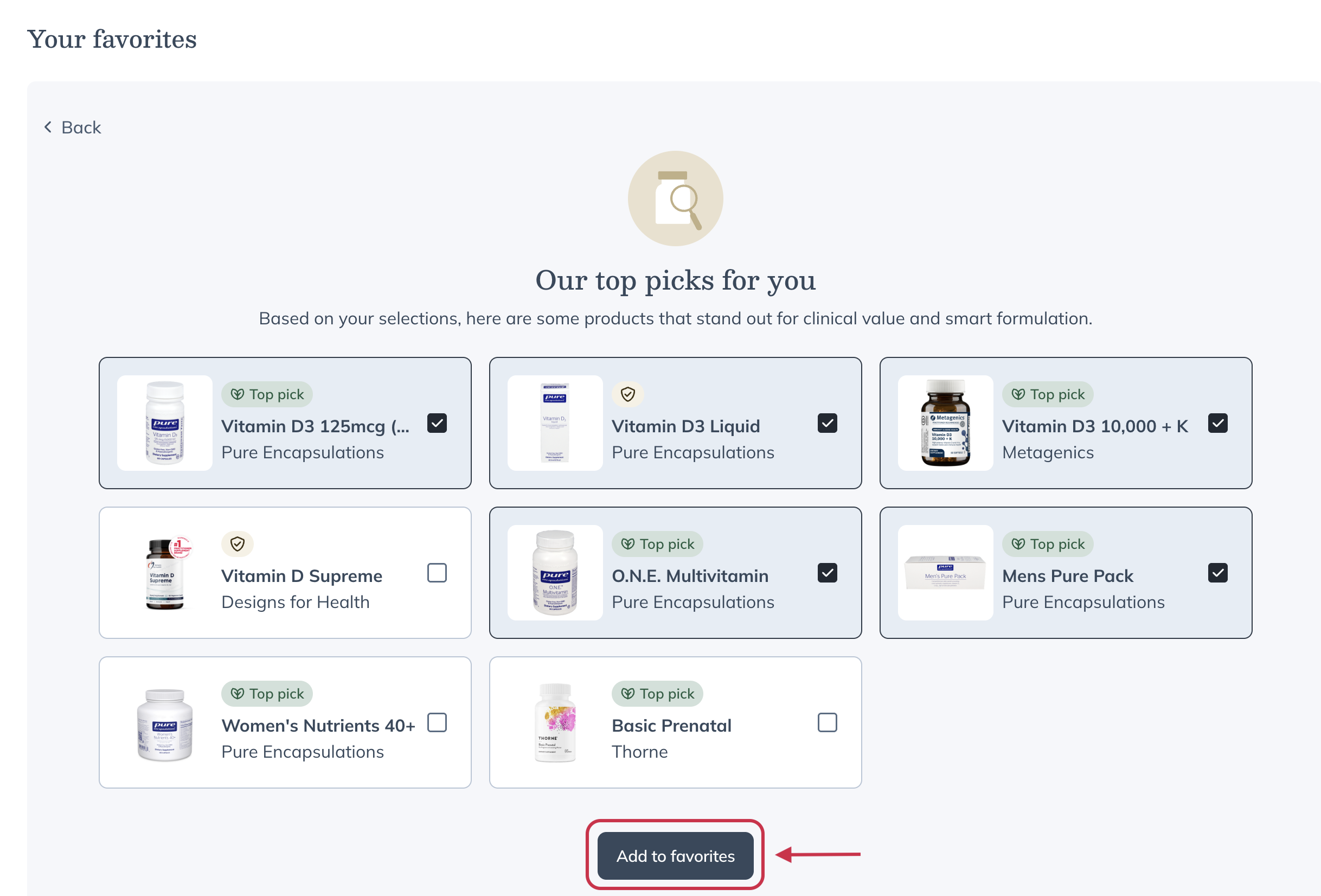
- View your items under Your favorites in the wholesale catalog. From here, you can create and edit favorites categories.
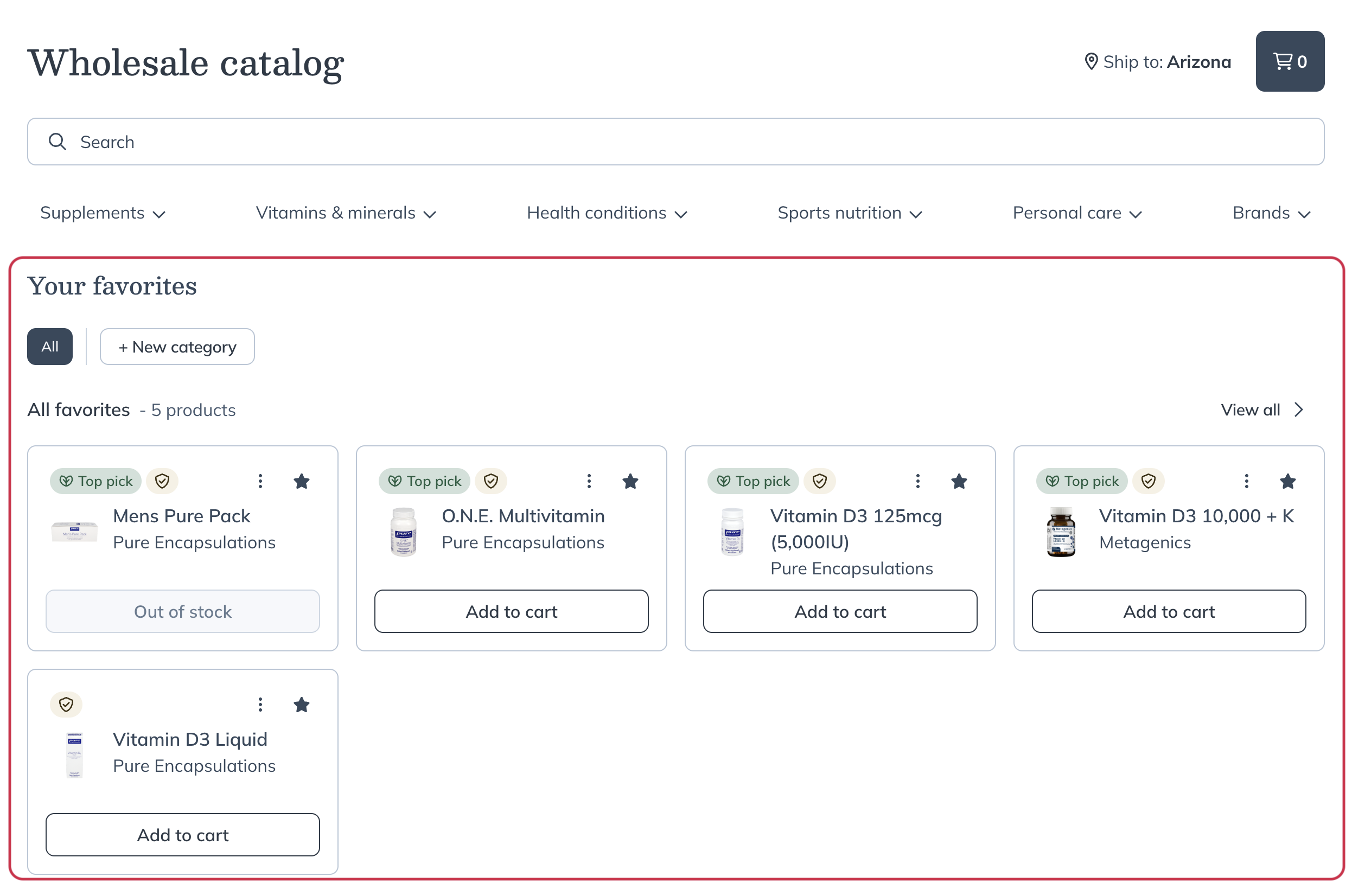
Continue building your dispensary
After you’ve completed some or all of these steps, you can continue building your dispensary to better suit the needs of your practice and patients.
Here are some resources to help you continue building your dispensary:
| Topics | Resources |
| More account setup resources | |
| Customizing your dispensary | |
| Catalog access and navigation | |
| Labs on Fullscript | |
| Optimizing your dispensary |