Last modified: December 11, 2024
Setting up your dispensary (US accounts)
Getting started
Join Fullscript to simplify your workflow, grow your practice, and yield better patient outcomes with an online dispensing solution for professional-grade supplements, both virtually or in-office. This article walks you through how to sign up and complete your account.
To get started:
- Create your account and select your dispensing tools.
- Upload your healthcare credentials and select your state of practice.
Creating your account
Head to our sign-up form to create your account. First, you’ll need to enter your first name, last name, and the dispensary name (i.e., your name or the name of your practice). The dispensary name is visible to patients and can be changed later.
Next, select your health profession. Type your profession in the search field or select the field and scroll through the list.
Lastly, review our Terms of Service and Privacy Statement before checking the I agree checkbox, then click Next: Select sign up method.
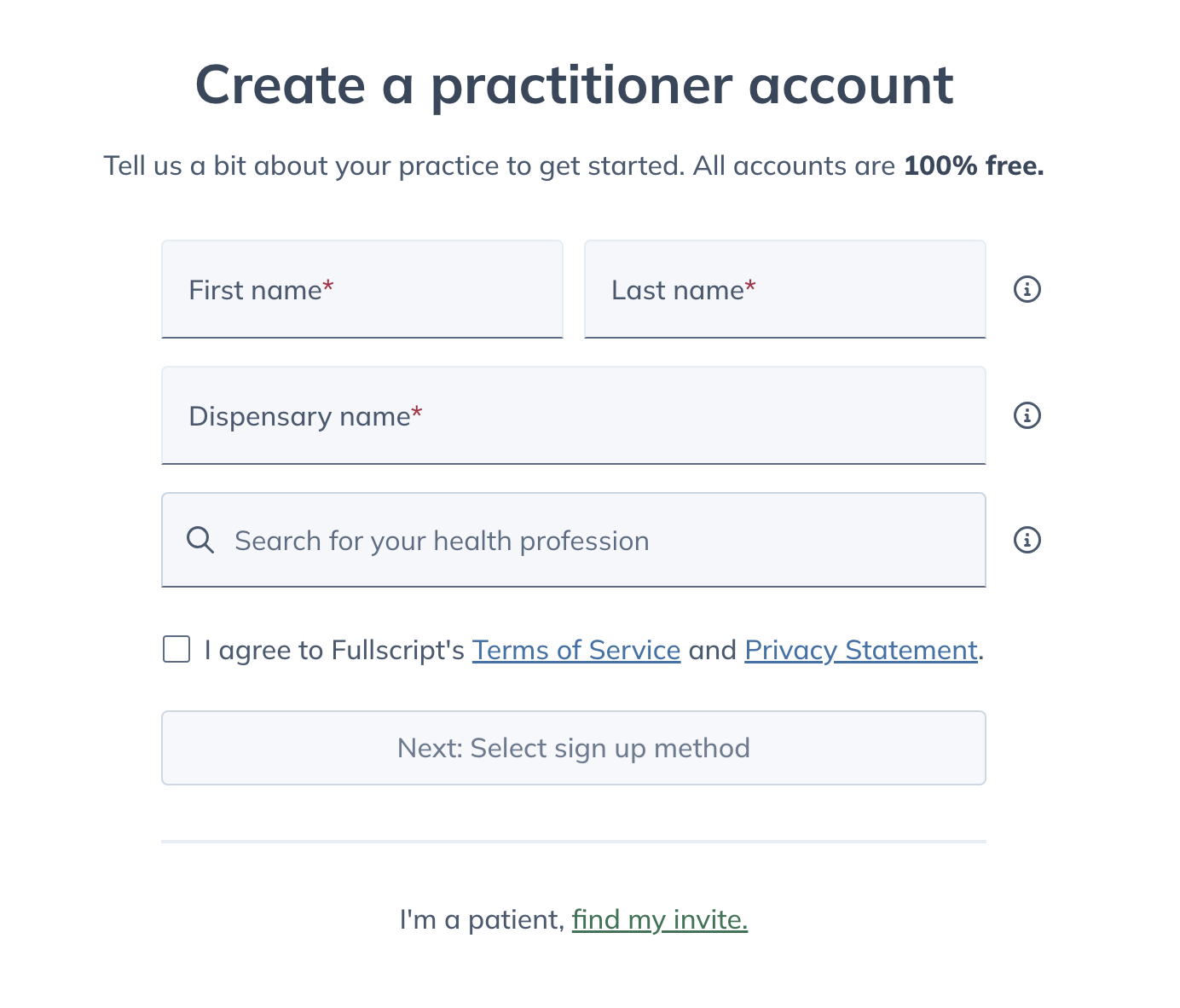
To complete your account, you’ll need to provide your email address and set a password. You can enter these manually or click Continue with Google to sign in with Google single sign-on.
The email address used to create a new dispensary can’t be in use by another provider or patient account on Fullscript. If you get an ‘Email already taken‘ error, we recommend using an alternate email address, changing the email address of your existing account to an alternate email, or reaching out to our Customer Success team for support.
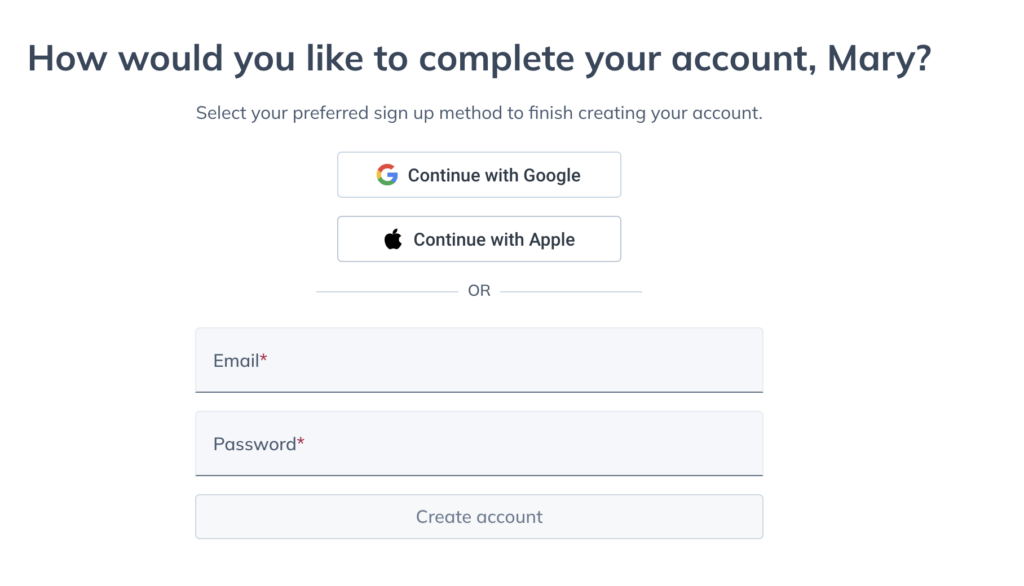
Wholesale & virtual dispensing tool selection
Before you jump into your dispensary, you’ll be asked how you plan to use Fullscript: wholesale ordering (US dispensaries only), online dispensing, and/or labs! By selecting the tool(s) you’re interested in using, it ensures we’re only collecting necessary information from you. Select the tool(s) you need, then click Enter my dispensary to continue to your account.
Providers interested in wholesale only benefit from a faster sign-up experience, but you’ll still have access to virtual dispensing tools and labs if you change your mind later.
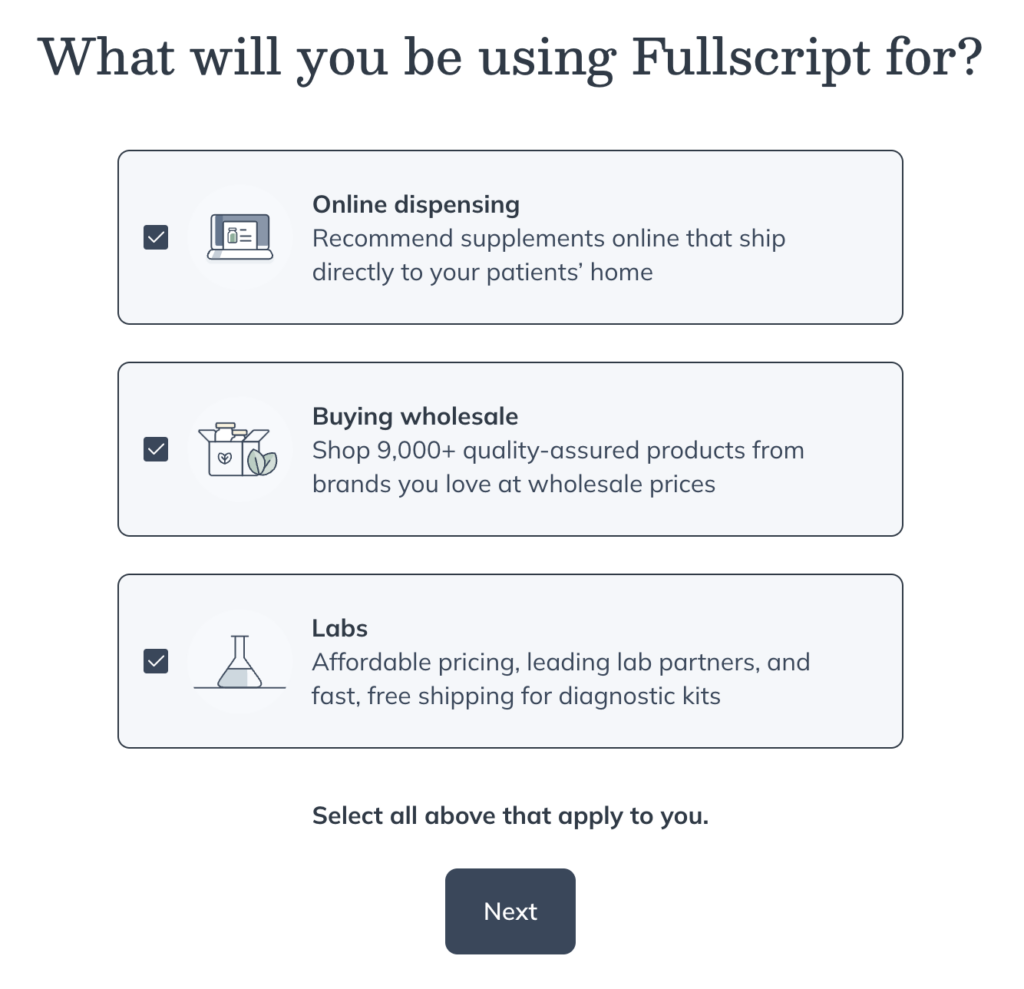
Uploading your healthcare credentials
With NPI number
Provide your NPI number, select the state you practice in, and enter your phone number. NPI numbers are reviewed immediately and automatically approved once validated. The NPI number provided should match the name used to sign up for the account – if it doesn’t, select Click here to verify it and enter the name that matches the number provided.
If you don’t have an NPI number available, see the Without NPI number section below.
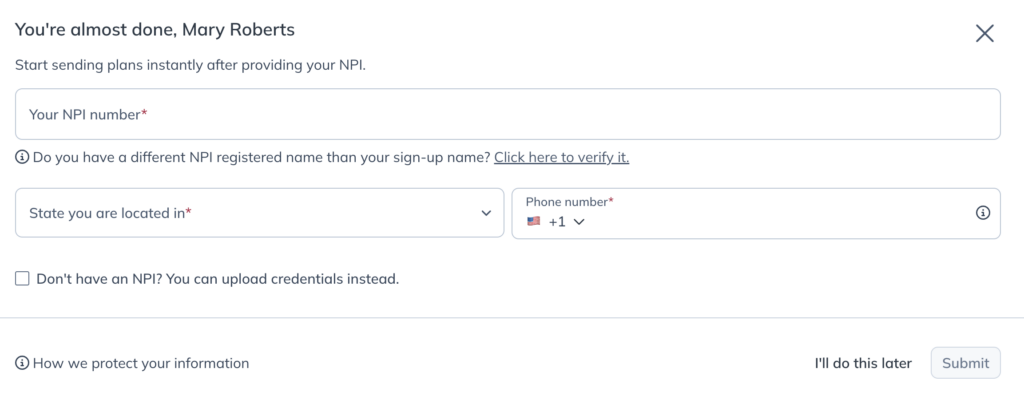
Without NPI number
By checking Don’t have an NPI? You can upload credentials instead, you can upload your healthcare license or certification, select the state you practice in, and enter your phone number. Document reviews are typically completed in under one business day.
Check out Getting your credentials approved for general acceptance standards for professional licenses, permits, degrees, and other healthcare credentials.
After uploading your credentials, a ‘pending review’ banner will display in your account until your credentials are approved. While you wait, try sending a plan, adding patients, and customizing your settings. We’ll send you an email when your account is order-ready.
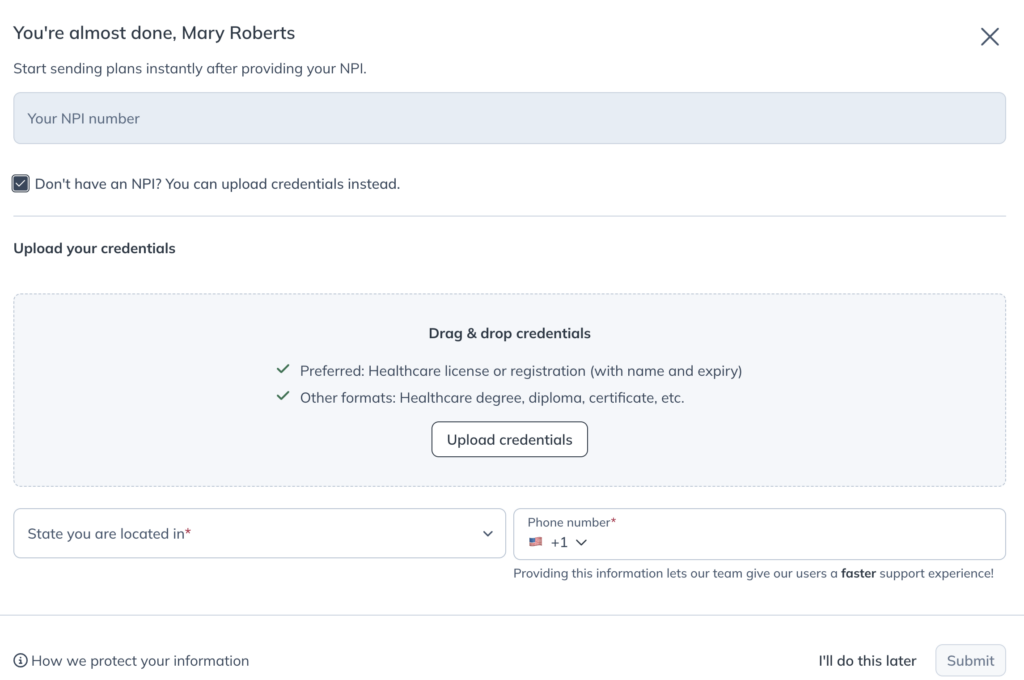
Account type options: No-profit or profit
Dispensary owners can choose to earn a margin on patient orders placed through the dispensary. All accounts are no-profit by default. You will need to enter your tax information and set your profit margin before you begin earning a margin of patient sales.
After uploading your healthcare credentials in the previous step, a ‘Set up complete’ window will display to help you set up a profit account (optional). Click Set up profit account to provide required information and update your profit margin settings, or click Done to continue as a no-profit account.
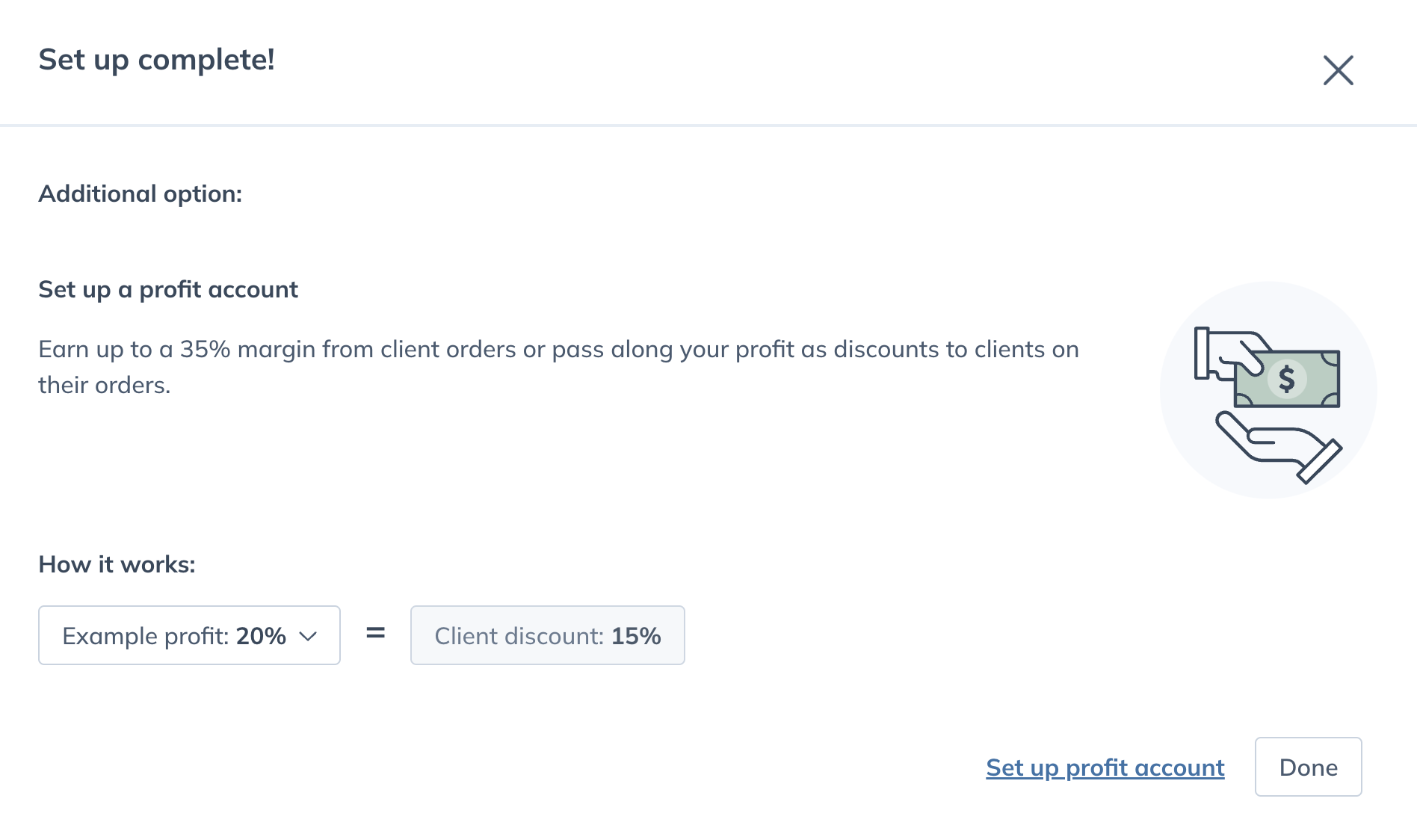
No-profit account selection
No-profit dispensaries benefit from a simpler sign-up experience and avoid tax implications. With a no-profit model, patients are eligible for a 10% discount on all products in your dispensary.
When you opt to continue as a no-profit dispensary, you will be automatically directed to the Get started flow on the homepage where you can add your first patient and send your first plan.
Profit account selection
You can choose to set up a profit account to earn a margin on patient orders placed through your dispensary. As a profit account holder, you become the seller of record and authorize direct deposit payouts to your bank account (paid every 30 days). Additional personal and business information will be required for verification purposes.
Increasing your profit margin (%) decreases the discount extended to patients and vice versa. The maximum profit margin or discount extended to patients is 35% (US dispensaries).
See Dispensary & individual patient discounts to learn more, and visit your Dispensary settings to review your profit settings.
Setup complete — what to do next!
Congrats, you’ve completed your account! Check out any of these resources to help customize your dispensary.
Video support
- Video: How to navigate your dispensary
- Video: How to add patients to your dispensary
- Video: How to build and place a wholesale order
Profit settings & discounts
Add patients
Customize your dispensary
- Dispensary terminology settings
- Personalize your Patient welcome page
- Set product catalog permissions
- Add a Fullscript sign-up/log-in button to your website
- Setup dispensary discounts
- Set up an auto refills discount
Manage staff and access
Wholesale
We encourage all new accounts to book a demo for a complete walkthrough of your new dispensary. From direct-to-patient, wholesale, and everything in between, we have you covered — all in one platform.