Last modified: August 29, 2024
Fullscript-made plan templates
About Fullscript-made templates
With the help of research, clinical, and industry expertise, our Fullscript Integrative Medical Advisory Team has made recommending supplements even easier with plans made by Fullscript, available to you directly in the plan builder. Assisting you with the most relevant therapies, our templates offer a foundation that can be customized to fit a patient’s needs. I.e. dietary restrictions and allergies.
All Fullscript plans are developed using an evidence-informed approach and are available directly in the platform and the Knowledge Center.
Applying Fullscript-made templates in the plan builder
Plan templates made by the Fullscript Integrative Medical Advisory team, using an evidence-informed approach, are available in the plan builder tool.
To apply a Fullscript template to a plan:
- Select Templates from the left-hand navigation menu while building a new plan.
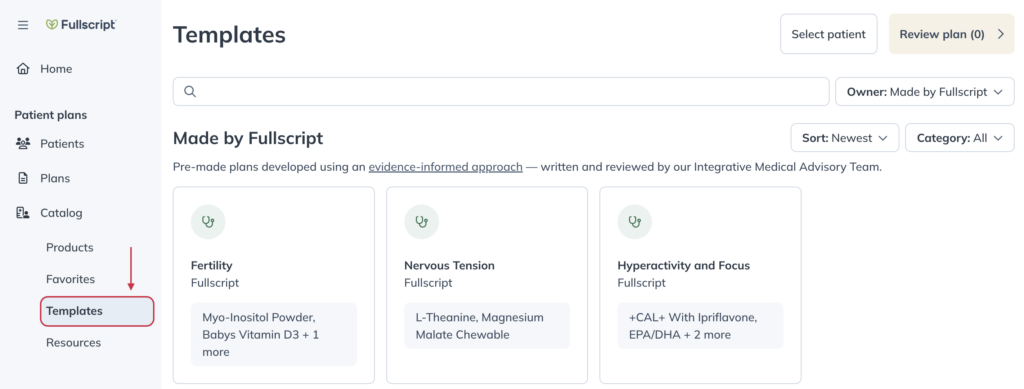
- Scroll down to the Made by Fullscript section.
- Select the template you’d like to apply, then click Add to plan.
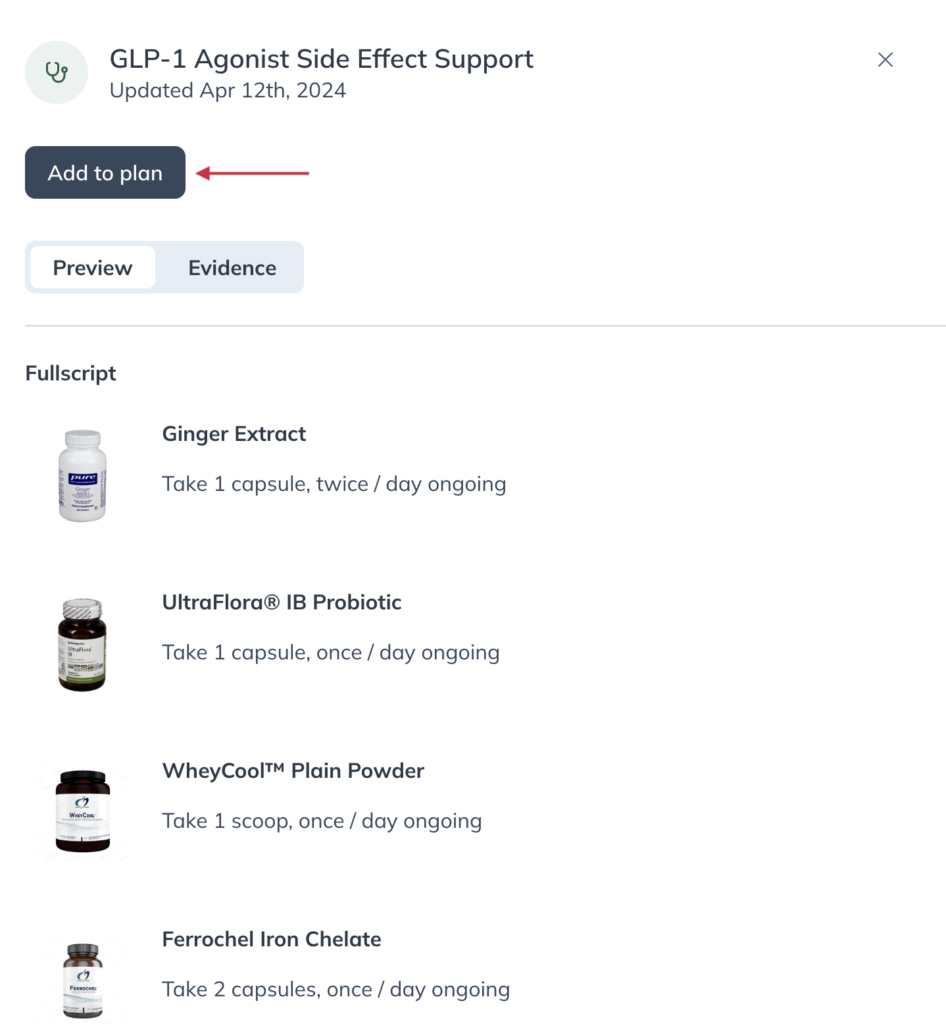
- In the upper right hand corner, select Review.
- Personalize the plan by adding products, setting dosage instructions, attaching resources, and applying a message snippet.
- Create or select the patient(s) you’d like to share the plan with.
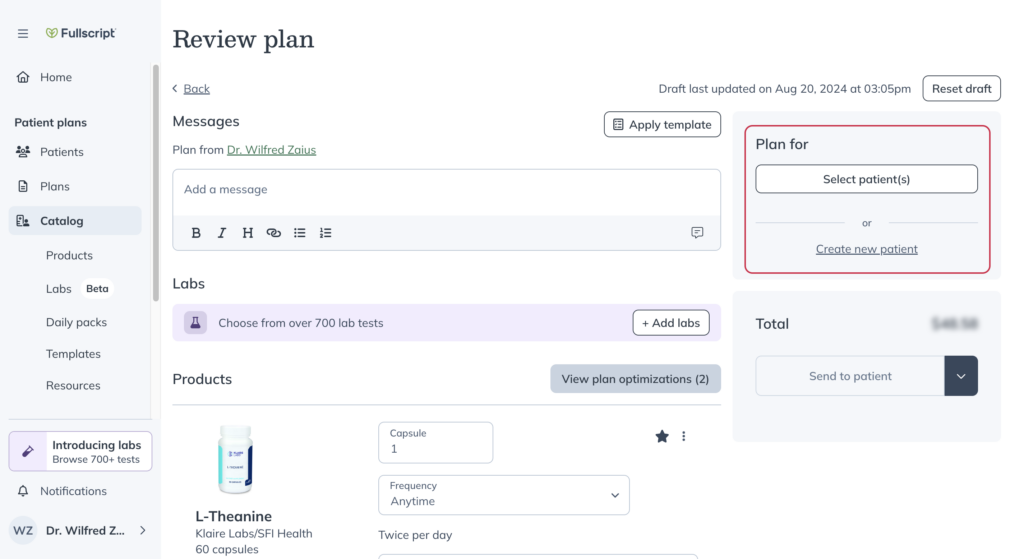
- Click Send to patient.
Sharing Fullscript-made templates with multiple patients
Give your patients access to plans made by Fullscript’s Integrative Medical Advisory team by way of a multi-patient plan.
If you’re an additional provider in a dispensary, the primary provider’s Global patient access settings affect your ability to share multi-patient plans.
To share a Fullscript-made template as a multi-patient plan:
- Select Templates from the left-hand navigation menu while building a new plan.
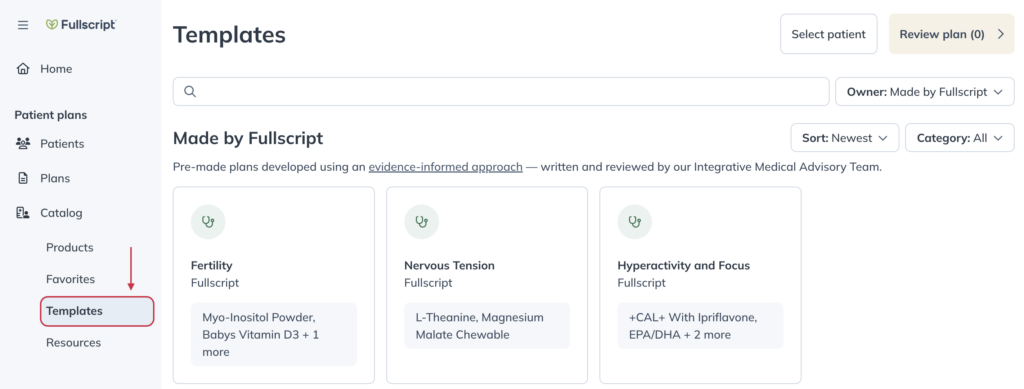
- Scroll down to the Made by Fullscript section.
- Select the template you’d like to apply to your plan, then click Add to plan.
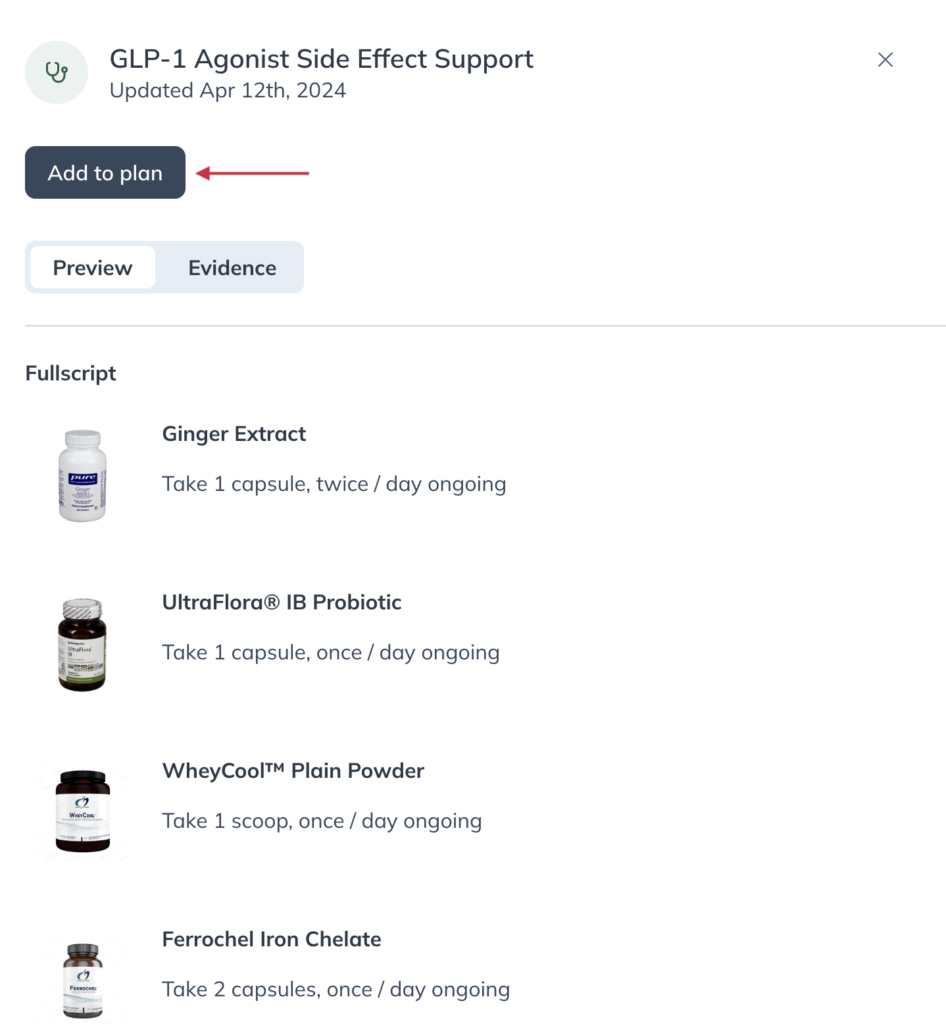
- Select Review plan.
- Personalize the plan by adding products, setting dosage instructions, attaching resources, and applying a message snippet.
- Under Plan for, share the plan with all of your patients, the entire dispensary, or search for and select specific patients.

- Next, give the plan a name.
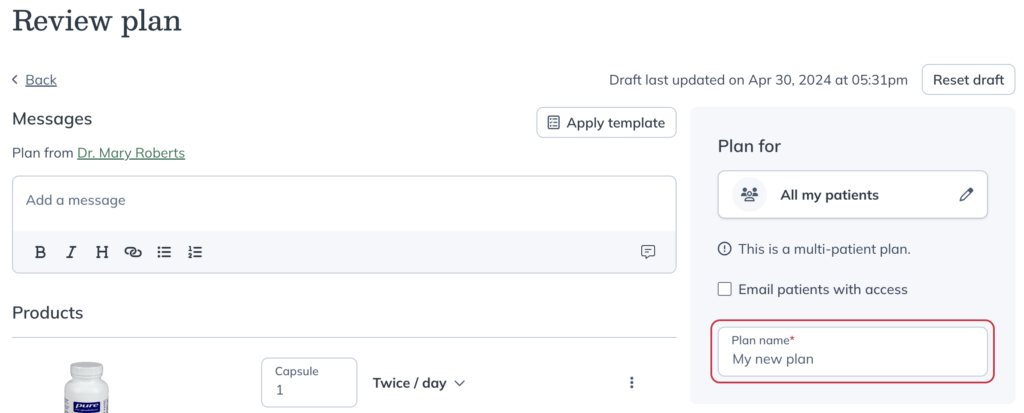
- Click Publish plan.
Requesting new templates from Fullscript
If a search for a template doesn’t yield results, please don’t hesitate to submit a request for new content to us.