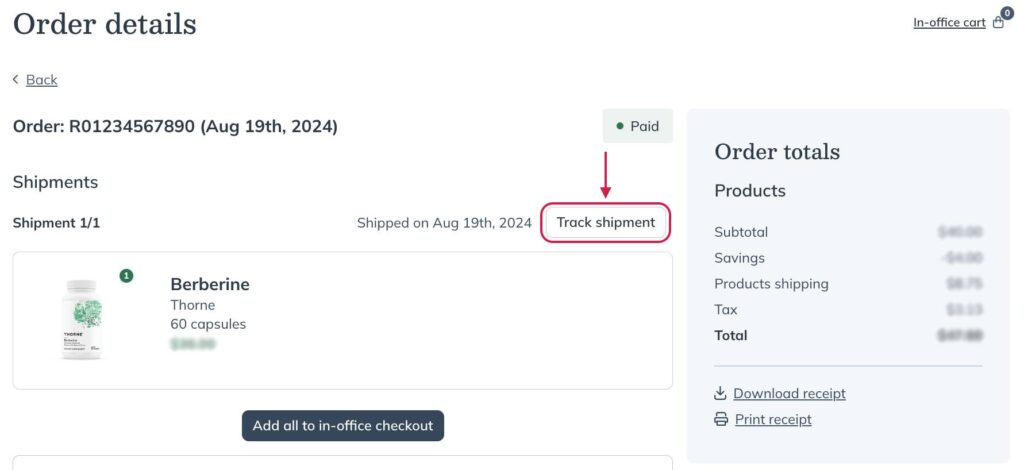Last modified: August 1, 2025
Placing personal orders with in-office checkout
Providers
In-office checkout lets practitioners place orders for patients or themselves. Wholesale account holders get the best pricing on most products, but wholesale pricing isn’t available to students, Canadian practitioners, or certain brands. Practitioners can still access the best pricing in their direct-to-patient catalog by adding themselves as a patient and using in-office checkout.
Minimum requirements
To place personal orders with in-office checkout, you’ll need to get your account order-ready:
- Go to Fullscript.com and click Create account from the top-right corner.
- Complete your account setup. We’ll need:
- Your physical address
- Your healthcare credentials
- Profit dispensaries only:
- Your tax information (individual or business)
- A bank account
For more detailed, step-by-step instructions, check out the Setting up your dispensary article for US accounts or Canadian accounts.
Using in-office checkout to place a personal order
To place a personal in-office order, you’ll need to add yourself as a patient and send yourself a plan. If you’re making a profit, make sure you take advantage of applying additional savings and extending your discount. If your dispensary is no-profit, you’ll still receive 10% off each product’s retail price.
To get the best possible retail price, you’ll want to:
- Add yourself as a patient to your dispensary, using the same email address you used to create your practitioner account.
- If you’ve set up a margin account, make sure to give yourself the maximum patient discount.
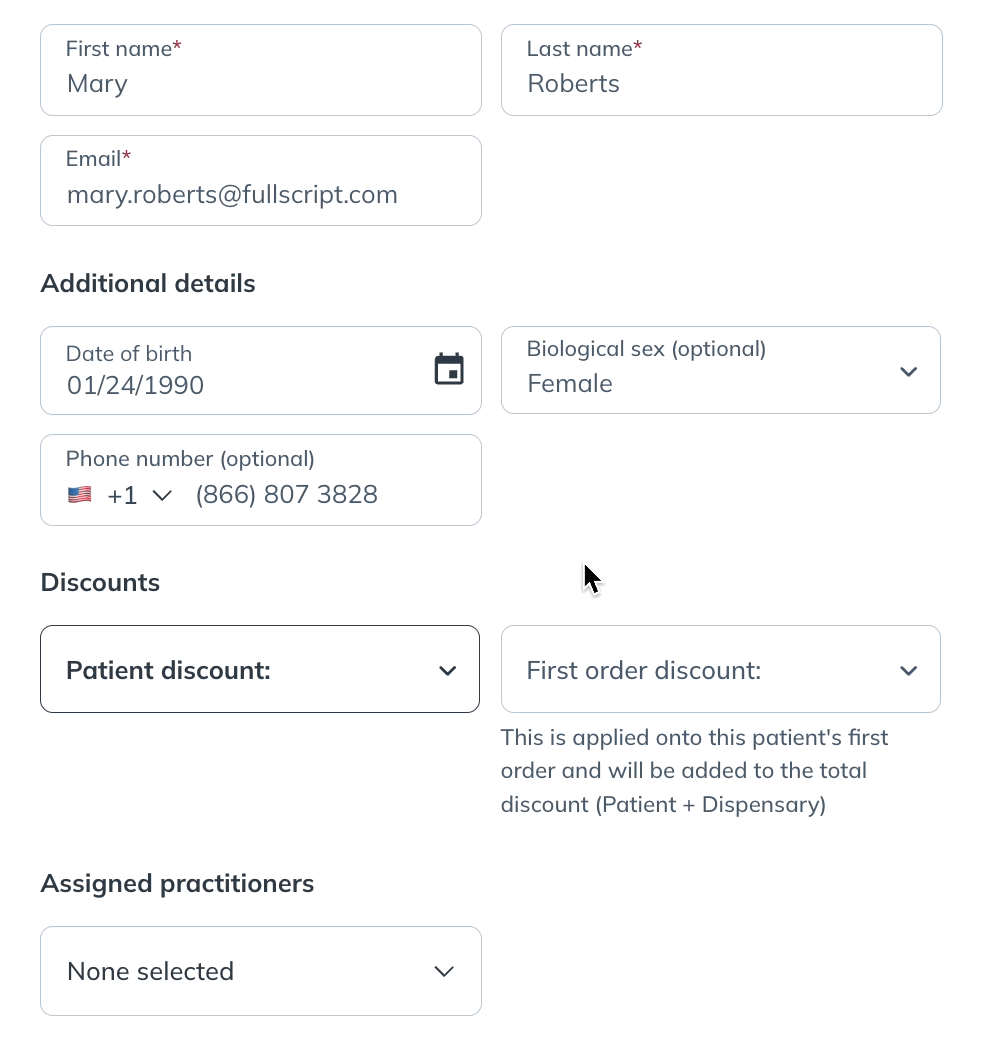
- Send yourself a plan that includes the products you want to order.
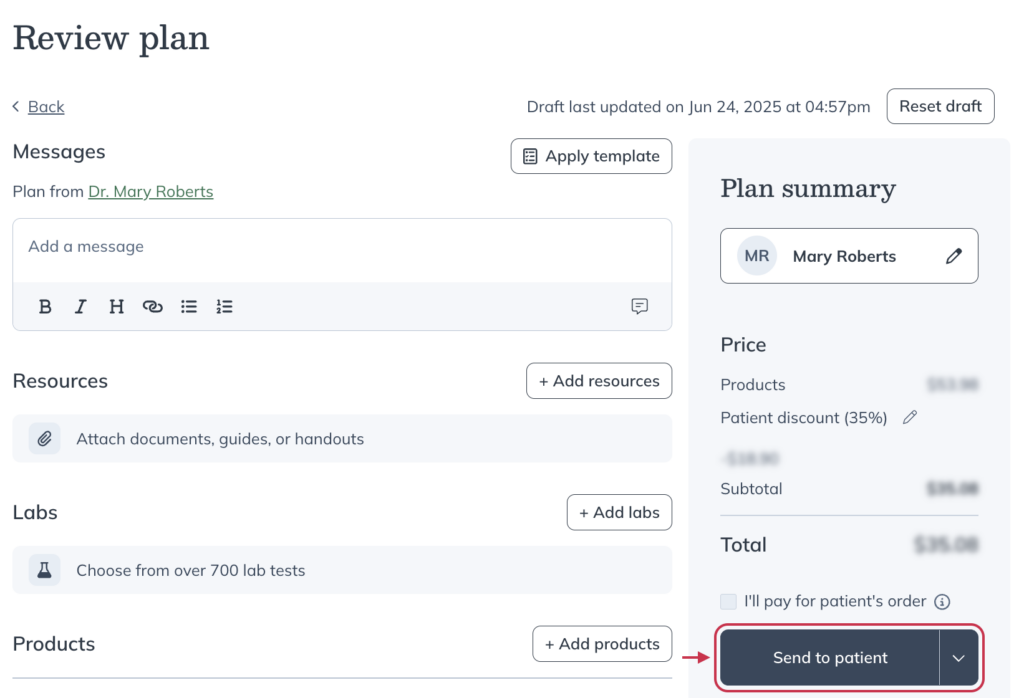
- After sending the plan, you’ll be redirected to your patient profile where you can click Add to in-office checkout to proceed.
- Proceed to checkout and place your in-office order.
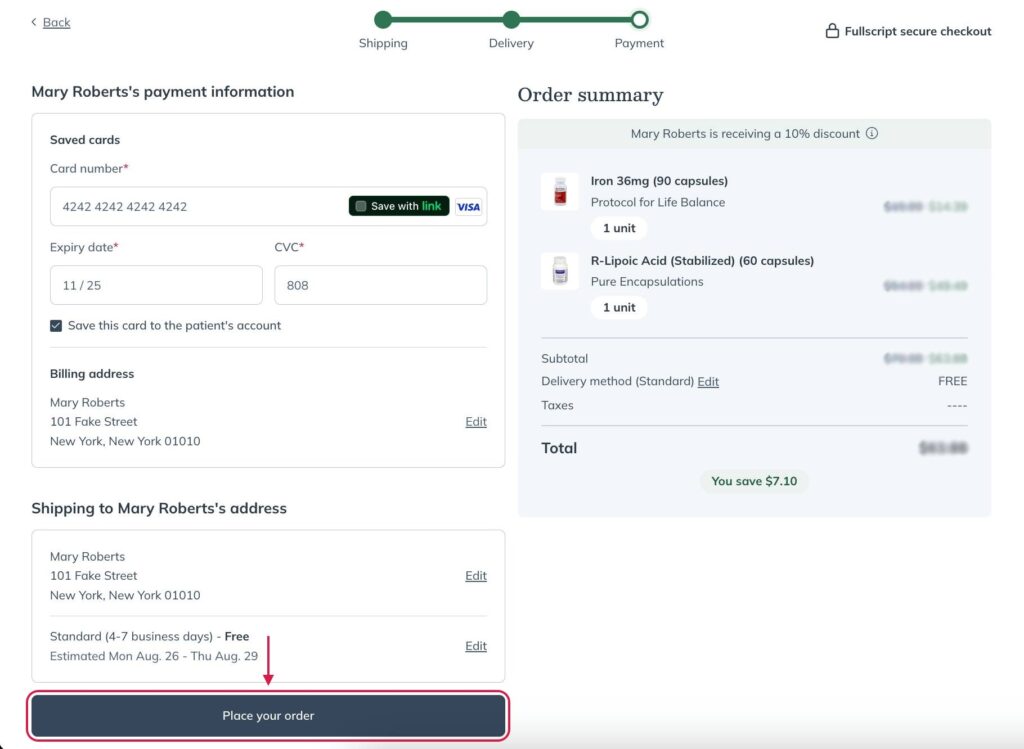
Order confirmation & tracking information
Order confirmation
You’ll receive a confirmation at the email address linked to your patient profile once your order is placed.
We recommend checking your junk or spam folders if you don’t see a confirmation email within a few moments of placing your order.
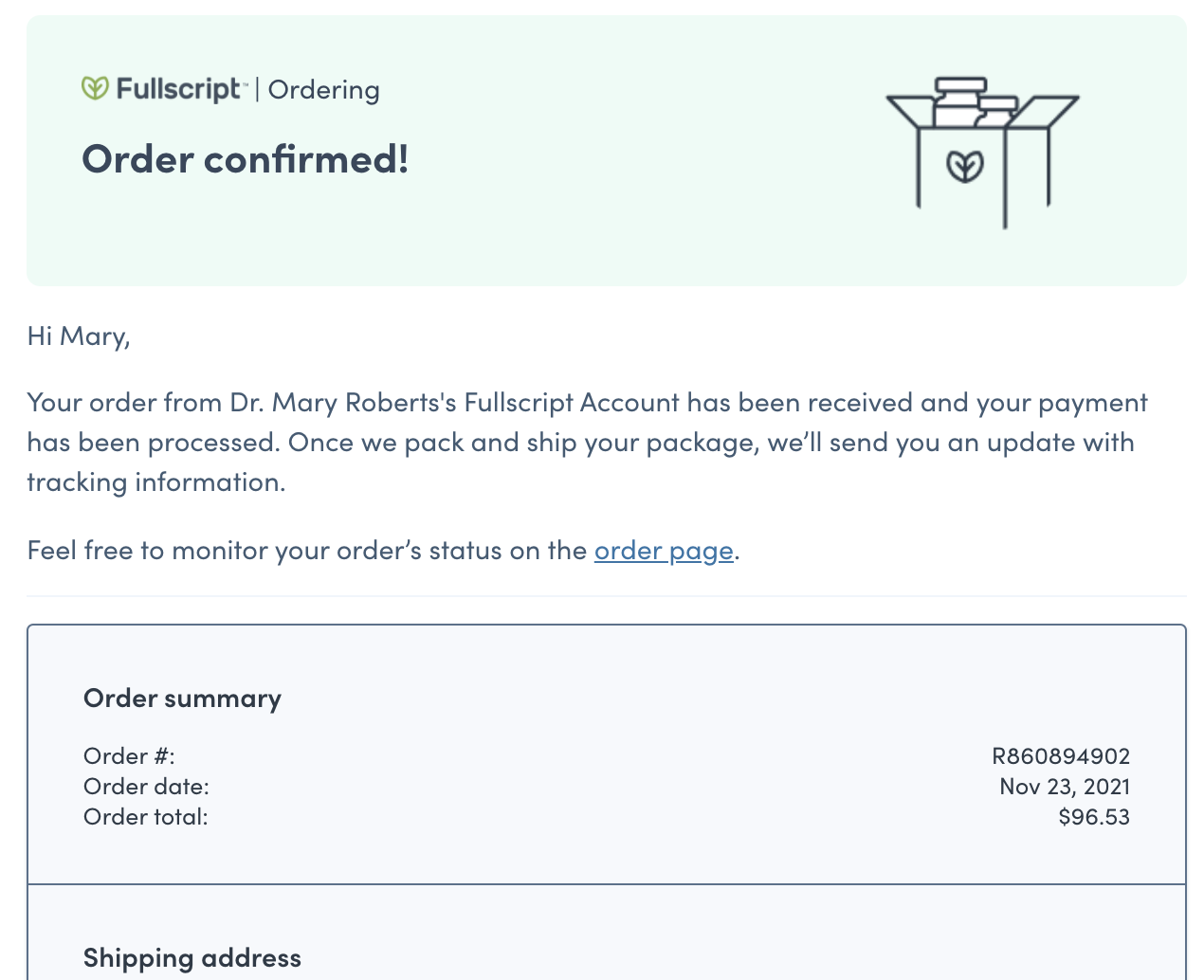
Tracking information
You’ll receive an email with your tracking number as your order ships, either partially or completely, so you can track your shipment. Tracking notifications are also sent to the email address linked to your patient profile. Orders ship within 1 to 2 business days, depending on the shipping method selected.
You can also track your recent order from your dispensary. To do this:
- Click Products in the navigation bar.
- Click Orders.
- Click the order number for your order.
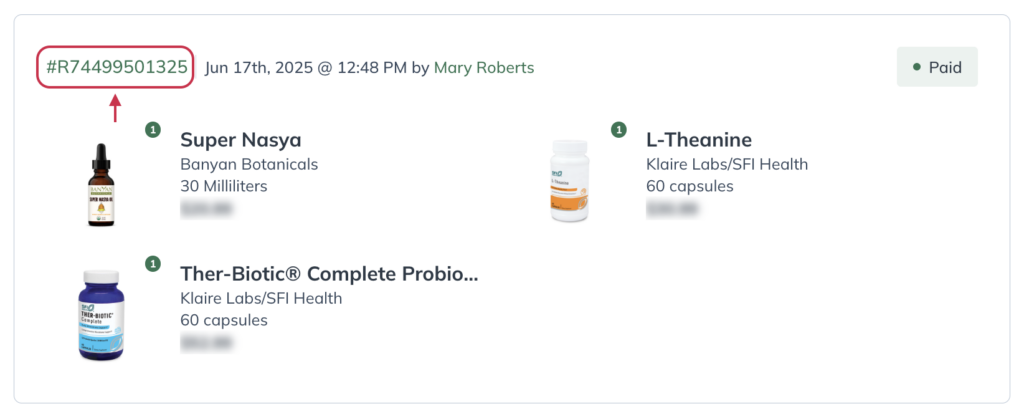
- Click Track shipment.