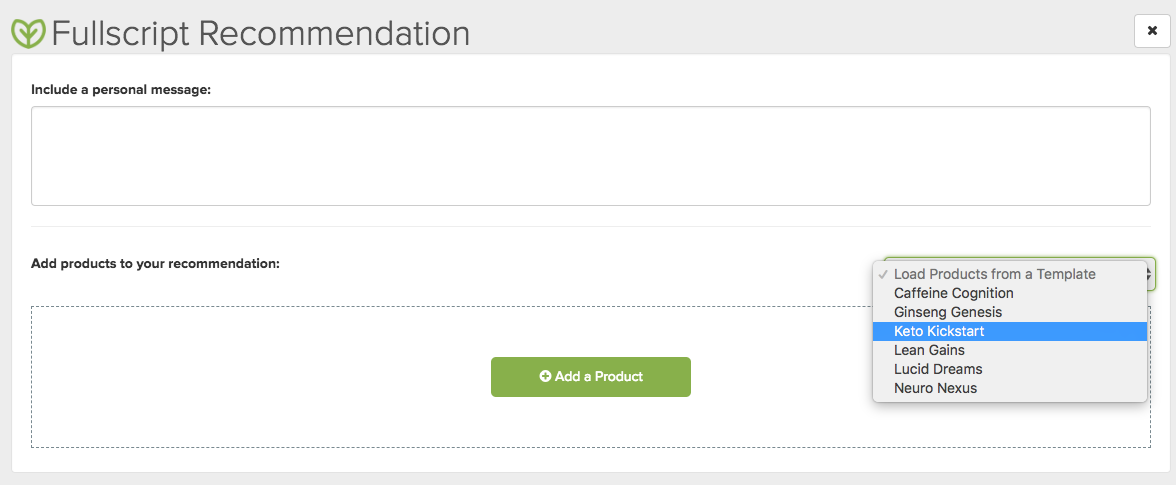Last modified: August 5, 2025
Jane integration
Providers
An introduction to Jane
Jane (or JaneApp) is a health and wellness practice management platform designed to be helpful to you no matter how or where you practice. Available online and on any device, Jane offers branded online booking, beautiful scheduling, insurance management, custom electronic documentation (EMR), online intake forms, patient reminders, and integrated payment processing.
Integration setup: Jane + Fullscript
The Jane + Fullscript integration is not one-to-one, which allows for maximum flexibility for multi-account practitioners. Multiple Fullscript accounts can integrate with one Jane account, and one multi-practitioner Fullscript account can integrate with the same Jane account. This integration also accommodates both Canadian and US accounts into one Jane account. The authentication process of this EHR allows for virtually all scenarios and account setups.
To integrate Jane + Fullscript:
- In Jane, go to Settings.
- Click Integrations.
- Select Get started from the Fullscript integration card.

- Click Add a Fullscript account.
- Next choose your country: US or Canada.

- Jane will then take you to a page to authorize the connection Fullscript. Sign in to your Fullscript account.

- Continue by clicking Authorize application.

- Once you’ve authorized the account, select the staff member you’d like to connect with. If you don’t see the practitioner’s name on this page, you can create one.

- Now you’ve successfully integrated your Fullscript account! If you need to add a user to an existing account, click Add Practitioner to this Account. However, if each practitioner has their own Fullscript account, they can log in and add their own by following the same steps above.

That’s it — you’re ready to get started using Jane!
Navigating the Jane integration
New patients need to be linked to a Fullscript profile before a new recommendation can be created and sent. The steps below cover how to build a recommendation for patients without a linked account. In cases where the patient accounts are linked and recommendations have already been created on Fullscript, Jane will bypass the step and direct you to write a recommendation.
To link a patient to their Fullscript profile and build a recommendation:
- Access the patient’s account in Jane and select the Chart tab.
- Click New Chart Entry.
- Select Fullscript Recommendation.
- Select Build Fullscript Recommendation.

- From the menu, select one of the available options shown below to link the patient’s profile in Jane to a new or existing Fullscript patient account.

- Build the recommendation and send it to the patient.
Linking a patient to their Fullscript account
In the image above, we can see the patient isn’t linked to a Fullscript account yet. Before the recommendation can be created, you need to either create a new account or link to an existing Fullscript patient account.
Link to an existing patient
Jane will suggest an existing Fullscript patient account based on the name and email address of the patient. To link to a suggested patient, select the patient suggestion, then click Link to this Fullscript Account.
Create a Fullscript patient profile
If the patient isn’t in Fullscript, you can create a new Fullscript account by selecting this option and completing the required fields.
Search for an existing Fullscript patient profile
This option can be used to search for any other existing patient profile on Fullscript outside of what was initially recommended. Here, you can search by the patient’s name or email as it appears in Fullscript, select the result, then click Link to this Fullscript Account.
Creating a Fullscript recommendation in Jane
Adding products to a recommendation
From the new recommendation, click Add a Product and search the database by product name. Product names should be spelled exactly how they appear in Fullscript for accurate search results. Click Clear Search to start over or Back anytime to return to the main menu.
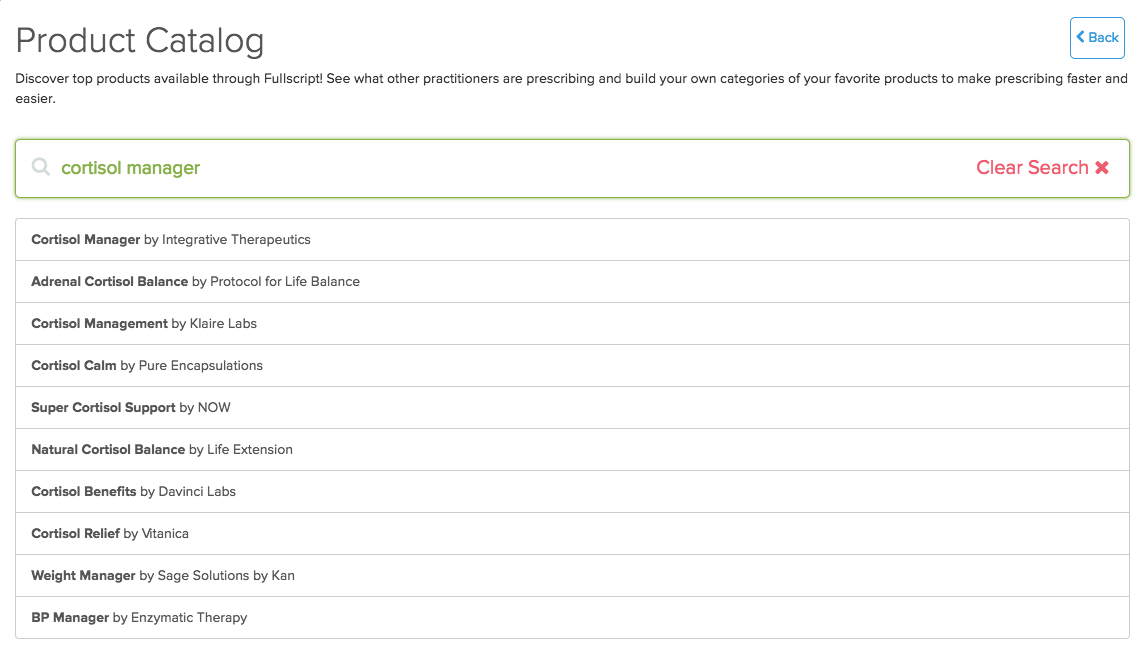
Items can also be added by applying a Fullscript template. Your Fullscript templates are automatically transferred to your Jane account during integration setup. Select Load Products from a Template and you’ll be presented with a list of your existing templates. Select the desired template and the patient’s plan will be populated accordingly.
Adjusting dosages
Once you’ve built your prescription list, adjust the dosage(s) and include special instructions (if applicable) before saving or sending it to the patient. Select Send to Patient to send the recommendation by email or Save Draft to come back and finish the recommendation later.
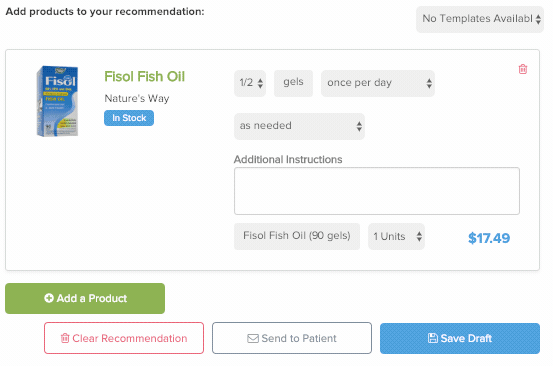
Video: Fullscript + Jane integration
Frequently asked questions
What is the cost to use Jane?
There are various types of accounts with Jane, with different prices. Information can be found here.
Does Jane support clinics with more than one practitioner?
Yes! If you have more than one practitioner added to your Fullscript account, all you need to do is add them to the integration similar to how you added yourself.
Is the Jane + Fullscript integration bidirectional?
Not at the moment. This means that recommendations you have previously written or continue to write on Fullscript will not show up as a Chart Entry in Jane.
Can I use my Fullscript protocols in Jane?
Certainly! They are available on the right-hand side whenever you begin to write a Fullscript recommendation in Jane.