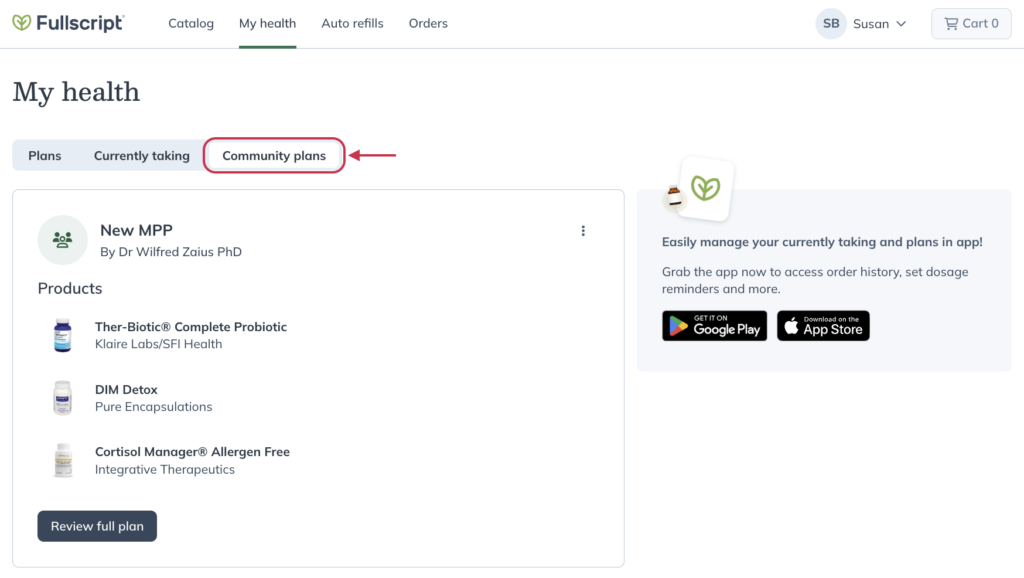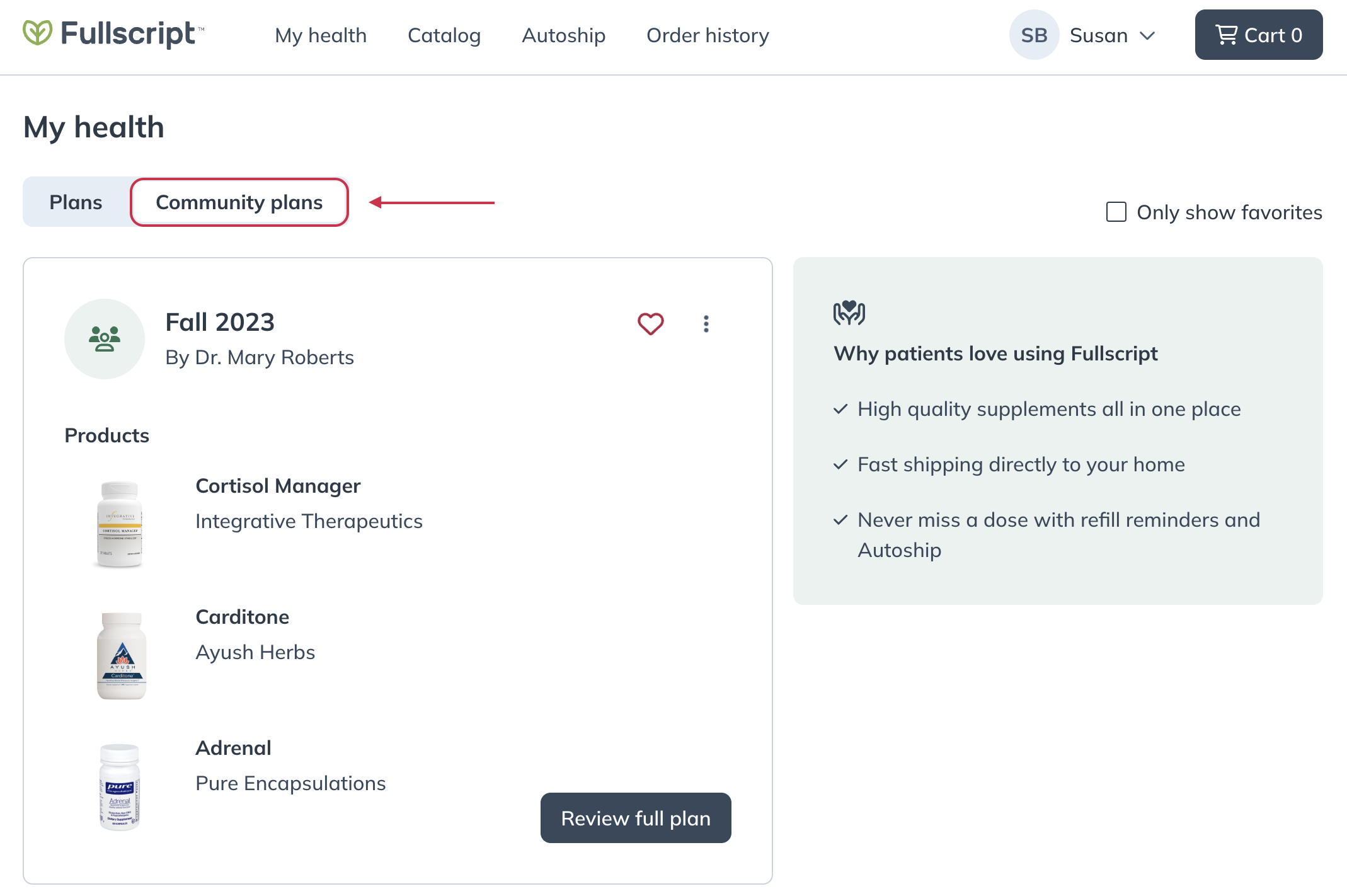Last modified: August 1, 2025
Sharing multi-patient plans
Providers
Give your patients access to high-quality supplements without an individual plan or appointment with multi-patient plans — an easy way to grow your practice that supports one-to-many care.
Video: Building plans | Sharing a multi-patient plan
Building a multi-patient plan
Multi patient plans are built using the same plan tool used for individual plans.
To create a multi-patient plan:
- Click My tools in the navigation bar.
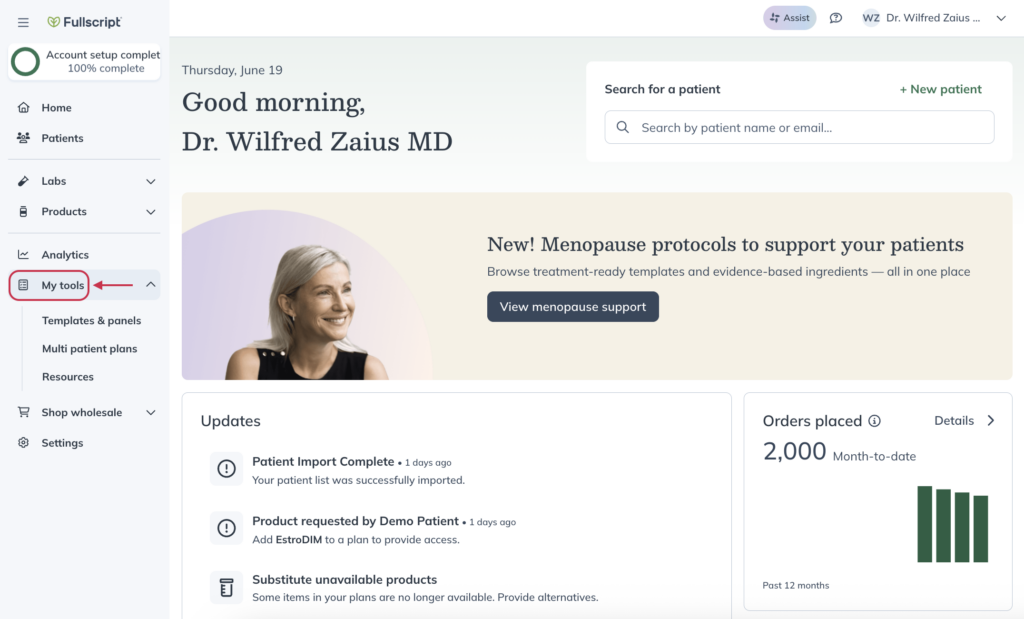
- Click Multi patient plans.
- Click Build plan in the upper right-hand corner of the page.
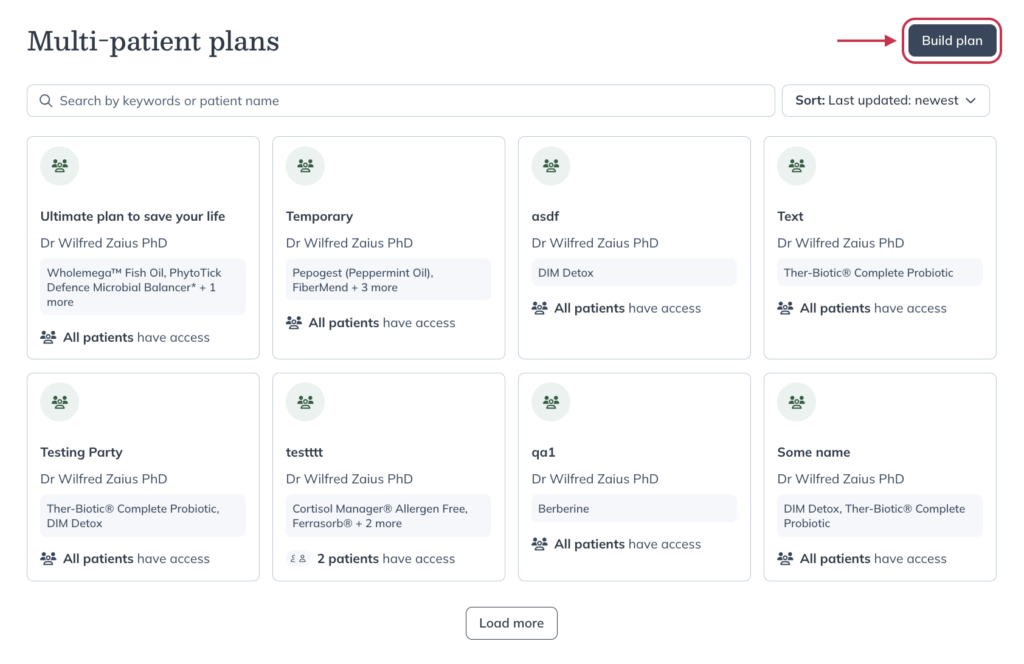
- Using the search bar, find and select the patients you’d like to send this plan to.
- Begin building your plan.
- When you’re ready to finalize, click Review plan.
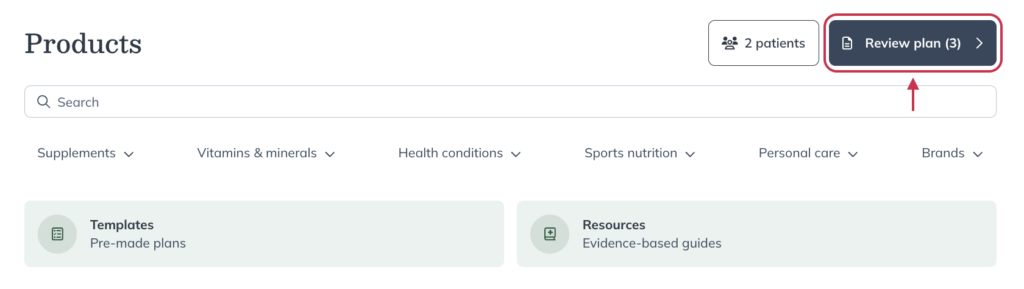
- Finish the plan by setting dosage instructions, attaching resources, and applying a message snippet.
- Give your multi-patient plan a name.
- Check the Email patients with access box to notify your patients of the multi-patient plan.
- Click Publish plan.
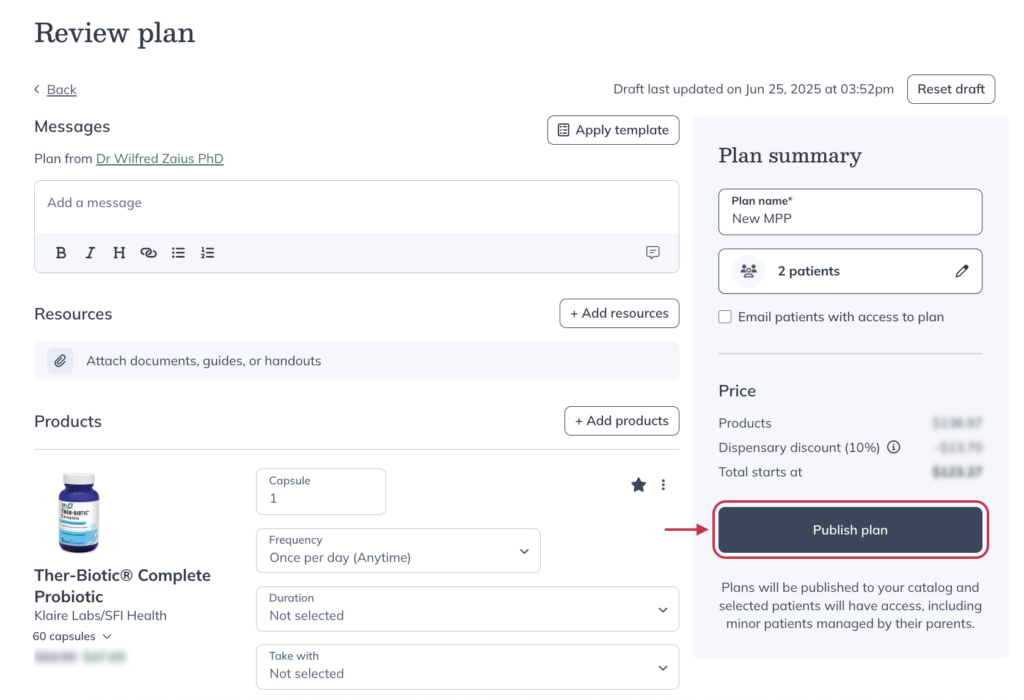
Setting access for a multi-patient plan
Share your multi-patient plans with the entire dispensary, only your patients, externally via URL, or with specific patients using the Plan for button when you’re reviewing the plan.
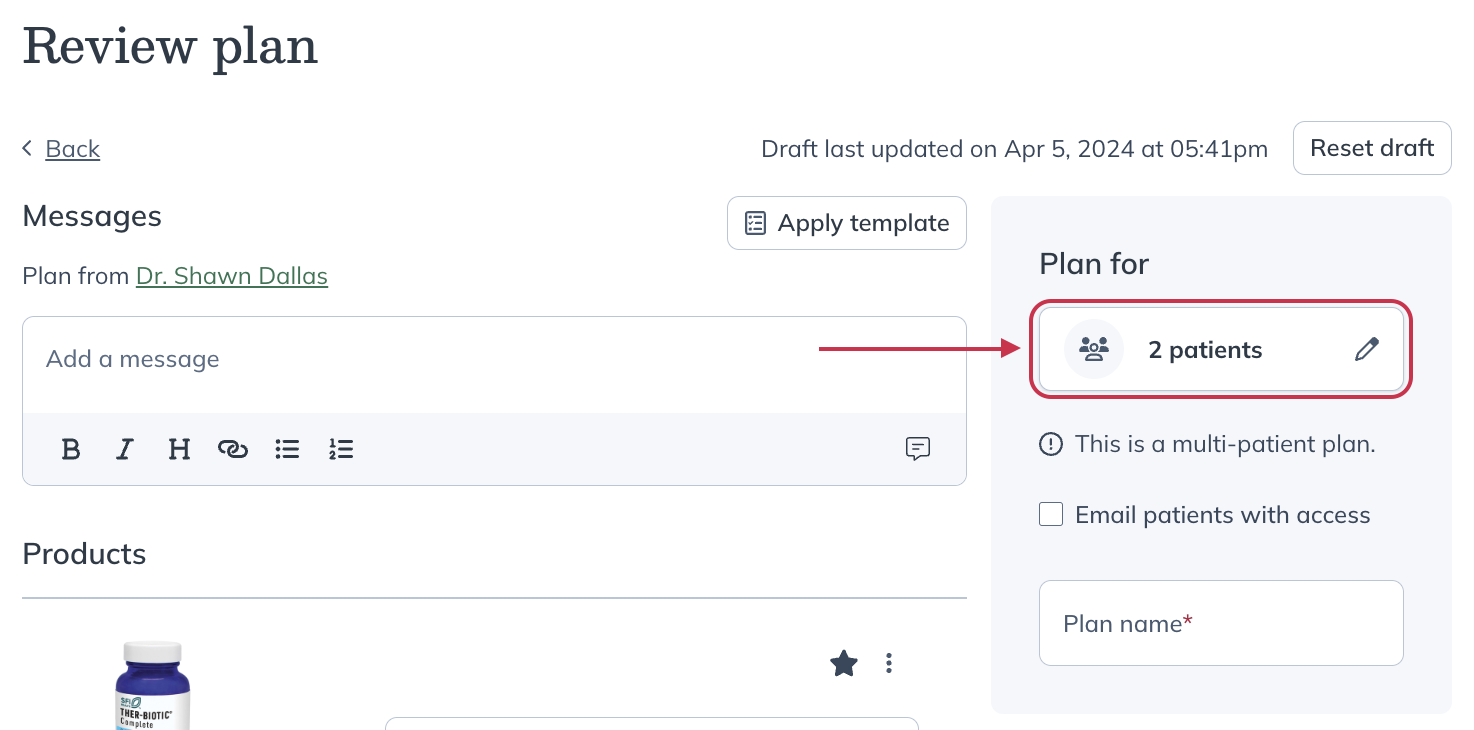
Sharing with the entire dispensary
Sharing with the entire dispensary allows all patients in the dispensary, regardless of who their assigned practitioner is, to view and order from the plan.
Sharing with all my patients
Sharing a multi-patient plan with the All my patients access setting will share the plan with any patients assigned to you.
Sharing with specific patients
Sharing with specific patients allows you to pick which patients can see the plan. This is useful for offering the same plans to patients with similar wellness goals and recommending general wellness products, helping to save time compared to writing individual plans.
Sharing externally (via URL)
Link your multi-patient plans to emails, newsletters, or your website to share them with your patient list outside of Fullscript. Patients without an account can follow these links to sign up and order through your dispensary. Existing patients are prompted to log into their accounts to view and order products from shared plans.
To find the shareable URL:
- Find and select the multi-patient plan to share.
- In the modal, select the Copy link icon.
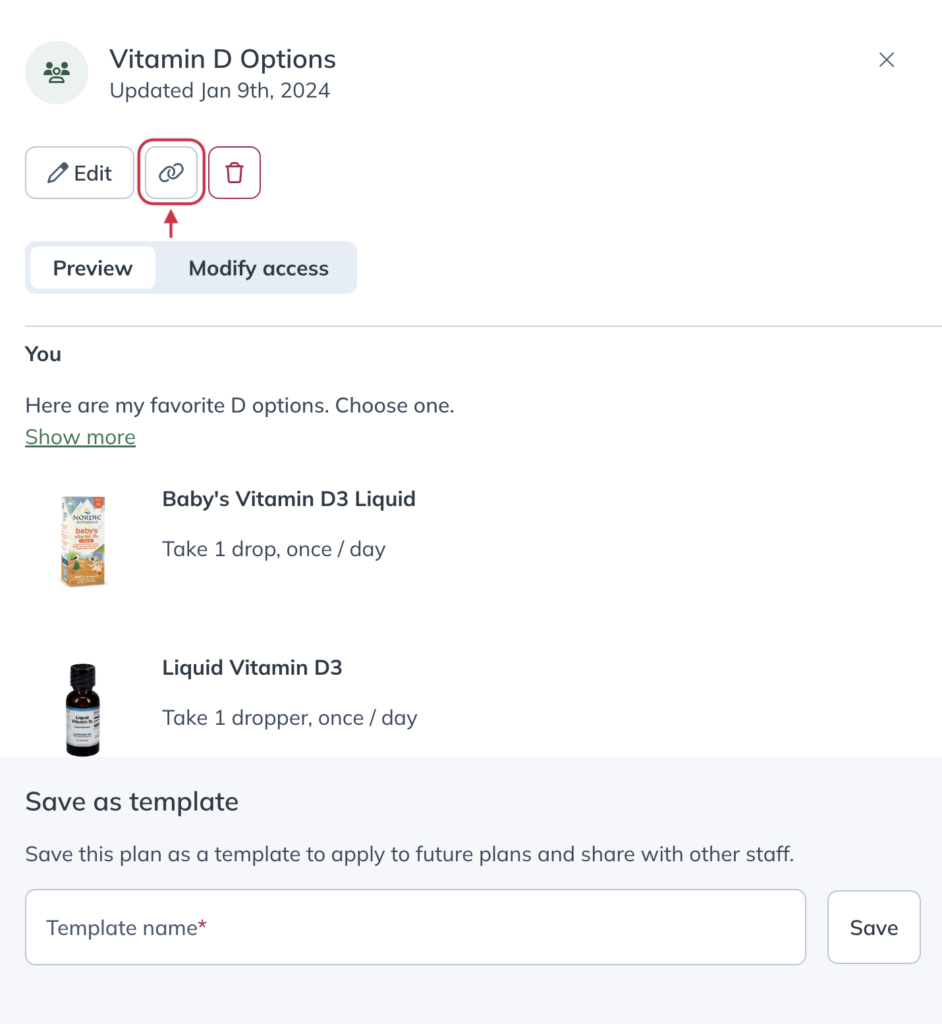
Modifying access for an existing multi-patient plan
Access to multi-patient plans can be changed at any time.
To modify access for an existing multi-patient plan:
- Find and select the multi-patient plan to edit.
- Click on the Modify access tab.

- Select your preferred access setting.
- Hit Save.
Resending notifications for multi-patient plans
To resend notifications for an existing multi-patient plan:
- Remove access to the plan for all patients and click Save. This will set the plan as private.
- Click Edit.
- On the Review plan page, update the plan access so that all desired patients have access.
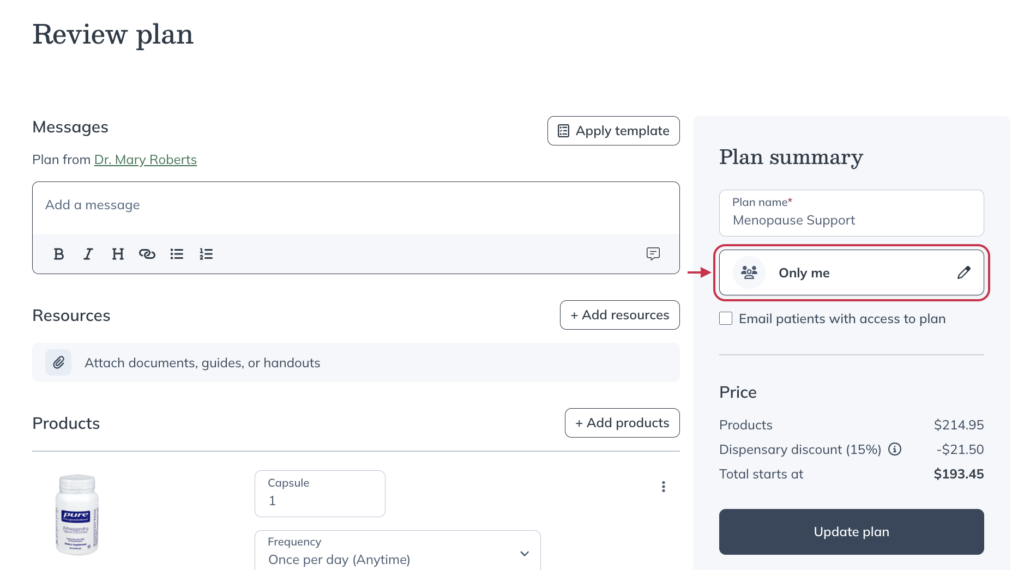
- After selecting your desired access, click the Email patients with access to plan check box.
- Click Update plan.
Sharing multi-patient plans as a secondary practitioner
As a secondary practitioner in a dispensary, your ability to share multi-patient plans will be affected by the Global patient access settings managed by the dispensary owner.
By default, global patient access is turned on, and secondary practitioner can share multi-patient plans with the entire dispensary, with all of their own patients, or with specific patients.
If global patient access is turned off, you can only share multi-patient plans with patients assigned to you.
The patient experience
Patients can view your shared multi-patient plans in the Community plans tab in their accounts. When viewing multi-patient plans (or, for them, community plans), patients can see recommended products and their descriptions, download attachments, and read custom messages. They’ll then be able to add products to their cart and place an order. Edits to multi-patient plans will update the community plan in patient accounts immediately.