Last modified: July 18, 2024
BodySite integration
An introduction to BodySite
BodySite is a cloud-based lifestyle guidance web portal. It allows you to enroll patients into lifestyle and care programs so patients receive your guidance, support, and instructions every day. Patients can log calories and track progress, including exercise, steps, activity, water, weight, and sleep. You monitor your patients’ wellness journey in one complete picture in real-time.
Integration setup: BodySite + Fullscript
The BodySite integration uses oAuth for setup and activation. This means generating a clinic key isn’t required.
To set up your integration:
- Log in to your BodySite account, click on Settings > Platform settings and find the Fullscript section.
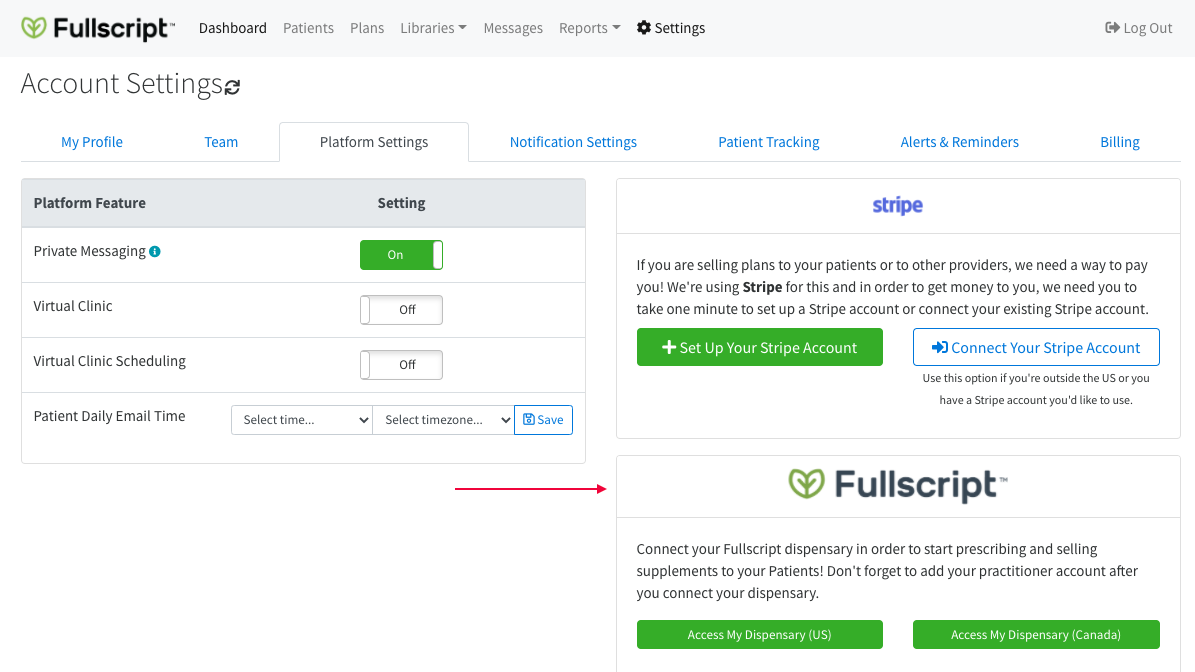
- Select your location (US or Canada).
- Enter your Fullscript login credentials (username and password).
- When prompted, click Authorize Application to complete the setup.
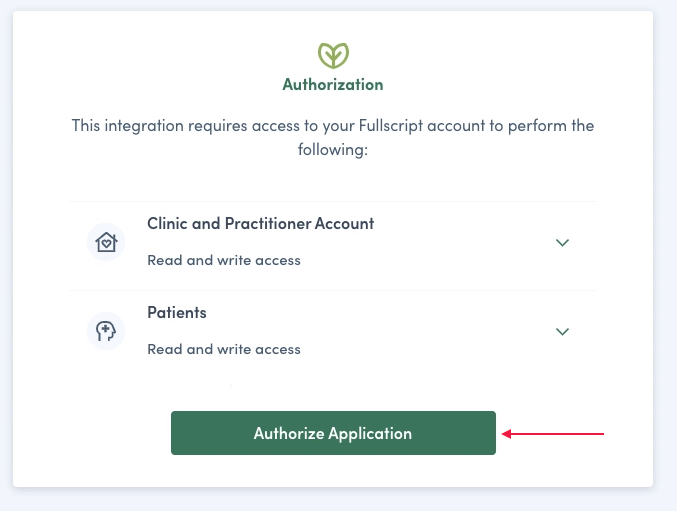
- Return to Settings > Platform Settings and navigate to the Fullscript section. Select click here to add your practitioner account and, using the drop-down menu, select your Fullscript account from the list of practitioners in the dispensary.
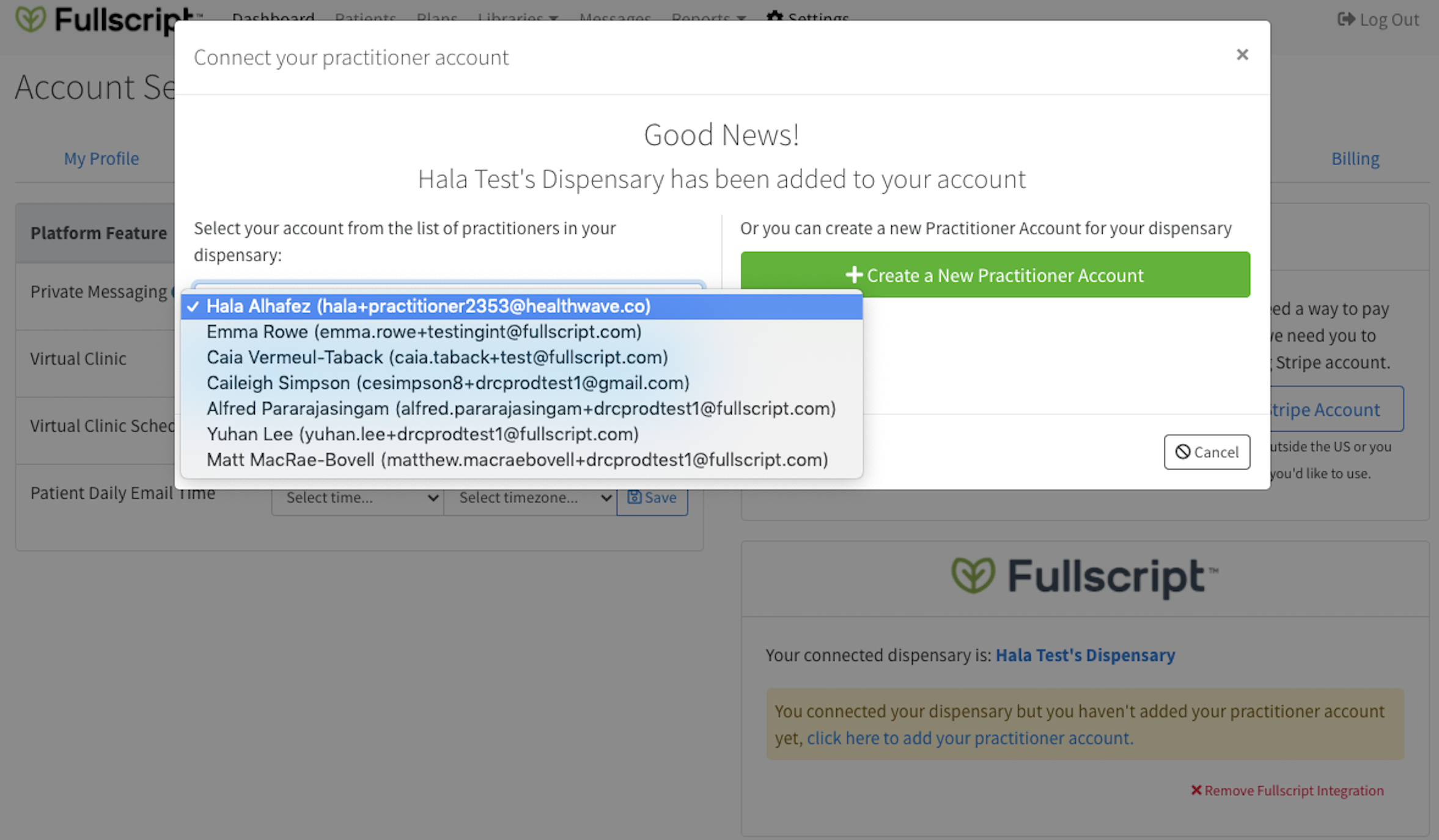
- Select Connect my practitioner account to finish setting up the integration.
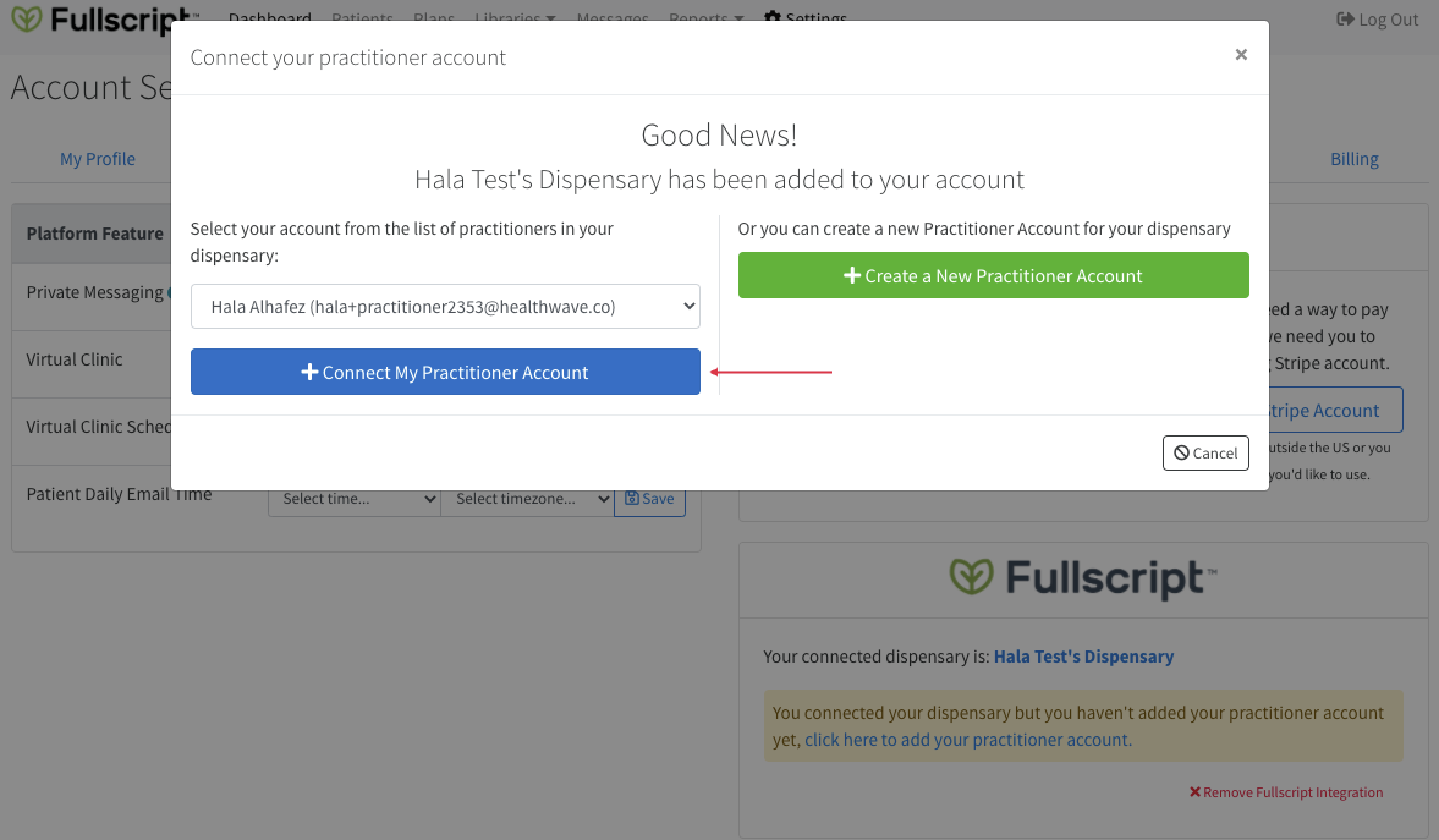
Adding patients to BodySite
To add a new patient (in BodySite), navigate to Patients > Enroll a New Patient. Enter the information in the form and click submit to send an enrollment email to the new patient.
Patients new to Fullscript
Fill out the required fields in the Enroll a New Patient form. The Fullscript account for this patient will be created/activated when the first Fullscript recommendation is created.
Existing Fullscript patients
To link an existing Fullscript patient with a patient in BodySite, be sure to use the same email address when enrolling them. A confirmation popup will appear when enrolling a new patient. Click Next to complete enrollment.
Once BodySite is activated, information from Fullscript, including patient details, previous recommendations, and past orders, will be visible in BodySite.
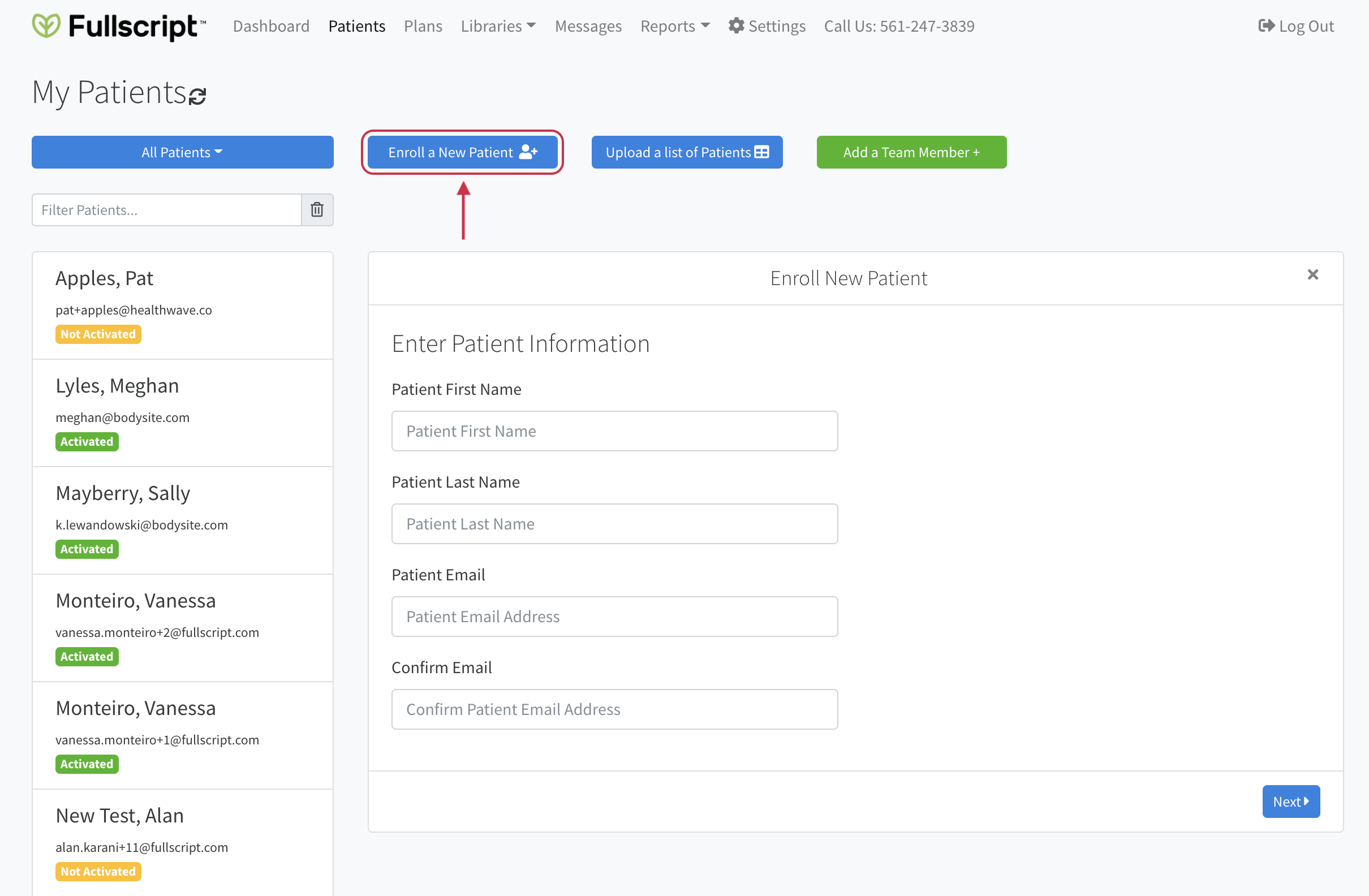
Enrolling new patients to BodySite. New Fullscript users are added to Fullscript when the first recommendation is activated/created.
Creating Fullscript recommendations in BodySite
To create a recommendation in BodySite:
- In a patient’s profile, click Supplements > Recommendations. For patients that were previously on Fullscript and now have a BodySite account, you will be able to see their order history and any previously activated recommendations on this page. Drafts won’t be accessible.
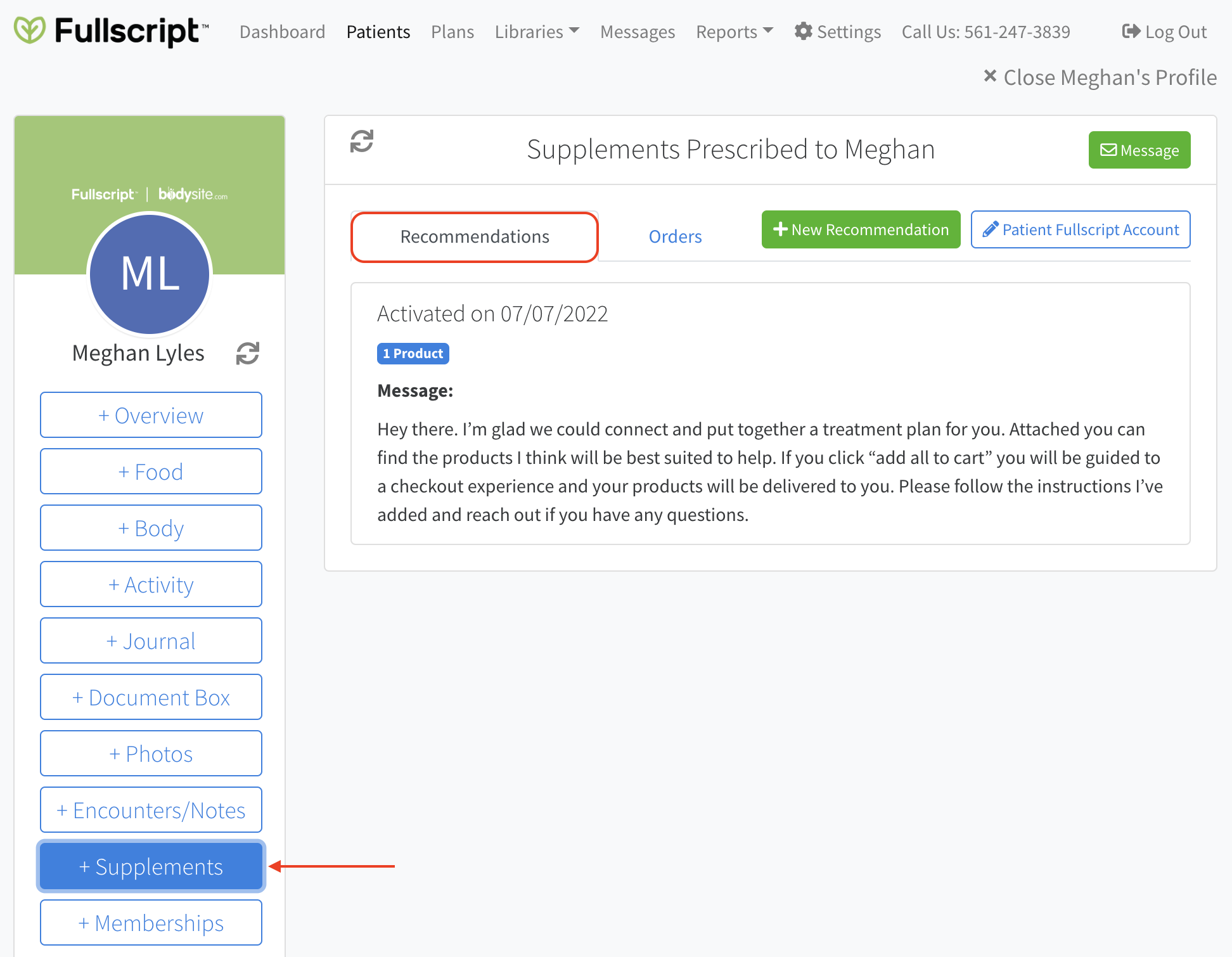
- Click +New Recommendation.
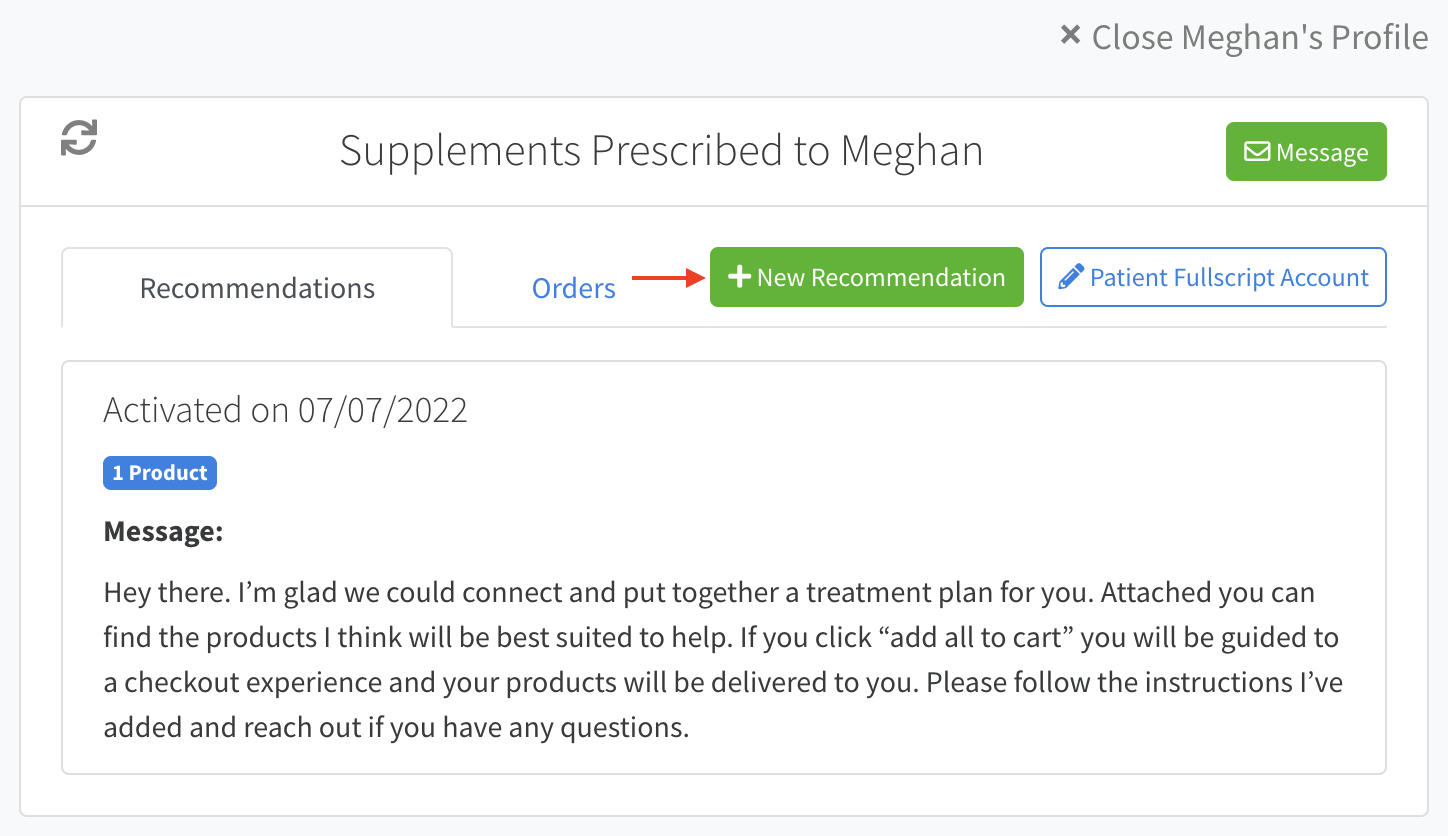
If you’re creating a recommendation for patients without a corresponding Fullscript account, you will be prompted to create a Fullscript account before the recommendation is created. To create a Fullscript account, confirm the patient’s details and click Create [patient_name]’s Fullscript Account.
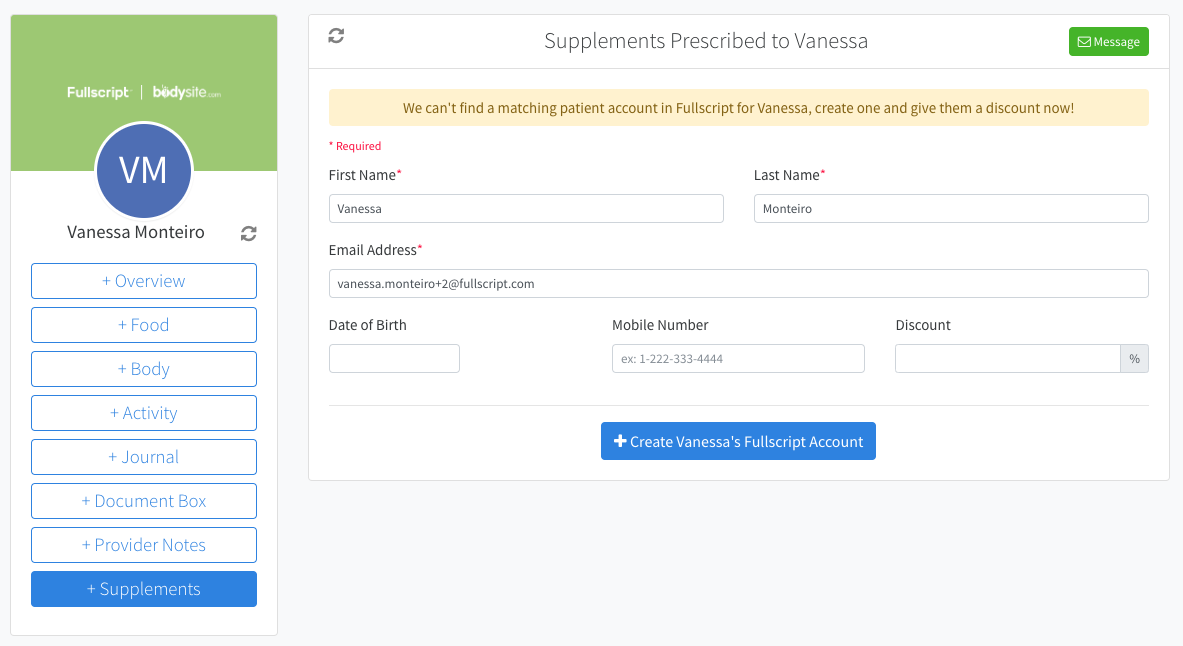
- The Fullscript supplement plan tool will load in a modal where you can write and send recommendations the same as you would in Fullscript.
- When finished, click Send recommendation to activate the recommendation and close the modal. Patients are sent emails as new recommendations are created from which they can activate their Fullscript patient account and place orders directly through Fullscript.
Video: Integration setup and sending recommendations
The patient experience
Activation email
After the new patient has been enrolled, the patient will receive an email to activate their BodySite account. They can select Activate your account in the email, which will prompt them to create a new password to complete their BodySite account activation.
The patient view of recommendations
When the recommendation is sent, the patient receives a New Recommendation email. Clicking the View Recommendation link will prompt them to log in to their account or activate the account if they’re new to Fullscript. To view their recommendations, patients will need to activate their account by setting a password to log in to Fullscript or, sign in to their patient BodySite account. Orders must be placed through the Fullscript platform so patients will be redirected to Fullscript to place an order.
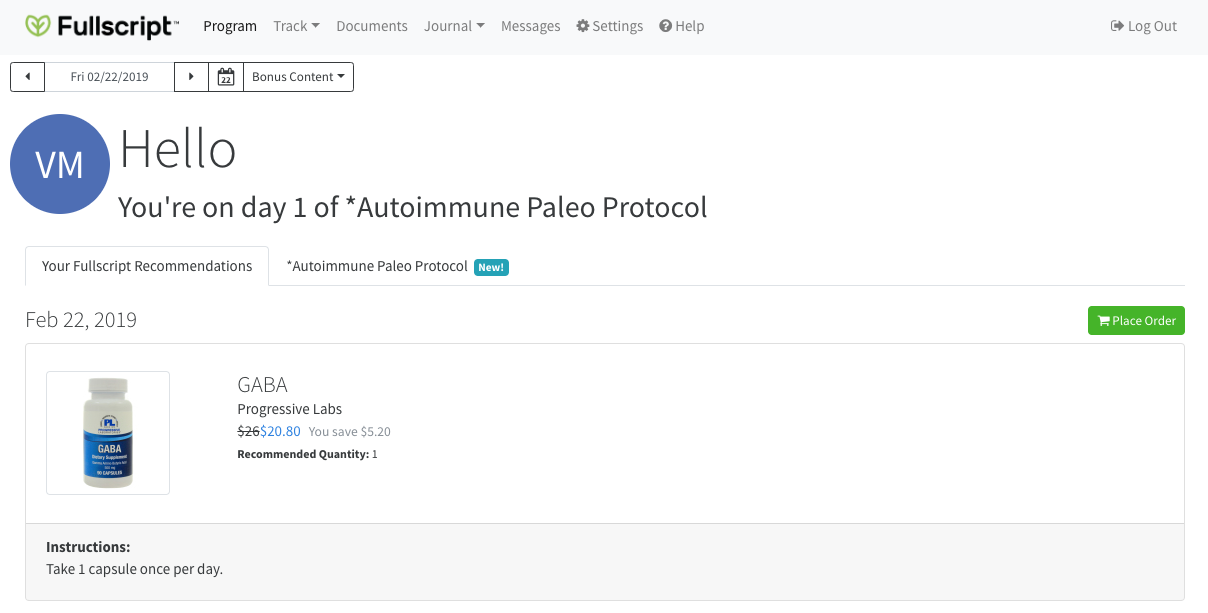
Frequently asked questions
How much does BodySite cost?
Fullscript practitioners get a 20% discount on the monthly price, and patient accounts are free. Details can be found here.
Are there ready-made programs that I can use?
Yes! There are 60 programs, including diet, exercise, mindfulness, and weight loss, available via BodySite.
Can I customize or make my own programs?
Yes! You can customize current programs and add more content or build your own programs as well. Adding supplements from Fullscript into the programs is not available right now.
How do patients access their program or care information?
They will access their program and all of the tracking features right inside your own privately labeled web portal or in the BodySite app available for iOS and Android.
Can I build and update templates or favorite categories while in my BodySite account?
At this time, all catalog-based edits need to be completed through the Fullscript platform. Once the changes are made in Fullscript, they will update appropriately the next time you log into BodySite.
Does BodySite support clinics with more than one practitioner?
Yes! BodySite supports multiple practitioner accounts in a single instance and practitioners can connect to their Fullscript accounts to add patients and write new recommendations. Link practitioner accounts in BodySite by going to Account Settings > Platform Settings.