Last modified: July 18, 2024
Practice Better integration
An introduction to Practice Better
Practice Better is the complete nutrition practice management software for health and wellness professionals. It’s a secure, cloud-based tool designed to save time and money.
The Practice Better Integration is available to both US and Canadian practitioners.
Setting up the Practice Better + Fullscript integration
The Practice Better integration uses oAuth for set up and activation — no clinic keys required! Practice Better account owners and additional practitioners can connect to a single dispensary for a clinic with multiple providers or to multiple, individually owned, Fullscript dispensaries.
To set up the Practice Better + Fullscript integration:
- Log in to Practice Better.
- Click the gear icon ( ), then select 3rd Party Integration from the menu.
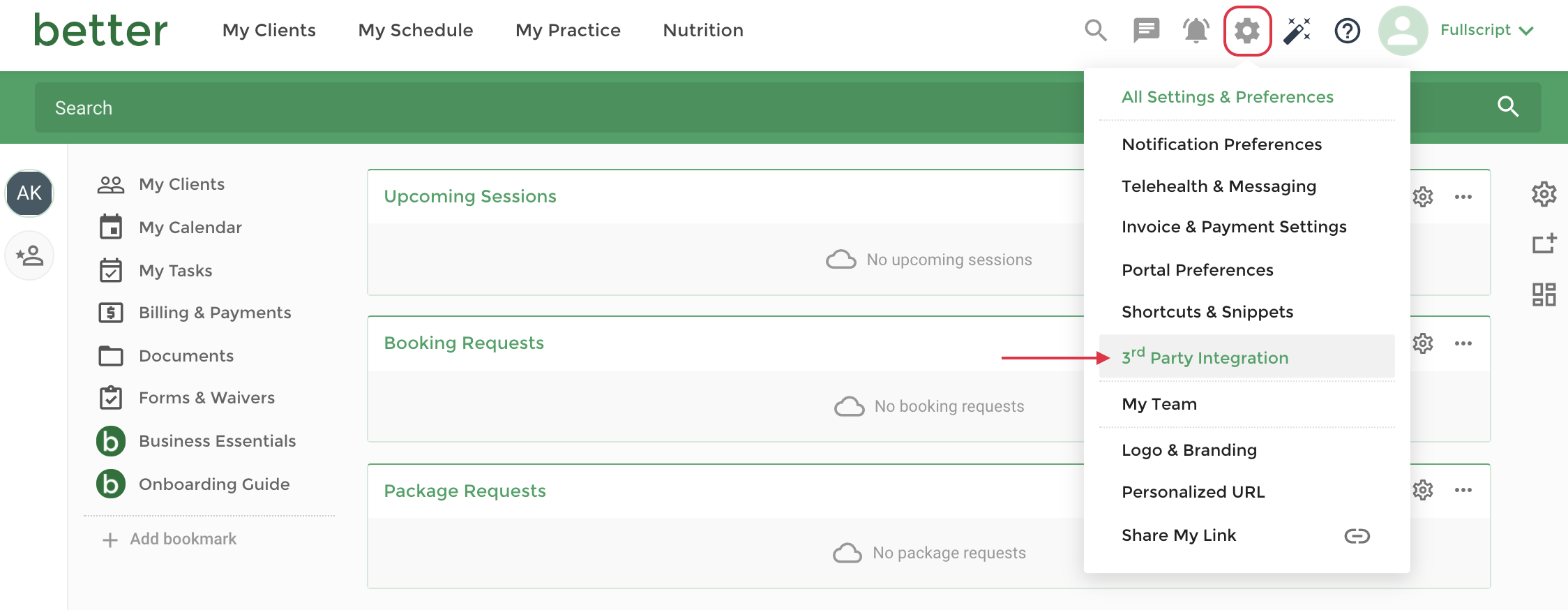
- Scroll to the Supplement Dispensaries heading. Next to Fullscript, click Link.
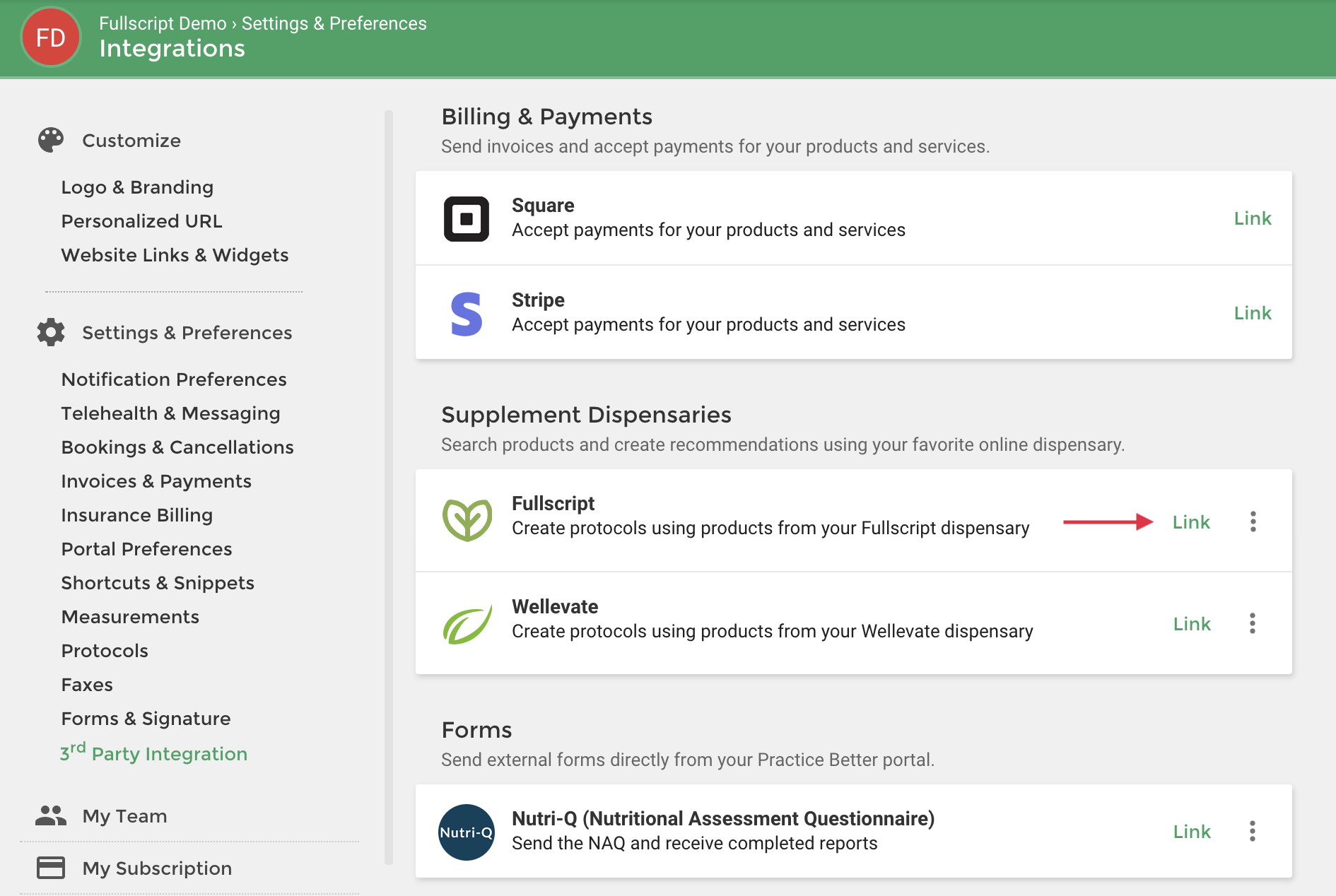
- Select the region (US or Canada) of your Fullscript dispensary from the menu, then click Next.
- In the oAuth modal, enter your Fullscript credentials (email and password).
- Select Authorize Application.
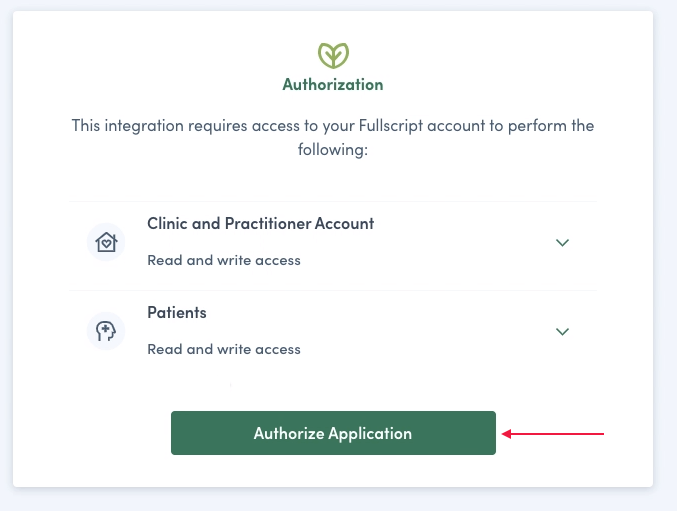
- In the Select Practitioner drop-down menu (), select the Fullscript practitioner account to link the Practice Better account with.
- Customize your Fullscript settings and click Connect — you’re all set!
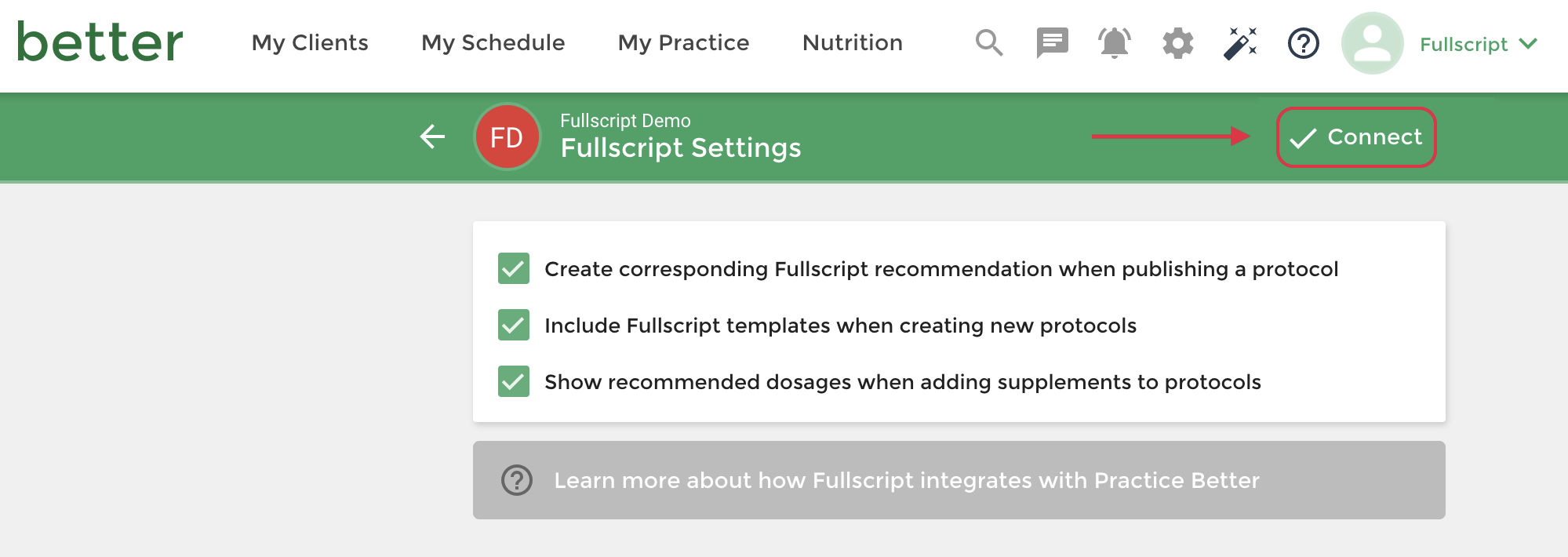
Adding multiple practitioners — Teams
Practice Better teams are supported in this integration. Account owners can add additional providers to Practice Better who can then connect with Fullscript (on their own!) to create recommendations for patients. Practice Better team accounts can only be set up by Practice Better account owners.
To create a practitioner role and add team members in Practice Better:
- Select your name in the top-right corner to expand the profile menu, then click My team.
- Click + Add role then Practitioner Role. Add a role name and customize permissions (as needed). Click Submit to finish creating the role.
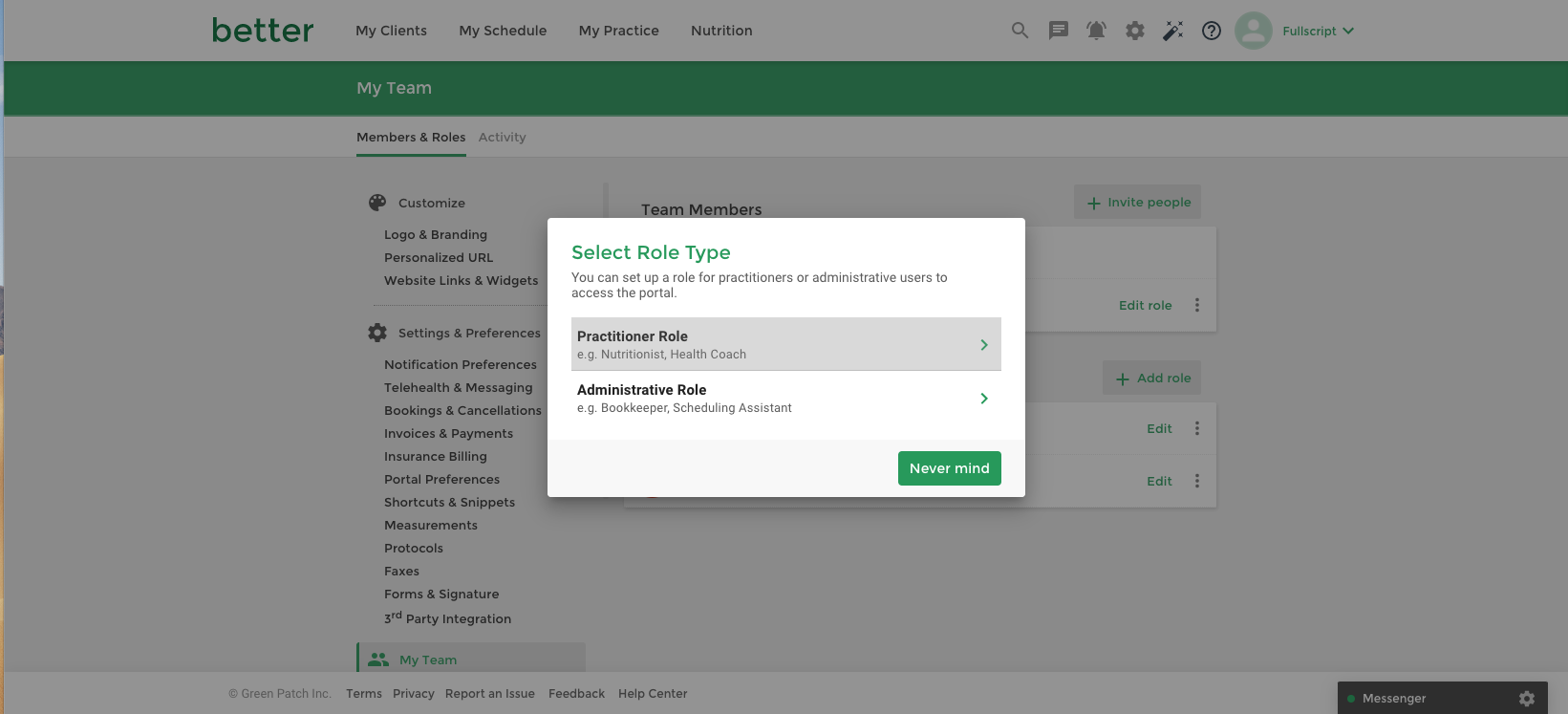
- To add a practitioner, select Invite people, complete required fields, and assign them to the new or to an existing practitioner role. When finished, click Send invite. Repeat for all additional practitioners.
- When the new provider logs in to Practice Better, they’ll follow: Setting up the Practice Better + Fullscript Integration to connect to a Fullscript dispensary shared by the clinic or to a separate, individual dispensary — their choice!
Writing recommendations in Practice Better
To create a Fullscript recommendation in Practice Better:
- Select My Clients, then View all from the top menu.
- Search and select a patient using the search field at the top of the page.
- Select Protocols from the menu on the left to navigate to the patient’s protocol history. Click the red + icon to create a new protocol.
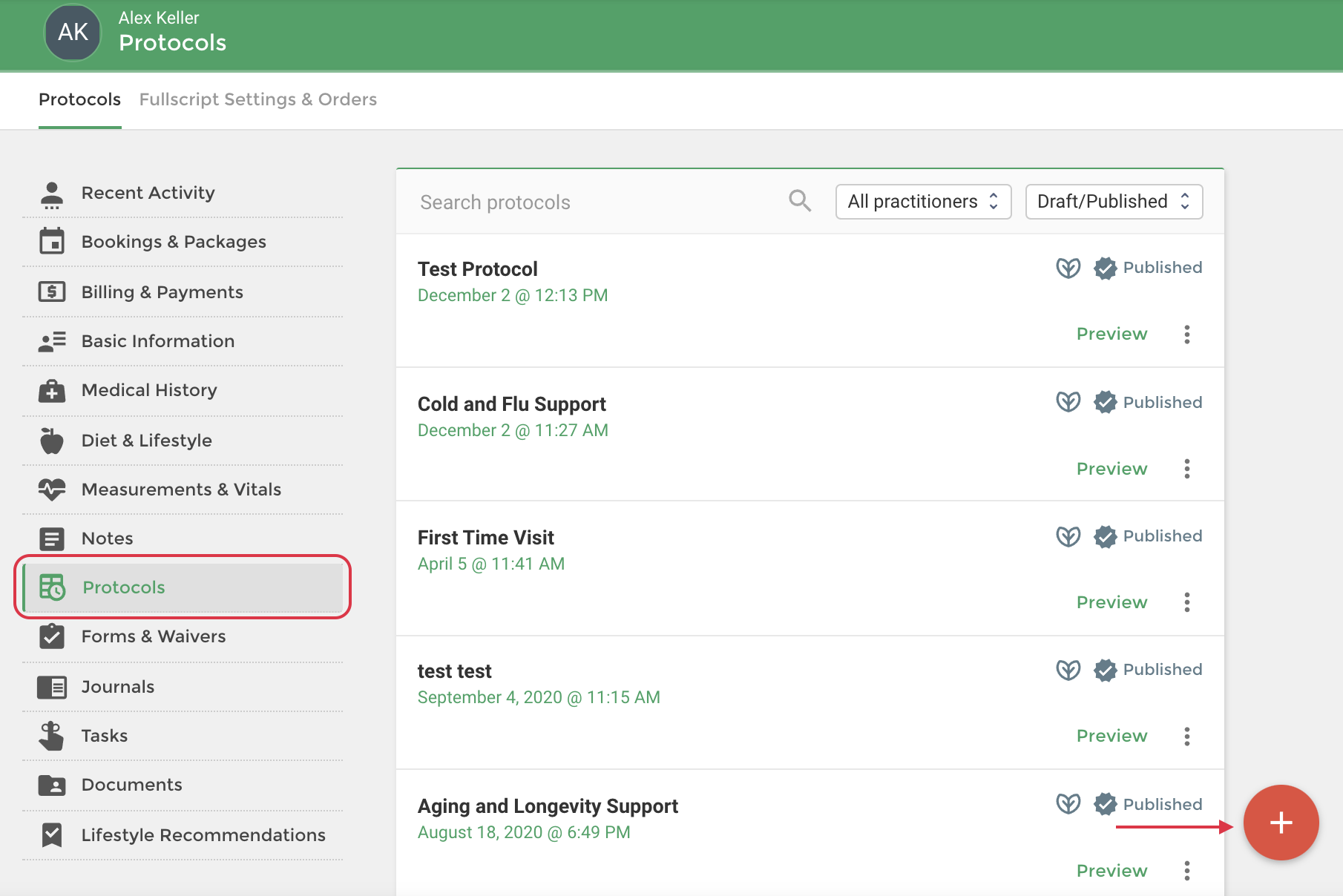
- For multiple-practitioner dispensaries, select a prescribing practitioner.
- Choose from an existing prescription template (i.e., supplement plan templates) or click Create new to start from scratch.
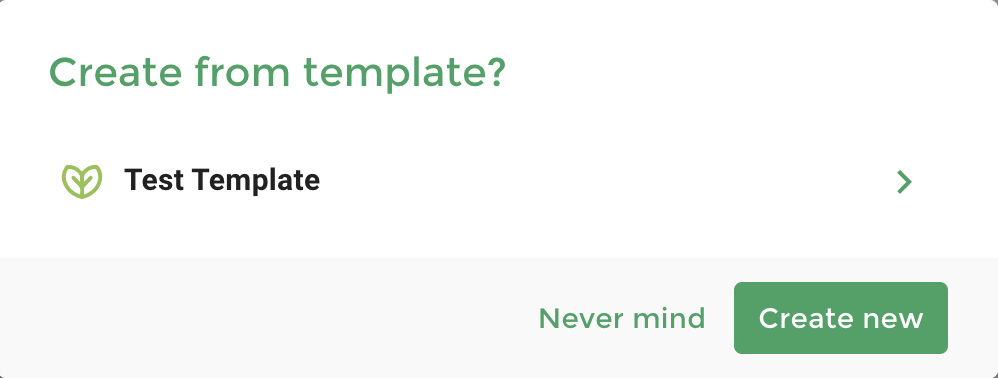
- To add Fullscript products to the protocol, select Add a supplement recommendation.
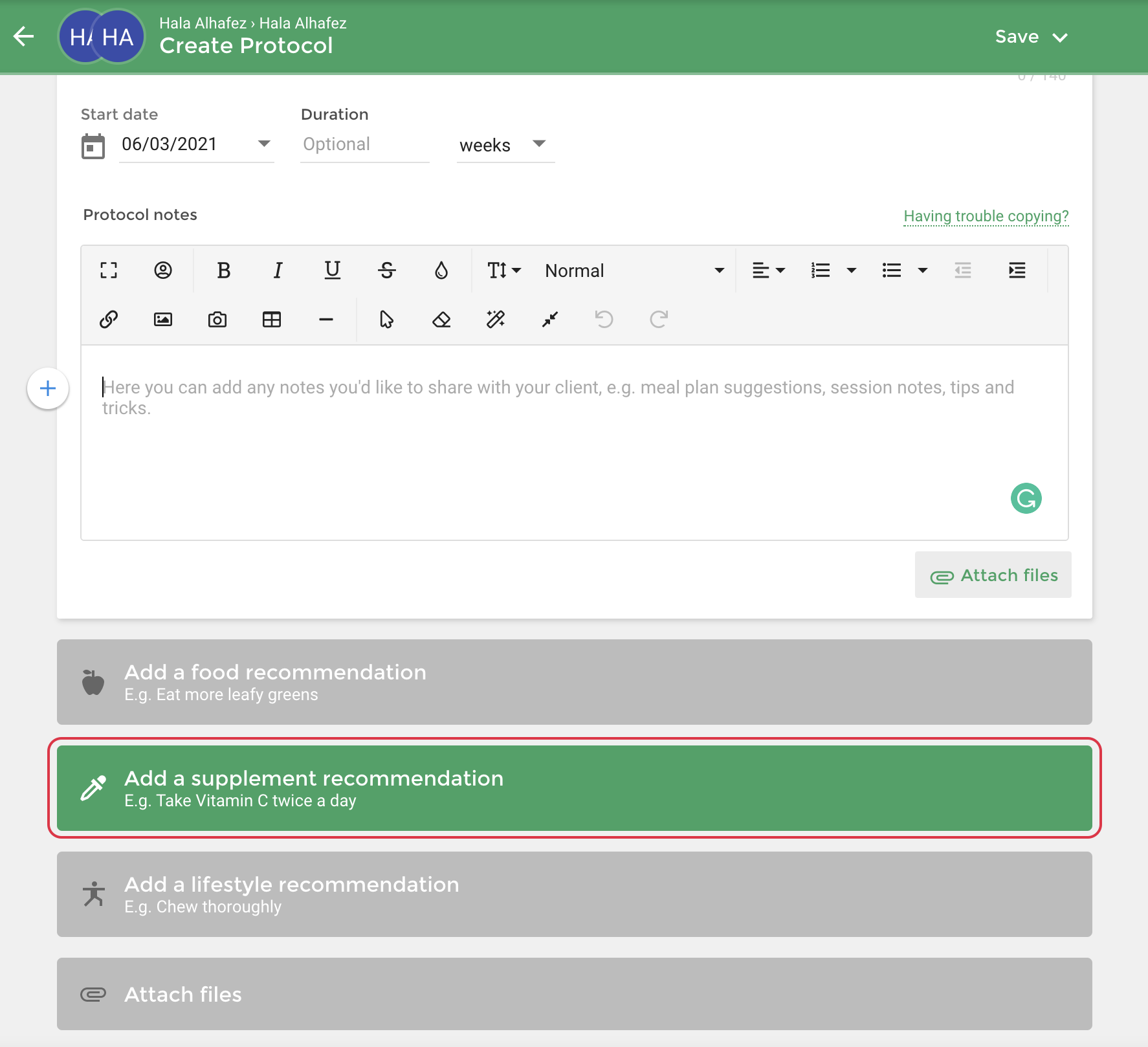
- Select the Fullscript Catalog tab.
- Use the search field and available filters (brand, type, allergens, certifications) to find products. Select a product to add it to the protocol.
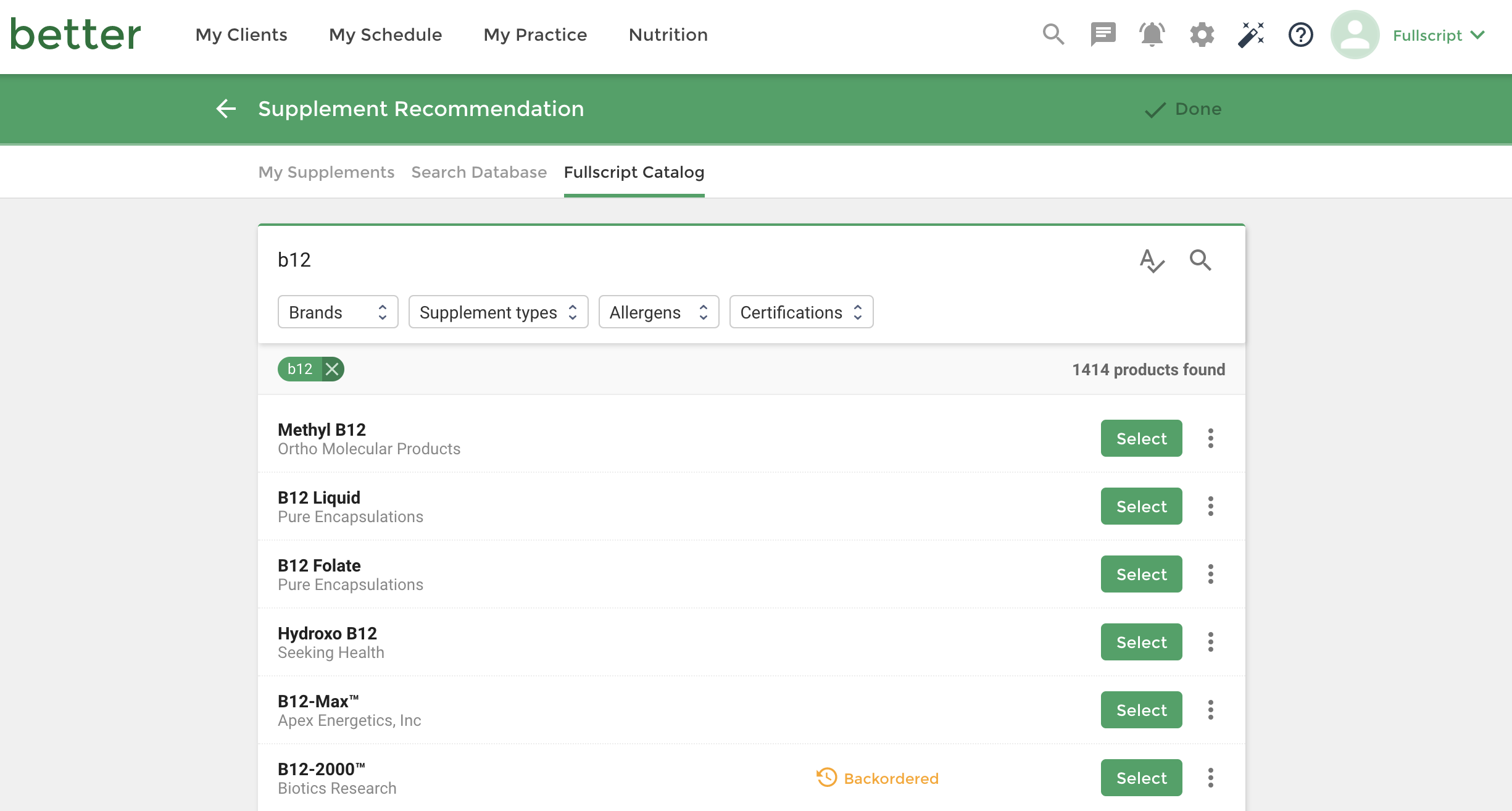
- Complete the recommendation details: amount/dose(serving and unit), frequency and duration (how long to take the product for), and suggested number of units to order. Not all information will be visible in the recommendation in Fullscript but will be visible in the patient’s Practice Better recommendation. Repeat until all products are appended to the protocol.
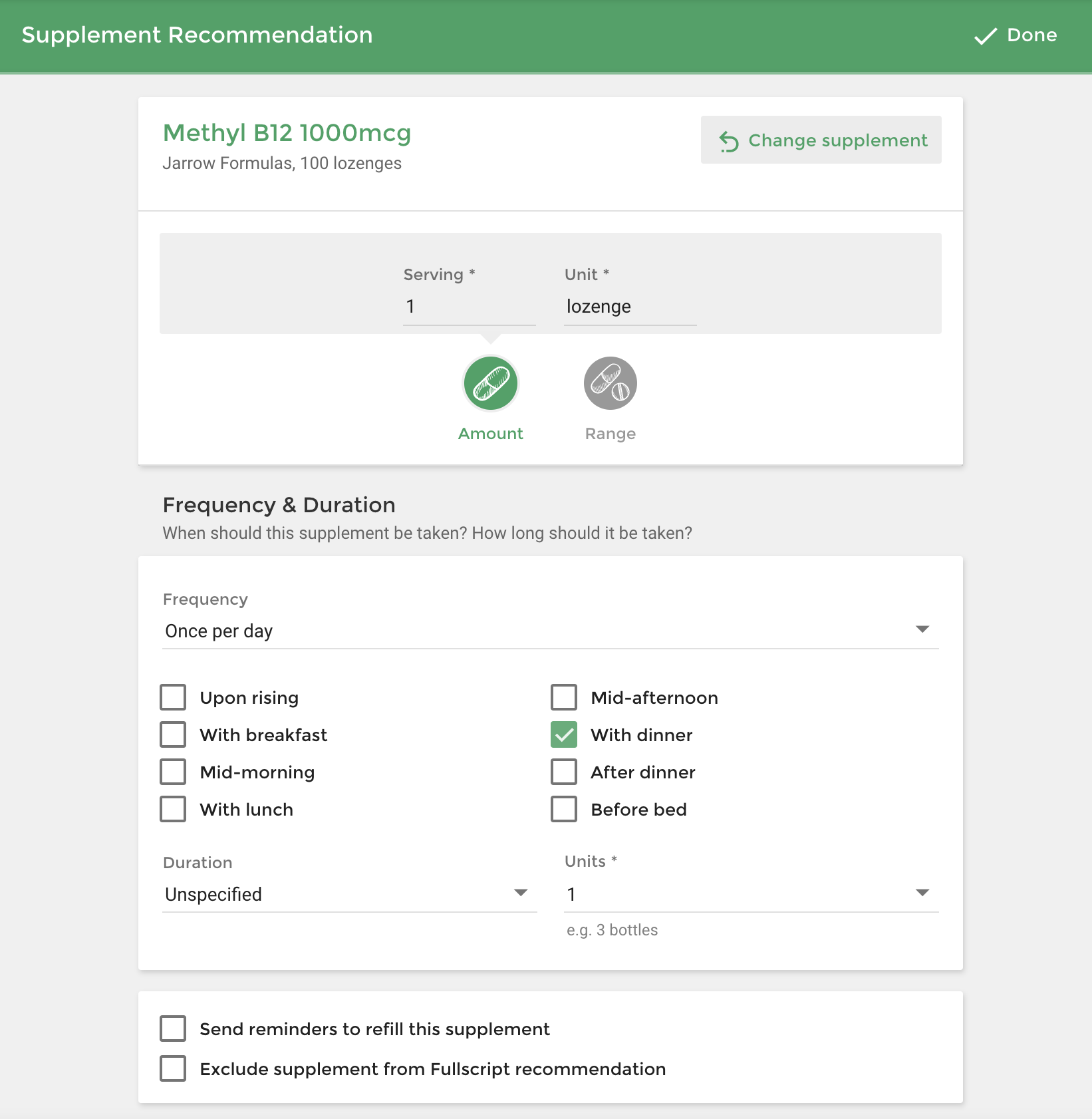
- When the supplement recommendation is complete, click Done.
- Enable Create a Fullscript prescription once the protocol is published to automatically generate the corresponding prescription in Fullscript.
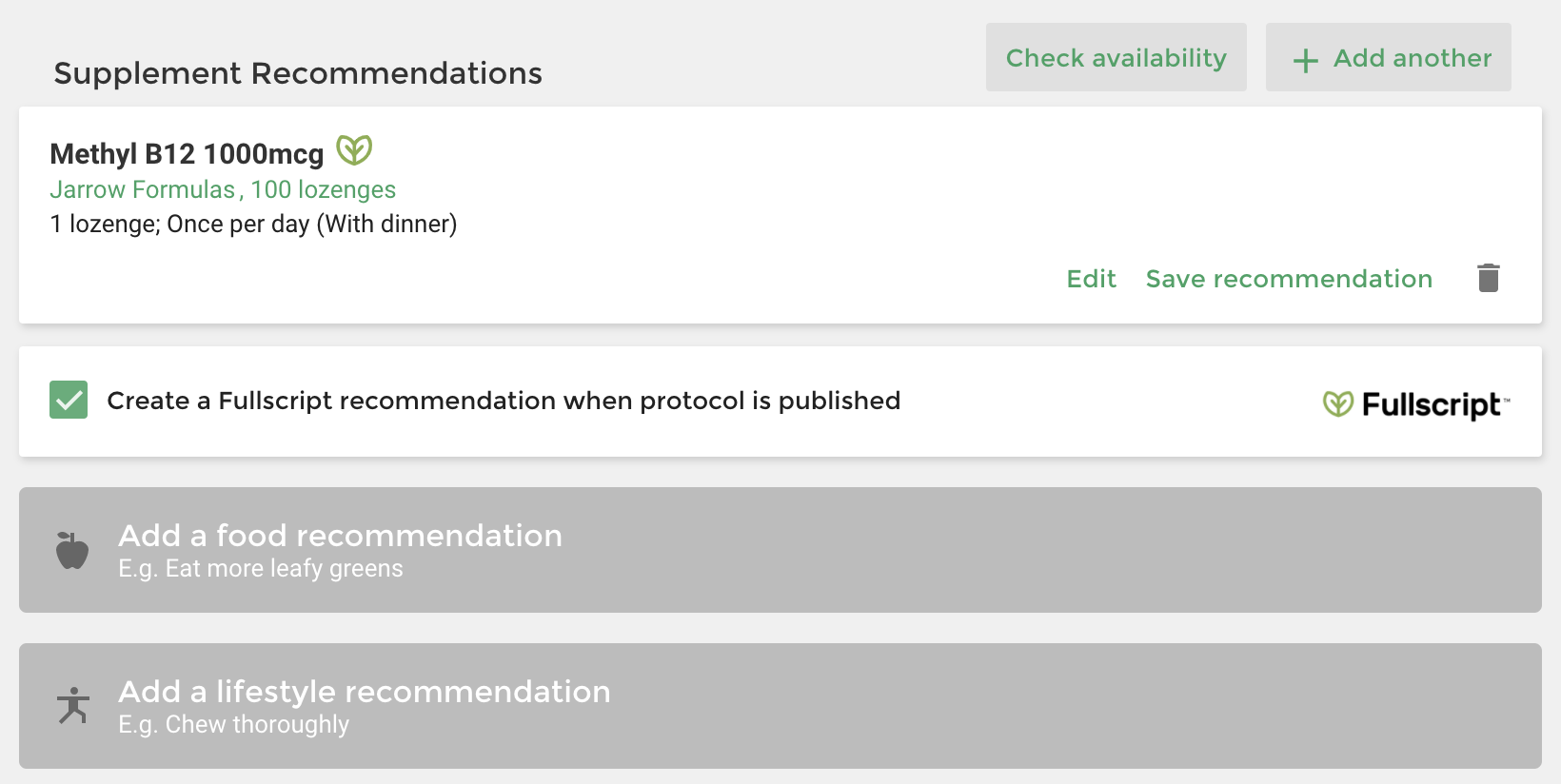
- When the complete protocol is ready, click Save, then Save and publish to share the protocol with the client.
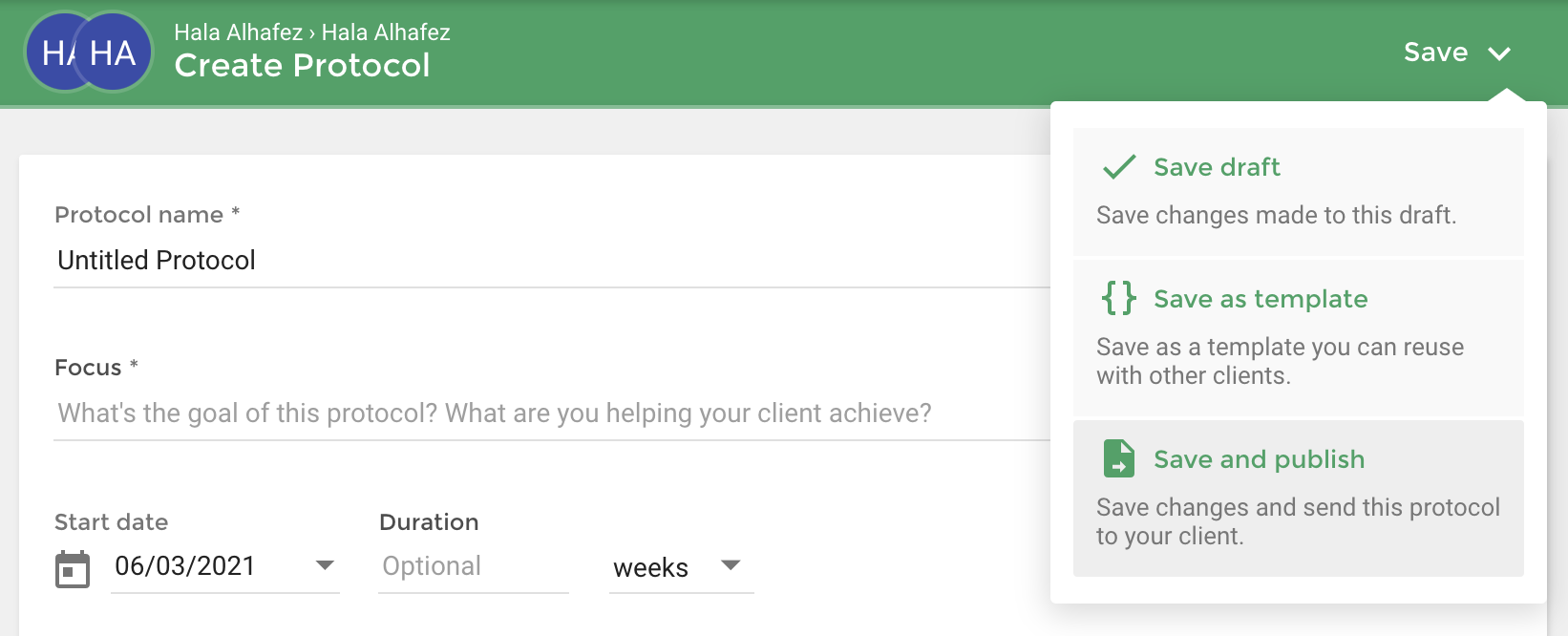
- You will be presented with two optional next steps once the recommendation has been published/shared. You can perform an In-office Checkout. Choosing this option will redirect you to your Fullscript Dispensary where you can complete the payment process with/on behalf of your client. The second option will give you the ability to adjust the client discount. If no further action is required, you can click Done to return to the client’s recommendation history.
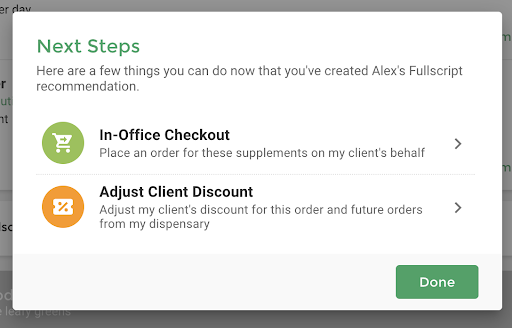
Video: Practice Better + Fullscript integration
Frequently asked questions
How much does Practice Better cost?
Practice Better offers various plans with varying prices — learn more!
Does Practice Better support clinics with more than one practitioner?
Yes, Practice Better supports multi-practitioner clinics with Teams! Practice Better Teams allows additional practitioners to connect to a Fullscript dispensary of their choosing: a multi-practitioner dispensary or a personal Fullscript dispensary. Each Practice Better account supports a single Fullscript dispensary and vice versa.
Which practitioner types commonly use Practice Better?
Health Coaches, Nutritionists, Dieticians, Functional Medicine Practitioners, and Naturopathic Doctors.