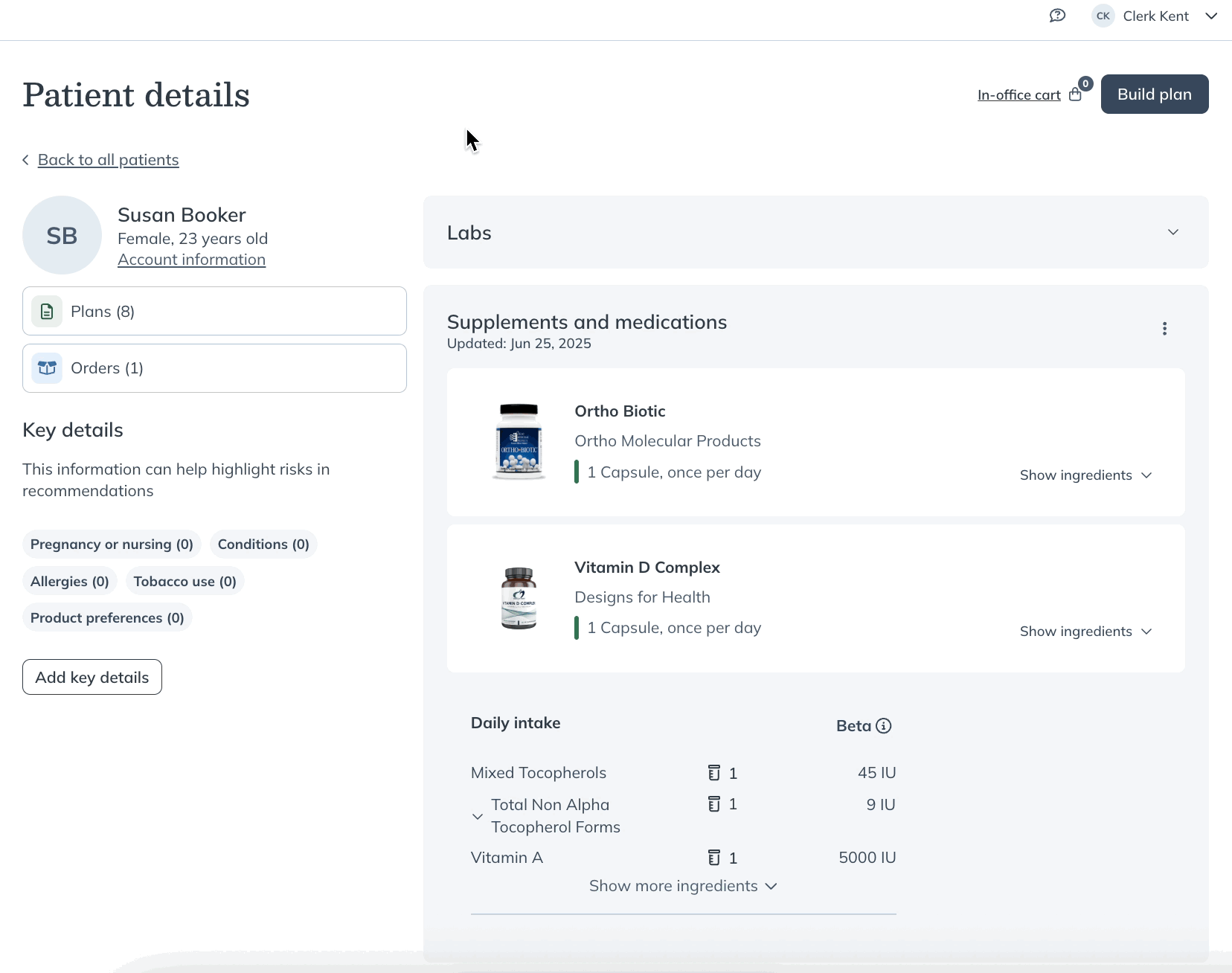Last modified: December 5, 2025
Staff: Creating plans and placing orders for patients
Staff
Using the plan building tool, staff members can create or finalize plans on behalf of practitioners in the dispensary. This feature can be especially beneficial for multi-practitioner clinic settings where staff and administrators are responsible for wrapping up appointments with patients.
During this wrap-up time, staff can facilitate a sign-up to Fullscript by adding patients to the dispensary, or by creating or resuming the creation of plan started during the appointment.
Video: Building plans
Creating new plans
To create a new plan for a specific patient:
- Click the Patients tab.
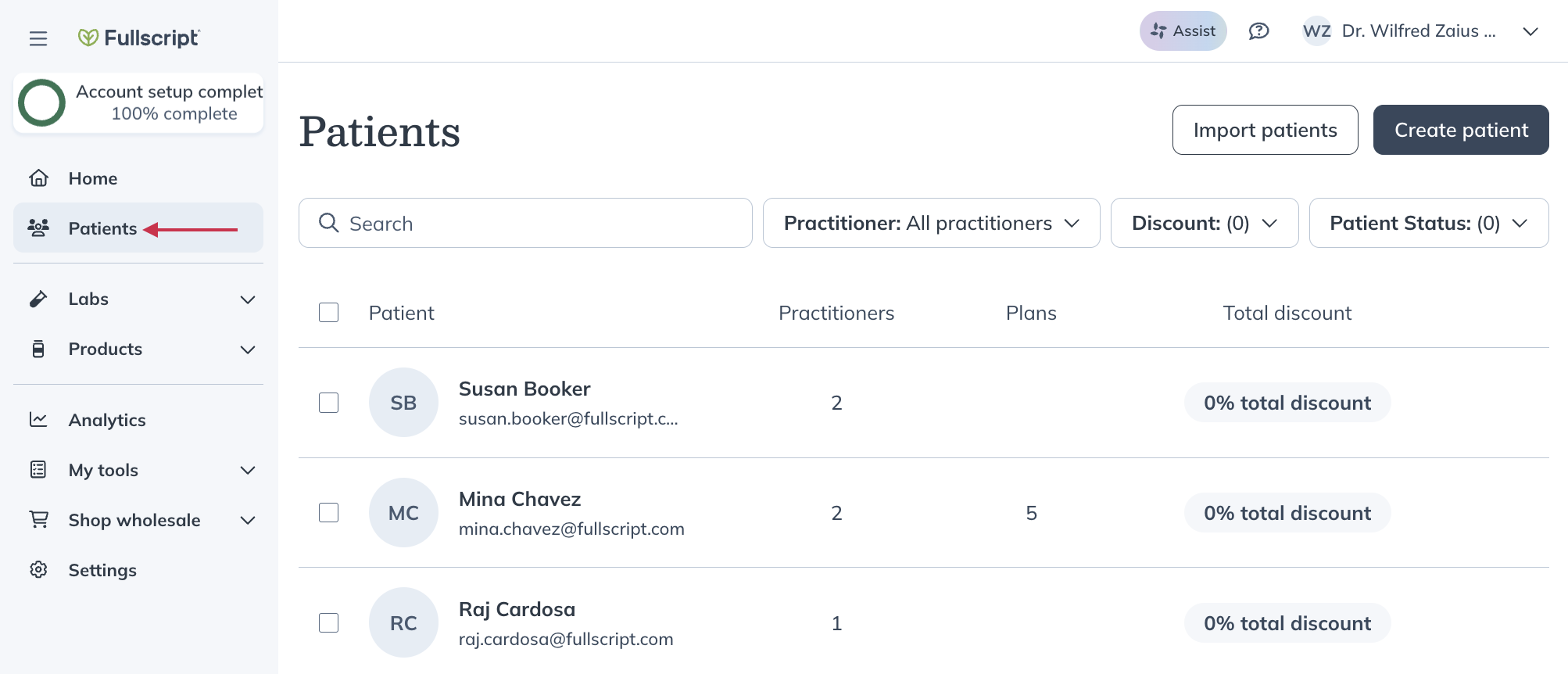
- Use the search bar to find the patient you’re creating a plan for and click their name.
- Click Build plan on the patient profile.
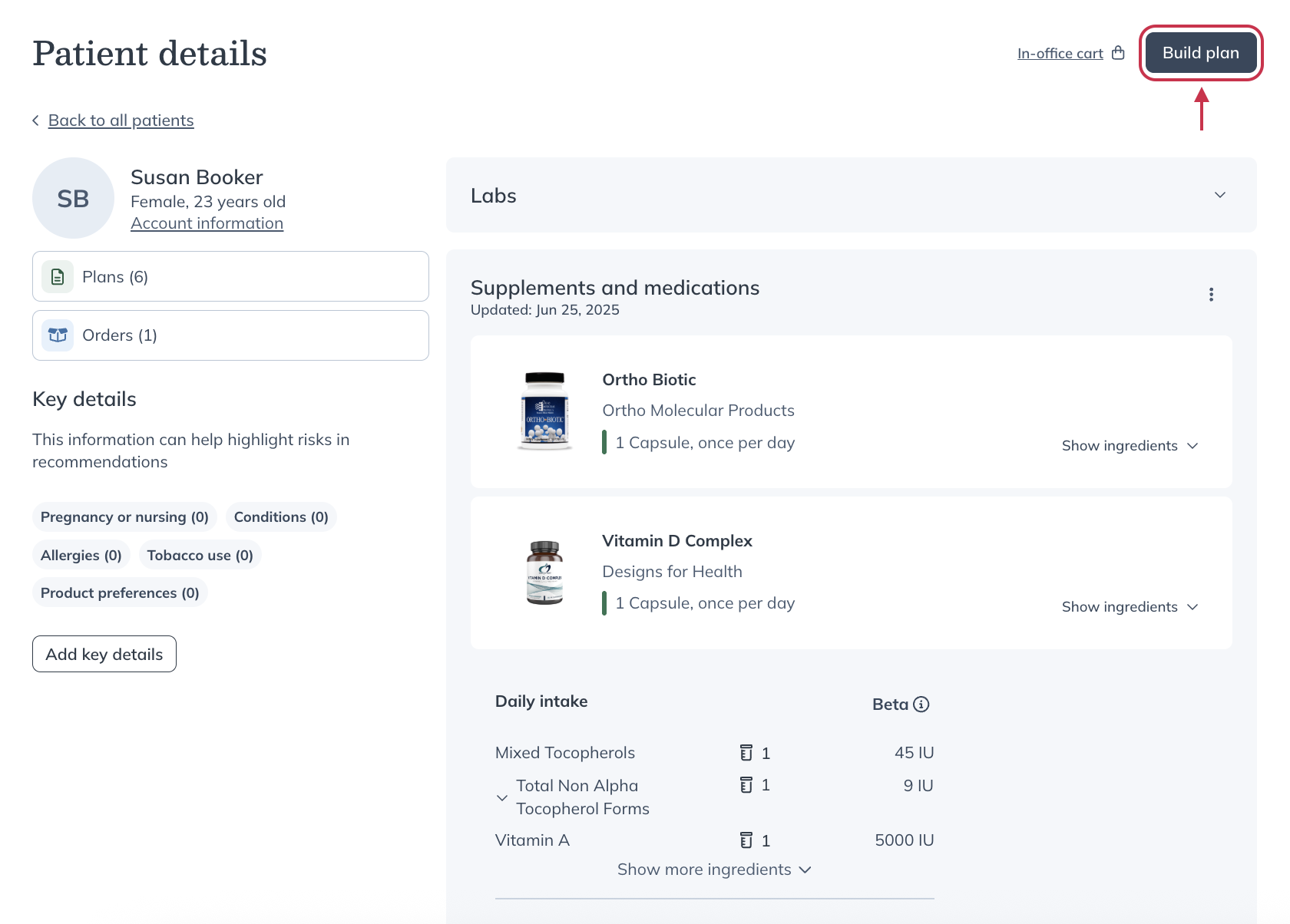
- Select the practitioner you’re building the plan for and click Start plan.
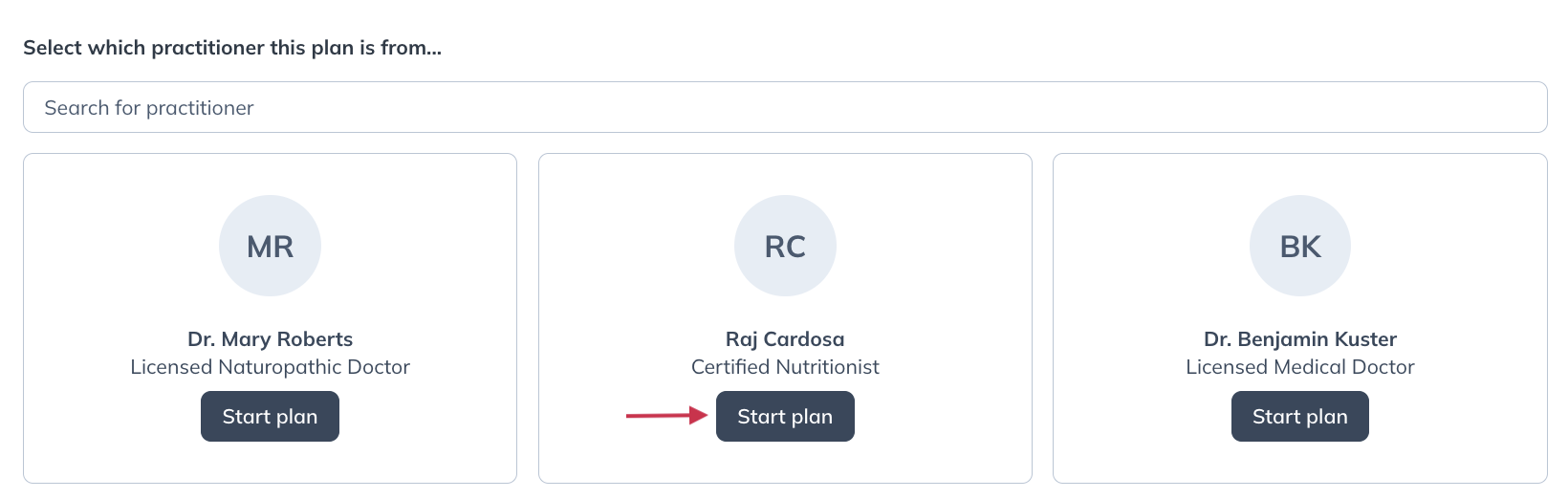
- Build the plan for the patient, including any products, resources, or labs necessary.
- When you’re ready to finish the plan, click Review plan.
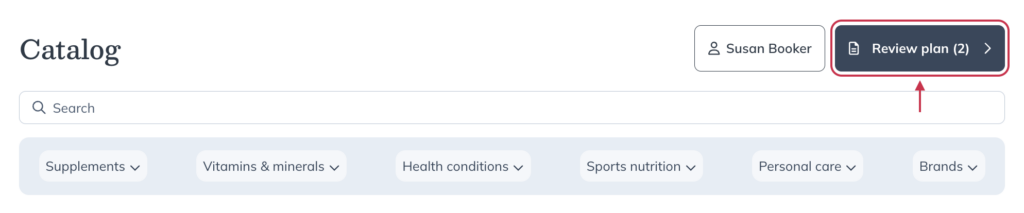
- Complete the plan by adding a message snippet, adjusting the dosage instructions for the necessary products, and including any relevant resources or documents.
- Once you’ve finished the plan, click Send to patient.
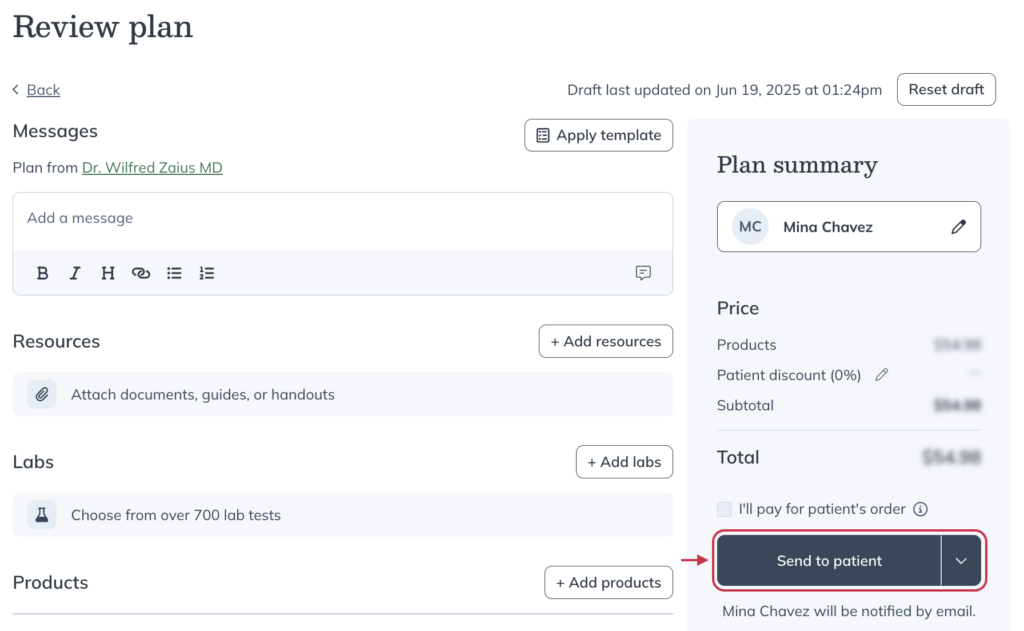
Including labs in plans
If your clinic uses Fullscript Labs, staff can include lab tests in plans alongside supplements—once the assigned practitioner has completed lab registration.
Resuming draft plans
To resume a draft of a plan:
- Click the Patients tab.
- Search for and select a patient.
- Click Plans in the patient profile.
- Find the draft and click Edit ( ) in the plan information box.
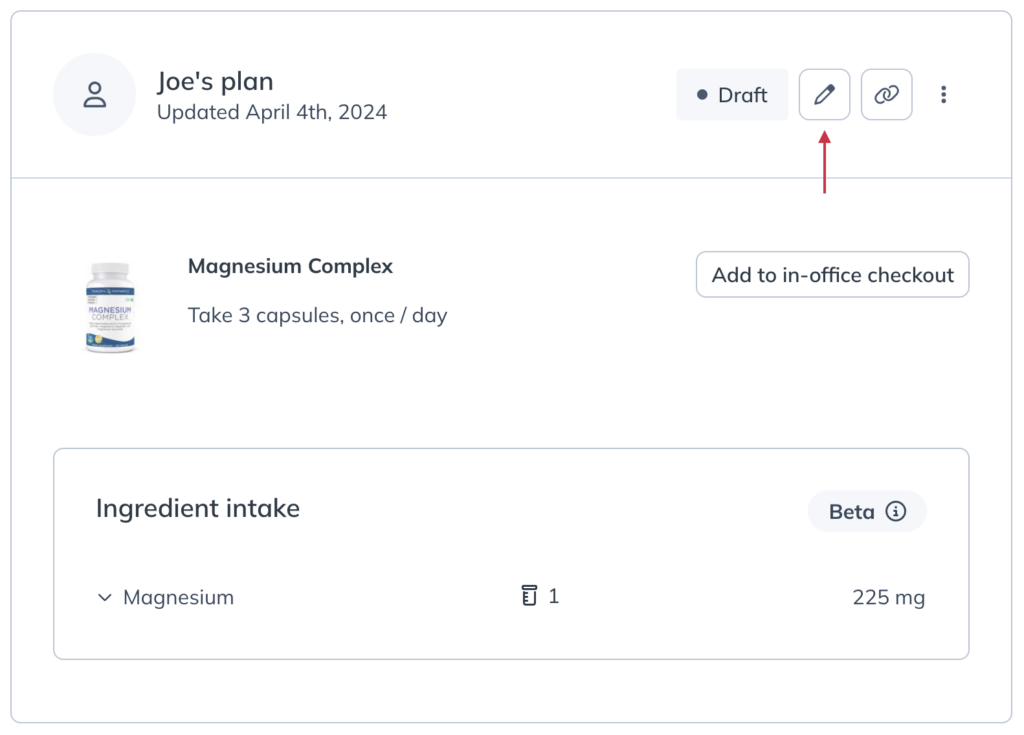
- Once you’ve completed the plan, click Send to patient.
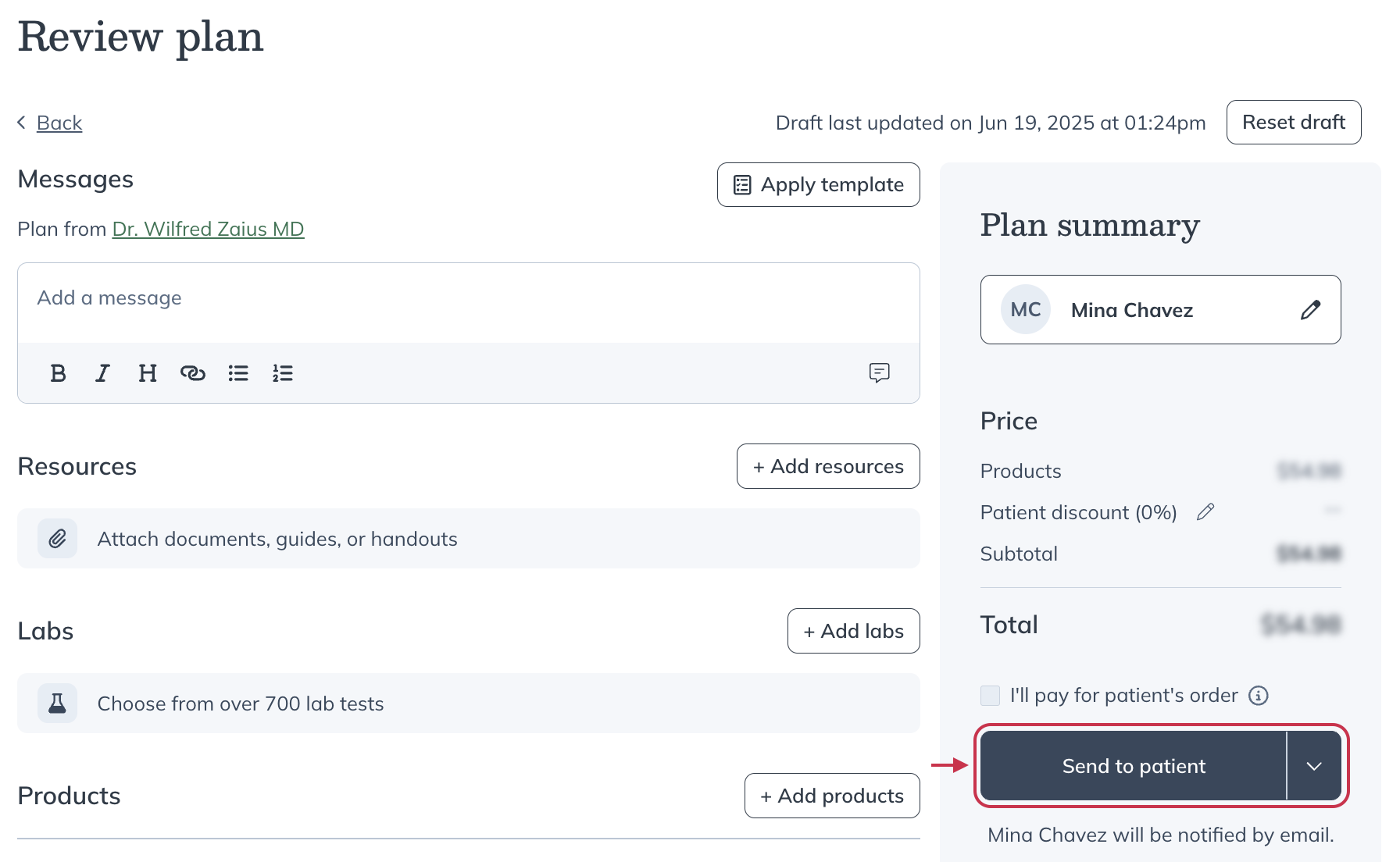
Editing active plans
To make changes to active plans:
- Click the Patients tab.
- Search for and select a patient.
- Find the plan and click Edit ( ) in the plan information box.
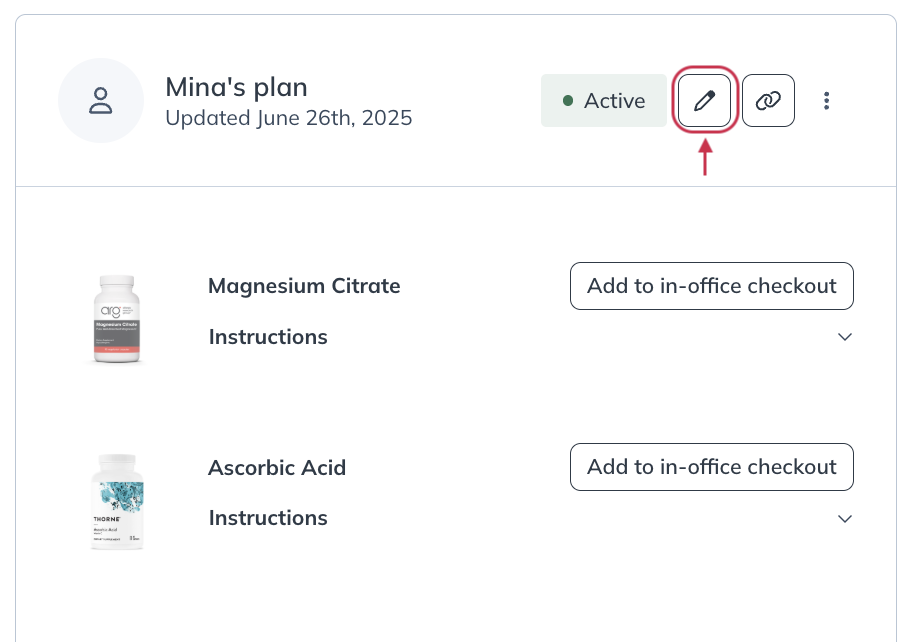
- When you’re done updating the plan, click Update plan.
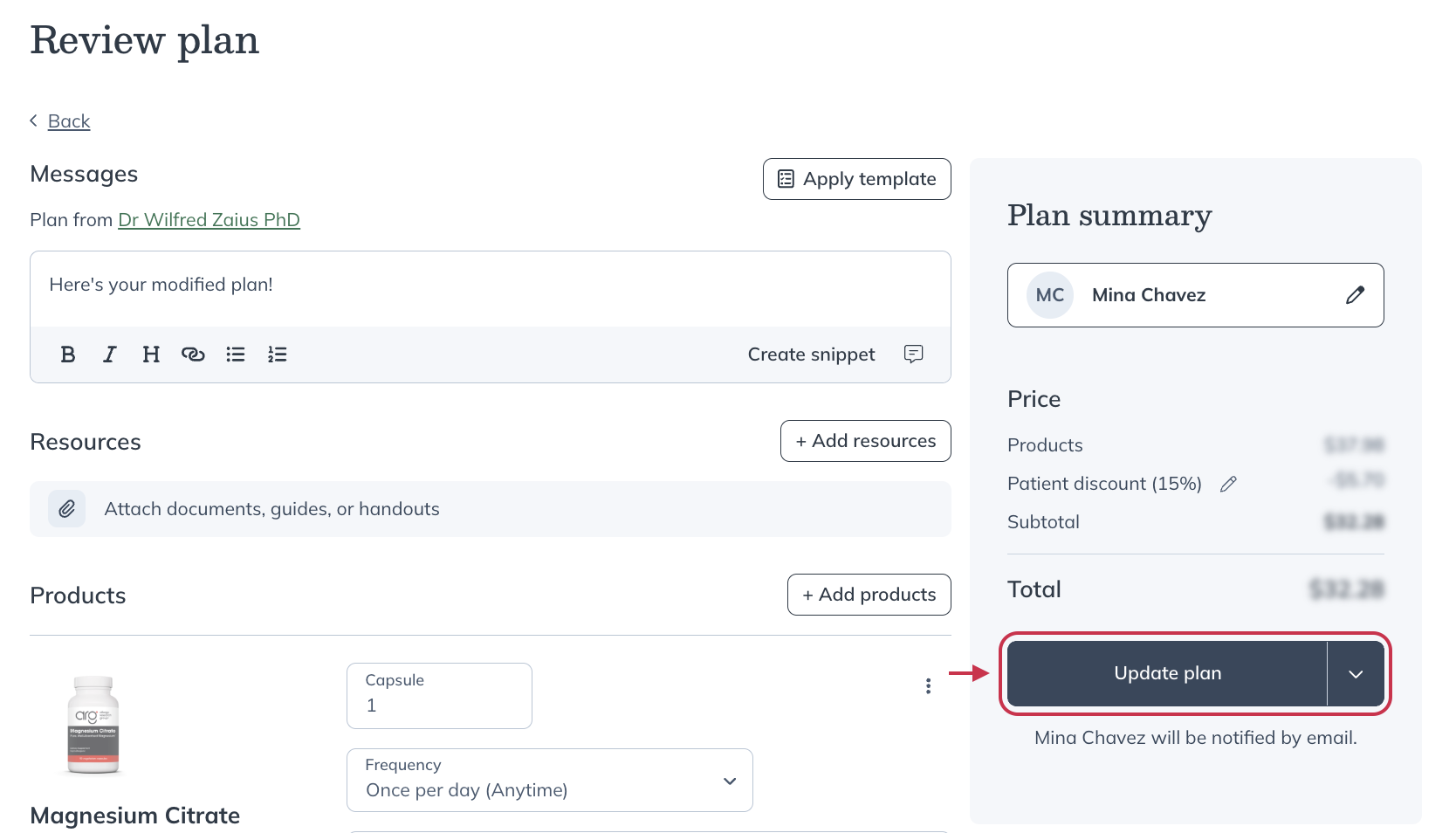
In-office checkout
Need to process a patient’s order? Use the in-office checkout tool to get patients started on their plans right away.
In-office checkout can improve patient adherence by getting orders placed to the patient’s address right away, making it even easier for your patient to get started on their plan! It’s also great to use as a helping hand for your less-than-tech-savvy clientele.
Sending a plan and placing the order
Jump right into in-office checkout from the plan builder tool by clicking In-office checkout when completing your changes. You can find the In-office checkout button using the dropdown to the right of the Send to patient or Update plan button.
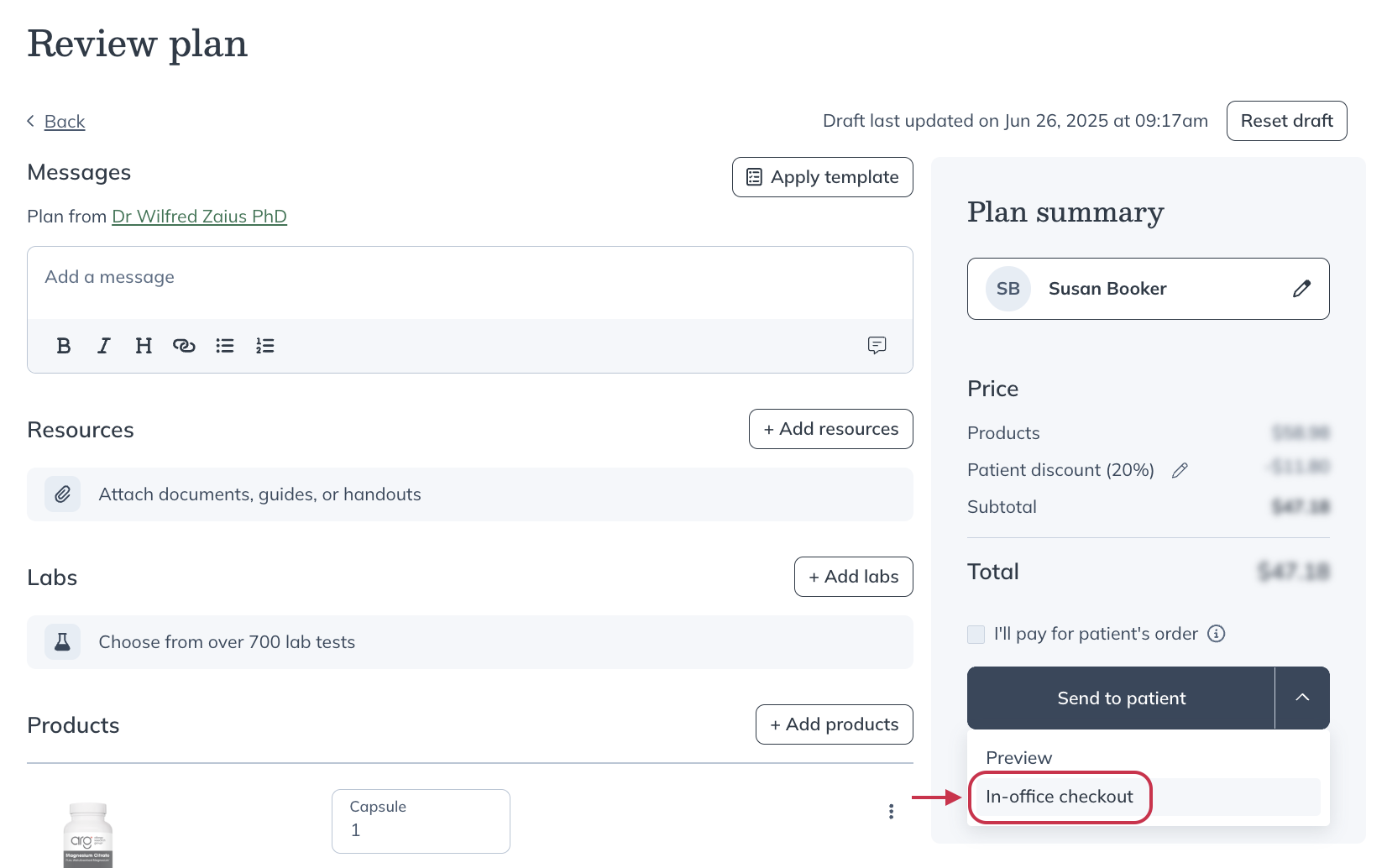
Adding products to a patient’s basket from their patient profile
You can also start an in-office checkout order by adding them directly from the plans in the patient’s profile.
To add products to in-office checkout from a patient’s profile:
- Click the Plans button.
- Scroll to the item you’d like to add to the cart and click Add to in-office checkout.
- Repeat step two for each item, then click out of the drawer.
- Click In-office cart ( ) to begin in-office checkout.