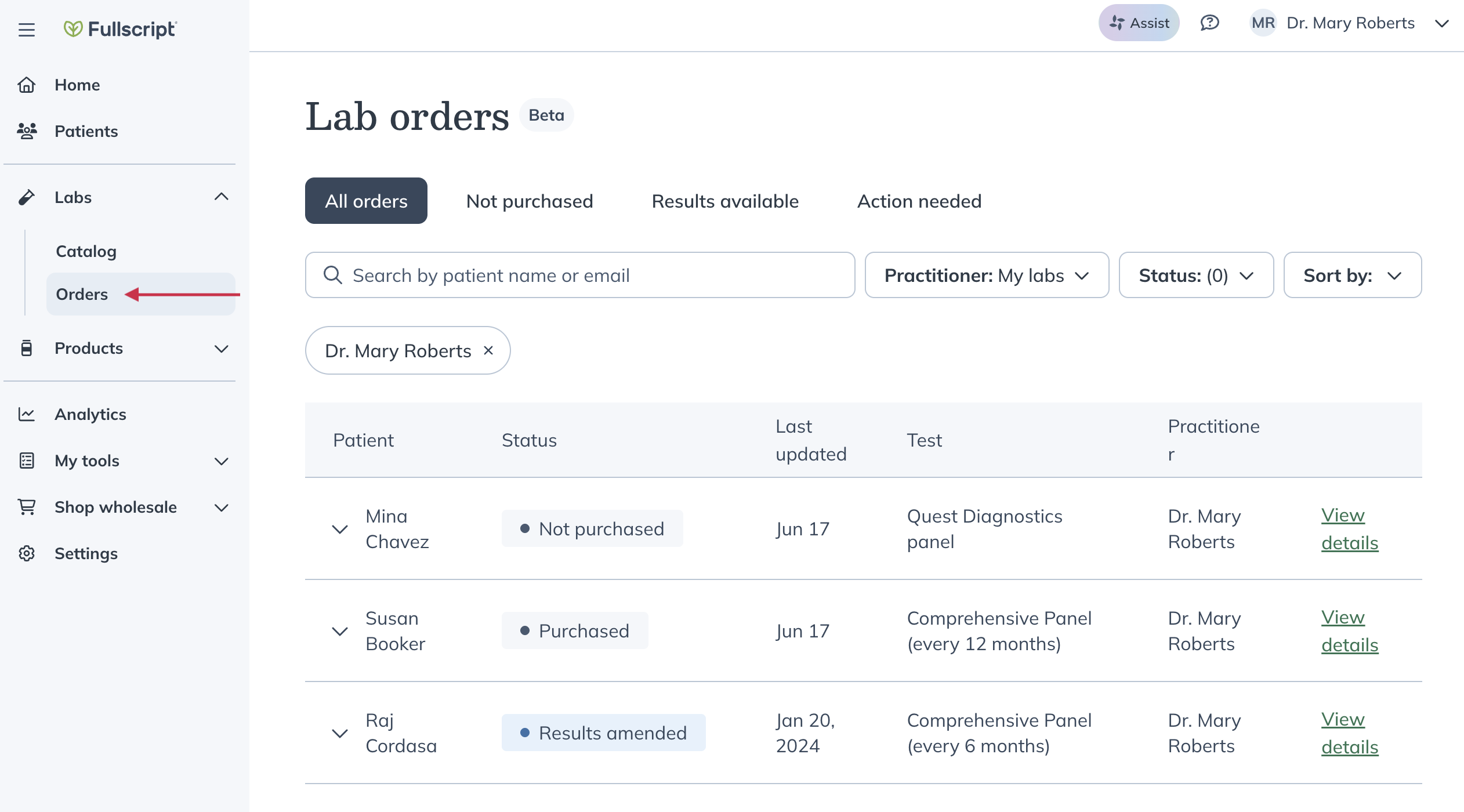Last modified: December 2, 2025
Sending a lab test recommendation
Providers
Labs on Fullscript simplifies your workflow by bringing test ordering and management into one platform. You can browse a comprehensive catalog of specialty and blood tests, and send your first order in seconds.
Before you send your first lab test recommendation:
- Ensure you’re registered for labs by verifying your credentials and accepting the terms of service.
- Depending on your ordering access, we’ll prompt you to sign up for the authorization network.
Creating a lab recommendation
To send a lab test recommendation, follow the same steps you use to start a new supplement plan. If you already have a preferred workflow in your Fullscript account, keep using it.
To add a labs recommendation to a patient plan, click on Labs in the left-hand navigation. From there, you can explore our labs catalog.
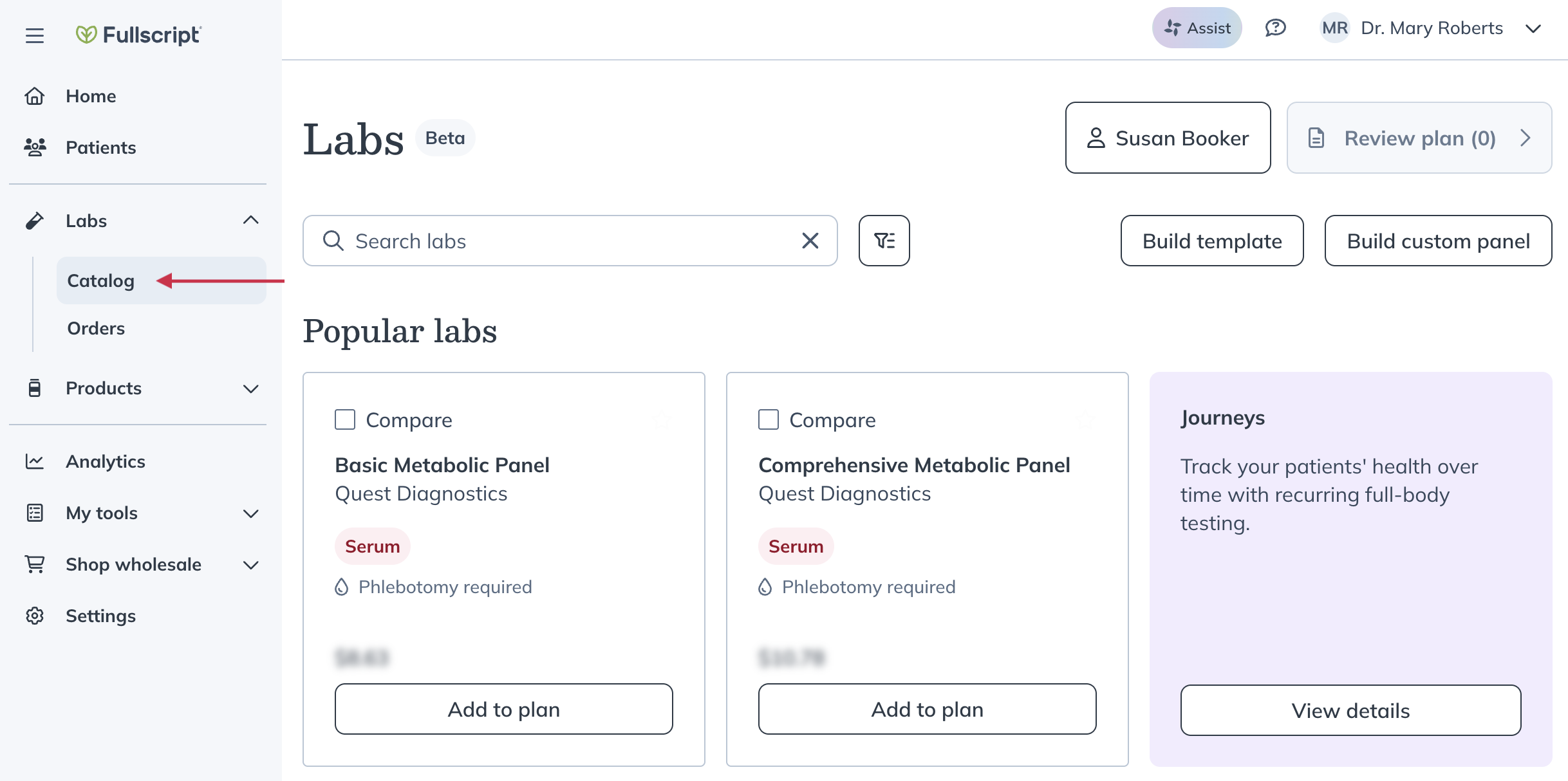
Search the catalog by test name, lab company, sample type, biomarker, or health category. Once you’ve found your test, click Add to plan.
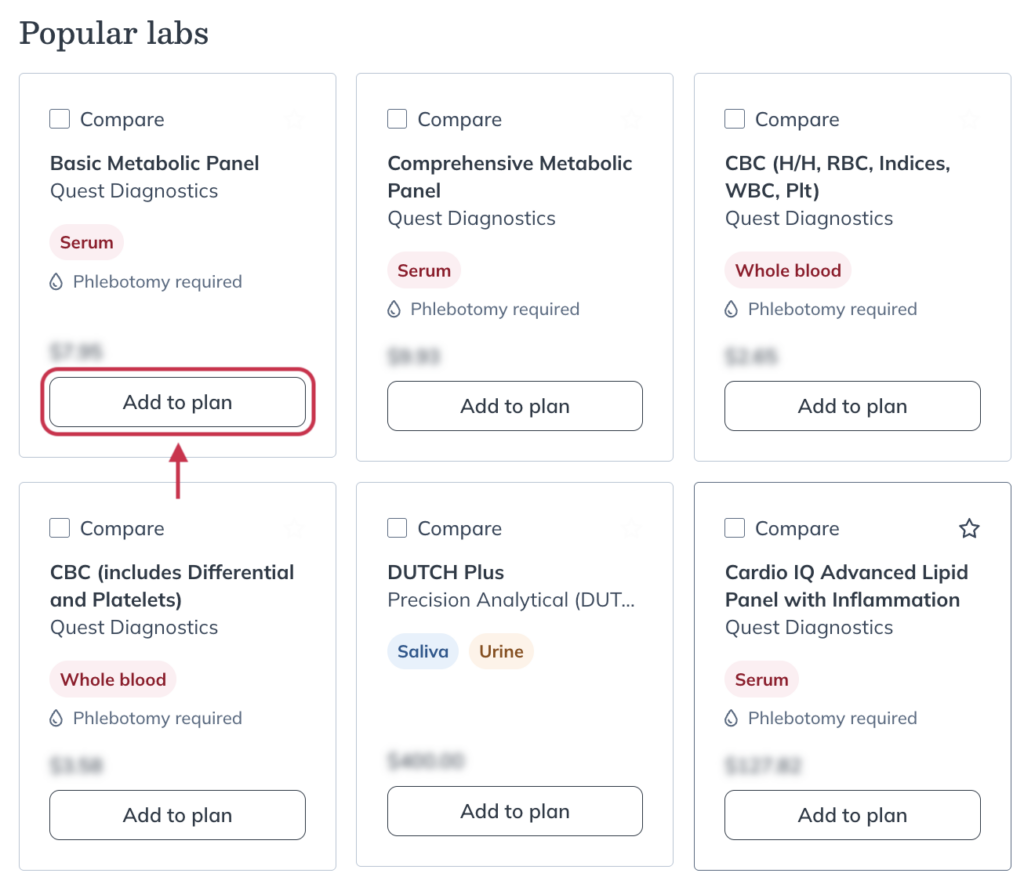
Lab test add-ons
If add-ons are available for a test, you’ll have access to those through the labs display page. Add-on tests are additional, often single-biomarker tests that can be attached to an existing test (parent test). They allow you to expand and customize testing panels without ordering a separate test at full price.
To include an add-on with a test:
- Add the main (parent) test to the plan.
- Open the Lab display page by clicking on the lab name.
- Click Add-ons available to be routed quickly to the available add-ons.
- Find the add-on(s) you’d like to include and click Add to plan.
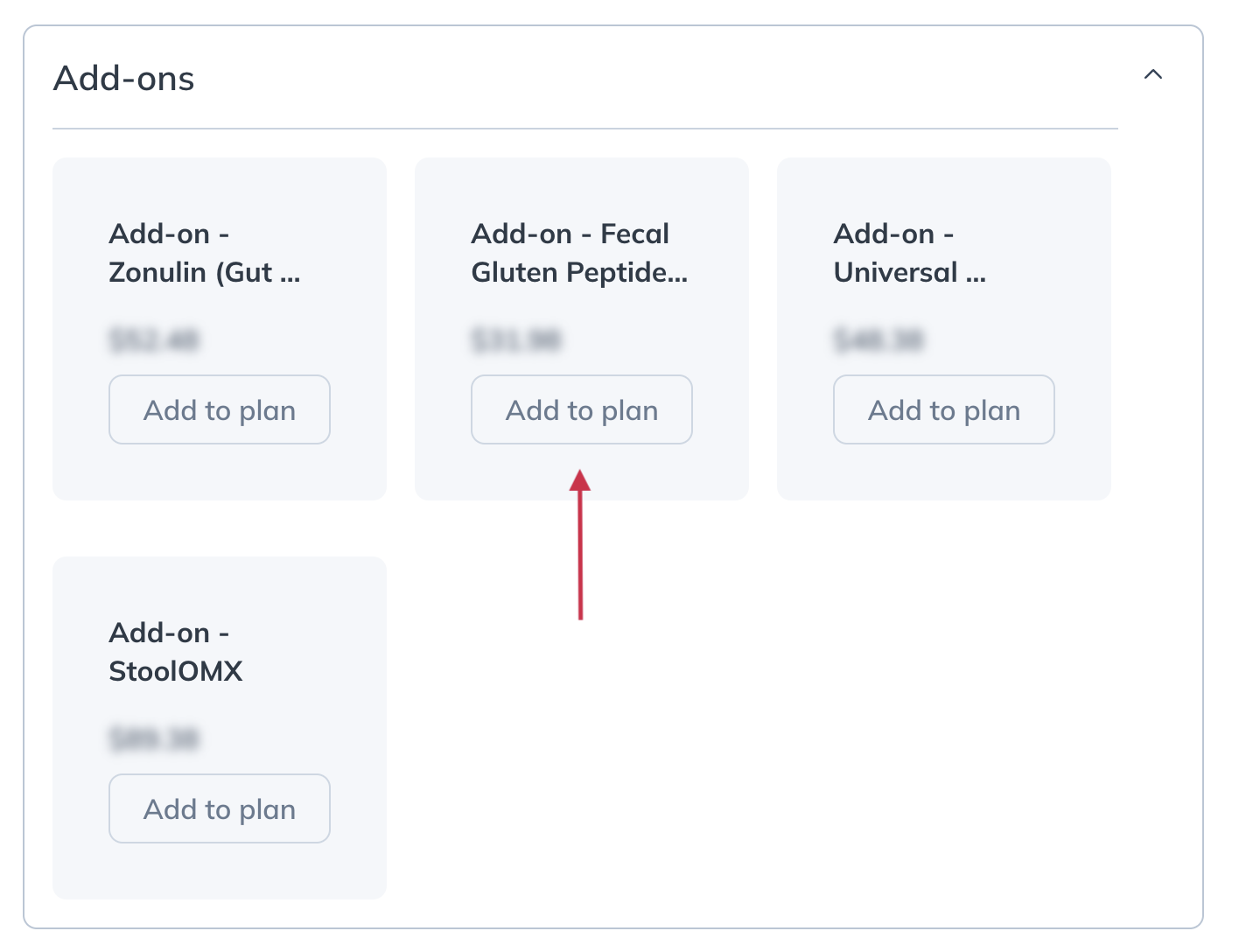
- Complete the process in the same way you would to send a new supplement plan.
Viewing sent labs
You can find patient plans with lab testing on the Lab orders dashboard — your all-in-one place to view orders, track statuses, and find results. Find your practice’s lab order dashboard from the main left hand navigation by choosing Labs and then clicking Orders.