Last modified: December 10, 2025
Creating and applying templates
Providers
Use templates to send plans for individual patients or multiple patients with just a few clicks. You can also share your templates with colleagues in your dispensary, supporting patient wellness across your whole practice.
Our in-house integrative medical advisory team has also curated evidence-based templates that you can explore in the platform and from within Fullscript’s Knowledge Center.
Video: Applying and editing ready-made templates
Creating new templates
To build a new template:
- Click My tools in the left-hand navigation.
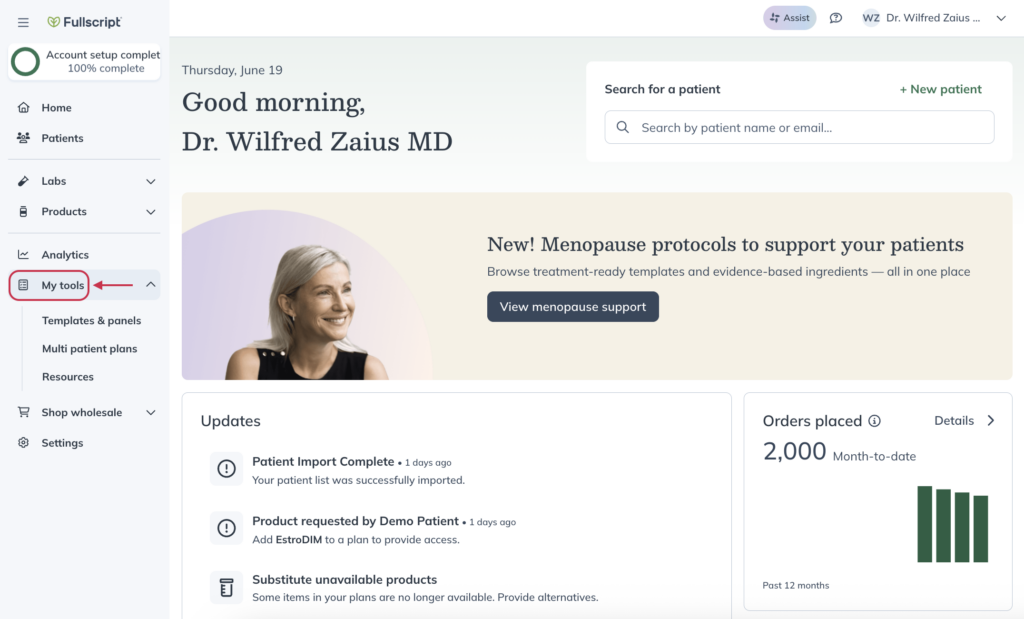
- Select Templates & panels.
- Click Build template.
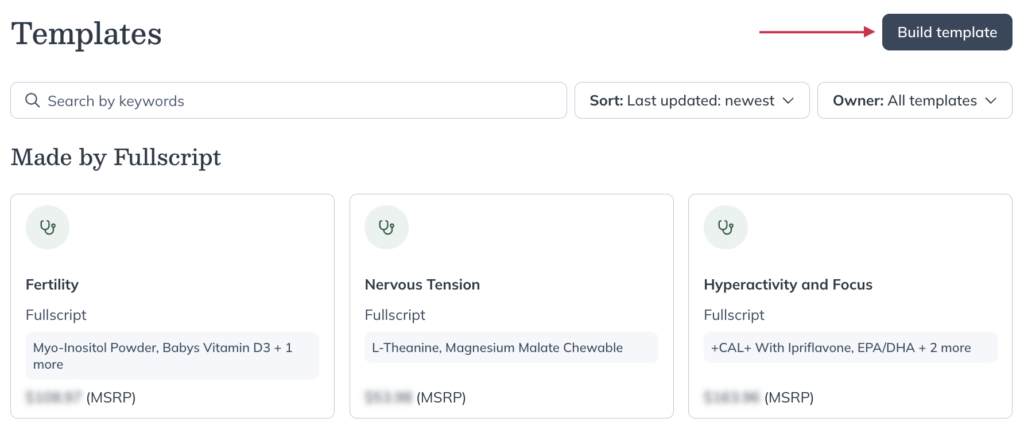
- Choose whether you’d like to share the template with Specific staff, All staff, or Only me.
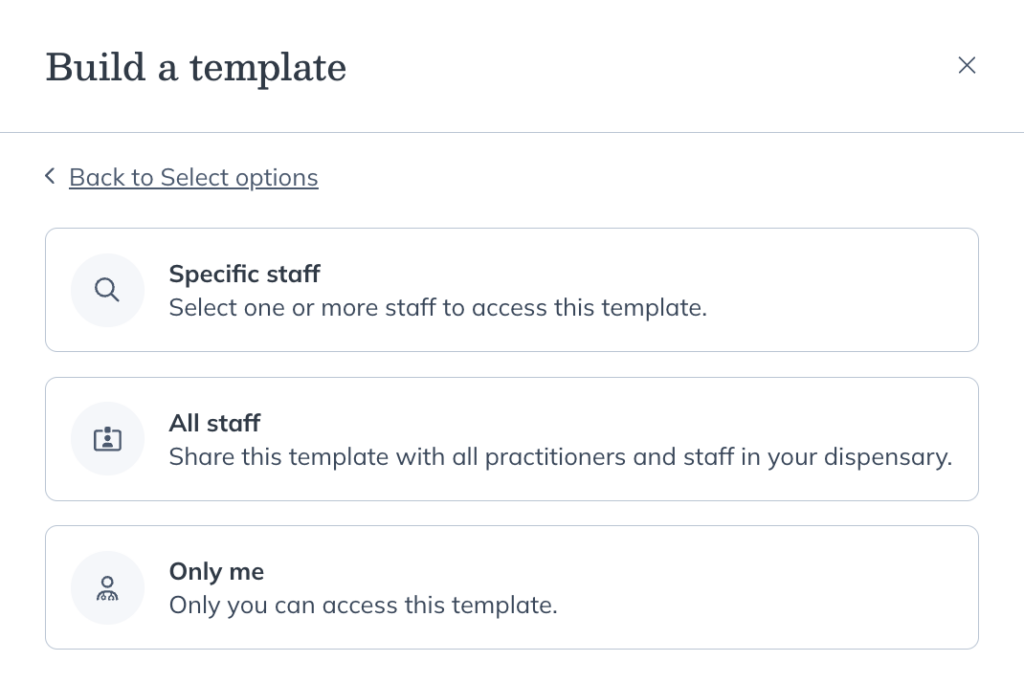
- Create your template the same way you would create a plan, adding products, labs, resources, a message snippet, etc.
- Click Review to go to the Review template page.
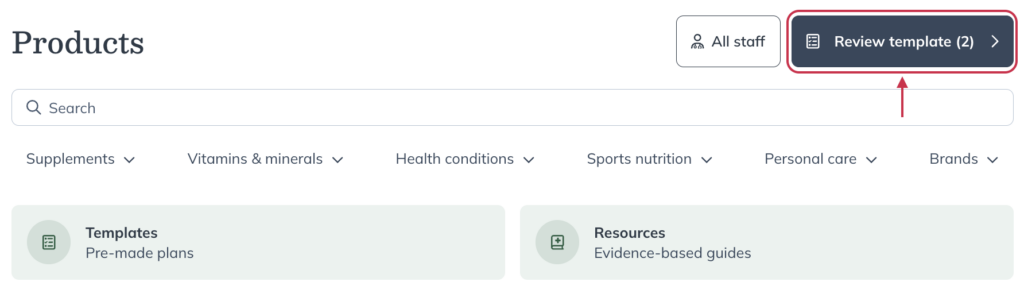
- Add any final details, like a template name and custom dosage instructions, click Save template.
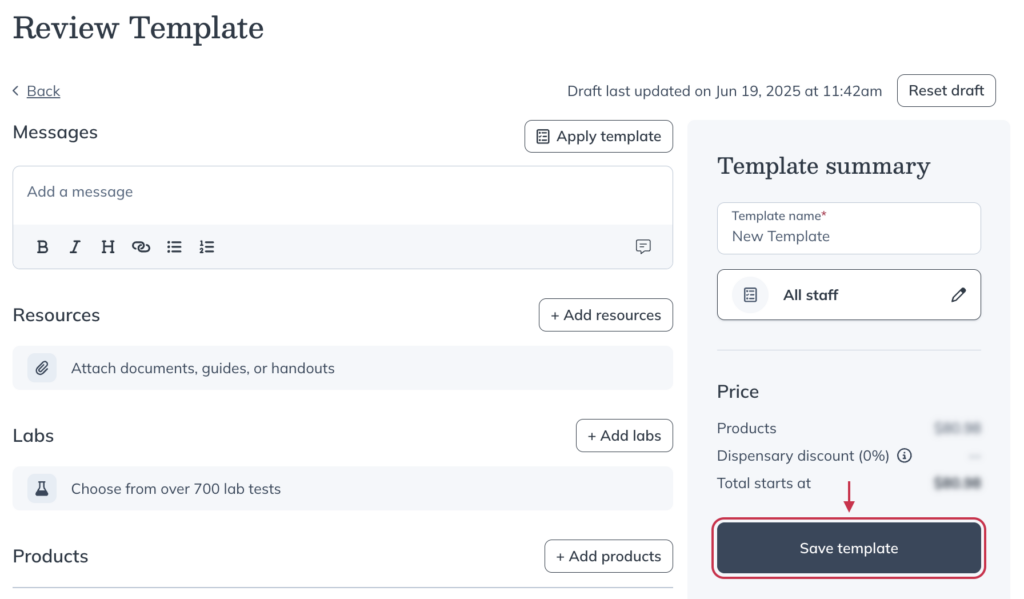
Creating templates from existing plans
Multi patient plans can be saved as templates to save time creating new plans in the future.
To save a multi patient plan as a template:
- Click My tools in the left-hand navigation.
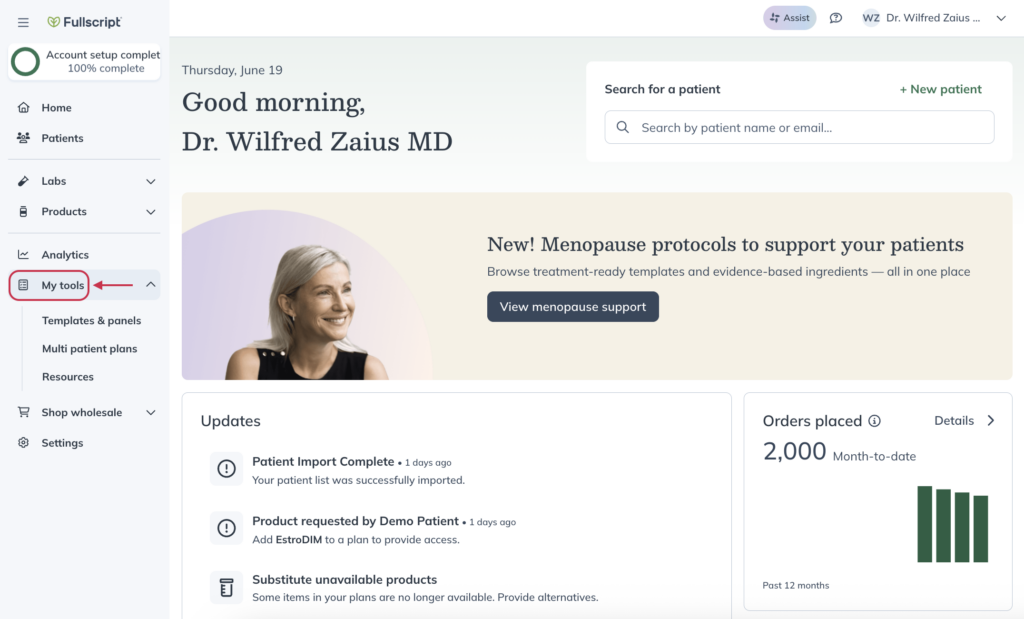
- Click Multi patient plans.
- Click on the multi patient plan you’d like to save as a template.
- In the drawer, type in a name for the template.
- Click Save.
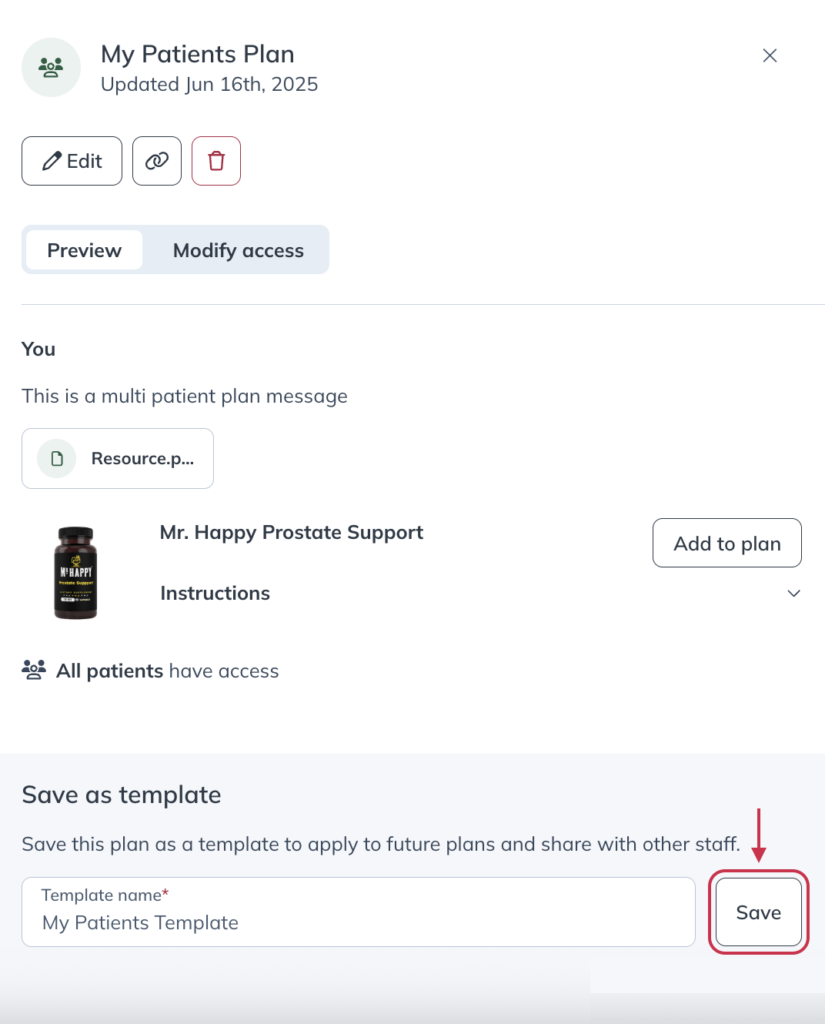
Applying templates to an individual plan
To apply a template to a new plan:
- Click Patients in the left-hand navigation.
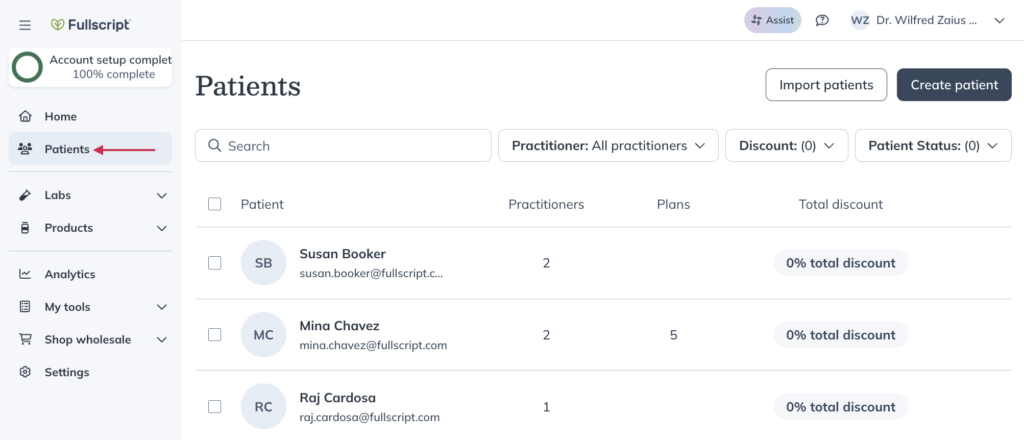
- Select an existing patient or create a new one.
- Click Build plan.
- In the dropdown, click Start with a template.
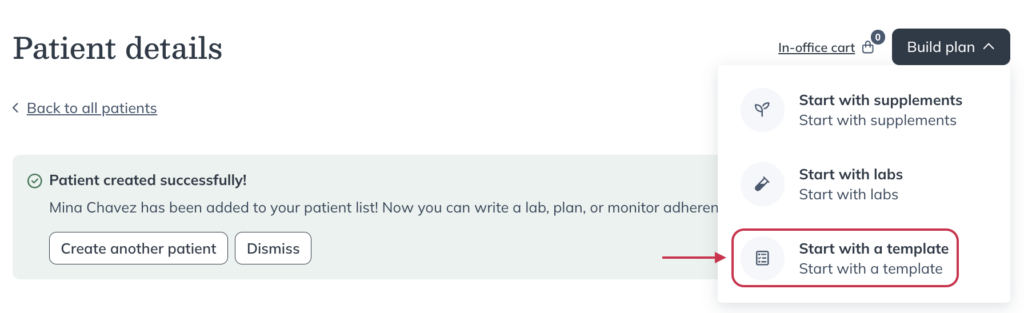
- Choose a template to create your plan.
- Review the template and click Add to plan.
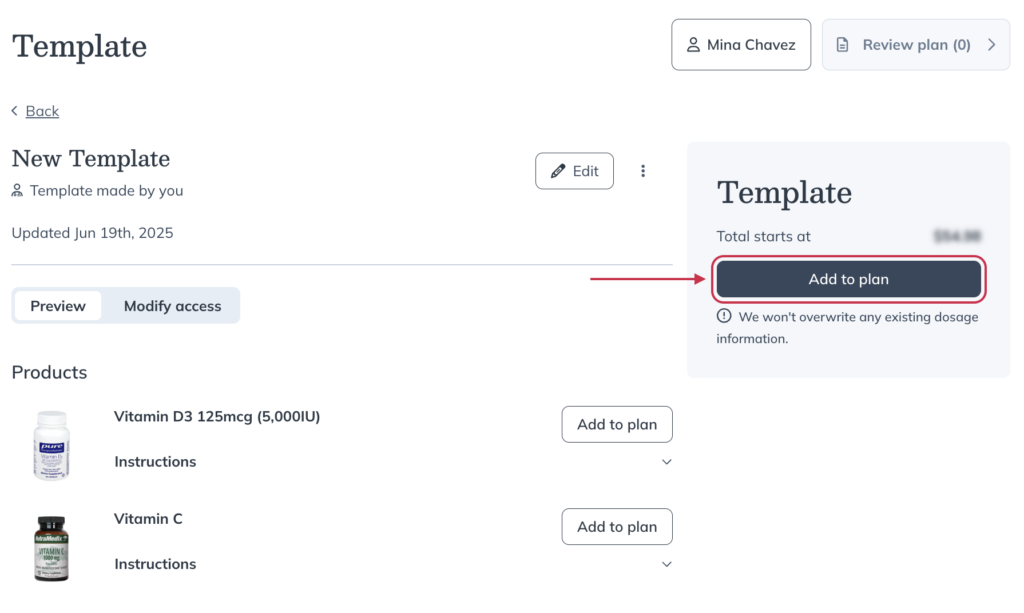
- Click Review plan.
- Add or modify the plan to suit your patient’s wellness needs. When you’re finished, click Send to patient.
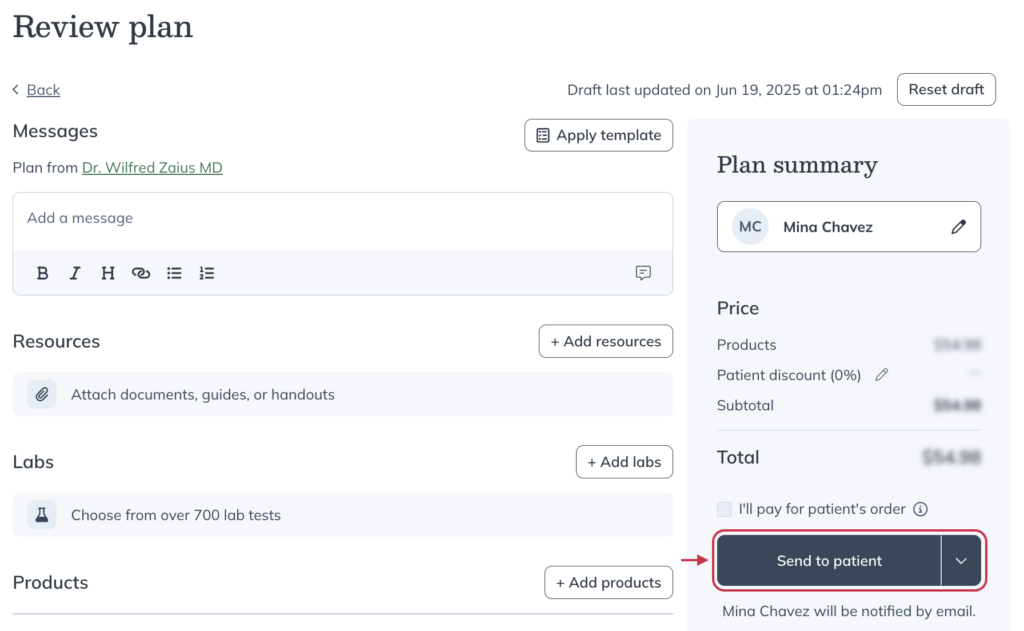
Applying templates to multi patient plans
Templates can be applied to multi patient plans, which you can then better adapt to suit specific conditions or demographics.
To apply a template to a multi patient plan:
- Click My tools.
- Click Multi patient plans.
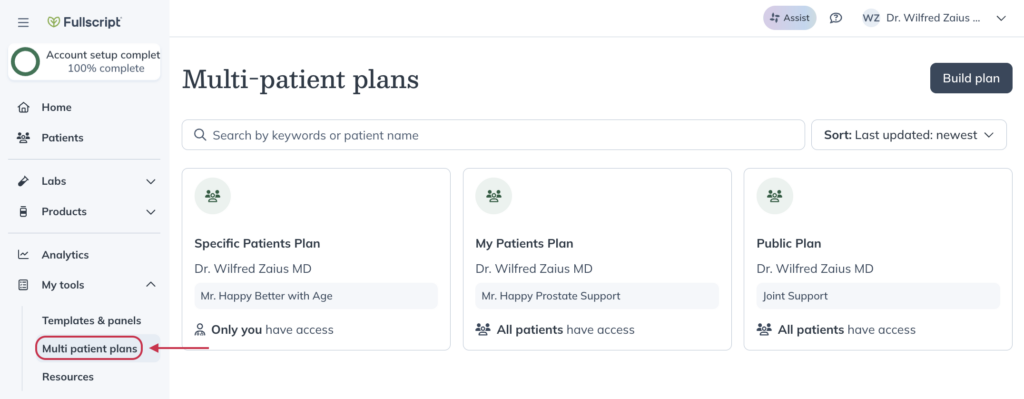
- Click Build plan.
- Choose if you’re looking to build a plan for Specific patients, All my patients, or the Entire dispensary. For this example, we’re going to build a plan for the Entire dispensary.
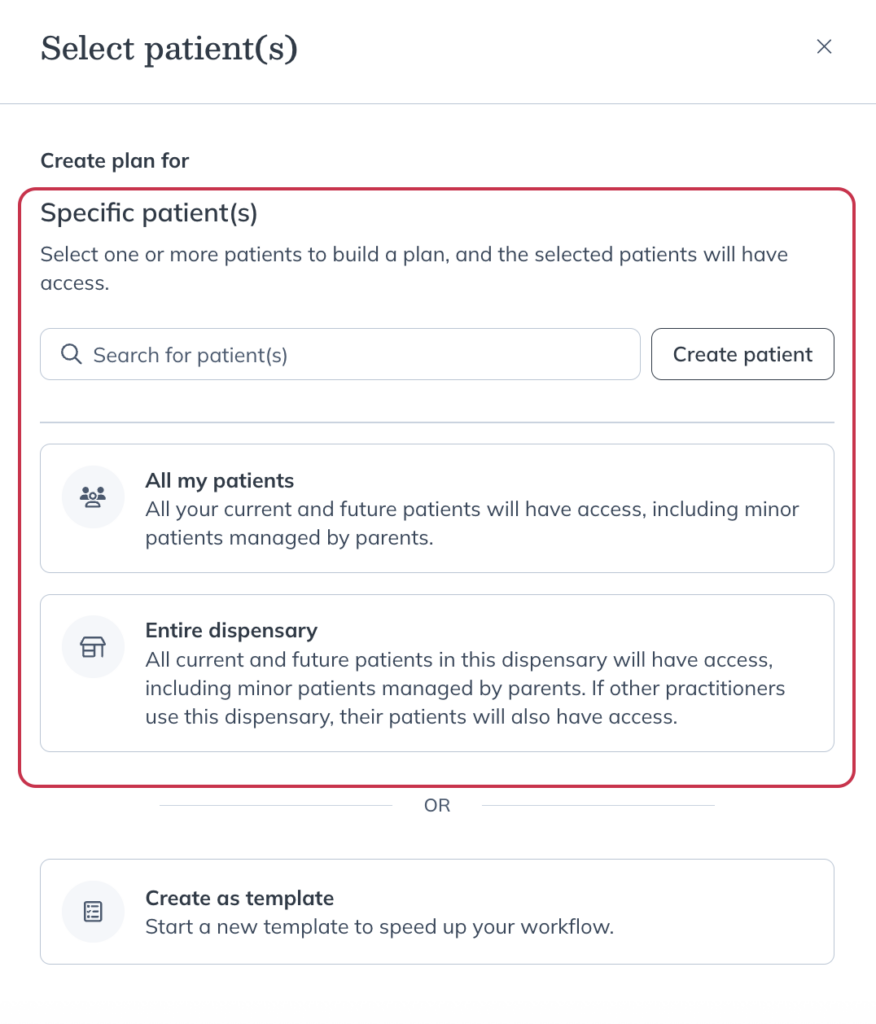
- Click My tools.
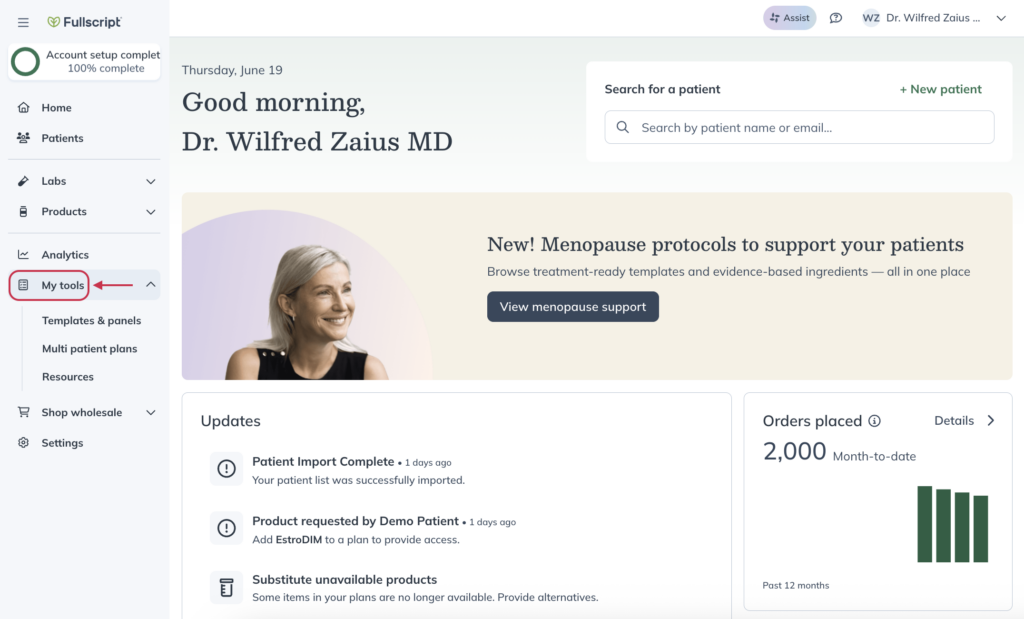
- Click Templates & panels.
- Choose a template to create your plan.
- Review the template and click Add to plan.
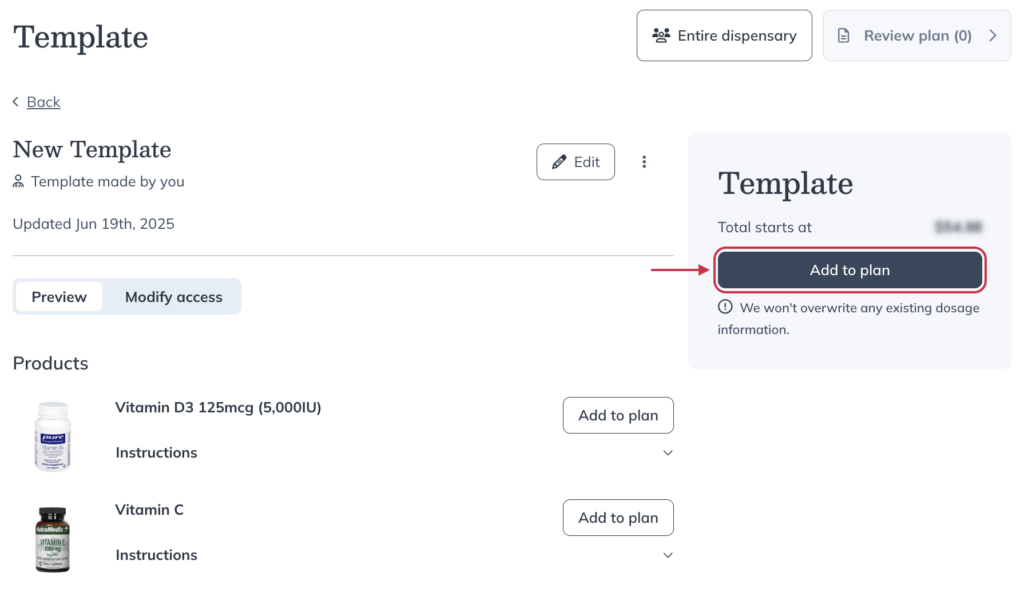
- Click Review plan.
- Add or modify the plan as needed. When you’re finished, click Publish plan.
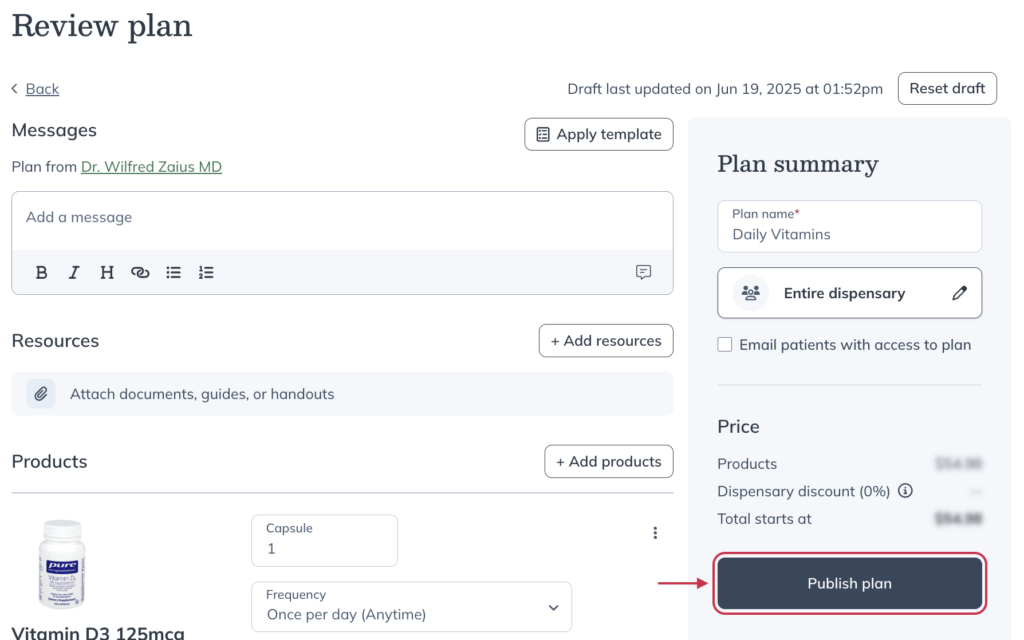
Editing and deleting saved templates
Editing a template
To edit a template:
- Click My tools in the left-hand navigation.
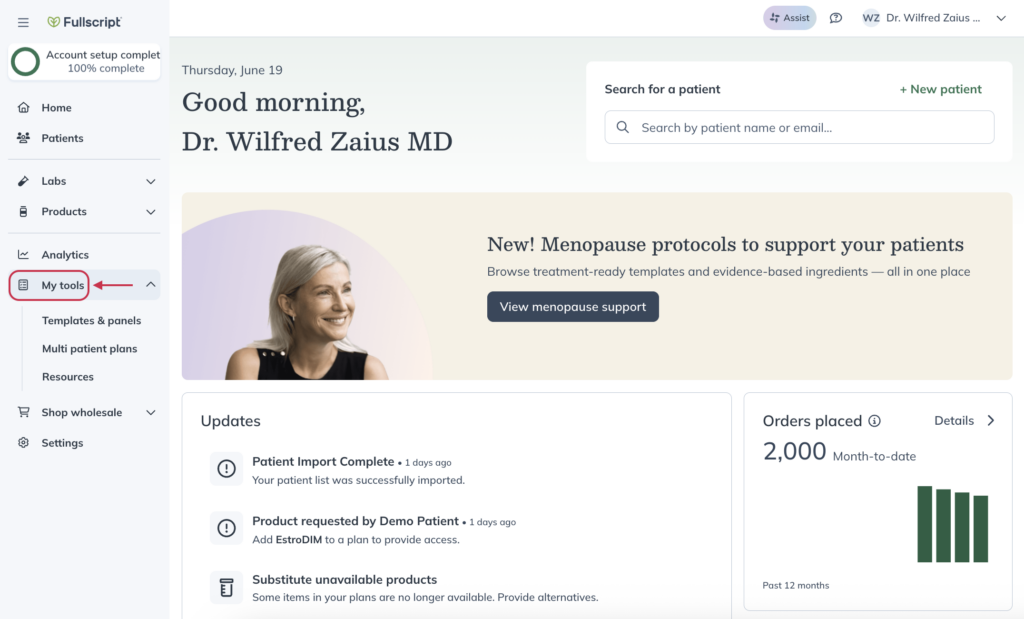
- Click Templates & panels.
- Find the template you’d like to edit and click on it.
- Click Edit.
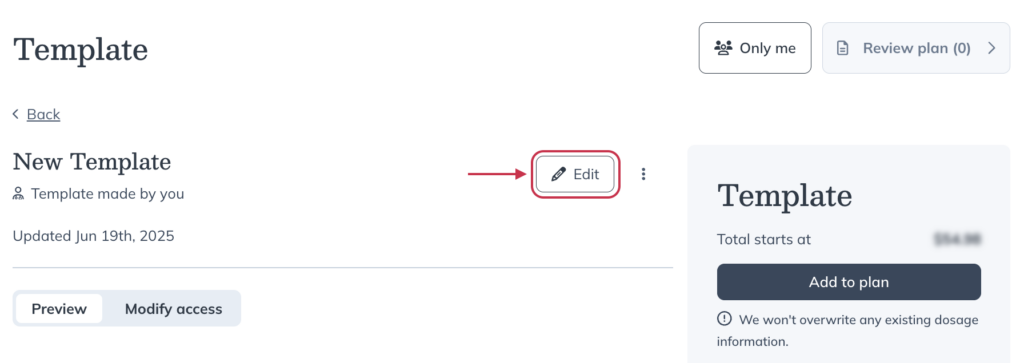
- Make any modifications you need on the Review template page. When you’re finished, click Save template.
Deleting a template
To delete a template:
- Click My tools in the left-hand navigation.
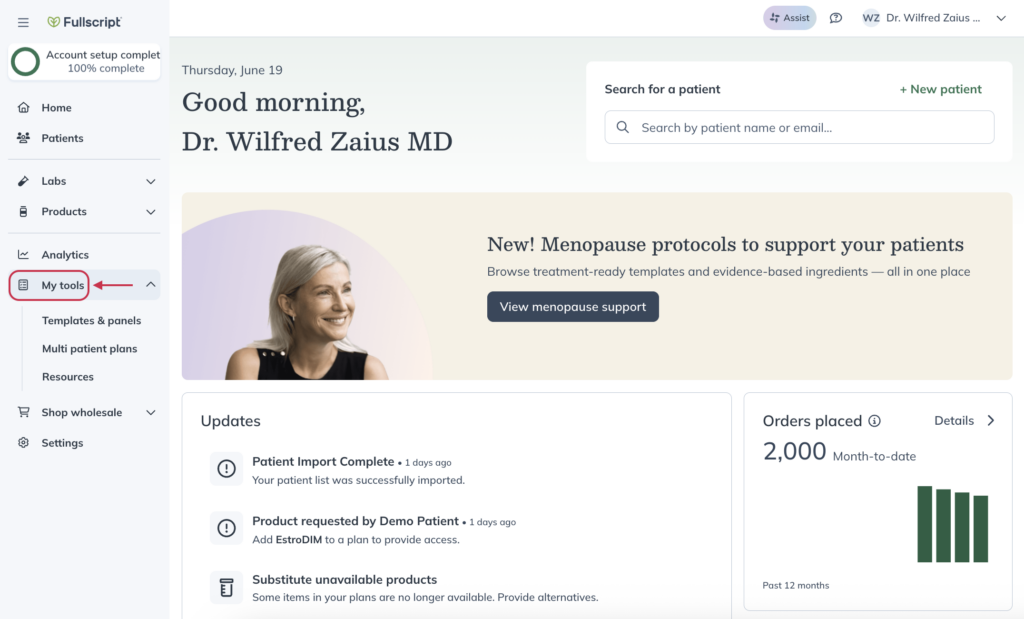
- Click Templates & panels.
- Find the template you’d like to edit and click on it.
- Click the More options ( ).
- Click Delete.
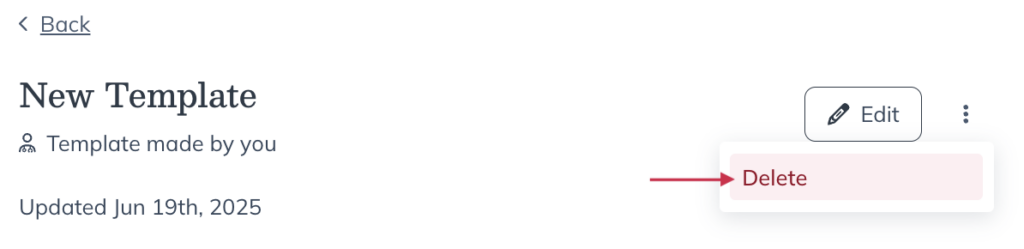
- Click Delete again to confirm.