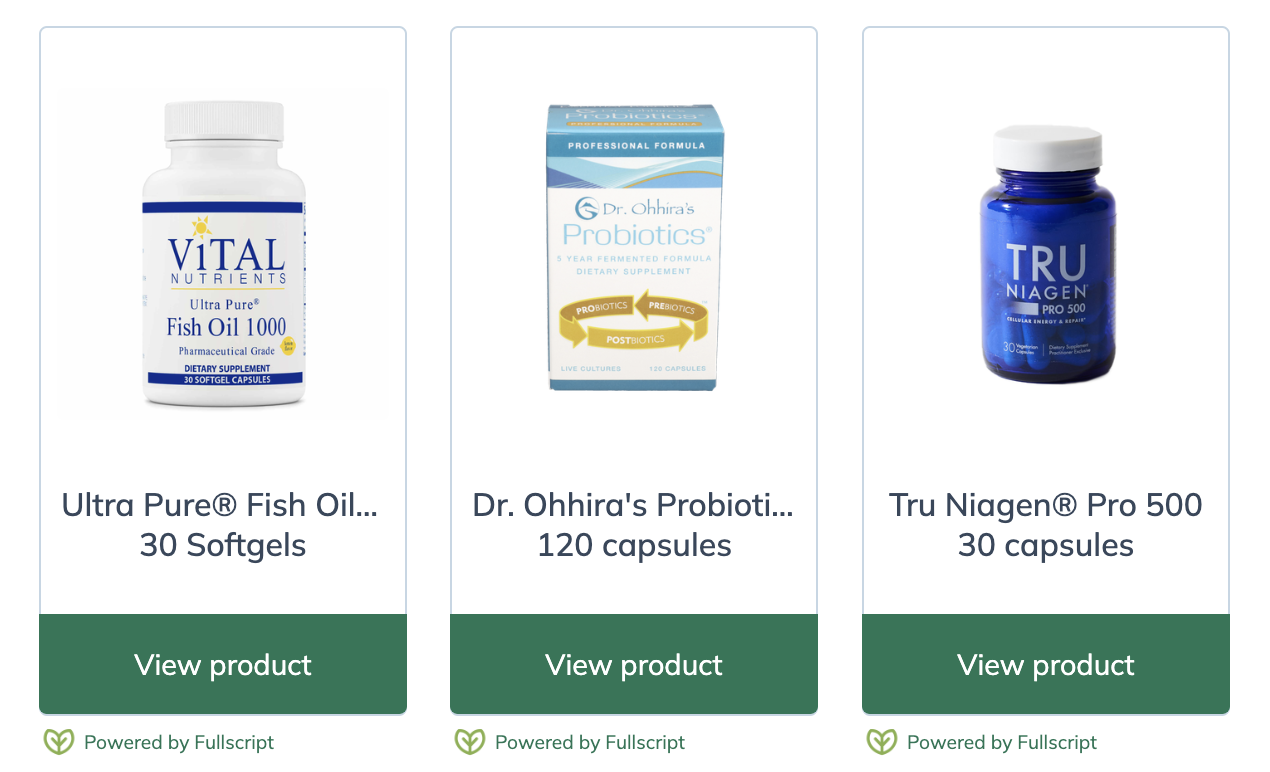Last modified: December 2, 2025
Adding patients to your dispensary
Providers
Overview: Adding new patients
You can add patients to your dispensary in a few different ways. Use the import tool to upload multiple patients at once, add them individually, or let patients self-sign up. Self-sign-up options allow patients ready to order to get started right away—reducing administrative work for your dispensary staff.
Video: Adding your patients to your dispensary
Importing patient lists
Already have a list of patients ready to add to your dispensary? Batch import them by using the import patients tool! Check off the optional invite email during the import process to direct your patients to sign in right away.
Invite patients with a plan
Invite patients to your dispensary when you send their first plan. To view their plan, they’ll need to create an account or sign in.
To invite a patient while sending a plan:
- Click Products in the navigation bar.
- Click Catalog.
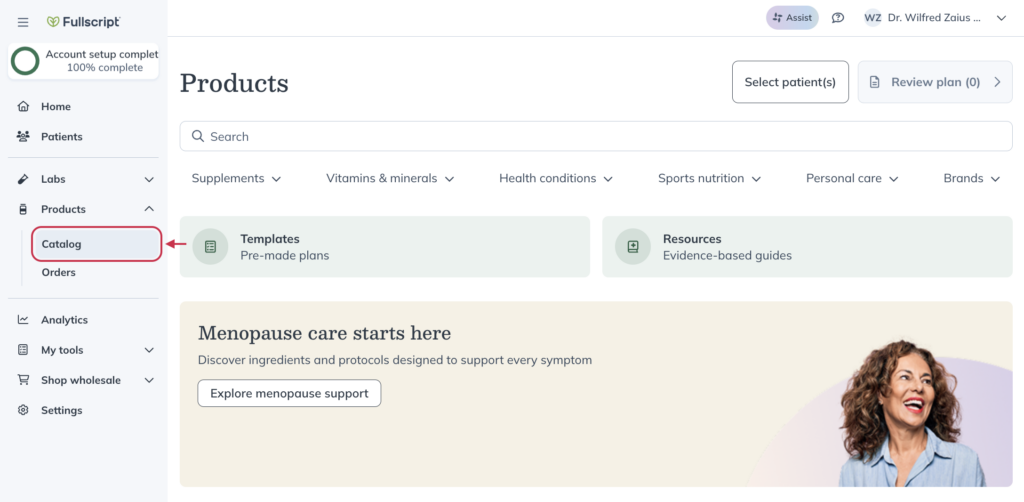
- Click Select patient(s).
- Click Create patient.
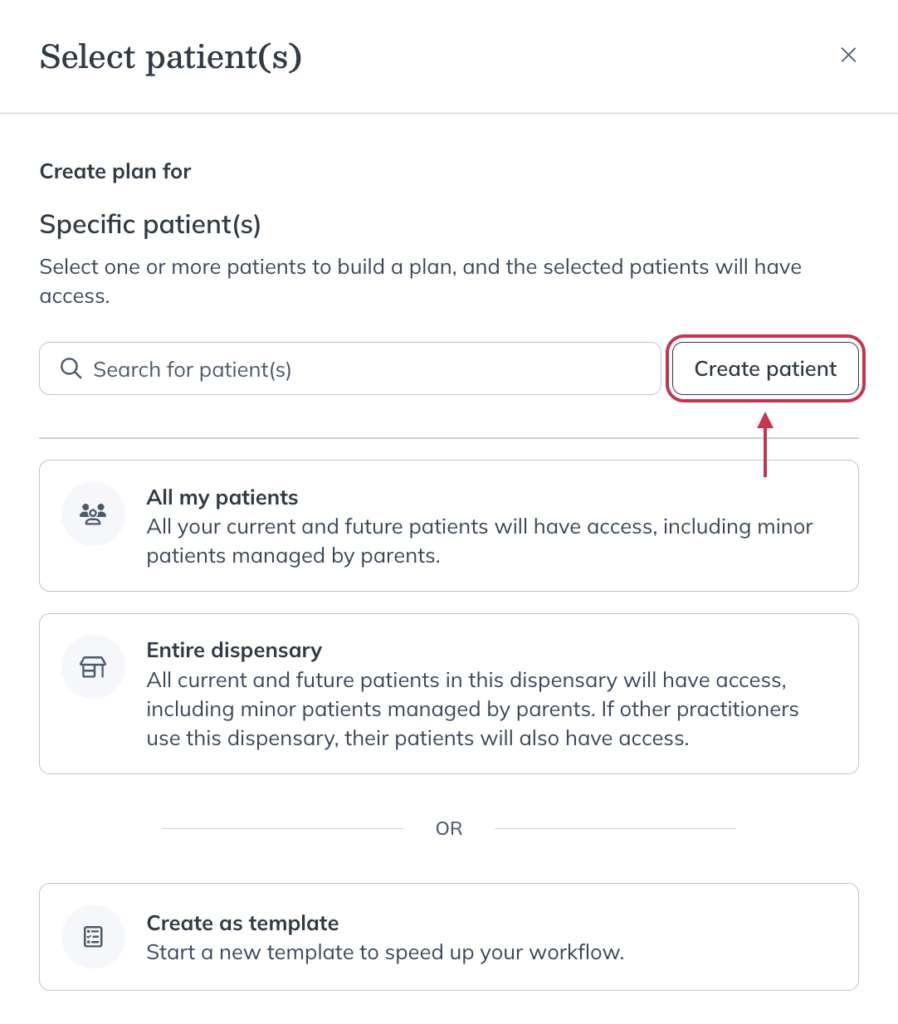
- Complete the patient creation form.
- Click Create patient.
- After creating the patient, you’ll land on their profile. Click Products in the navigation bar.
- Click Catalog.
- Click Select patient(s).
- Search for the new patient using their name or email address. Once you’ve found them in the patient list, click Select.
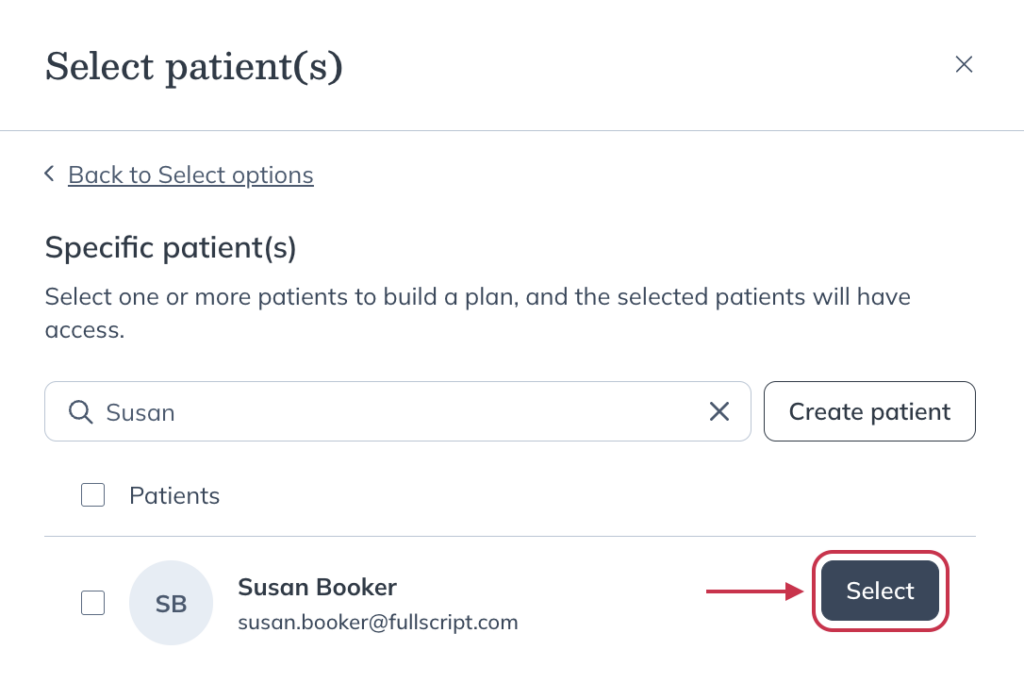
- Add any products, labs, and resources you’d like in the patient’s plan.
- When you’re ready, click Review plan.
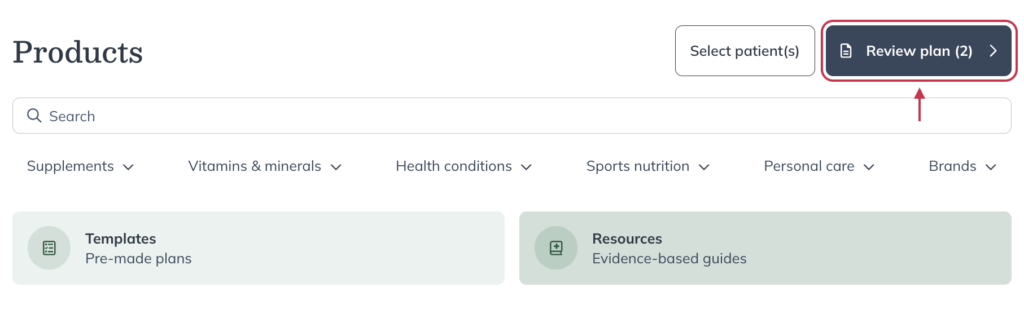
- Complete the plan by adding resources, a message snippet, and updated dosage instructions.
- Click Send to patient.
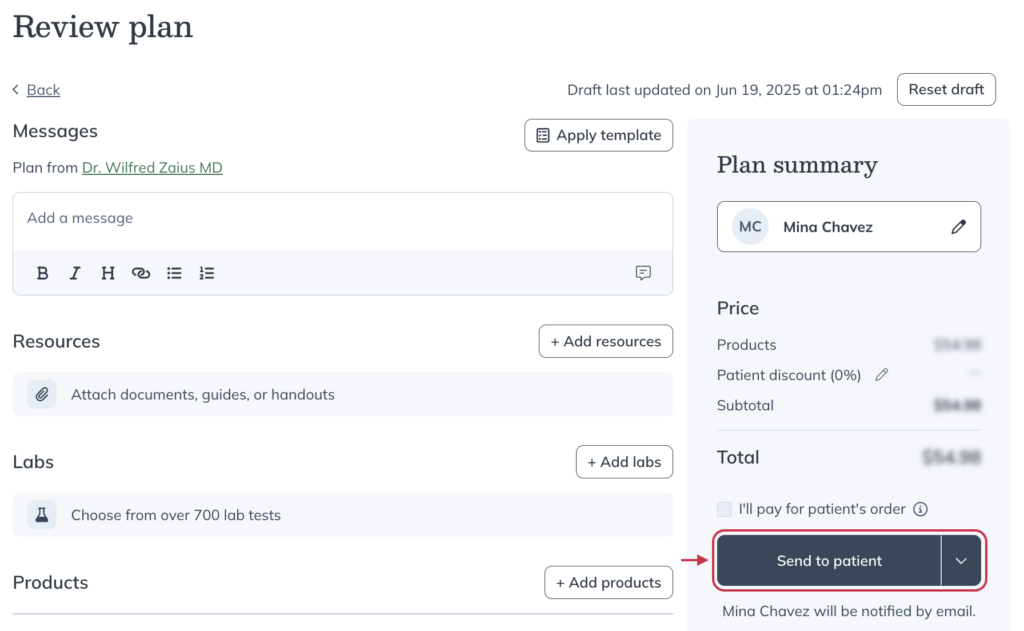
The patient will be notified about their new account and plan. They can sign in to view their plan and start ordering the products you’ve recommended.
Invite patients without a supplement plan
Patients added without a plan can order products through the catalog as long as catalog permissions allow catalog access.
To invite a patient without sending a plan:
- Click Patients in the navigation bar.
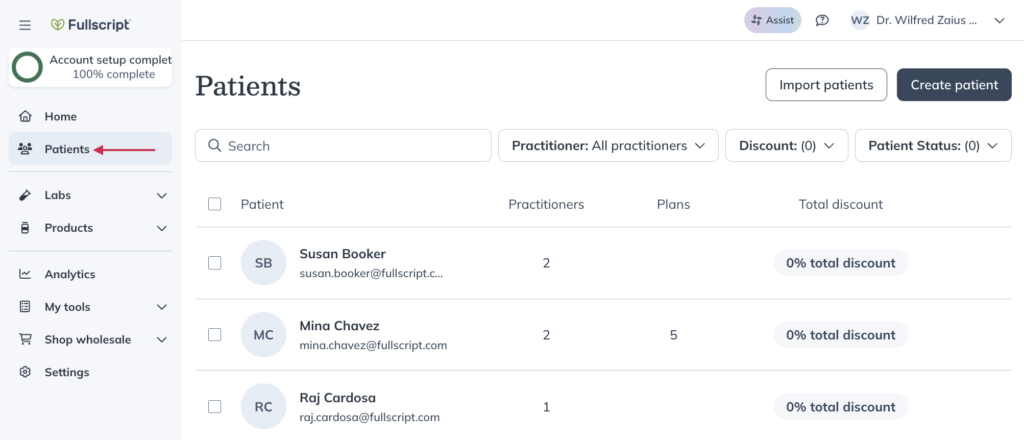
- Click Create patient.
- Complete the patient creation form.
- Make sure the Send invitation email checkbox is selected.
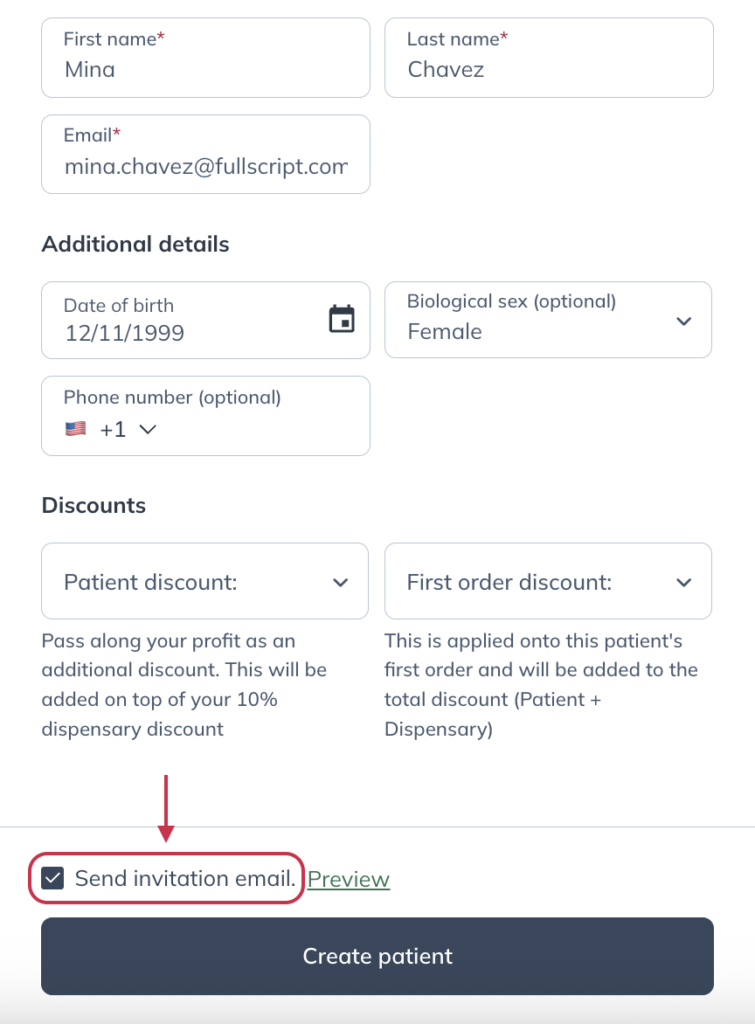
- Click Create patient.
Patient self-sign-up options
Equipping patients with the tools to self-serve saves time and promotes adherence. Consider any of the options below to encourage self-service among your patients.
You’ll be notified of all new patient signs up as long as you have these notifications enabled. This helps you be aware of who is signing up to your Fullscript dispensary as well as those you may want to limit access to.
To check if patient sign-up notifications are enabled:
- Navigate to Account settings.
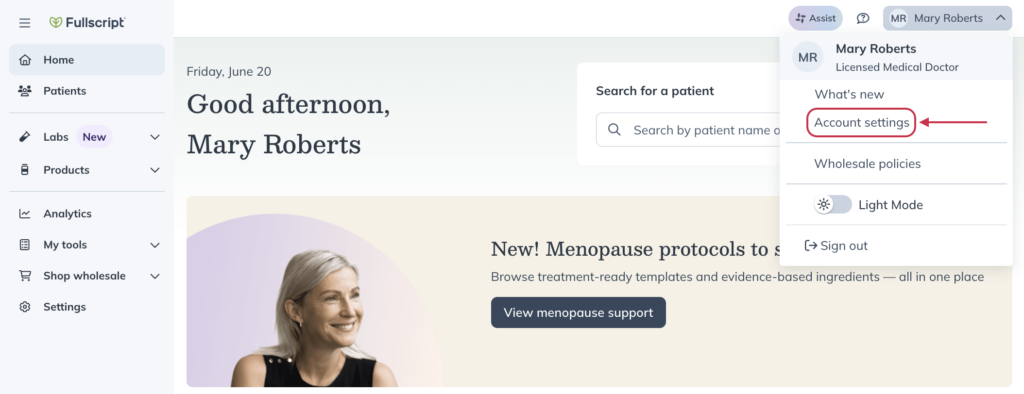
- Click the Preferences tab.
- Scroll down to Notification settings.
- Confirm Accounts is checked to ensure new patient account notifications are sent.
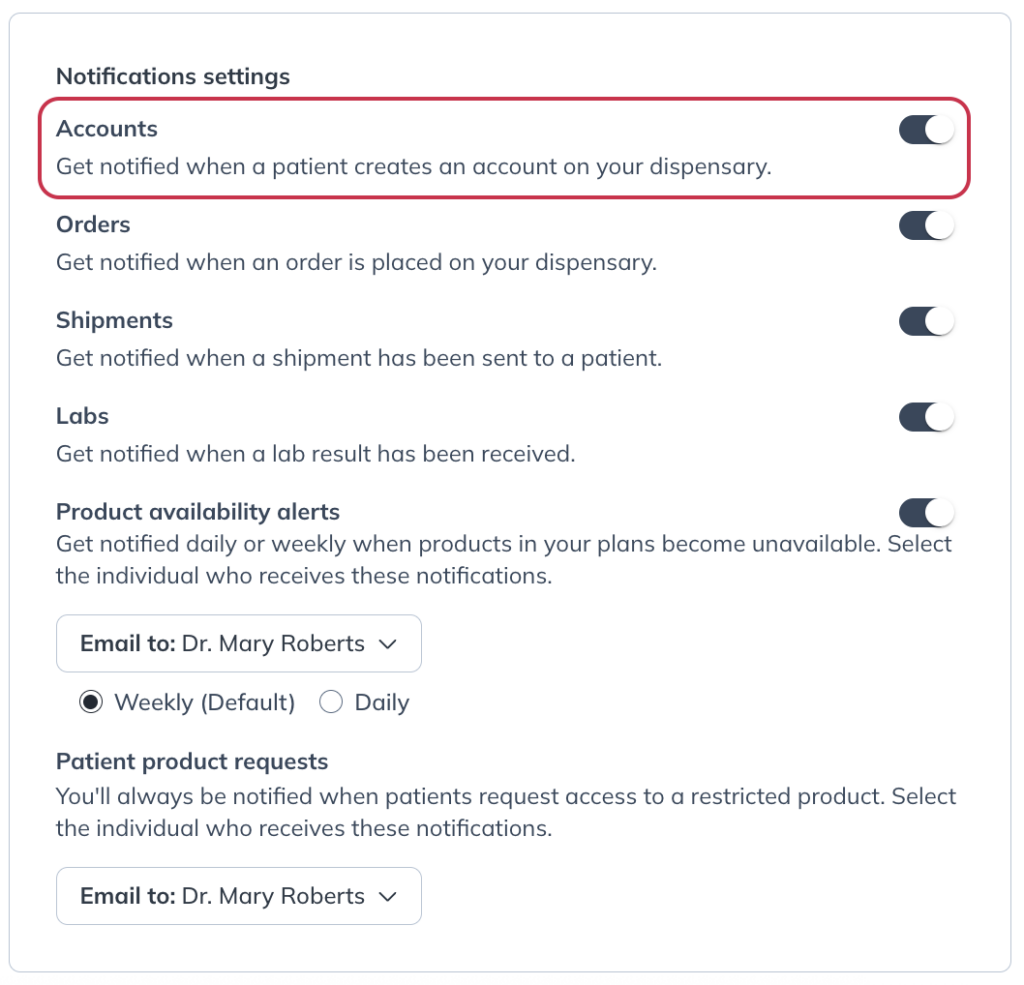
Your welcome page (store link)
Share your store link with your patients so they can sign up on their own from your welcome page. Consider sharing your store link through newsletters, email, or in-office resources to encourage self-sign-ups.
To copy your store link:
- Click Settings in the navigation bar.
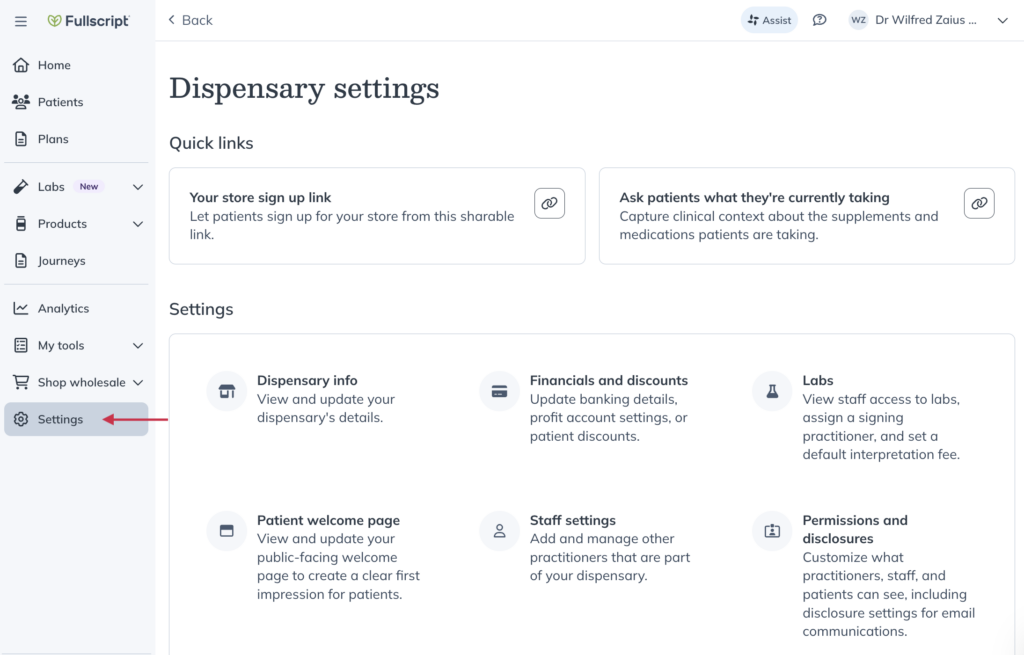
- Under Quick links, click Copy store link.
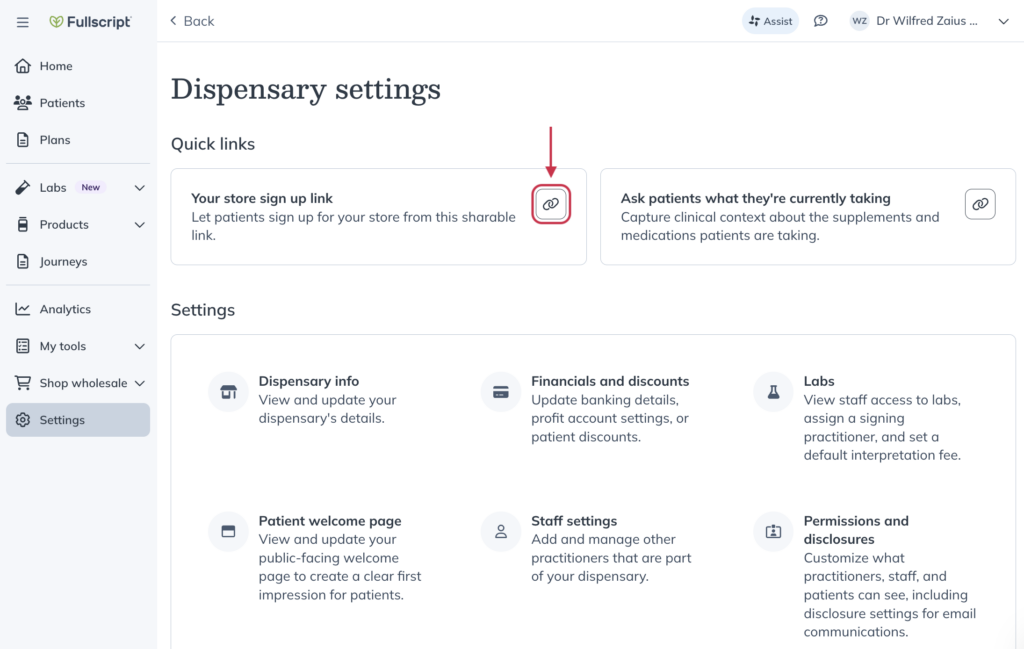
New patients are also brought to your welcome page when they click a shared multi-patient plan, a website button, or product card embedded on your website.
Multi-patient plans
Link your public multi-patient plans to emails, newsletters, and/or your website to share plans outside of Fullscript. Patients need to create an account or log in to their existing account to view multi-patient plans in Fullscript.
Website buttons
Embed a website button on your clinic or personal website to promote your Fullscript dispensary to your patient base and promote self-sign-ups. When clicked, patients are directed to your welcome page where they can create a new account or sign in to their existing account.
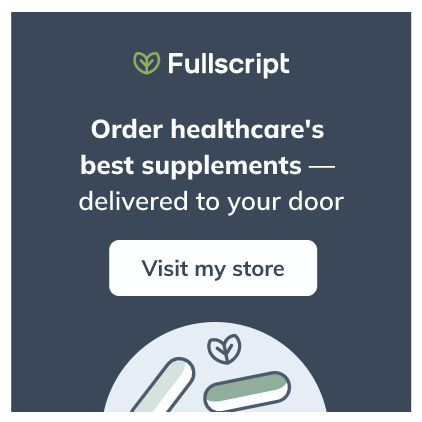
Product cards
You can display products on your website with embeddable product cards to draw self-sign ups to your dispensary. When a product card is selected, patients are directed to your welcome page where they can create or sign into their account.