Last modified: November 5, 2024
Setting product dosage instructions in plans
Overview
Dosage instructions can be customized when building individual or multi-patient plans. Updates to product dosages are reflected in patient accounts immediately, helping patients plan and order effectively for the plan’s duration.
When setting dosage instructions for products in plans or protocols, you can:
- Use supplier dosage instructions to replicate dosage instructions as they appear on the label.
- Set custom dosage instructions for products to individualize the plan.
- Use text-only dosage instructions to provide text instructions as plain text.
- Overwrite default dosage instructions to auto-populate the dosage settings the next time you add the product to a plan or protocol.
About default dosage instructions
As you add products to plans and templates, dosage instructions auto-populate with the last default dosage saved for that product. Supplier dosage instructions are the default for new products you recommend.
Using supplier dosage instructions
Supplier dosage instructions are the instructions you’d find on the product’s label. These auto-fill by default, but can be overwritten by saving custom dosage instructions. Supplier instructions also trigger advanced refill reminders.
To apply supplier dosage instructions, select the More options icon ( ) beside the product, then click Dosage. Then, select Supplier from the menu. This is useful when you have custom dosage instructions saved but prefer to use the supplier’s instructions for a specific patient.
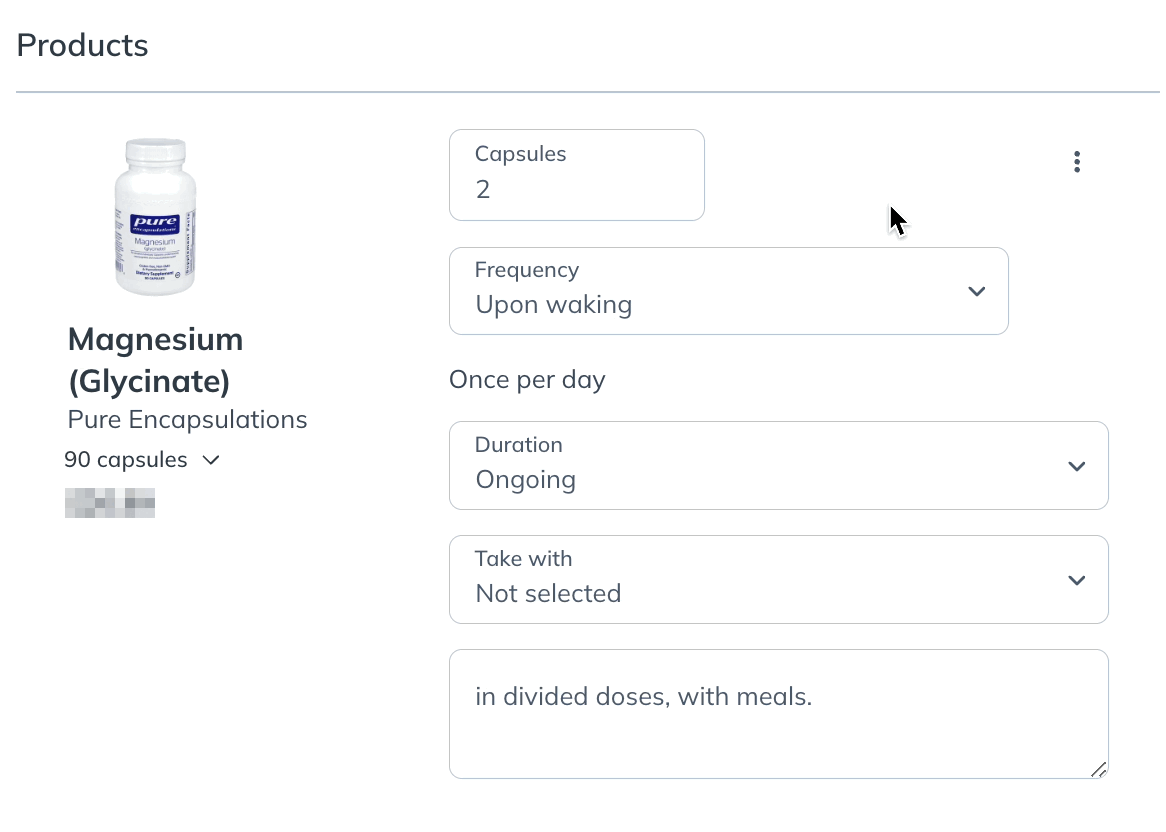
Customizing dosage instructions
When a product is added to a plan, default dosage instructions are populated but can be customized to meet the patient’s needs.
To edit dosage instructions, use the dosage menus located beneath the product. You can change the number of units (i.e., capsules, gels, etc.), the frequency of use (including specific times of day), the duration of use, and what your client should take with the product (food, water, or on an empty stomach). Use the text box directly below these settings to add other notes.
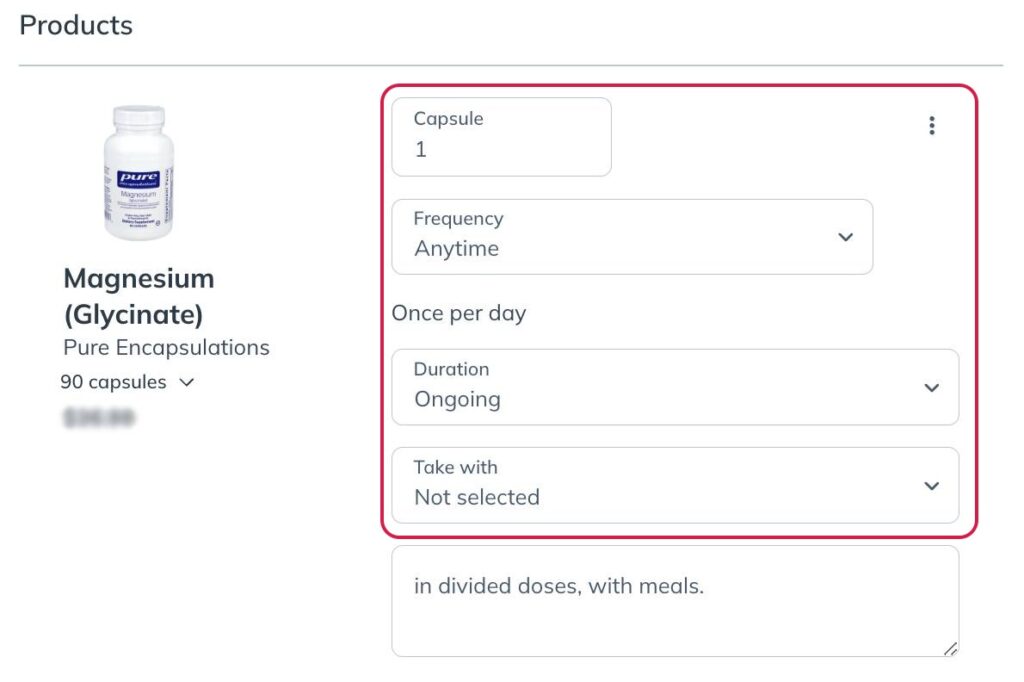
Choosing a duration
Setting a duration shows patients how long to use a product, helping them calculate the quantity needed to stay on track with their plan and manage costs effectively.
If a duration isn’t set, we’ll post a reminder on the right side of the plan building tool, underneath the Send to patient button. One benefit to setting a duration is helping patients make smart buying decisions, such as a larger bottle size. That can lead to greater long term savings for them.
This feature also affects auto refill prompts displayed to patients, which improves patient adherence over time.
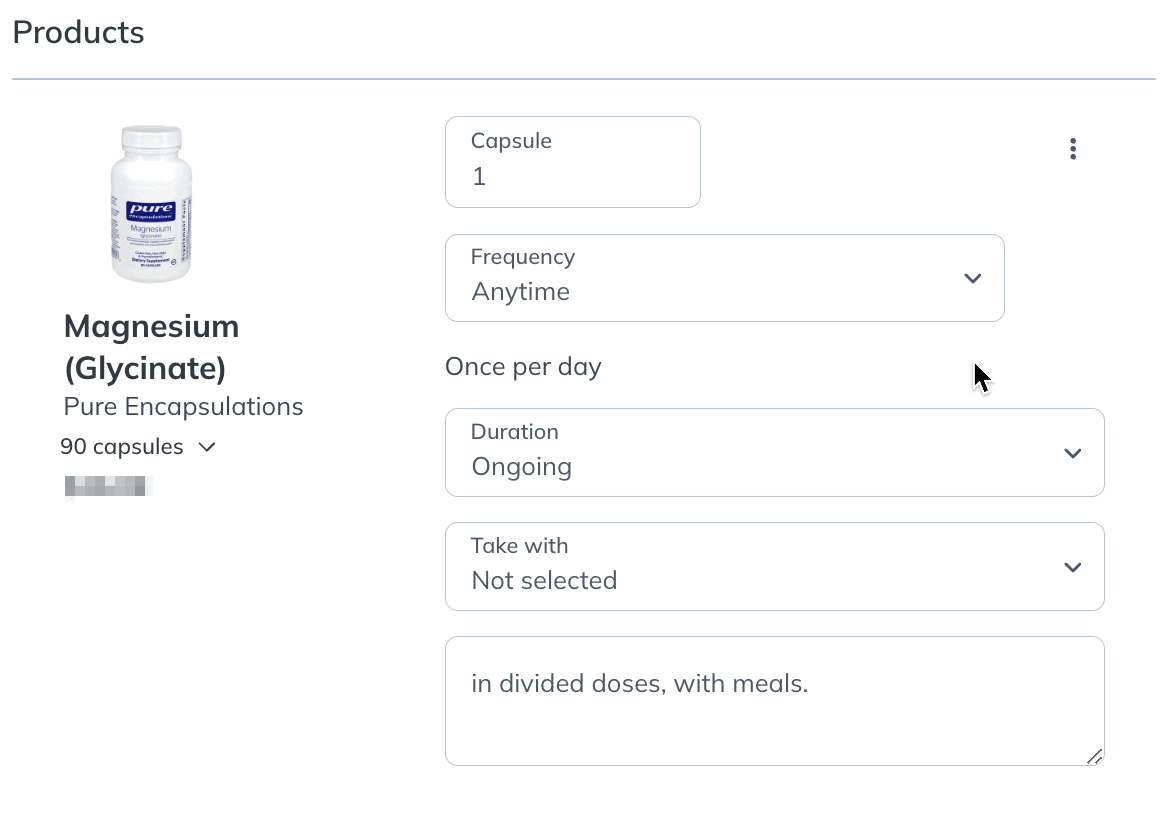
Using text-only dosage instructions
Switch to text-only for cases where specific dosage instructions aren’t needed. Refill reminders will be sent 30 days after the product is ordered, regardless of supply or text instructions.
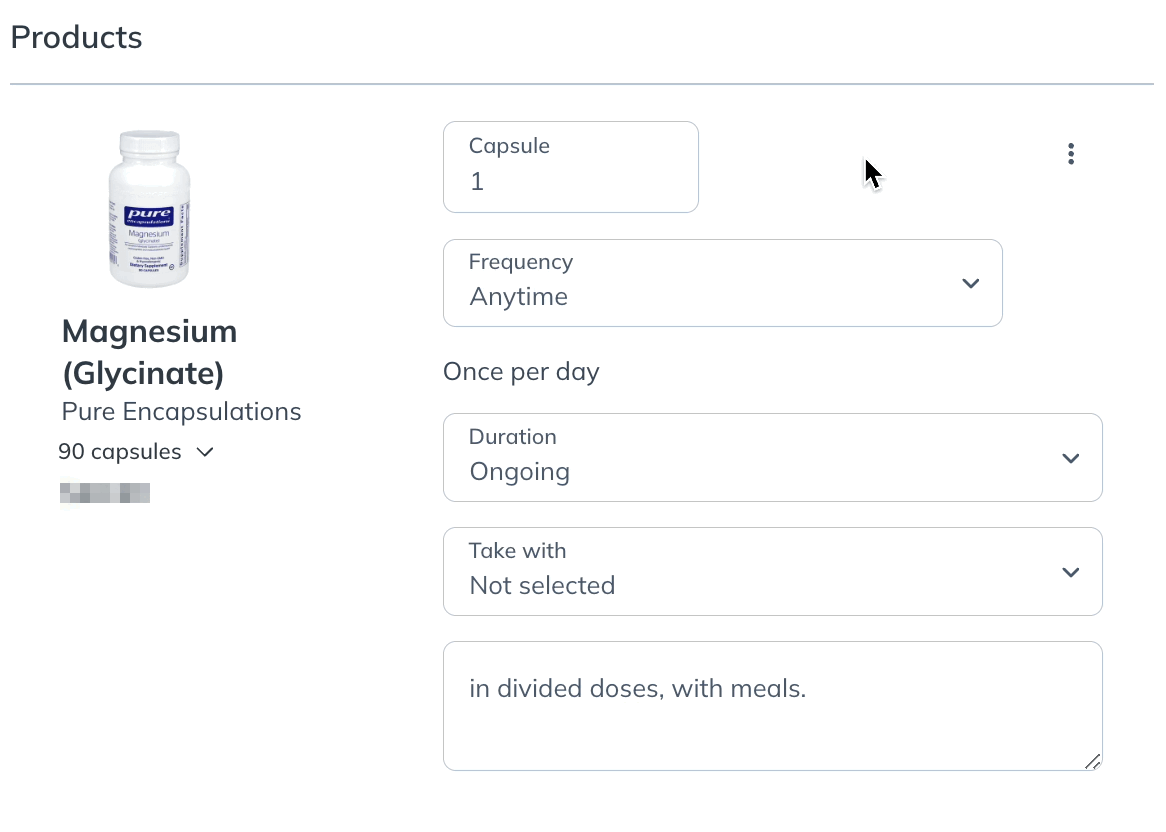
Overwriting a product’s default dosage instructions
Override the default dosage instructions of a product to save new instructions for the next time you recommend that product, saving time when building future plans. This won’t impact previously written plans or templates.
To override the default dosage instructions for any product:
- Add the product to a plan or template.
- Set preferred dosage instructions for the product.
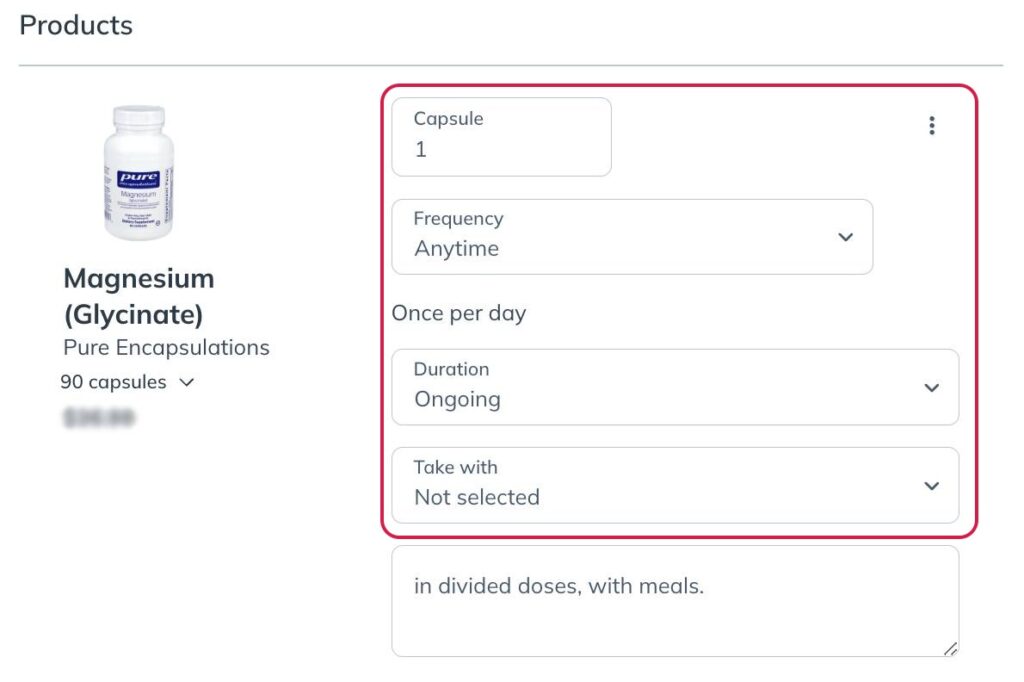
- Select the more options menu ( ), then select Save as default.
