Last modified: July 17, 2024
Practitioner earnings reports
Overview
The Practitioner Earnings Report feature is available to accounts with multiple practitioners. The report provides two compensation models, making it simple to assign profits for each transaction:
The Patient owner compensated report is used to compensate practitioners for all products purchased by their patients.
With this report, you will have the ability to:
- Assign a patient owner who becomes the default payee for orders by the patient.
- You can override the payee on an order, without needing to change the patient owner.
- Each order will only have a single payee.
The Plan author compensated is used to compensate practitioners for products that they’ve recommended that are purchased by a patient.
With this report:
- If more than one practitioner has recommended the same product to a patient, the author of the latest supplement plan is compensated for that product in the order.
- Products that a patient orders that aren’t on any of their supplement plans won’t be attributed to any practitioners. In the report export, they are shown as “Unassigned”.
Generating a patient owner compensated report
This report allows you to assign new patients and their orders to a specific practitioner manually. Once assigned properly, the patient’s future purchases should be assigned automatically for future reports. New customers who weren’t assigned a default payee will need to be assigned each time the report is pulled.
To generate this report:
- From the practitioner menu, select Financial reports – this page is only available after your first payout.
- From the Practitioner earnings report option, select Create report.
- From the two available compensation models, select Patient owner compensated, then Next: Select earnings periods.
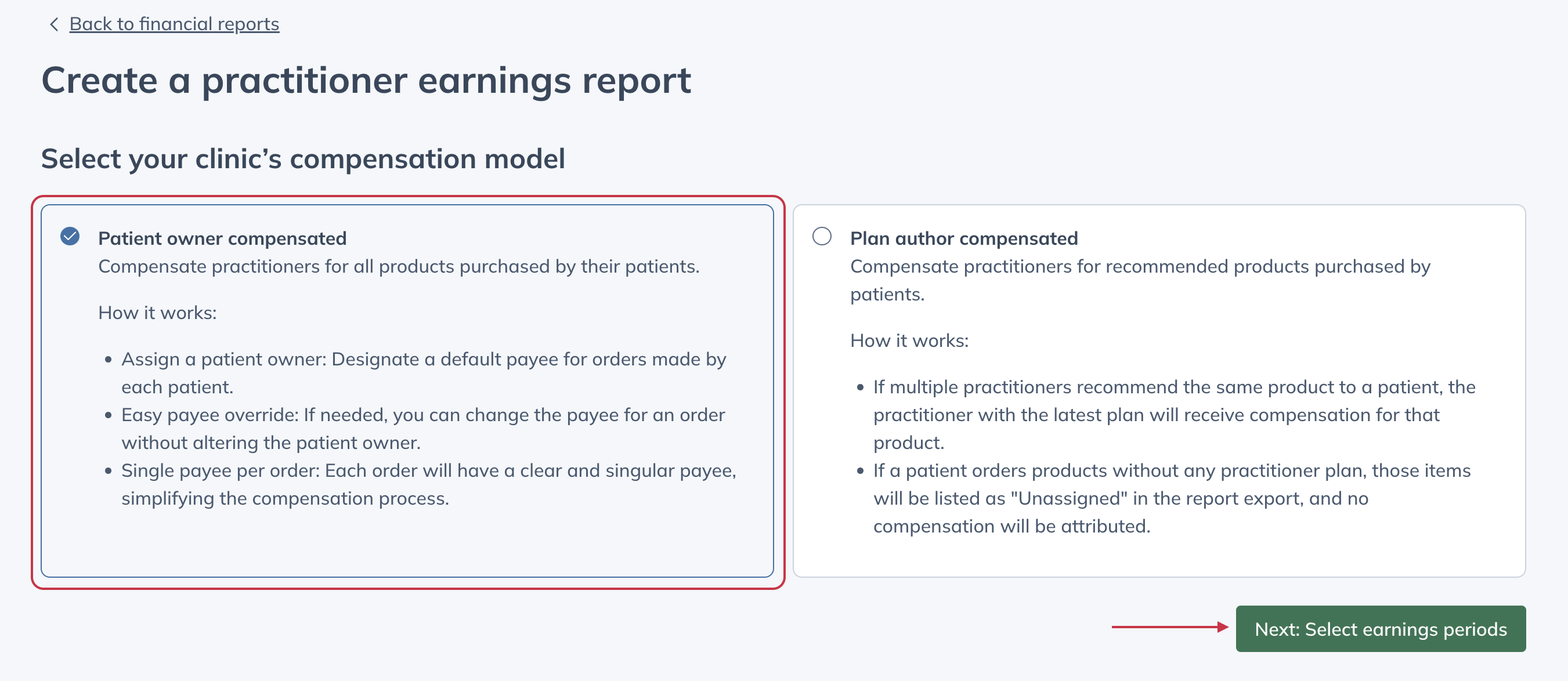
- Select payout dates to include in the report, then select Create earnings report.
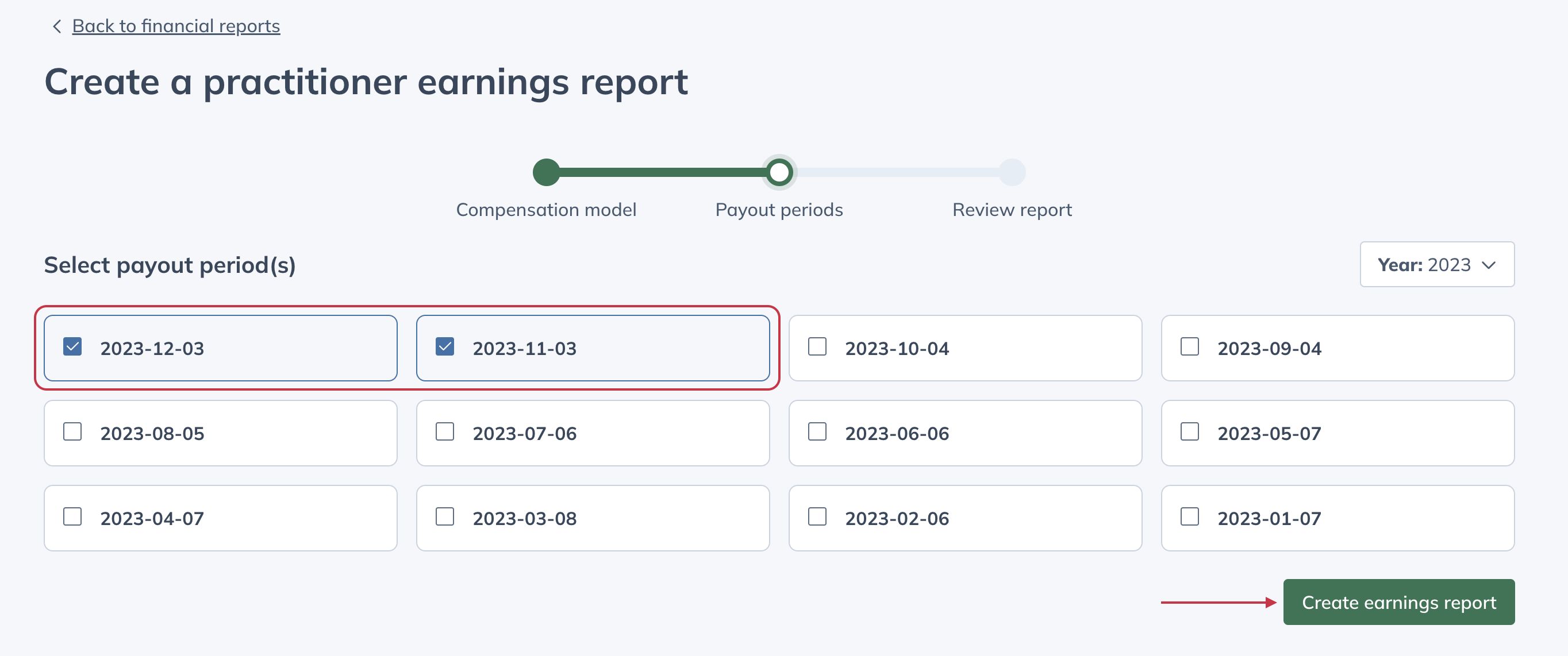
- On the next page, orders will be listed and sorted by the patient, for the selected payout period(s). To assign all of a patient’s orders to a practitioner, click the upper dropdown menu and select a practitioner’s name. Alternatively, you can assign individual orders to practitioners in the lower dropdown.
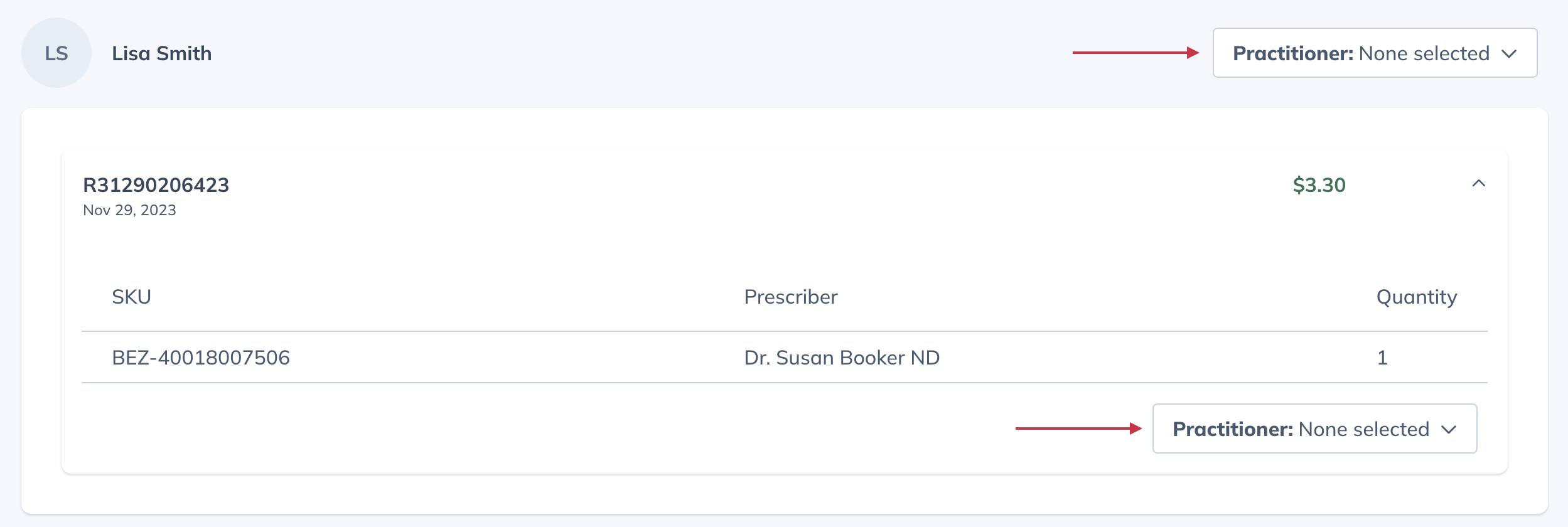
- When all orders have been assigned to practitioners, click Download earnings report from the bottom of the page.
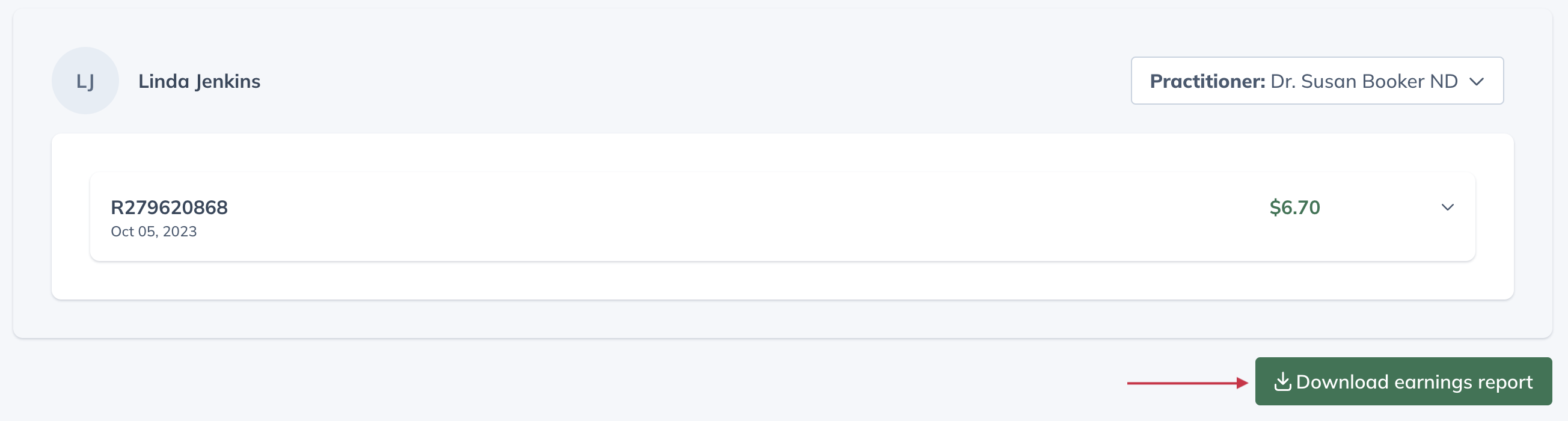
- An excel file will be downloaded to your device. The export includes separate tabs for each practitioner who had assignments during the selected payout period(s).
Generating a plan author compensated report
This report type won’t give you the ability to assign transactions to a particular practitioner. This report will simply pull an assignee for each order based on the items purchased and the supplement plans on file for each item purchased.
This option is very helpful when there are multiple practitioners creating plans for each patient, as it allows you to assign the profits from each item purchased.
To generate this report:
- From the Financial reports section of your account, you will navigate to the bottom option, Practitioner earnings report, and select Create report.
- On the following page, select Plan author compensated, then Next: Select earnings periods.
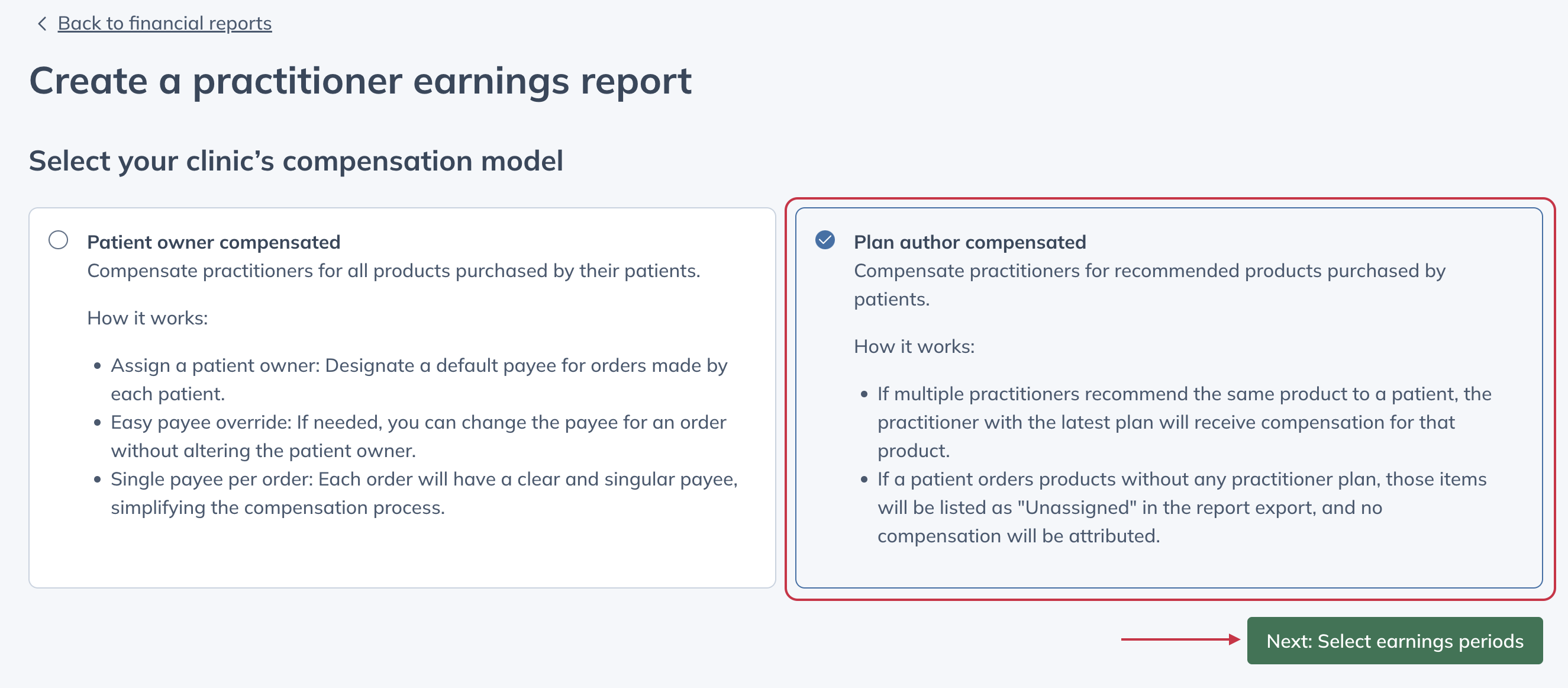
- Next, select the payout periods you would like to run the report for and then select Download earnings report.
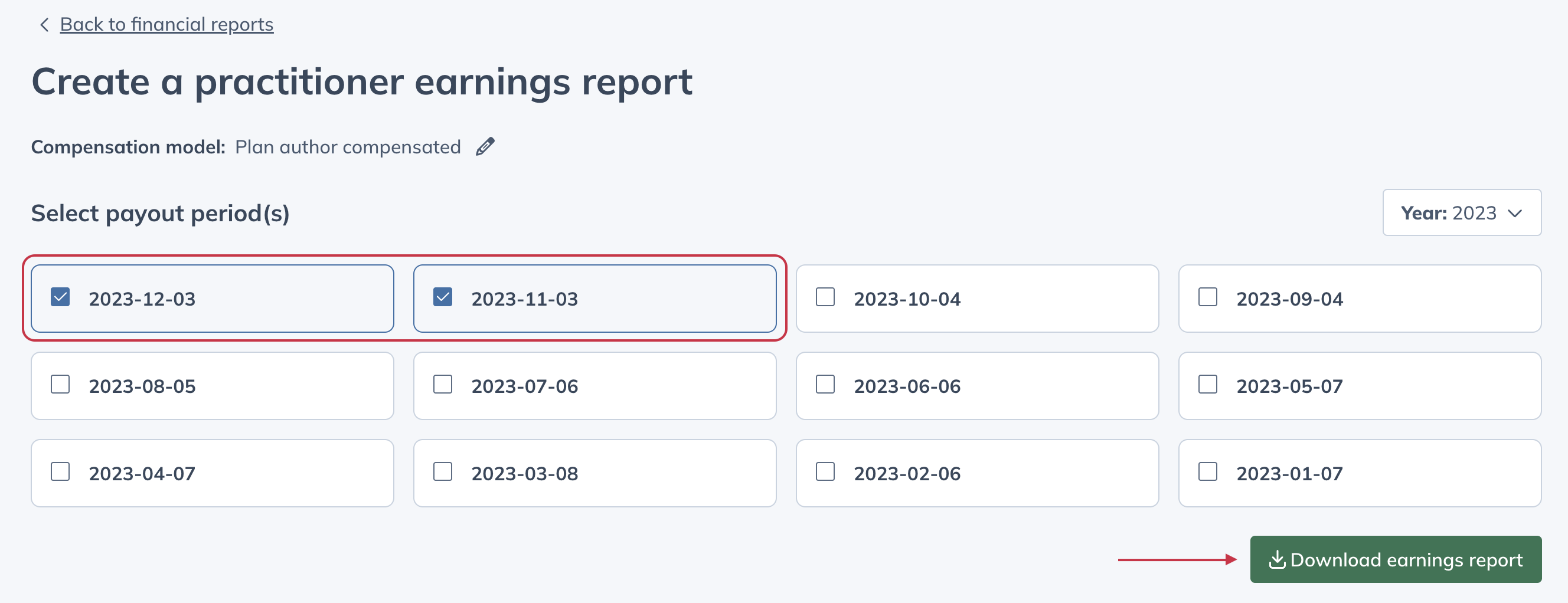
Distributing funds to practitioners
Practitioner earnings are totaled in their respective tab within the exported report. Scroll to the bottom of the Amount column for the net earnings total for the selected practitioner for selected payout periods.
Store owners must distribute the funds manually – Fullscript pays out earnings in a single payout to the bank account on file.
Report headings and transaction data
These reports (patient owner & plan author) have similar columns headings – descriptions have been provided below to help you understand your data.
| Column title | Description |
|---|---|
| Activity date | Date of return or shipment. |
| Activity type | Specifies if the item is part of shipment or return. |
| Order date | Date the order was placed/created. |
| Transaction date | Date earnings became available. |
| Payout date | Date payout was created/initiated.
Note: May not align with date payouts became available on bank statements or bank account balance. |
| Order number | Fullscript order ID. |
| Transaction number | Shipment reference number. |
| Payout number | Payout ID/reference number. |
| SKU | Product ID. |
| Quantity | Number of units shipped. |
| Unit selling price | Product cost after discount. |
| Total selling price | Total product cost after discount – includes all quantities. |
| Unit MSRP | Manufacturer’s suggested retail price per unit. |
| Total MSRP | Manufacturer’s suggested retail price per product – includes all quantities. |
| Amount | Net earnings from the order. |
| Patient name | Ordering patient’s name. |
| Patient email | Ordering patient’s email. |
| Prescribing practitioner | The original prescribing practitioner for product ordered. |
| Earning practitioner | Practitioner assigned to the order’s net earnings. Note: Patient owner compensated report only. |