Last modified: July 11, 2024
Bulk discounts editor
Overview: Bulk discounts editor
The Bulk Discounts Editor makes it easy to apply an updated discount to any or all patients in just a few clicks. You can filter by practitioner name, current discount, and patient status to find and group patients, then update individual discounts all at once.
We’ll even do the math! Don’t worry about compounding discounts, first order discounts, or calculating your profit margin — we’ll show you exactly what to expect, what you’ll earn, and who may be left out before you approve anything.
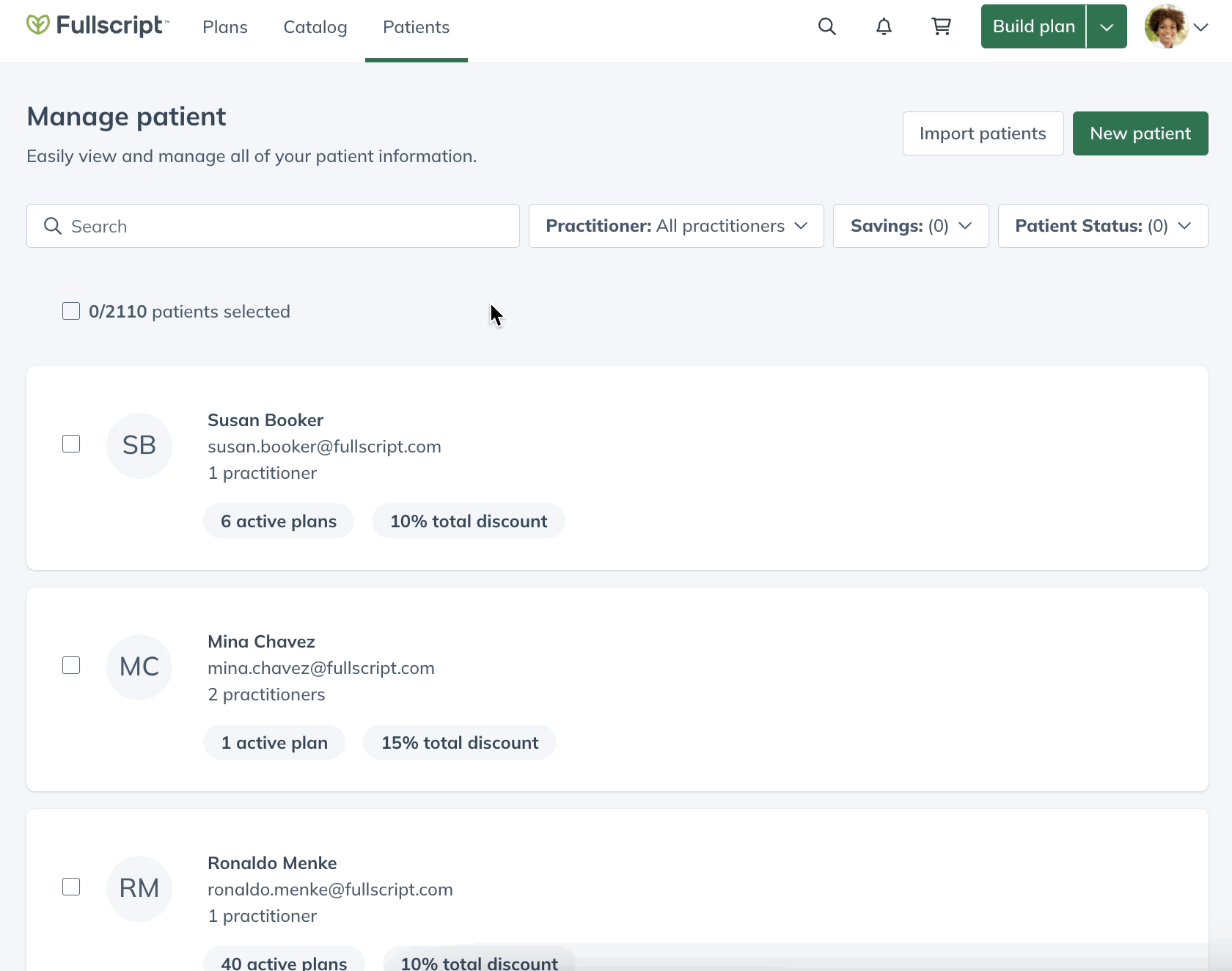
Bulk updating individual discounts
To update multiple individual patient discounts with the bulk discounts editor:
- Go to the Patients / Clients page.
- Using filters, narrow down patients in your dispensary meeting your criteria.

- Using the checkboxes on the left-hand side, select all patient accounts to include in the bulk discount update. You can select specific patients, the whole page, or the whole dispensary to apply updates to.

- Click Edit total discount.
- In the Edit patients’ total discount modal, select a new patient discount (%). If the patient’s total discount goes over the max allowance (35% in the US and 25% in Canada), the discount change will not apply, and you will be alerted you can make adjustments.

- Click Save. Discounts will update for patients immediately and apply to all future orders. Feel free to navigate away from the page as discount updates are running. We’ll notify you with an in-app alert once discounts have been successfully updated.

Staff access to the bulk discounts editor
The Bulk Discounts Editor is accessible to all practitioner and staff accounts. When global patient access is OFF, additional practitioners will only have access to modify discounts of patients that are assigned to them.
Applying filters to manage individual patient discounts
With filters, you can quickly update multiple patient discounts from the patient management page to find, select, and group patients in order to apply or readjust discounts as needed.
On the Patient / clients page, select the Filters button to apply criteria and narrow your search results. Available filters include:
- Practitioner
- Savings
- Patient status — archived, draft plans, and first order discount
- Created in — Fullscript or Wellevate