Last modified: December 9, 2025
Selecting your account owner in Rupa
Providers
The process below is only relevant to Rupa providers moving their accounts to Fullscript. Your practice will only be asked to move once the Rupa features, lab partners, and integrations you rely on are fully available on Fullscript.
When it’s your time to move, all your Rupa data—order history, client list, favorites, custom panels, bundles, preferred phlebotomists, and text snippets—will transfer automatically. You’ll be notified about a month before the move so you have time to prepare.
Choosing an account owner
If you’re part of a practice with multiple providers, choosing the right account owner in Rupa is a key decision that shapes how your clinic will use Fullscript. This owner manages key account settings, team access to financial and patient information, and—for profit dispensaries—discounts and payouts. The store owner role connects clinical care with operational workflows, so it’s important to select someone who understands the clinic’s goals and can act on behalf of the team.
When choosing your account owner, keep the following in mind:
- Their credentials matter—assigning ownership to a non-prescribing admin can limit catalog access to certain brands and products.
- If the store owner doesn’t regularly use Fullscript, it can slow down workflows and affect patient care.
- A clinic manager or lead provider is often a strong choice.
How to set your account owner
To set up your move from Rupa to Fullscript, you’ll first need to assign an Account owner in Rupa. This user will assume the store owner role on Fullscript, and will be the only user with full administrative access. This person should be well-positioned to make account-level decisions and actively support the store’s setup and ongoing management.
To set the account owner in your Rupa account:
- Click Schedule now (2 mins) when you see the Schedule your clinic’s move to Fullscript pop-up.
- Review the next page, then click Got it, next!.
- Using the dropdown menu, select your clinic’s Account owner.
- Click Set Account Owner.
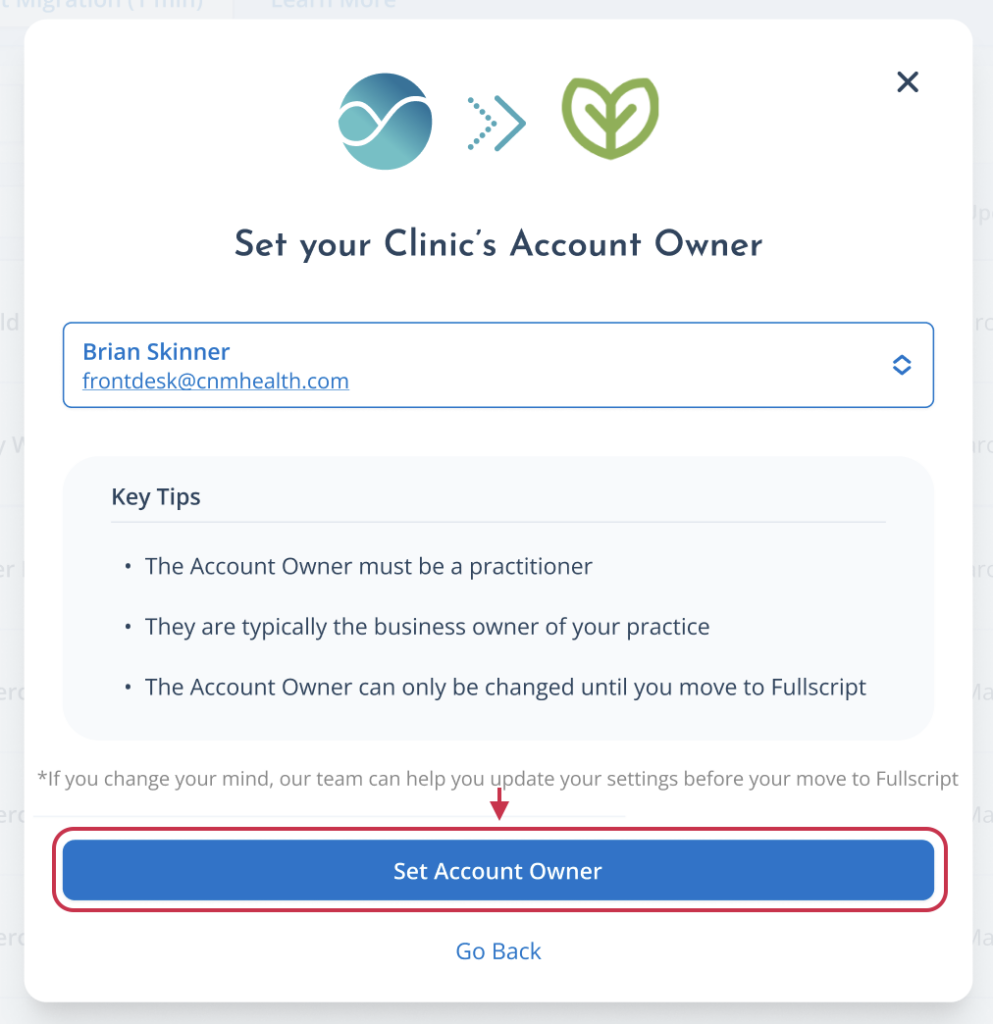
Labs access and signing practitioners
While the store owner manages overall account settings, an alternate signing practitioner can be selected for labs access. The store owner and signing practitioner can be the same person, but they don’t have to be. Only licensed providers with prescribing authority can be assigned as a signing practitioner.
Changing the store owner
Once your dispensary is created, the store owner can’t be changed. This role is tied to important settings, like team permissions, patient info, and payouts. Locking it in protects your clinic’s data and keeps account management clear and consistent.
If you didn’t select a store owner during your move and need help updating that role, please contact Support. While the owner can’t be changed in settings, our team may be able to assist based on your clinic’s setup.