Last modified: October 30, 2024
Asking patients what they’re currently taking
Overview
Collect details on all of the supplements and medications your patients are currently taking — regardless if they’re available in Fullscript — in one source of truth, making it easier for you to create plans that lead to better health outcomes.
Patients can share what they’re taking by scanning container barcodes, or searching from a database of 80,000+ products.
Once a patient shares what they’re currently taking, you’ll get a detailed ingredient breakdown for each product, as well as a daily summary, available in their profile or when you’re reviewing a plan before hitting ‘send.’
Video: How to request and access Current supplements
Sending a currently taking request from a patient’s profile
New patients who are sent a welcome email will be asked to provide information on what they’re currently taking the first time they sign in to their Fullscript account. For existing patients, you can send a request for what they’re currently taking without leaving your practitioner account.
To send a request for a patient to add what they’re currently taking:
- Click Patients in the navigation bar.

- Enter a patient’s name into the search bar, then click their name to open their profile.

- In the Currently taking tab of a patient’s profile, click Request supplements and medications.

When your patient adds what they’re currently taking, you’ll be notified so that you can review the information they’ve provided.
Sending a currently taking request using your custom link
You can copy a custom link that can be added to online intake forms, email campaigns, or shared via in individual messages to prompt patients to upload their current supplements and medications.
You can copy your custom link URL directly from the homepage of your practitioner account. Click Copy link to copy it to the clipboard of your device then paste it as needed into your patient onboarding workflow.

Sending a currently taking request via a store invite
Request current supplements and medications from your new patients as they sign up for Fullscript. By checking the Sent invite email box in the create patient modal, Fullscript will send an invite to the patient that asks them to sign up for their Fullscript account and upload their current supplements and medications.
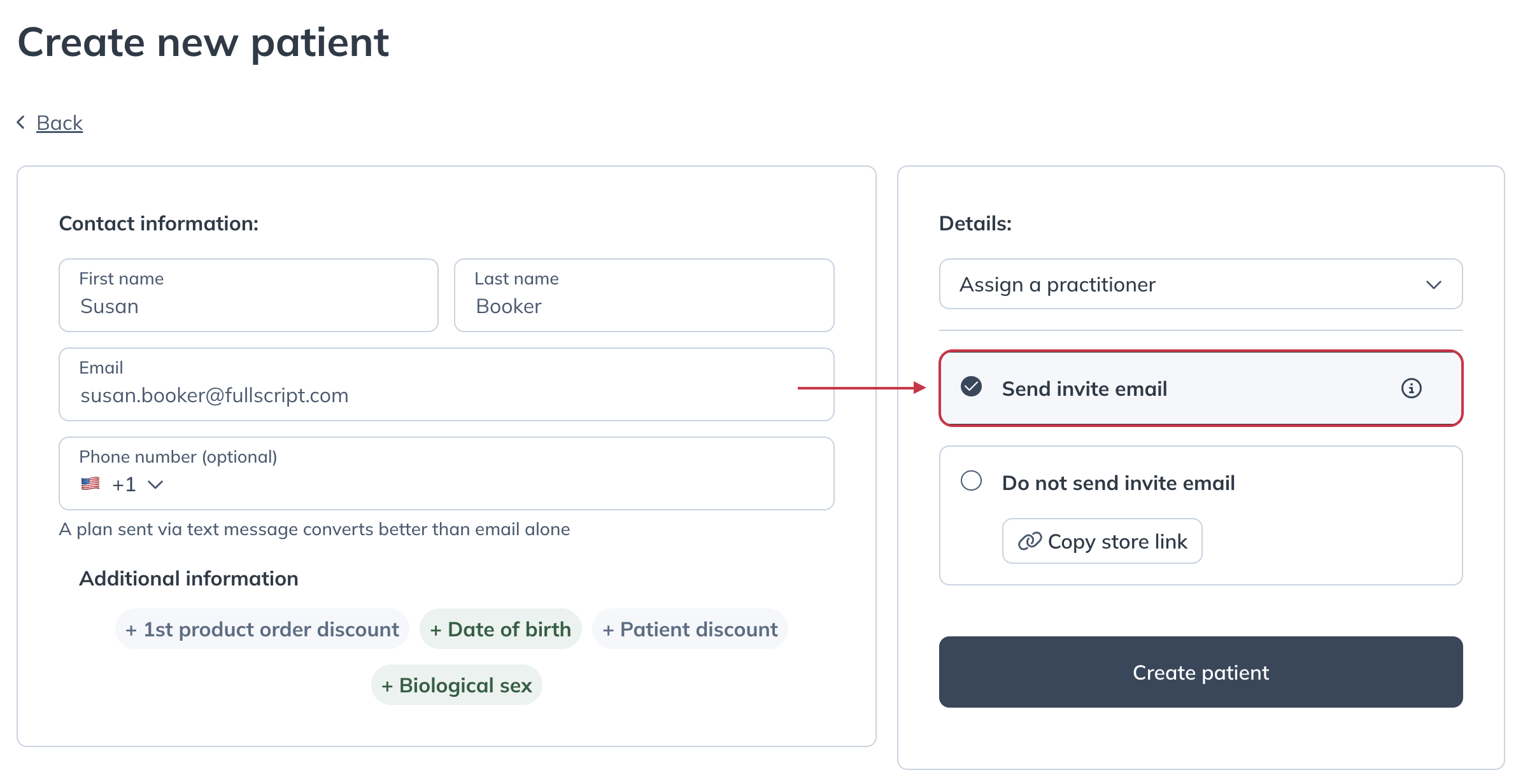
Reviewing a patient’s currently taking list
You’ll be notified via email after a patient provides their supplement and medication information. Using data and automation, you’ll get a detailed breakdown of your patient’s daily product and ingredient intake based on their input, which you can then find in their patient profile.

You can then use that breakdown, along with the Ingredient intake summary feature, to better build your patient’s plan. You can also send a new request at any time.
Reviewing your patient’s currently taking information in a patient profile
To find the information provided by your patient:
- Click Patients in the navigation bar.

- Enter a patient’s name into the search bar, and click their name to open their profile.

- Click on the Currently taking tab will be open by default. You can review what they’re currently taking, or send a new request.

Reviewing your patient’s currently taking information in the plan building tool
While building or editing a plan for a patient, select View patient details to see the list of products they’re currently taking.

Who can review a patient’s current taking information
All practitioners or staff members who can access a patient’s profile will have access to their currently taking information. The ability of a practitioner to access a specific patient profile may be affected by the Global patient access settings for the dispensary.
Exporting currently taking data
Use export options to easily add ingredient and product details about any supplements or medications your patients take to their health records. Optimize your patient plans with a clearer picture of patient ingredient intake.
You can export currently taking data in three formats:
- Plain text (includes product name, brand name, dosage, and frequency)
- PDF (includes title, export date, product name, brand name, dosage, frequency, and ingredient breakdown)
- Print (includes title, export date, product name, brand name, dosage, frequency, and ingredient breakdown)
To start the export, navigate to the Currently taking tab of a patient profile and click on the options menu ( ). Then, select your preferred format. A modal will appear where you can confirm your selection.

Maintaining currently taking information
Once patients have completed their initial request, they can continue to update their list as their routine changes.
By returning to the My health section of their account, patients can update their currently taking list at any time. Additionally, if a patient places an order for an item not on their list, they’ll be prompted to add it to the list immediately after the order is confirmed. f
