Last modified: September 8, 2025
Asking patients what they’re currently taking
Providers
Patients can now upload and manage their entire supplement and medication routine in Fullscript, unlocking an experience that keeps them on track and keeps you informed. You’ll see real-time insights based on what they share—like interaction checks and nutrient depletion risks—so you can monitor and optimize their care.
Patients can share what they’re taking by scanning container barcodes, or searching from a database of 80,000+ products.
Once a patient shares what they’re currently taking, you’ll get a detailed ingredient breakdown for each product, as well as a daily summary, available in their profile or when you’re reviewing a plan.
Video: How to request and access Current supplements
Sending a currently taking request from a patient’s profile
New patients who receive a welcome email will be prompted to share what they’re currently taking when they first sign in to their Fullscript account. For existing patients, you can request this information directly from your practitioner account.
To send a request for a patient to add what they’re currently taking:
- Click Patients in the navigation bar.
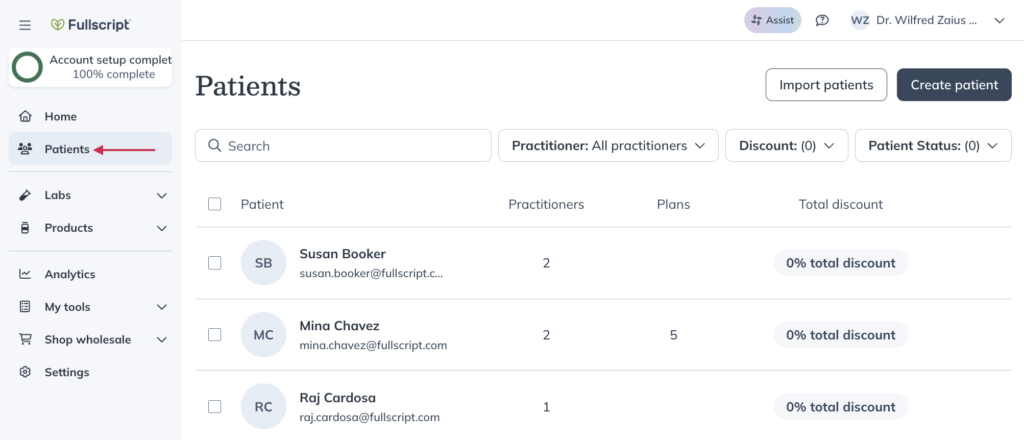
- Find the patient and click their name.
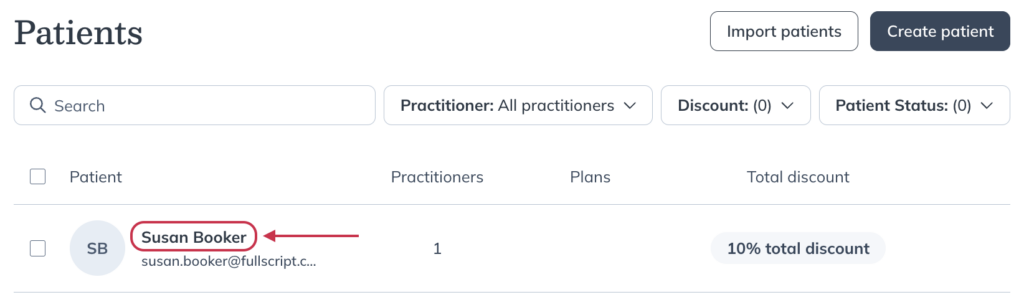
- In the Supplements and medications section of their profile, click Request. This prompts the patient to share what they’re currently taking.
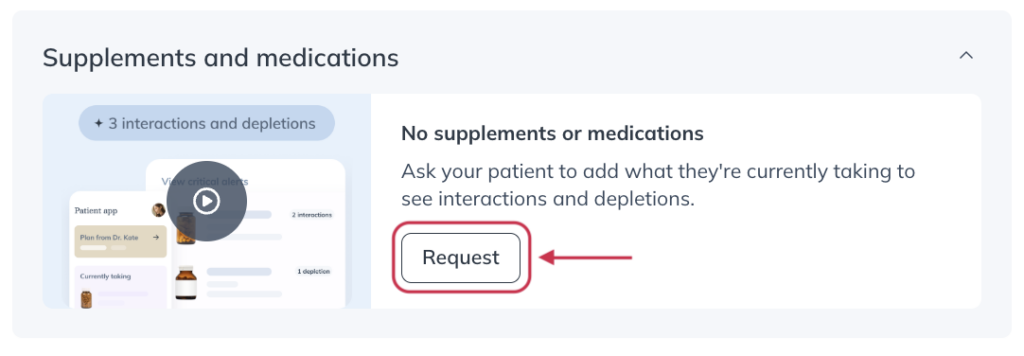
You can review the information they’ve provided on the patient’s profile.
Sending a currently taking request from a store invite
Request current supplements and medications from new patients as they sign up for Fullscript. When you check the Send invitation email box in the Create patient drawer, Fullscript will send them an invitation to create their account and upload their current supplements and medications.
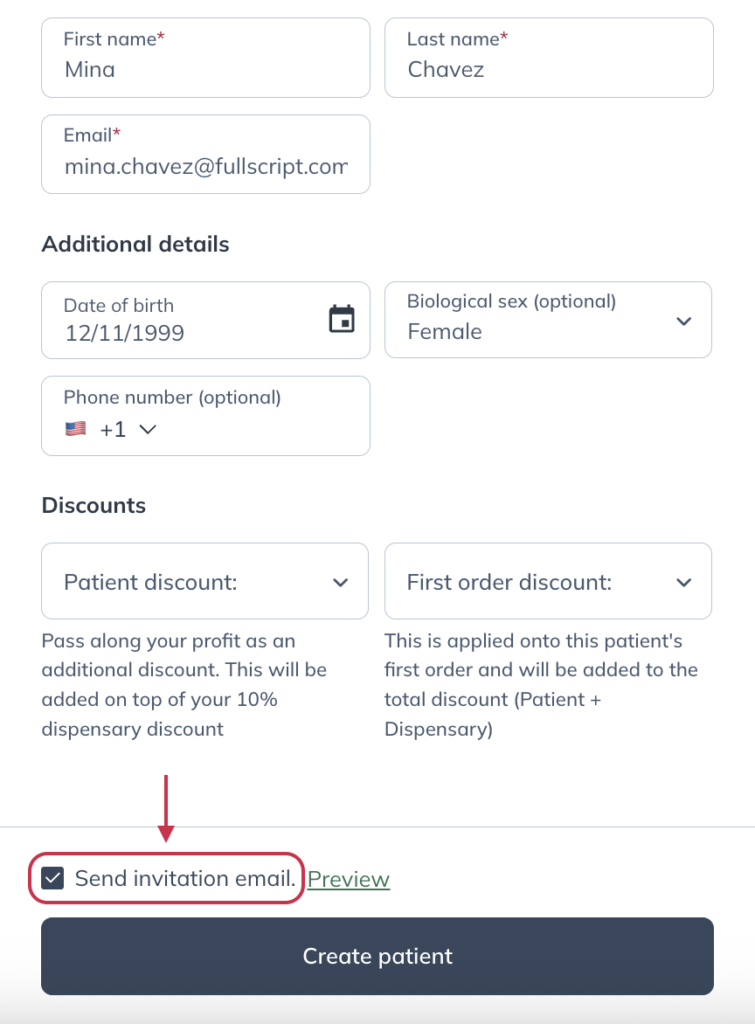
Sending a currently taking request from settings
Send patients a link requesting their current supplements and medications directly from settings.
To request these details:
- Click Settings in the navigation bar.
- Under Quick links, click the Ask patients what they’re currently taking link.
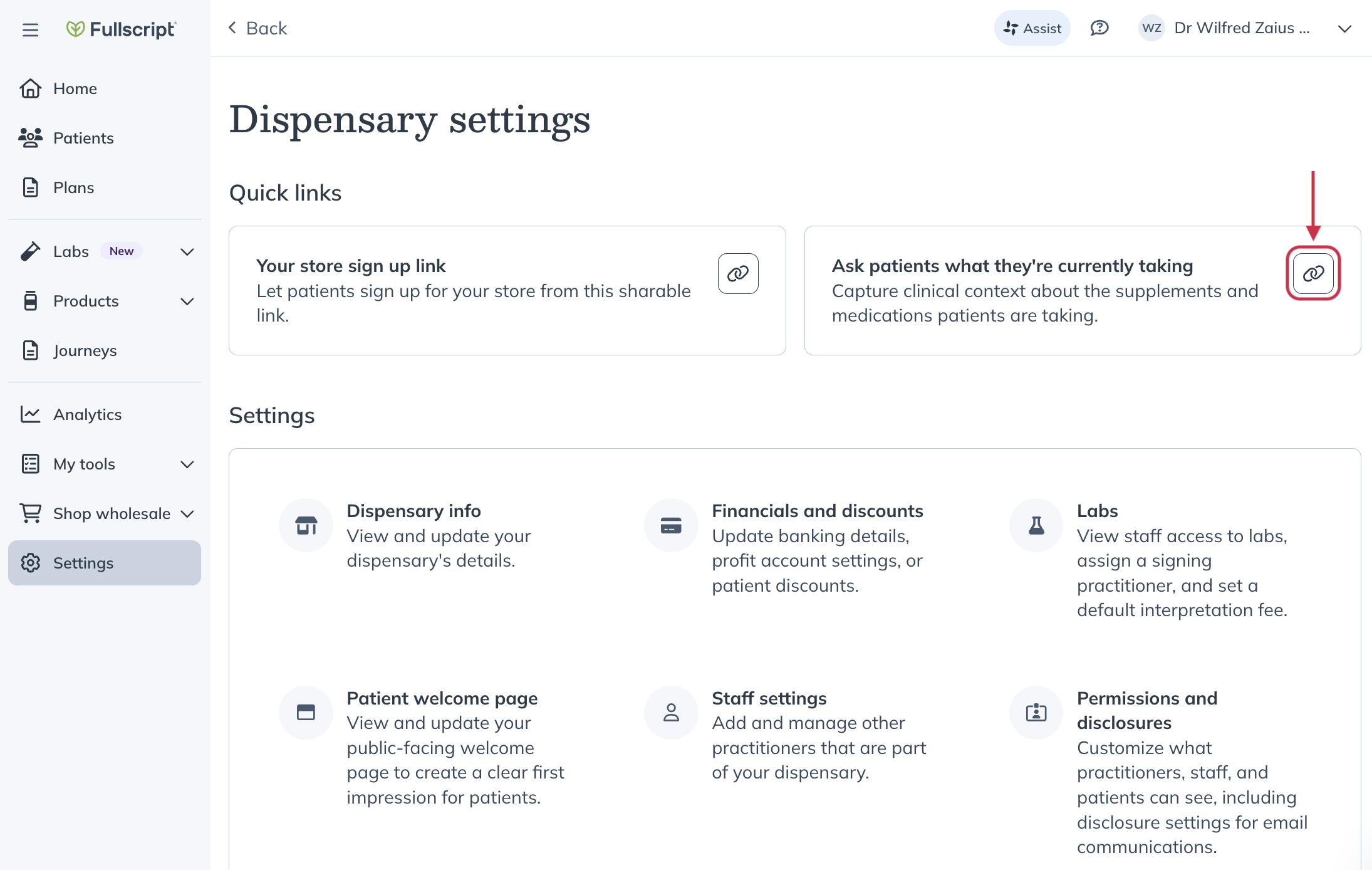
Reviewing a patient’s currently taking list
Using data and automation, you’ll get a detailed breakdown of your patient’s daily product and ingredient intake based on their input, which you can find in their patient profile under Supplements and medications.
You can use that breakdown, along with the Ingredient intake summary feature and the reason they’re taking each product, to better build your patient’s plan. You can also send a new request at any time.
To find the information provided by your patient:
- Click Patients in the navigation bar.
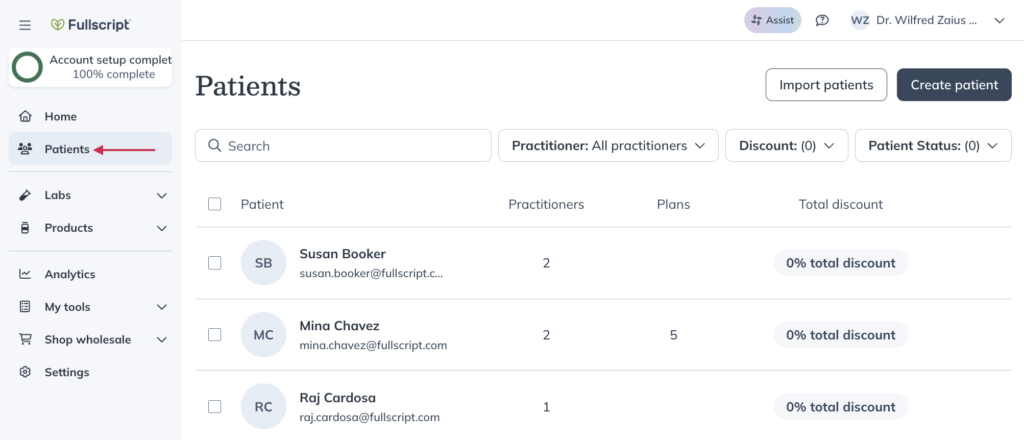
- Find the patient and click their name to open their profile.
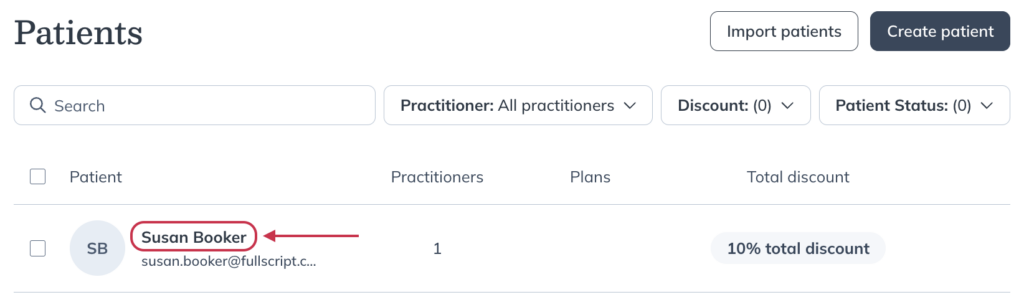
The information they’ve provided about what they’re currently taking will appear on their profile.
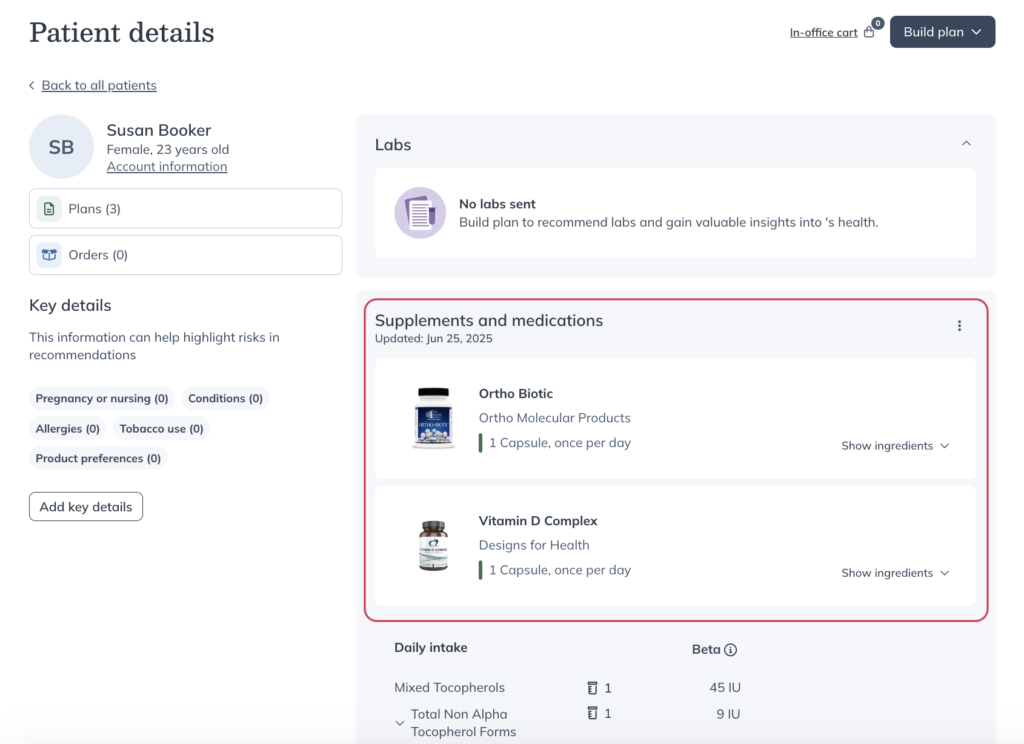
Reviewing your patient’s currently taking information in the plan building tool
While building or editing a plan for a patient, select their name under Plan summary to see the list of products they’re currently taking.
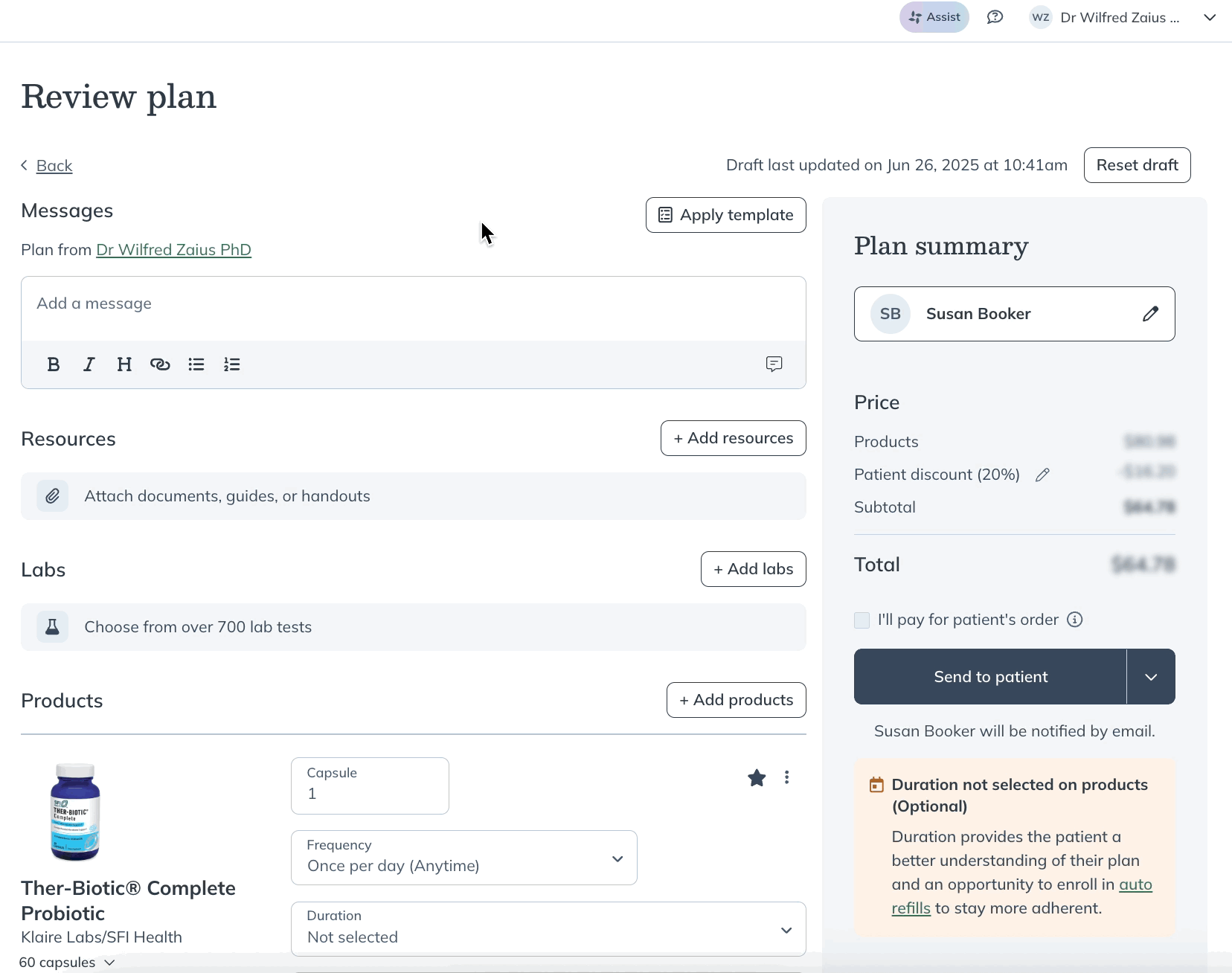
Who can review a patient’s currently taking information
All practitioners or staff members who can access a patient’s profile will have access to their Currently taking information. The ability of a practitioner to access a specific patient profile may be affected by the Global patient access settings for the dispensary.
Exporting currently taking data
Use export options to easily add ingredient and product details about any supplements or medications your patients take to their health records. Optimize your patient plans with a clearer picture of patient ingredient intake.
You can export currently taking data in three formats:
- Plain text (includes product name, brand name, dosage, and frequency)
- PDF (includes title, export date, product name, brand name, dosage, frequency, and ingredient breakdown)
- Print (includes title, export date, product name, brand name, dosage, frequency, and ingredient breakdown)
To start the export, navigate to the Supplements and medications section of a patient profile and click on the options menu ( ). Then, select your preferred format. A modal will appear where you can confirm your selection.
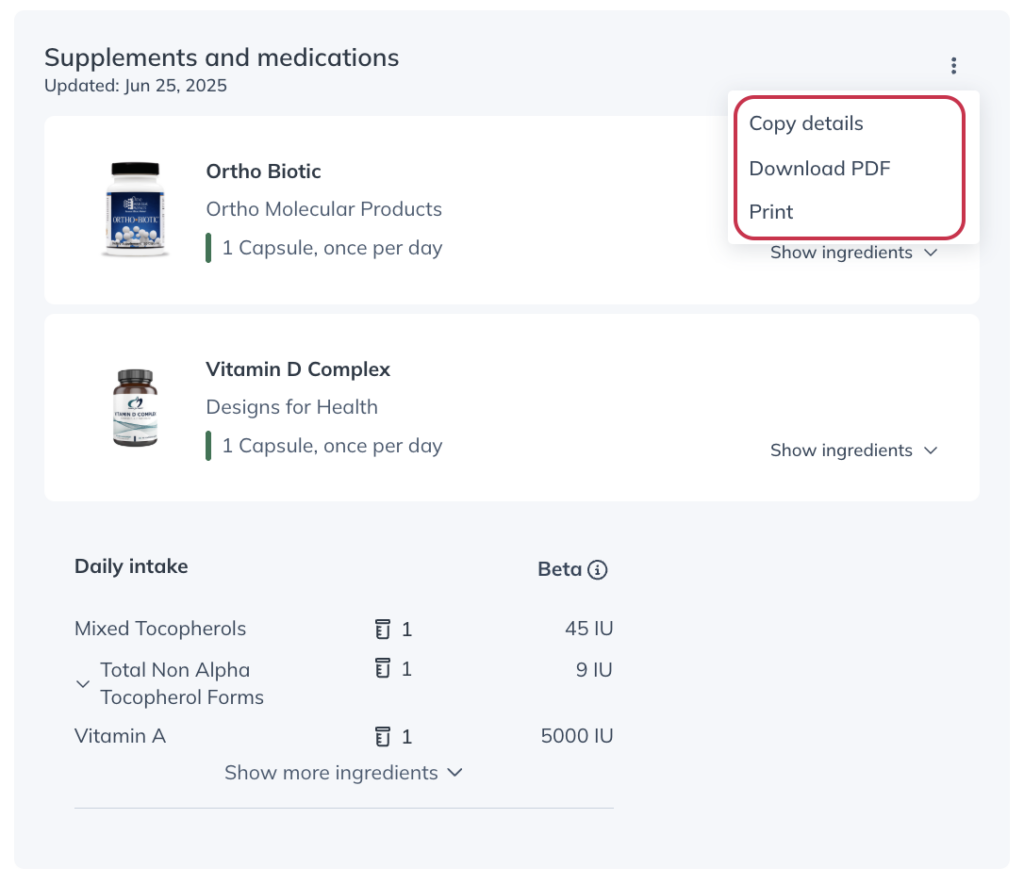
Maintaining currently taking information
Once patients have completed their initial request, they can continue to update their list as their routine changes.
By returning to the My health section of their account, patients can update their currently taking list at any time. Additionally, if a patient places an order for an item not on their list, they’ll be prompted to add it to the list immediately after the order is confirmed.

