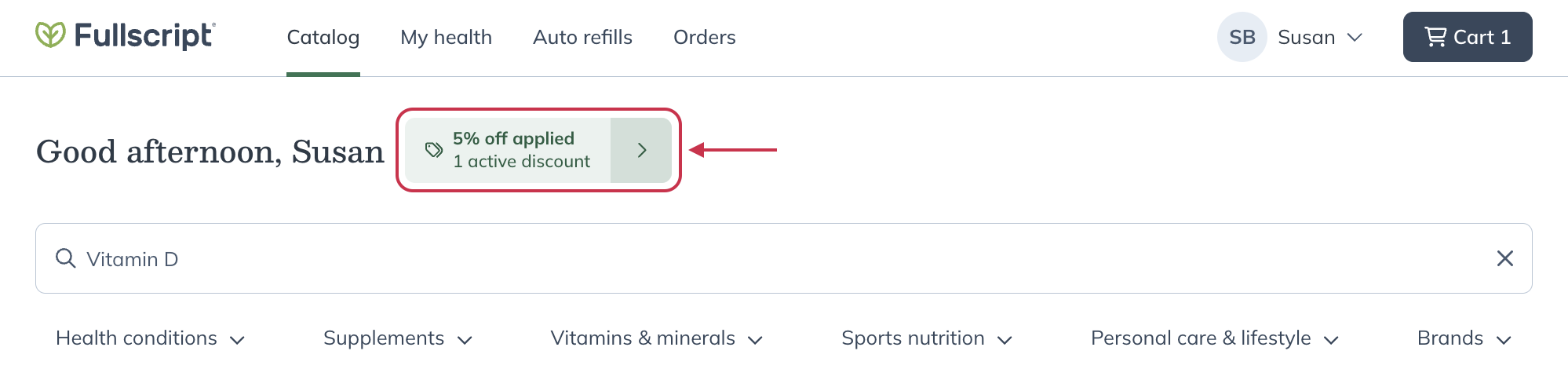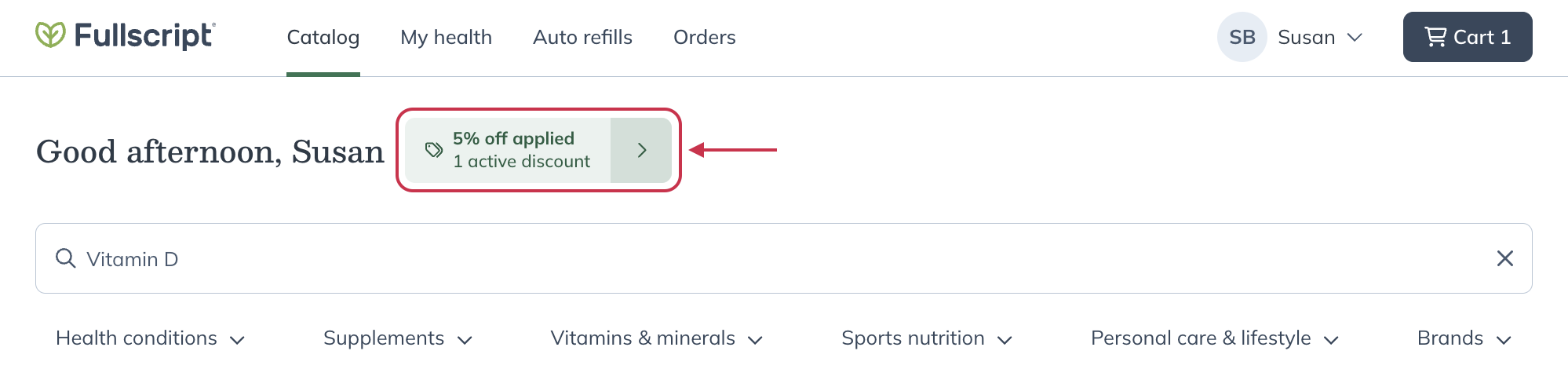Last modified: October 31, 2025
Dispensary and individual patient discounts
Providers
Providers can choose to earn a margin on patient orders through their dispensary. This gives them the flexibility to offer discounts—both at the dispensary level and to individual patients. These discounts can be combined but can’t exceed the regional maximum: 35% in the US and 25% in Canada.
Patients of no-profit dispensaries receive a 10% discount on all products automatically. This discount can’t be adjusted.
Extendable discounts
The following discounts are available on profit accounts only. They can be combined and will lower the margin you earn on patient orders. Discounts apply to all products at MSRP and can’t be limited to specific brands or products.
These discounts can be updated at any time:
- Individual patient discount: Set a custom discount for specific patients when adding or importing them, or from their profile at any time.
- First-order discount: Offer extra savings on a patient’s first product order only.
These discounts are locked when a Fullscript-run patient promotion is active, but can otherwise be updated at any time.
- Dispensary-wide discount applies to all patients in your dispensary — change it here!
- Auto refill discount: Applies to scheduled auto refill orders. This can help encourage auto refills and improve patient adherence.
- Promotional discounts: These are automatically applied during Fullscript-run patient promotions for all patients in your dispensary and turn on/off with the promotion dates.
Setting a dispensary discount
You can update your dispensary discount at any time. It applies to all patients in your dispensary, with changes reflected in their accounts right away. Discounts aren’t applied retroactively to orders placed before the update.
To adjust your dispensary discount:
- Go to the Financial and discounts page in Dispensary settings.
- In the Manage discounts section, scroll to the Dispensary discount heading.
- Select the menu next to All orders and select the base discount (%) to apply to all patient orders placed in your dispensary. Discounts are stackable but can’t exceed the maximum in your region: 35% for US dispensaries; 25% for Canadian dispensaries.

- Review the selected discount and the profit you’ll earn. Click Save to apply your changes. Discounts update for patients right away and won’t affect past orders.
Profit margin v. patient discount example
Increasing your profit margin decreases the dispensary-wide patient discount and vice versa. Consider this example:
- If a US dispensary sets the dispensary discount to 20%, they’ll earn a 15% profit margin.
- If the dispensary discount is decreased to 15%, the profit margin increases to 20% immediately.
Providing individual patient discounts while creating new patients
Unlike a dispensary discount, providing an individual patient discount won’t impact any other patient’s discount in your dispensary. You can activate individual patient discounts as patients are created or by editing an existing patient’s profile.
To extend an individual patient discount while creating a new patient, click the Patient discount dropdown and select the percentage (%) discount you’d like to offer the patient.

Click Create patient to complete the patient profile, and the individual discount will be applied.
Adjusting individual discounts for existing patients
To adjust a patient’s discount:
- While on the Patients page, use the search field to look up the patient profile.
- Click the patient’s name.
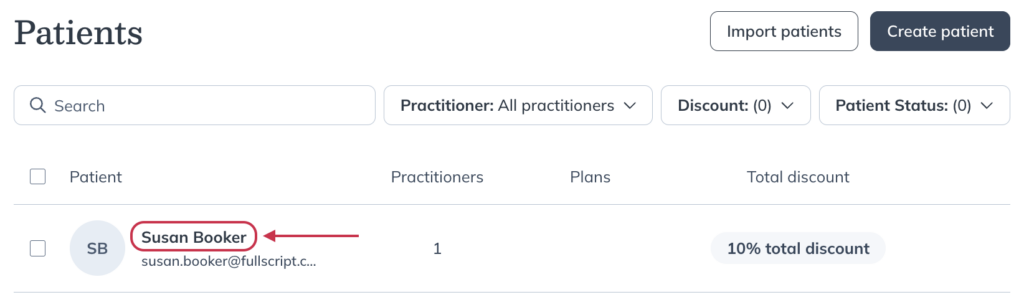
- Click Account information.
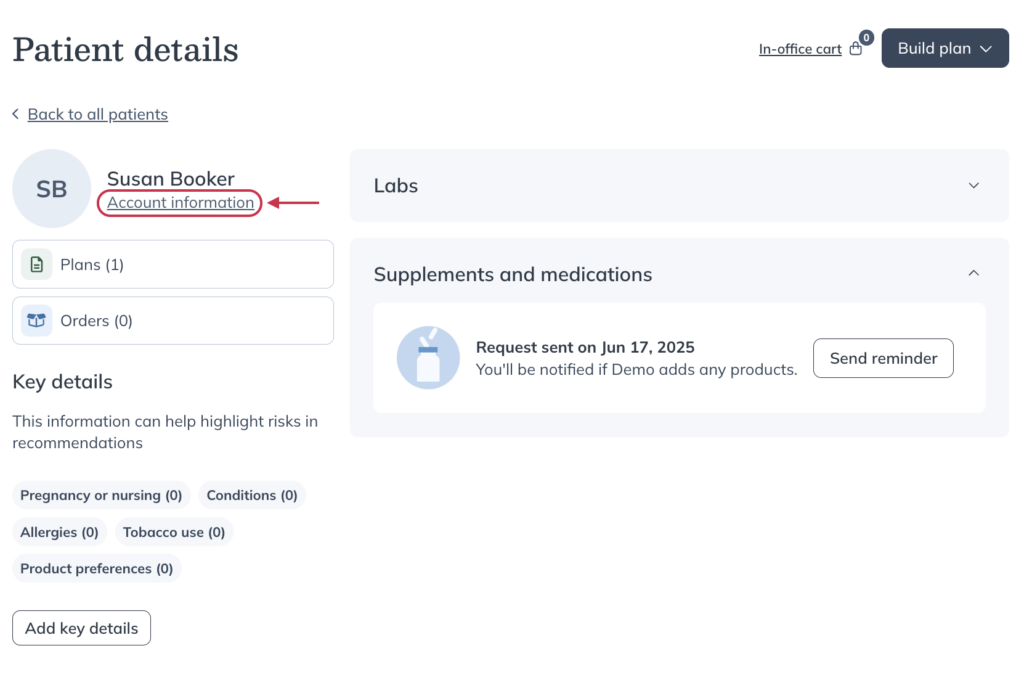
- Click the Patient discount dropdown and select a new discount percentage.

- Click Edit patient to save the change.
Offering first order discounts to patients
Store owners will now be able to set a first order discount at the store level from your discounts and margins page in settings.
- Go to Dispensary settings.
- Select Financials and discounts.
- Open Discounts and margins
- Under Stackable discounts, adjust First order discount.
- Click Save.
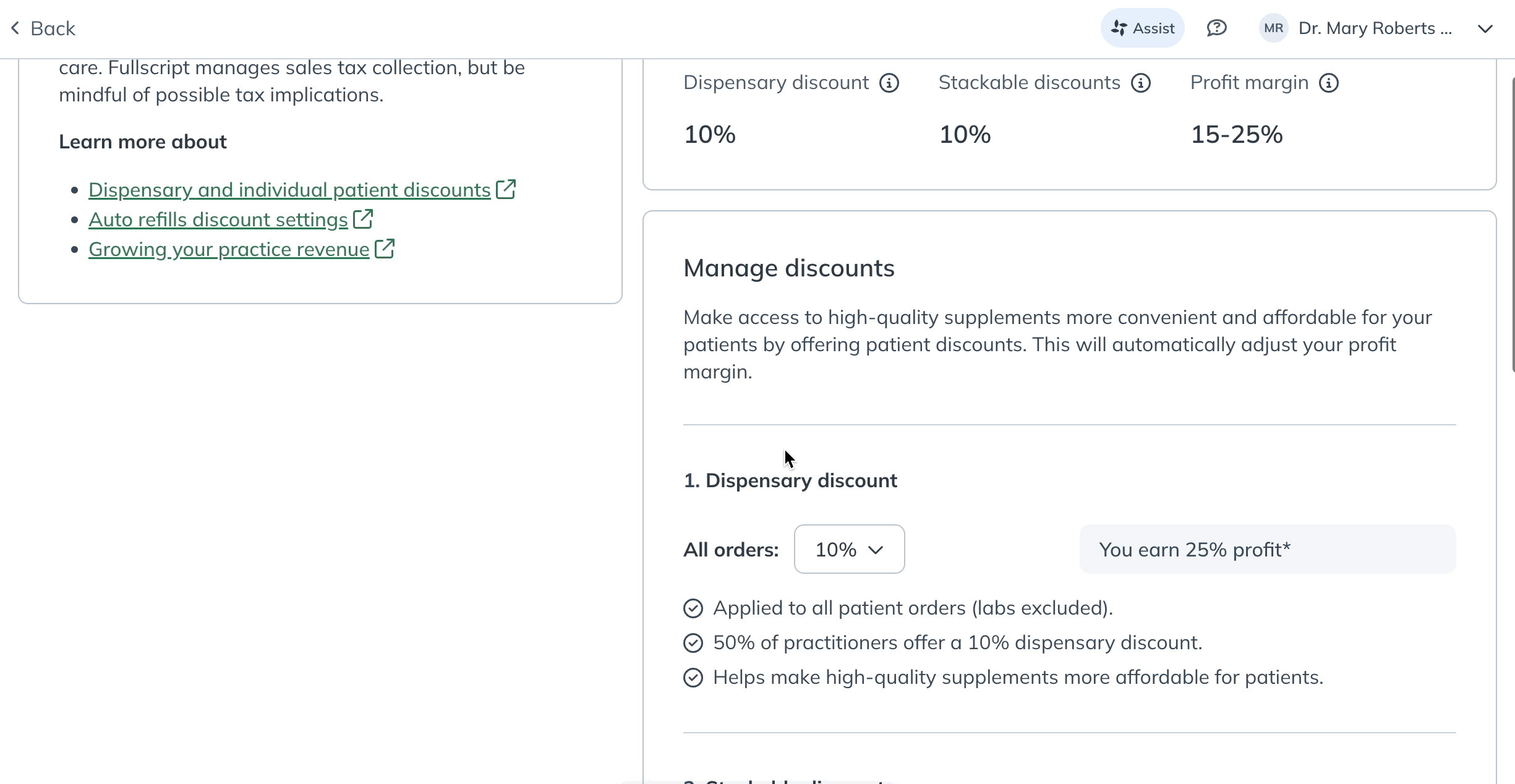
The patient experience: How discounts are displayed
Discounts are actively displayed in patient accounts using flags and banners. Additionally, the retail price for each product will appear slashed out, with the discounted price to the right of it. See the images below for examples of where and how discounts are displayed to patients in their accounts.
In on the product information page:
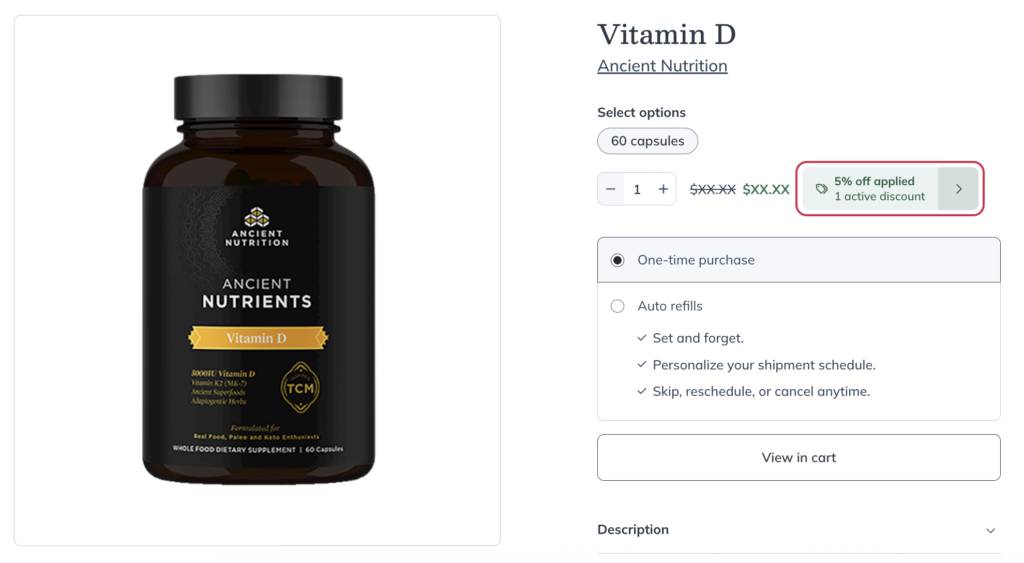
In the shopping cart:
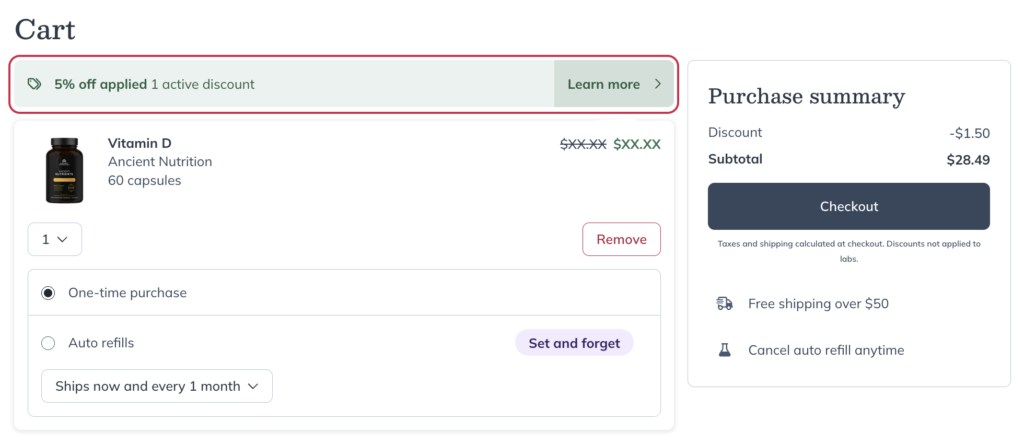
In the catalog (if available):