Last modified: November 19, 2024
Google single sign-on (SSO)
Overview
Sign up or link your account to Google single sign-on (SSO) for convenience, speed, and security. When you link your Fullscript and Google accounts, you’ll get to where you’re going faster with fewer clicks.
Choosing Google SSO to set up your account
When signing up as a new practitioner, creating a new dispensary, or accepting an invitation to create your patient account, you can select Continue with Google to create the account and, moving forward, use SSO to log in.
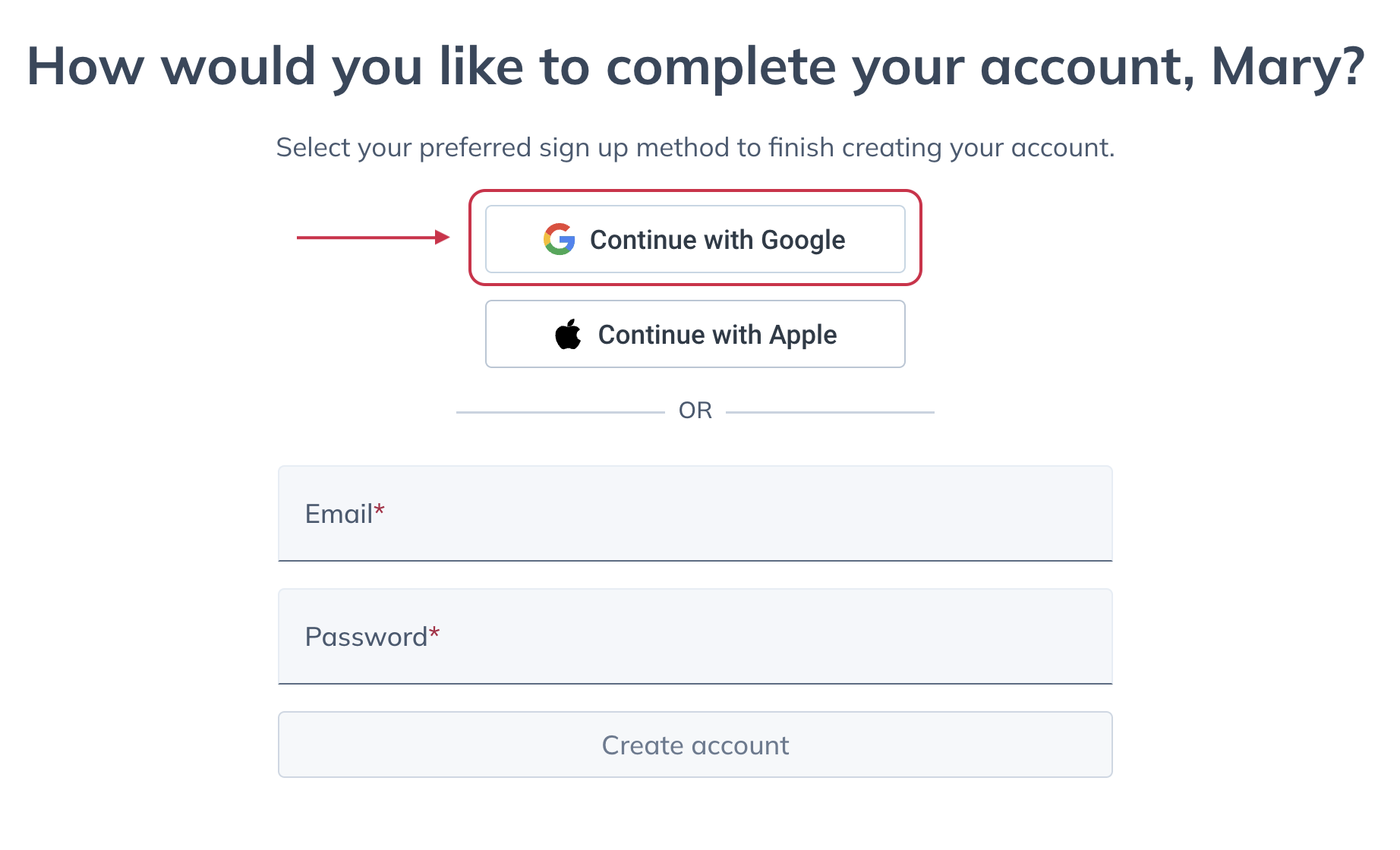
Signing in to existing accounts with SSO
The next time you log in to Fullscript from the login page, select Continue with Google to connect your Fullscript and Google accounts and use SSO for future login attempts.
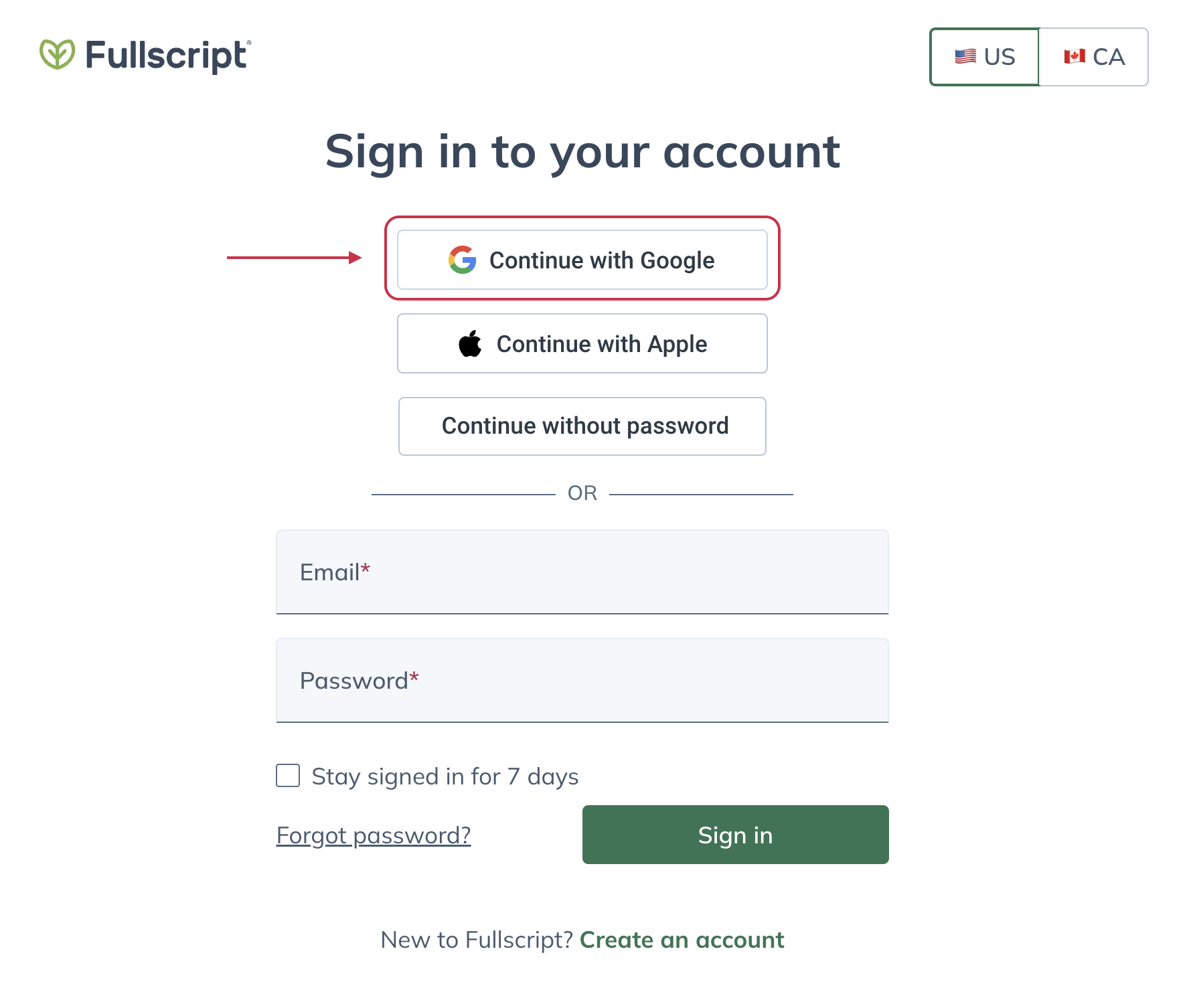
Disabling Google SSO for your account
You can disconnect your Fullscript account from within your Google account security settings.
To disconnect Fullscript from your Google account:
- Open your Google account.
- Sign in if needed.
- Select Security.
- Scroll down to the Signing in to other sites section and select Signing in with Google.
- Scroll down to the Signing in with Google section, then find and select Fullscript.
- Select REMOVE ACCESS.
What to do if you can’t log in to your Google account
Take it from the experts! Learn how to change or reset the password for your Google account.