Last modified: August 1, 2025
Sharing templates with colleagues
Providers
Sharing templates with colleagues allows you to:
- Help colleagues save time when creating plans.
- Work more collaboratively to see what your colleagues are including in their plans.
- Share your versions of multi-patient plans authored by your colleagues with all or select patients.
- Preserve plans that you’ve created, and allow your staff to access them to improve your shared workflow.
Sharing templates with colleagues
To share a template with the other providers in your dispensary:
- Click My tools in the navigation bar.
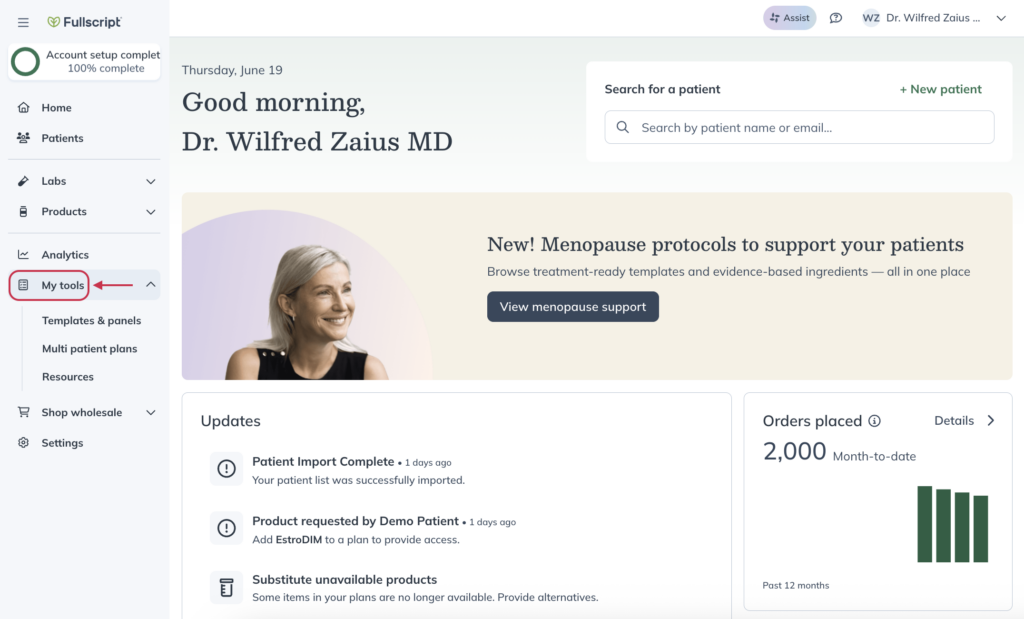
- Click Templates & panels.
- Select the template you’d like to share.
- Click the Modify access tab.
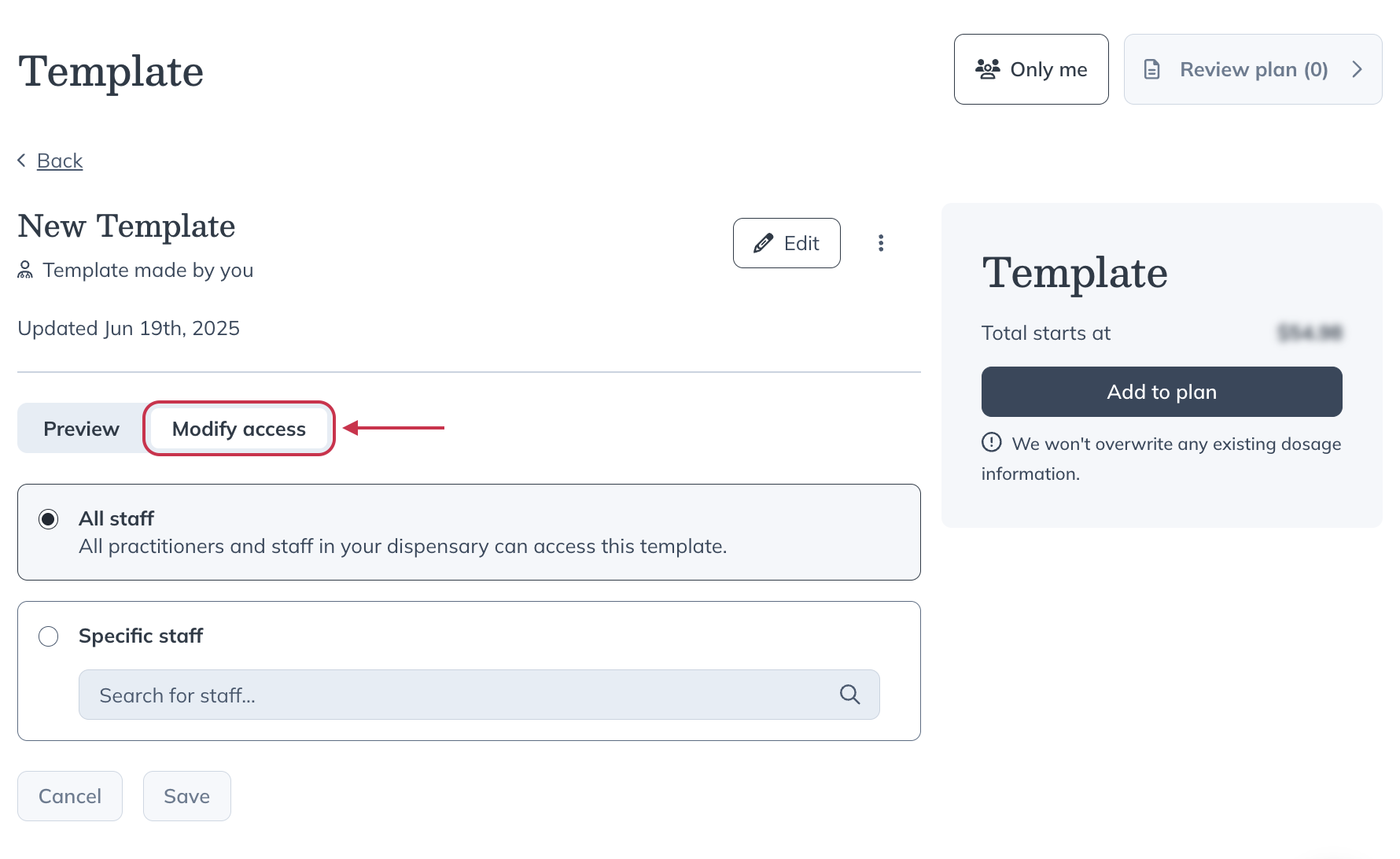
- Choose to share the template with all staff in the dispensary, or with specific staff.
- Once you’ve set your desired access, click Save.
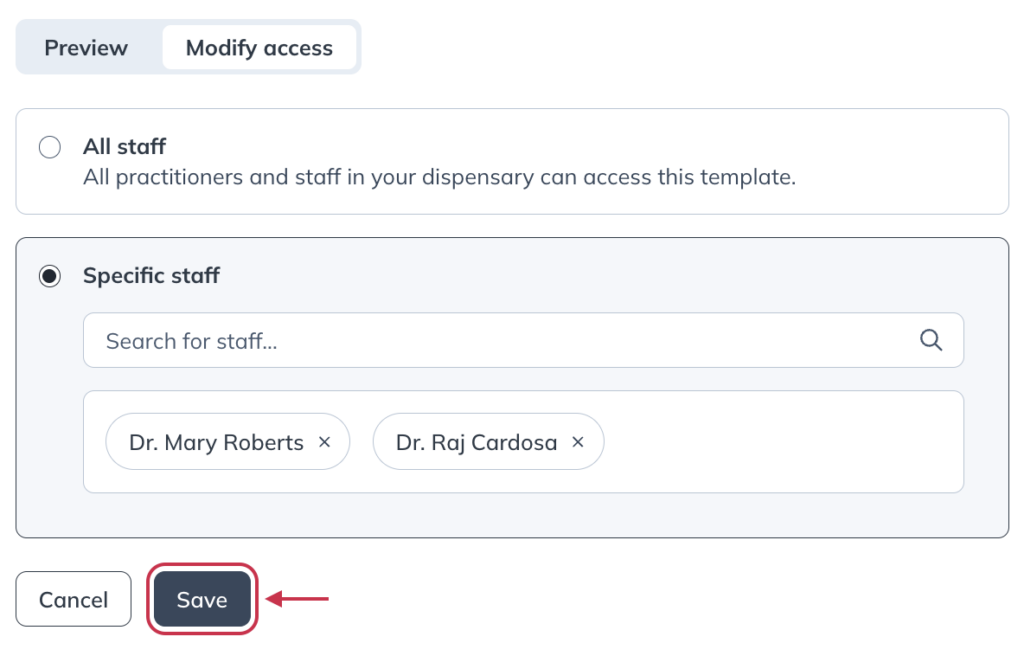
Creating copies of peer-authored templates
To create a new version of an existing template, make a copy using the plan tool. Only the template author can edit the original.
To create a new template from an existing one:
- Click My tools in the navigation bar.
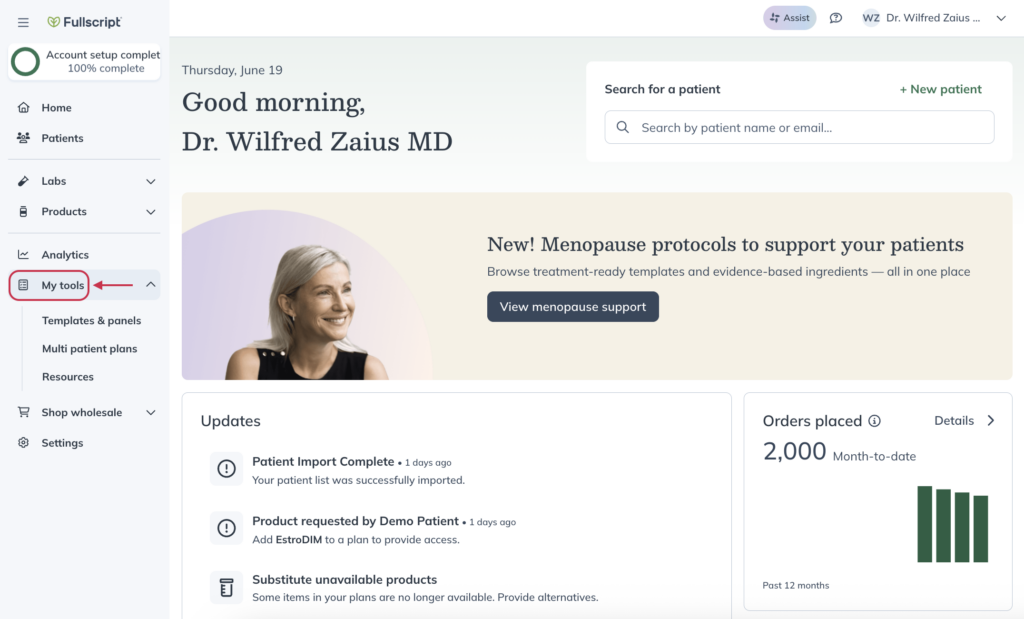
- Click Templates & panels.
- Select the template you’d like to modify.
- Click Add to plan.
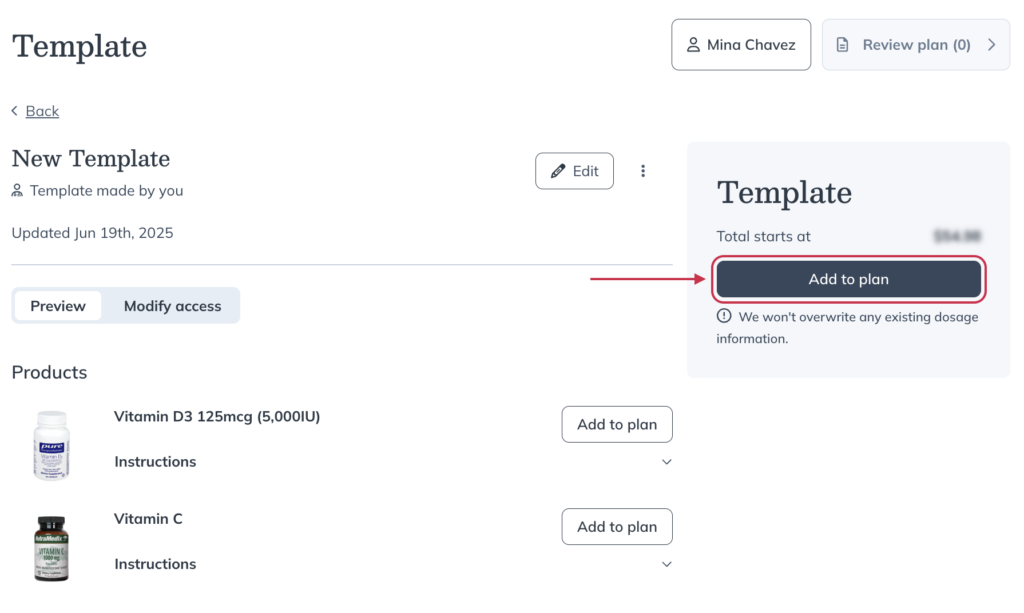
- Click Review plan.
- Make any modifications you’d like, including adding additional products, adding resource, or adding labs.
- Once you’ve finished your modifications, click the patient access button.
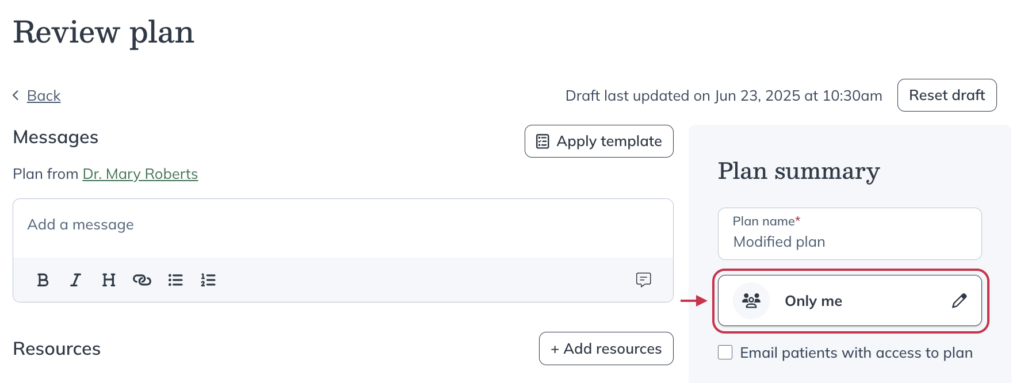
- Click Edit.
- When the patient list appears in the drawer, click Back to Select options.
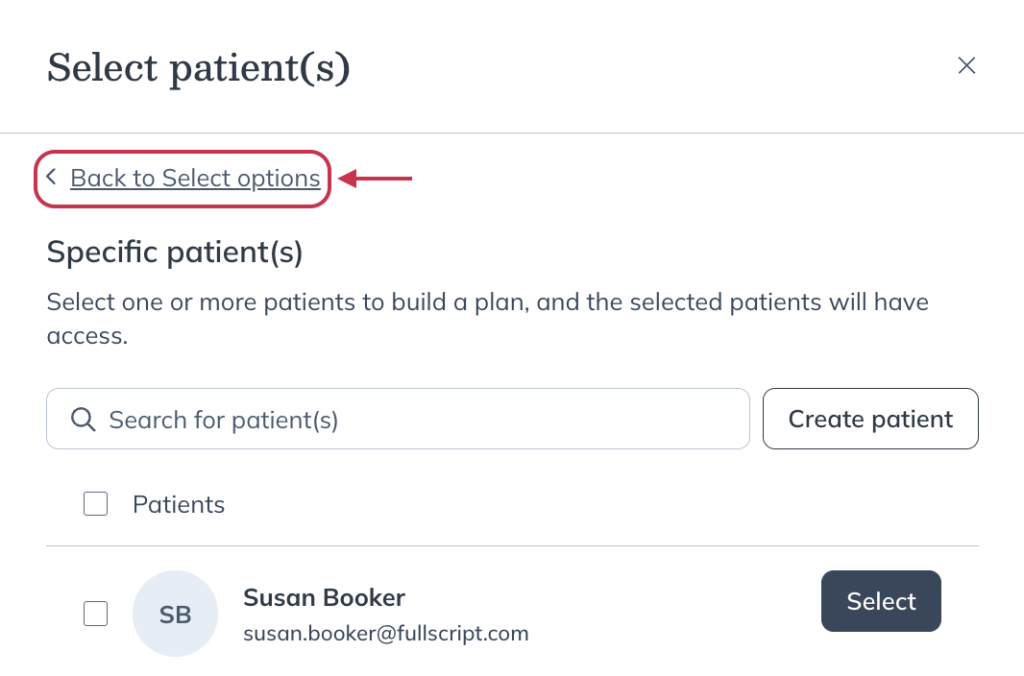
- Click Create as template.
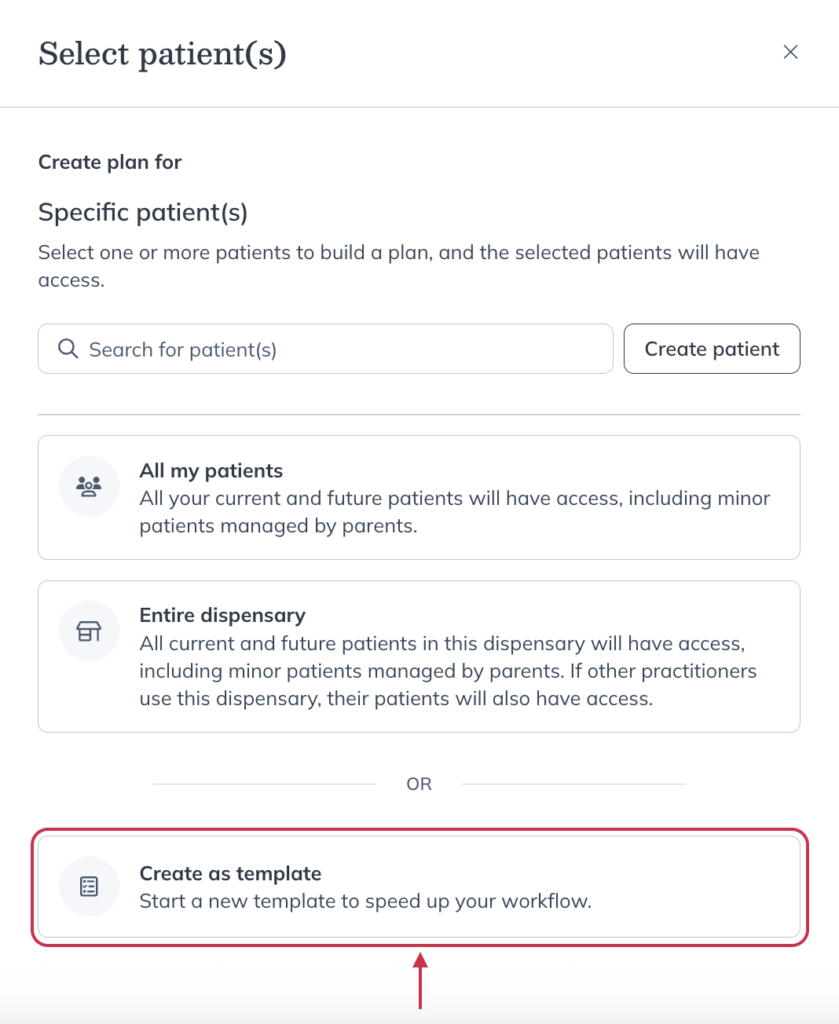
- Choose if you’d like to share this template with Specific staff, All staff, or Only me.
- When you’re ready, click Save template.
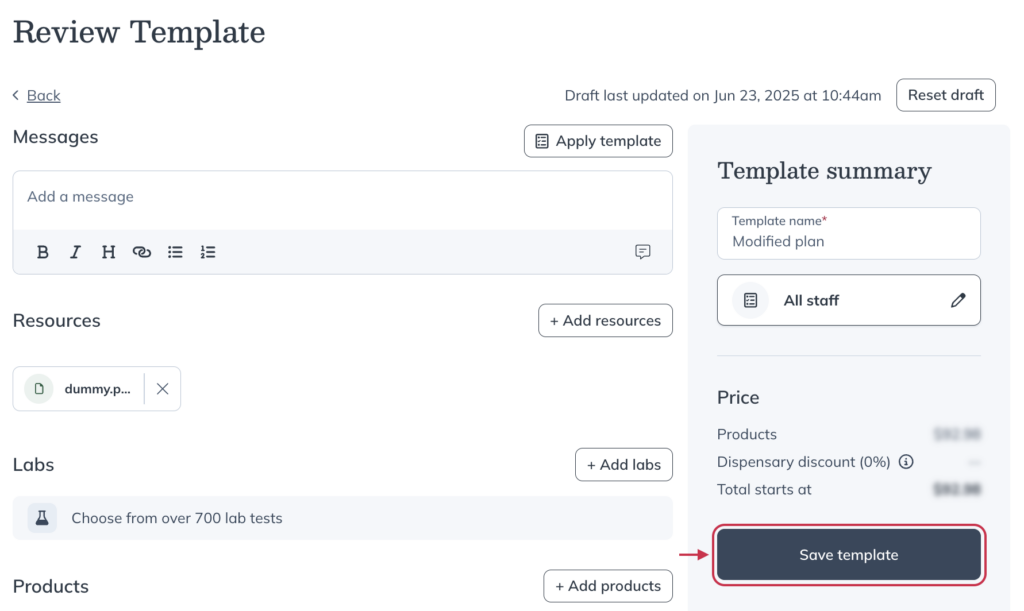
Plans you’d shared with colleagues will appear in the My dispensary section of the Templates page.
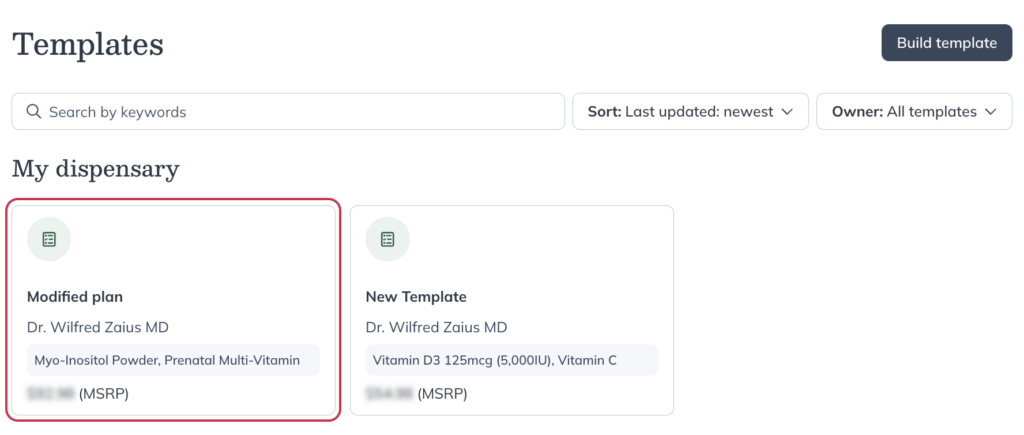
Editing peer-authored templates
It’s not possible to edit an existing template that was created by a peer or colleague. You can copy a template to make changes, but changes will only affect your version. See the Creating copies of peer-authored templates section above for more information.