Last modified: July 24, 2024
How do I download or print a copy of my plan?
Plans can be downloaded to your device to print or view offline.
To download or print a copy of a plan:
- In your patient account, go to My health.
- Find the relevant plan.
- Click the ellipses ( ).
- Select Download PDF to download a copy, or Print to print a copy of your plan.
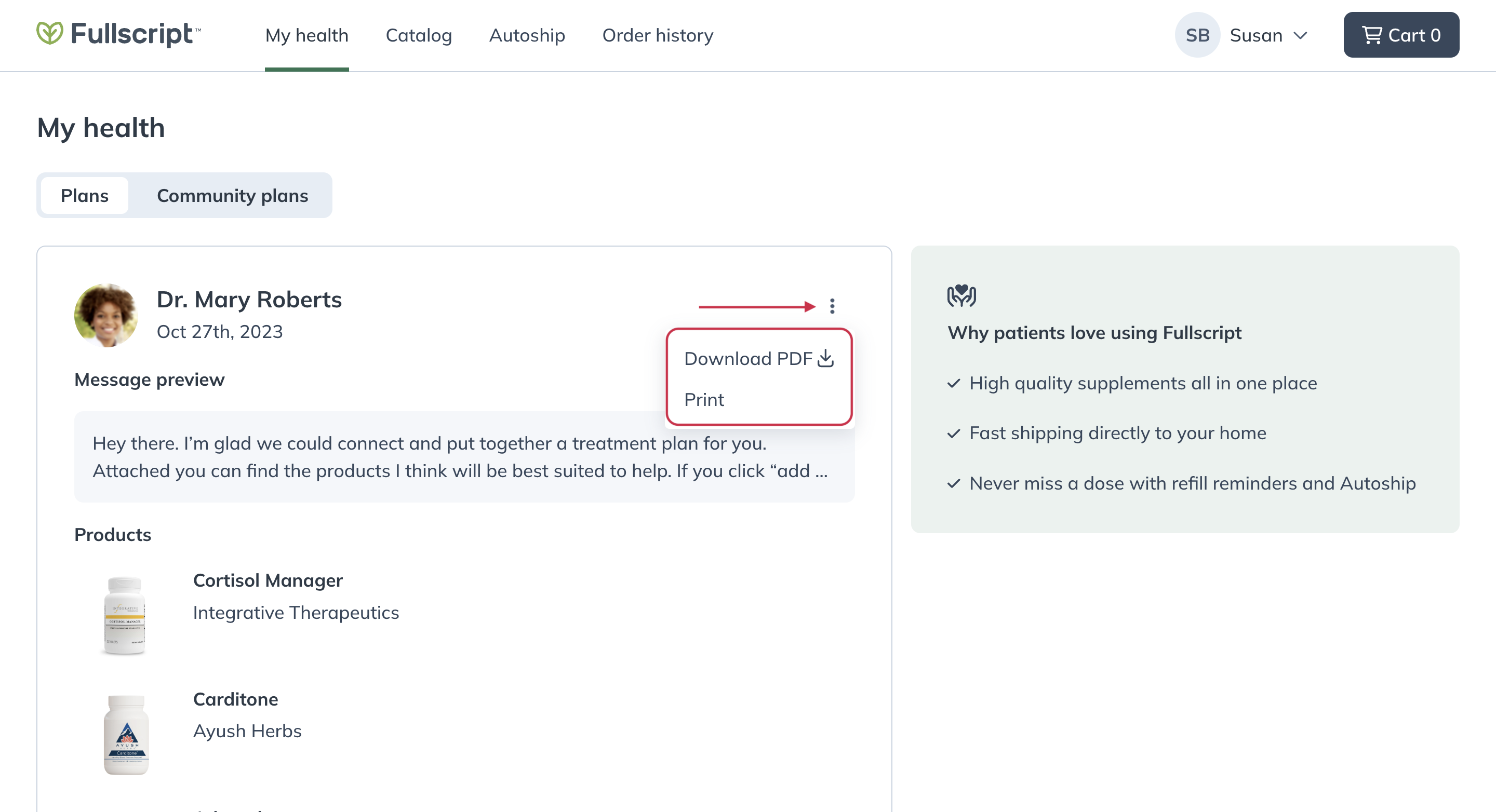
Downloading or printing a copy of a plan in a patient account.
To download or print a copy of a plan:
- In the app, go to the My health tab.

- Scroll to the relevant plan and open it.

- Tap the ellipses ( ) in the top right.
- Tap Download PDF to open a PDF copy of the plan.

- Tap the chevron ( ) to the right of the PDF file name at the top.
- Tap Save to Files to save a copy to your iOS device, or tap Print to print a copy from a printer in your local Wi-fi network.

To download or print a copy of a plan:
- In your patient account, tap the menu icon ( ) in the upper left, then tap My health.
- Find the relevant plan.
- Tap the ellipses ( ).
- Select Download PDF to download a copy, or Print to print a copy of your plan.

Downloading or printing a copy of a plan in a patient account.