Last modified: November 14, 2025
Tracking patient testing status
Providers
You can follow your patient’s progress through every step of testing—from kit shipment to final results—using the testing status indicators in the lab orders dashboard. This guide shows how to check a patient’s lab status directly from your provider account.
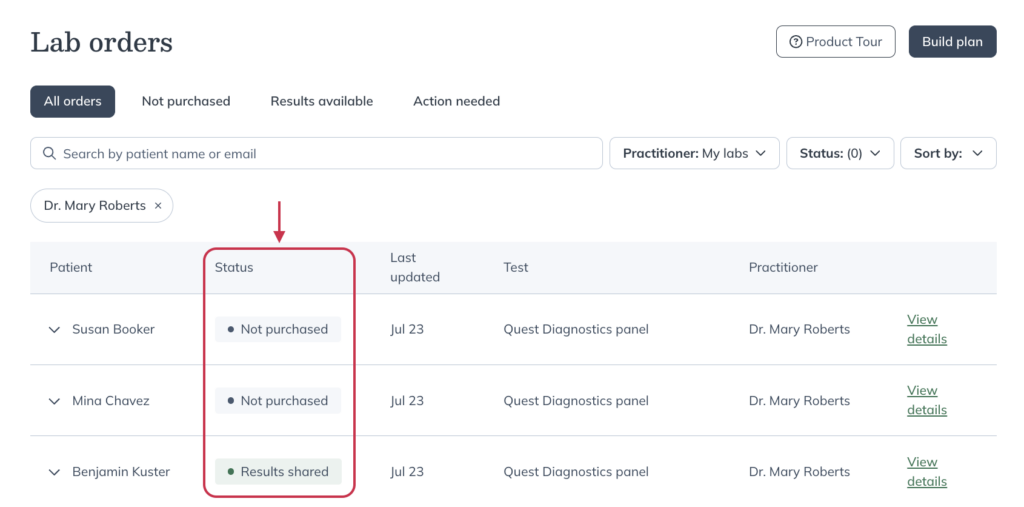
Checking a patient’s testing status
To check the status of a patient’s test:
- Select Patients in the left-hand navigation.
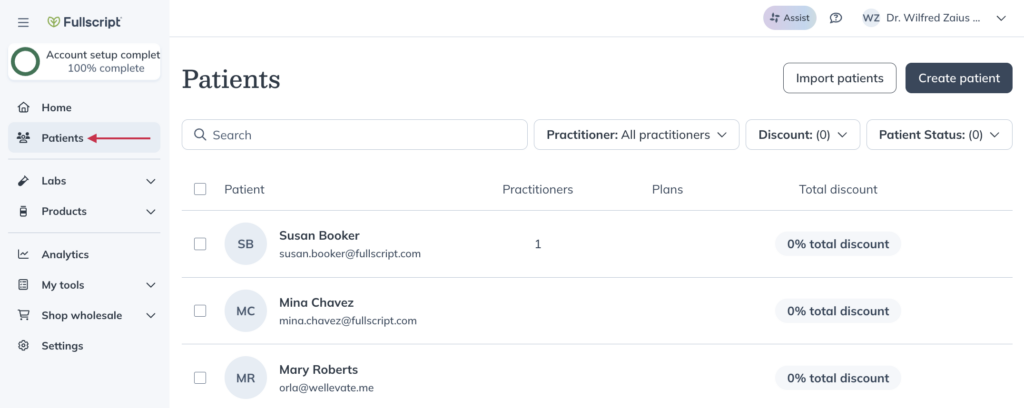
- Search for the patient by name or email.
- Select the patient’s name to open their profile.
- In Labs, you’ll see the current test status for their most recent tests.
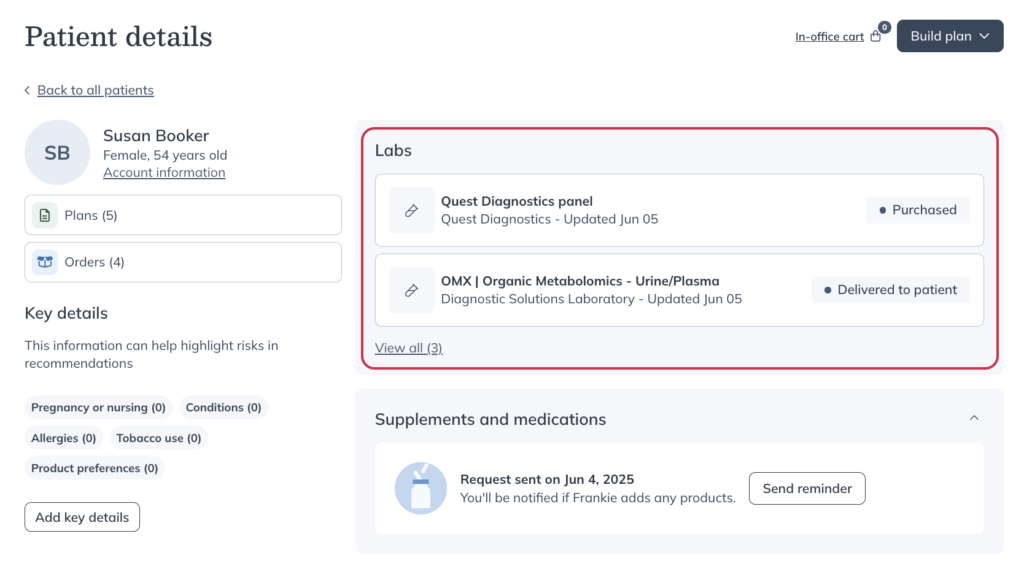
- Select the test name to open the Test details page. There, you can view the entire status history for that test.
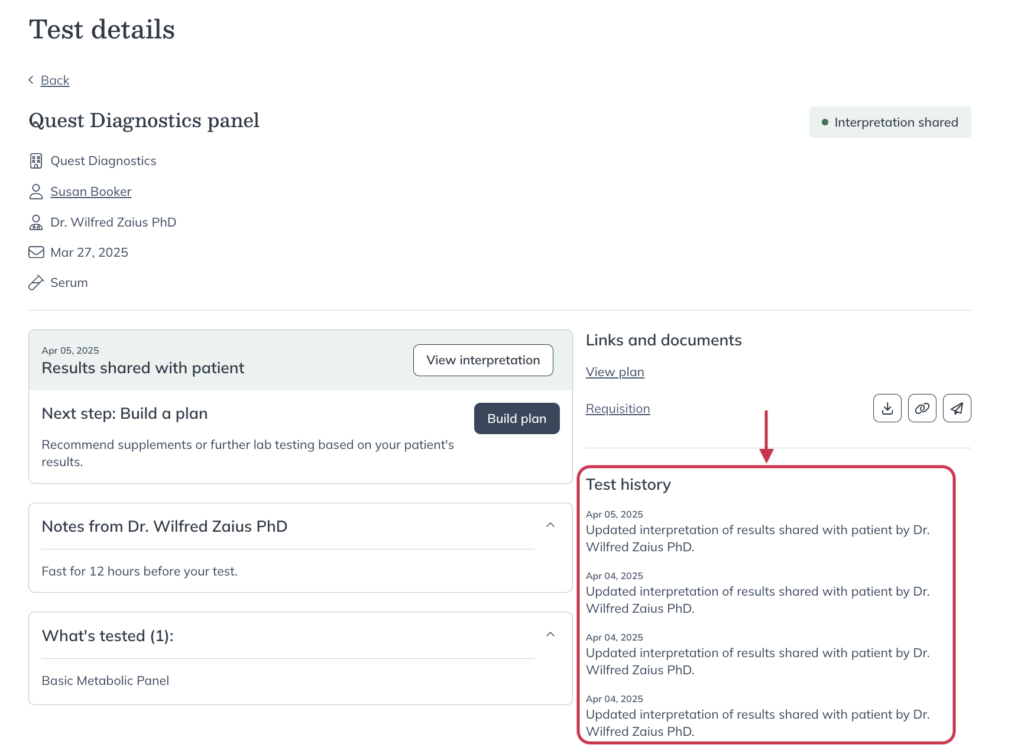
Test status changes
As a test moves through processing, you’ll see the current test status and the Test history update. Below are the most common statuses:
| Status | Definition |
|---|---|
| Not purchased | Your patient hasn’t purchased their testing. |
| Test purchased | Your patient has purchased their testing. |
| Processing at lab | The lab has received the test sample and is now processing it. |
| Partial results available | Some of your patient’s results are ready to view. |
| Results available | All test results are available. |
| Results shared with patient | You’ve shared results with your patient and they’ve been notified by email with a link to view them in their account. |
| Statuses specific to Specialty labs | |
|---|---|
| Shipped to patient | The specialty test kit has shipped from Fullscript’s distribution center, and a tracking number is available. |
| Delivered to patient | The specialty test kit has been delivered to the patient. |
| Statuses specific to Quest and specialty blood labs | |
|---|---|
| Requisition ready | Your patient’s Quest digital requisition form is now available in their account. We’ve also sent them an email notification. |
| Appointment scheduled | Your patient has scheduled their Quest collection appointment. |
Less common status changes
Below are less common status changes you may see. All of these statuses include an email notification.
| Status | Definition |
|---|---|
| Results amended | The original results PDF has been amended by the lab company. |
| Expired | The testing order has expired after one year. |
| Refunded | The test has been refunded. |
| Canceled | The test has been canceled by you or your patient. |
| Rejected by the authorization network | If the authorizing clinician denies the order during review, your patient will be refunded for the test and the authorization network fee. |
| Specimen issue | The lab reported a problem with the sample; next steps may include recollection or a replacement kit. See Resolving lab specimen issues. |
Incomplete tests and specimen issues
Resolve with Customer support
Lab testing doesn’t always go as planned. Fullscript helps your team quickly spot and resolve issues so your patients stay on track with their testing and care.
The two most common issues with labs involve:
- Incomplete tests: missing required information or insufficient sample quantity.
- Specimen issues: the sample arrived but wasn’t viable (for example, leaked or temperature-compromised).
When a test is marked Incomplete or Specimen issue, we’ll notify you by email and coordinate with the lab on next steps. If recollection is required, we arrange the replacement kit and keep you and your patient informed.
Resolve in Fullscript
If your clinic is in the specimen issue manager pilot, you can resolve specimen issues directly in Fullscript with guided steps. See Resolving lab specimen issues for guidance.