Last modified: December 10, 2025
Managing lab results and sharing with patients
Providers
Track lab results from your account to keep your practice organized. Send personalized updates to patients as soon as results are available.
Labs on Fullscript offers both partial and complete results, so your team can view updates in real time—without waiting for the full report.
Provider notification for test results
When final lab results are ready, the ordering provider gets an email with a link to view them in their Fullscript account.
Lab results email notifications are turned on by default. To change this:
- Go to your Account settings.
- Select the Preferences tab.
- Click the Labs toggle to turn off Lab results notifications.
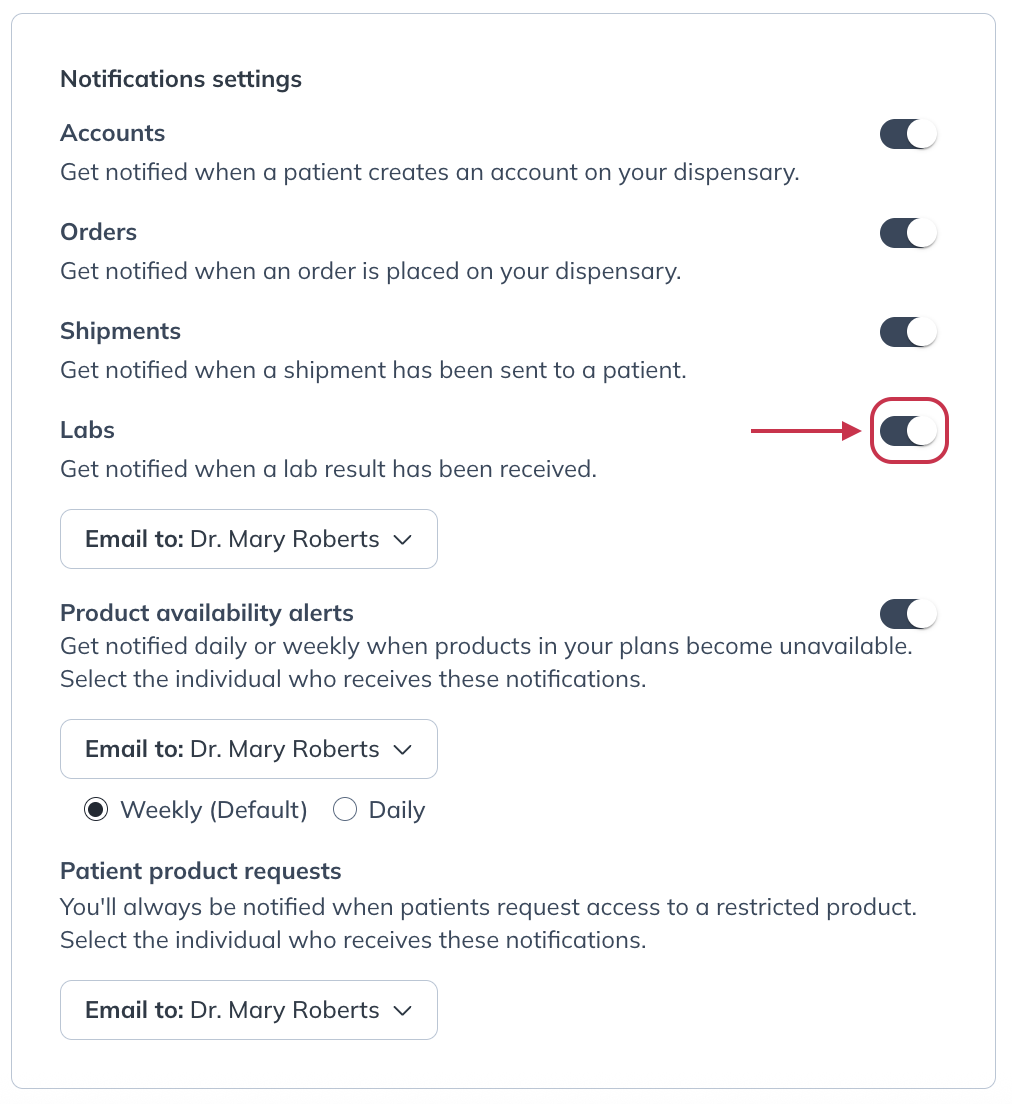
Viewing and downloading labs results
From the results notification email, you’ll be brought directly to your patient’s lab details page. Click View results or Download results to open a PDF of the lab results and download them to your EHR. For specialty labs, your lab results will look identical to the PDFs you currently receive from the lab.
When accessing lab results from a notification email, you’ll go directly to your patient’s lab details page. If you’re looking to find results while logged in to your account:
- Click Labs in the navigation bar.
- Click Orders.
- Scroll or search to find the patient whose test you’re looking for.
- Click View details to the right of the test.
- On the Test details page, click View results or Download results.
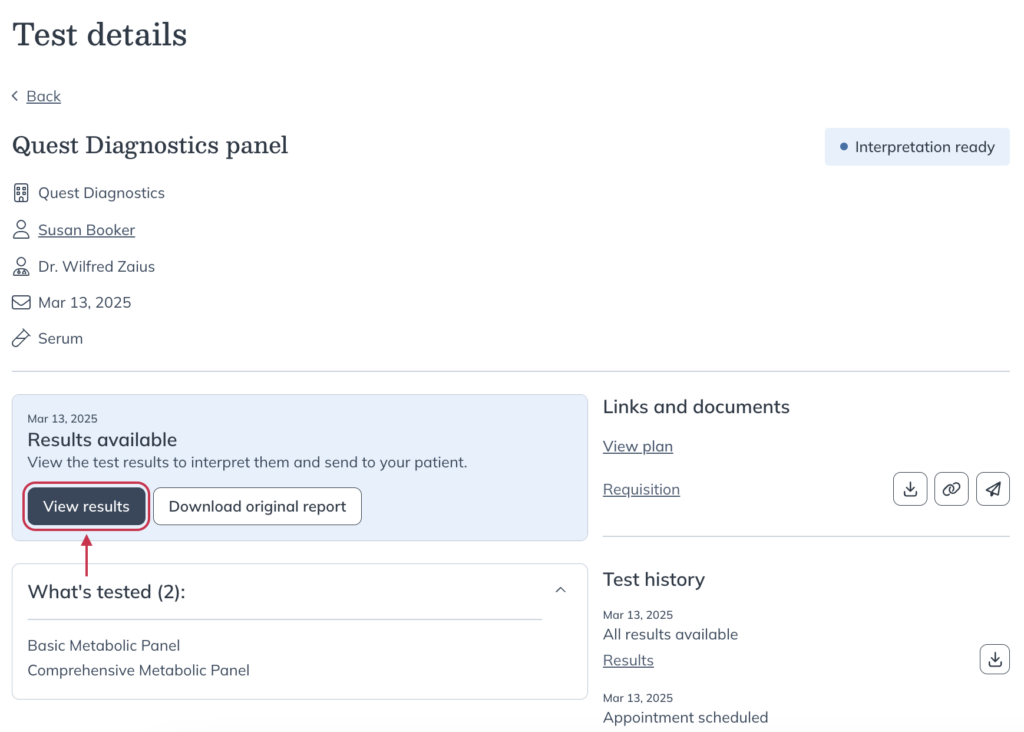
Viewing blood lab interpretations
Many of the most popular blood labs in your Fullscript labs catalog now include interpretations. Backed by advanced intelligence, these lab insights provide clear, research-supported analysis to support whole person care.
There’s no change to your workflow—just add a test to a patient’s plan to enable interpretations and track results over time.
Accessing results from your lab orders dashboard
All patient results will be stored in your account in the Lab orders dashboard, which can be found by clicking Labs in the left hand navigation, then clicking Orders.
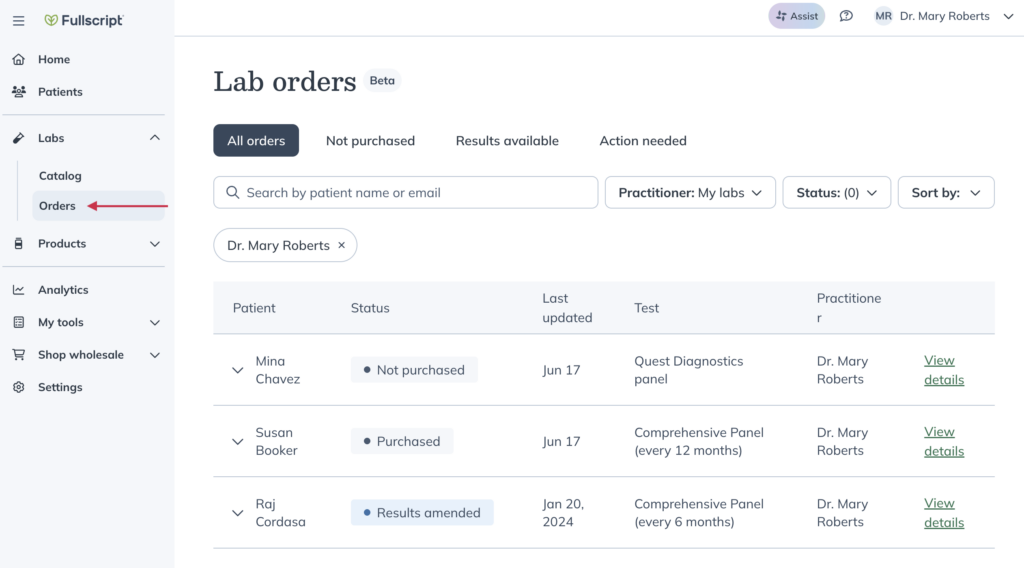
From the dashboard, search for your patient by name or email. You can also use the top filter for Results available to see all tests available with partial or full results.
Click View Details to access the results of a test and share them with your patients.
Sharing results with patients
To share results with your patient, choose Share results with patient on the Test details page. To customize your patients results experience, add a personalized message to go over any next steps such as confirming how and when they will review results with you.
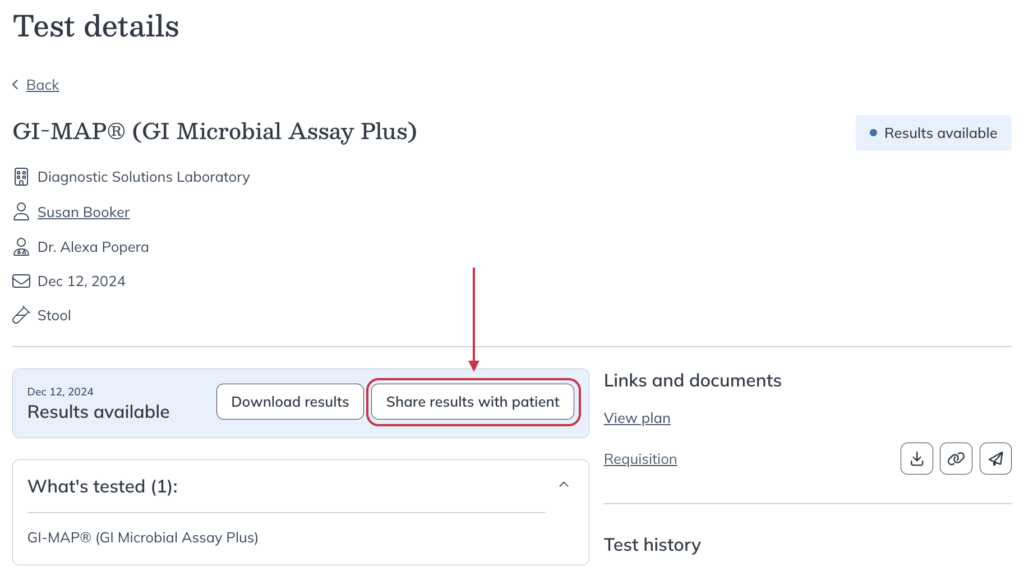
Once you click Share results, your patient will receive a notification email from Fullscript with a link to view their results in their account.
For blood lab testing that includes interpretations and tracking over time, you’ll click Send to patient from the banner at the bottom of the interpretation builder.
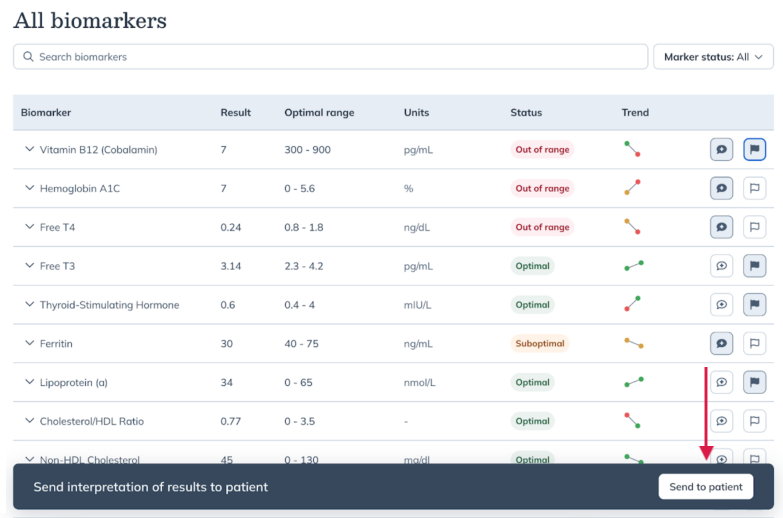
Clinical consultations
Our specialty lab partners offer clinical consultations to support providers in interpreting their patients’ lab results. These one-on-one consultations are designed to provide educational support and clinical guidance.
Contact the labs team to schedule a clinical consultation.