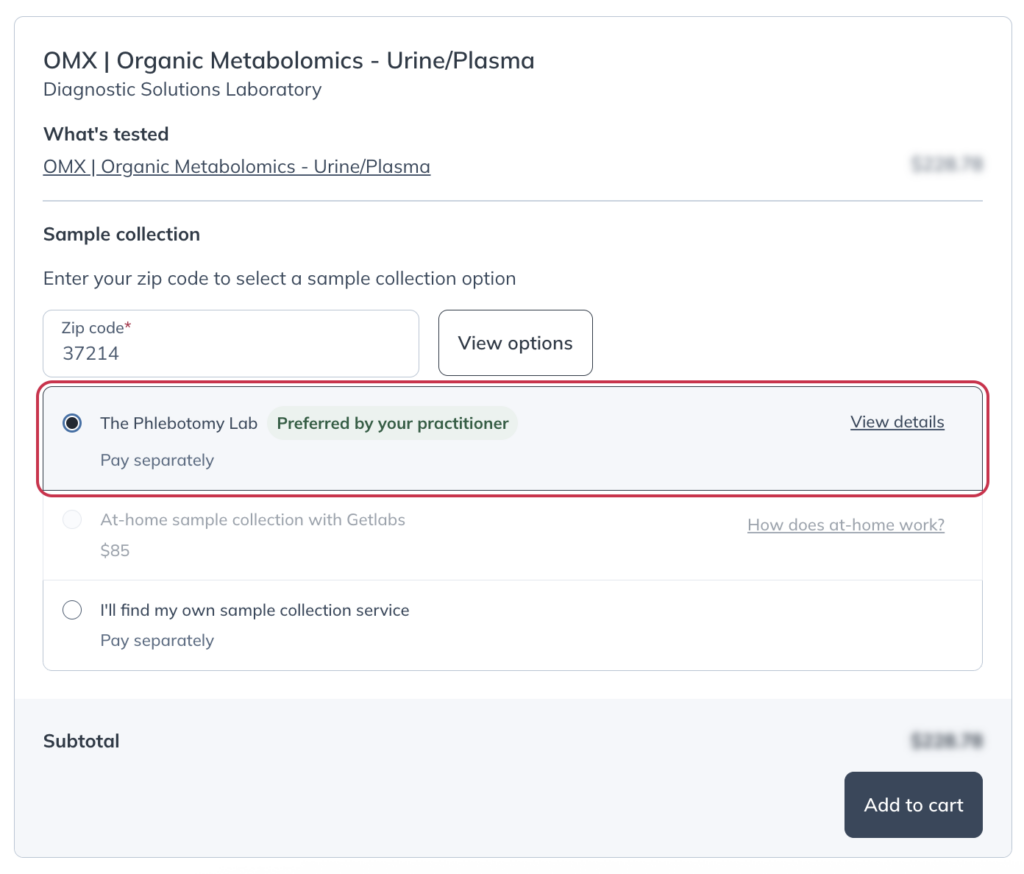Last modified: December 4, 2025
Setting up your preferred phlebotomists
Providers
Providers can now set preferred phlebotomists in Fullscript, so they can continue sending patients to services they know and trust, all within one seamless workflow. Store owners can add trusted phlebotomy locations or clinics in their dispensary settings. Once added, these appear as the default blood draw option for patients ordering specialty lab kits.
Only store owners can add or update preferred phlebotomists. Clerks and secondary practitioners don’t have access to these settings.
This guide shows you how to add, edit, and delete preferred phlebotomists in your Fullscript account.
Setting up a preferred phlebotomist
To set up a preferred phlebotomist:
- After you’ve registered for labs, click Settings in the left-hand navigation.
- Click Labs.
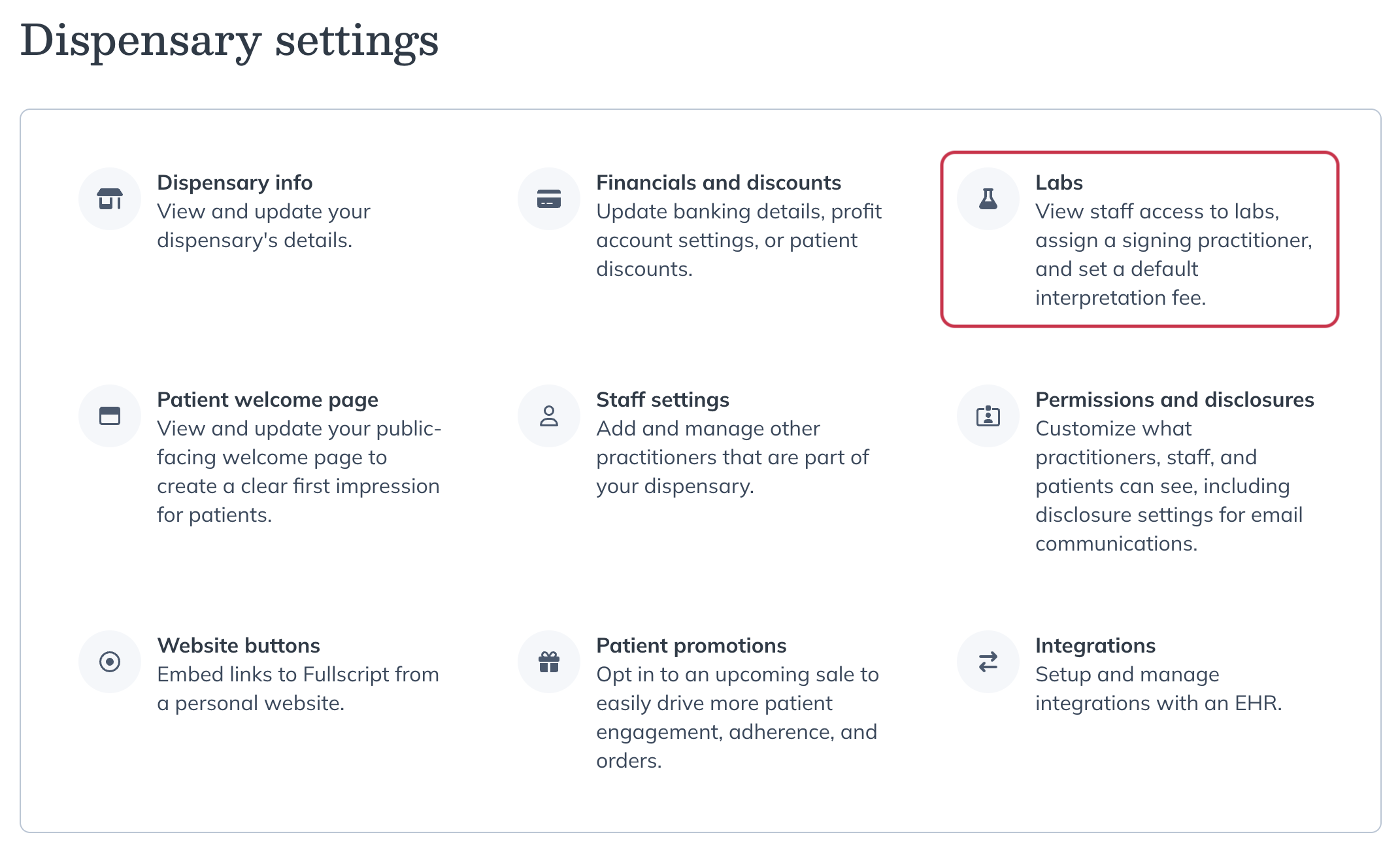
- Scroll down to the Preferred phlebotomists for Access Medical Labs and specialty kits heading, then click +Add phlebotomist.
- Fill out the form, including the phlebotomist’s name, type of service offered, physical location, and contact information. You can also add optional patient instructions.
- To finish adding your preferred phlebotomist, click Save.
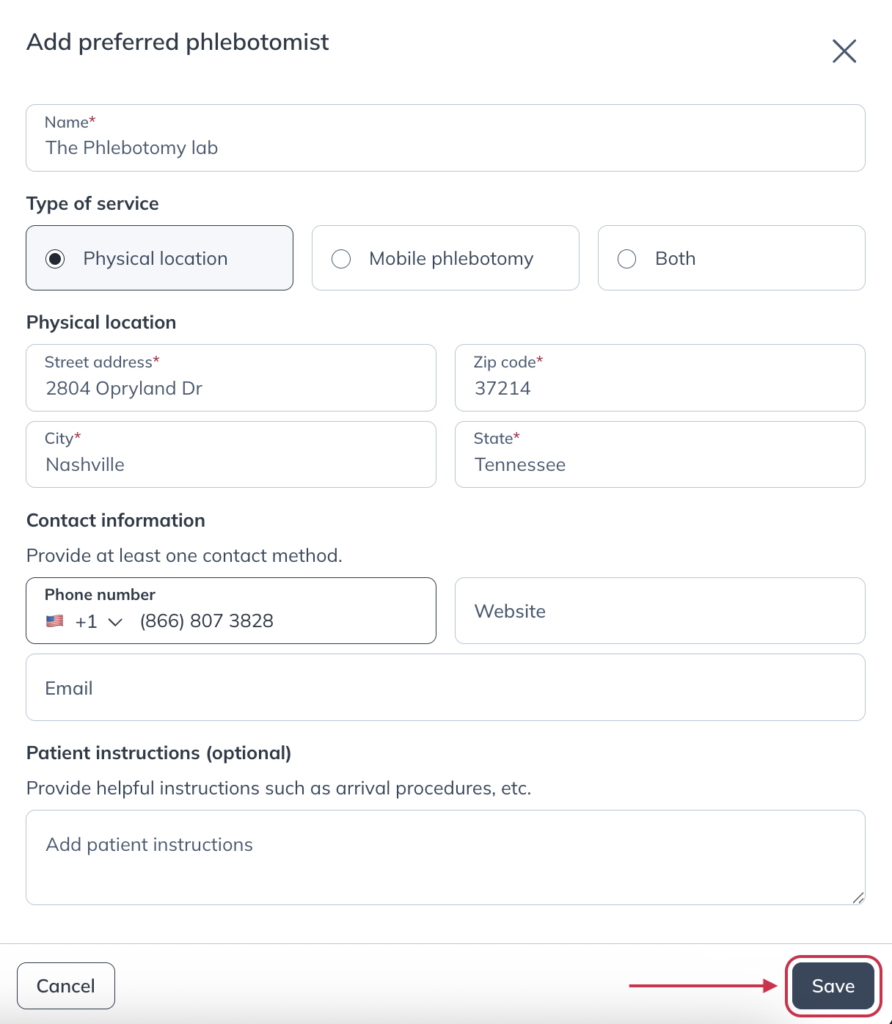
Your preferred phlebotomist will now be available as the default blood draw option when patients schedule their blood draw for their test.
Editing or deleting a preferred phlebotomist
You can make changes to a saved phlebotomist or remove them entirely at any time.
To edit a preferred phlebotomist:
- Go to Settings and click Labs.
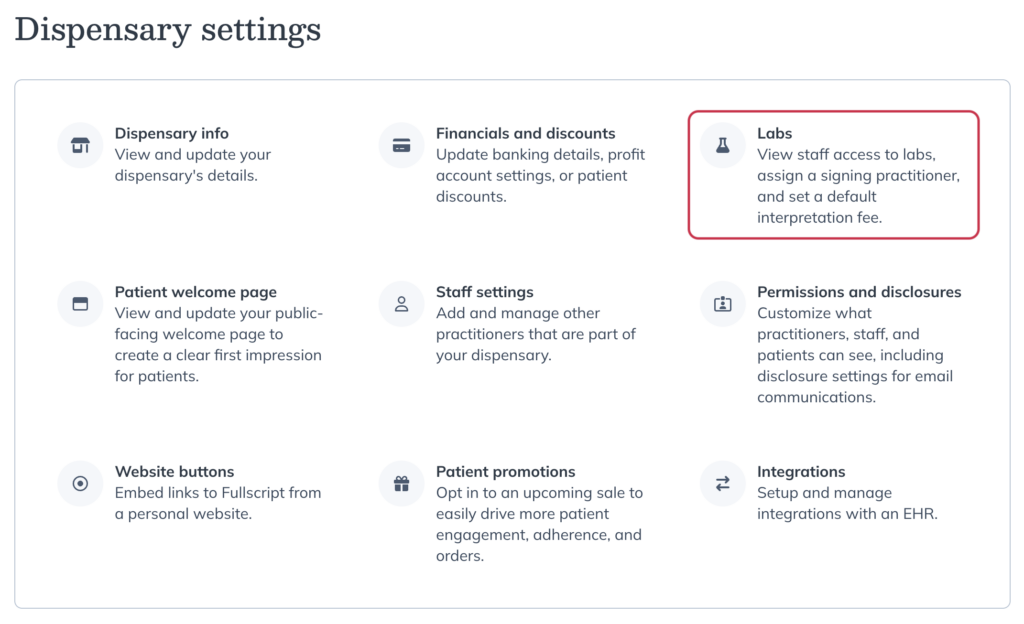
- Scroll to the Preferred phlebotomists for specialty kits section.
- Find the phlebotomist you want to update and click View details.
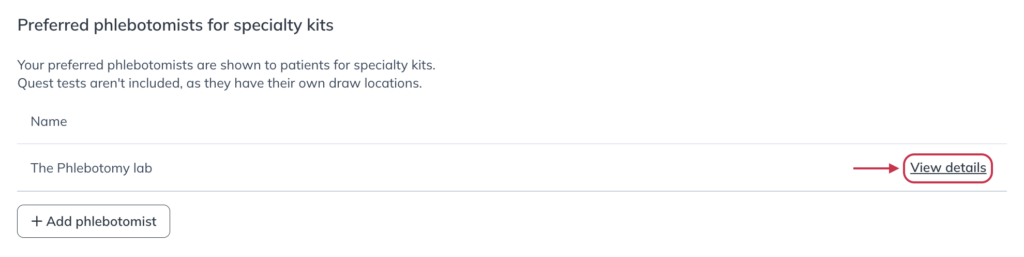
- Click Edit at the bottom of the drawer.
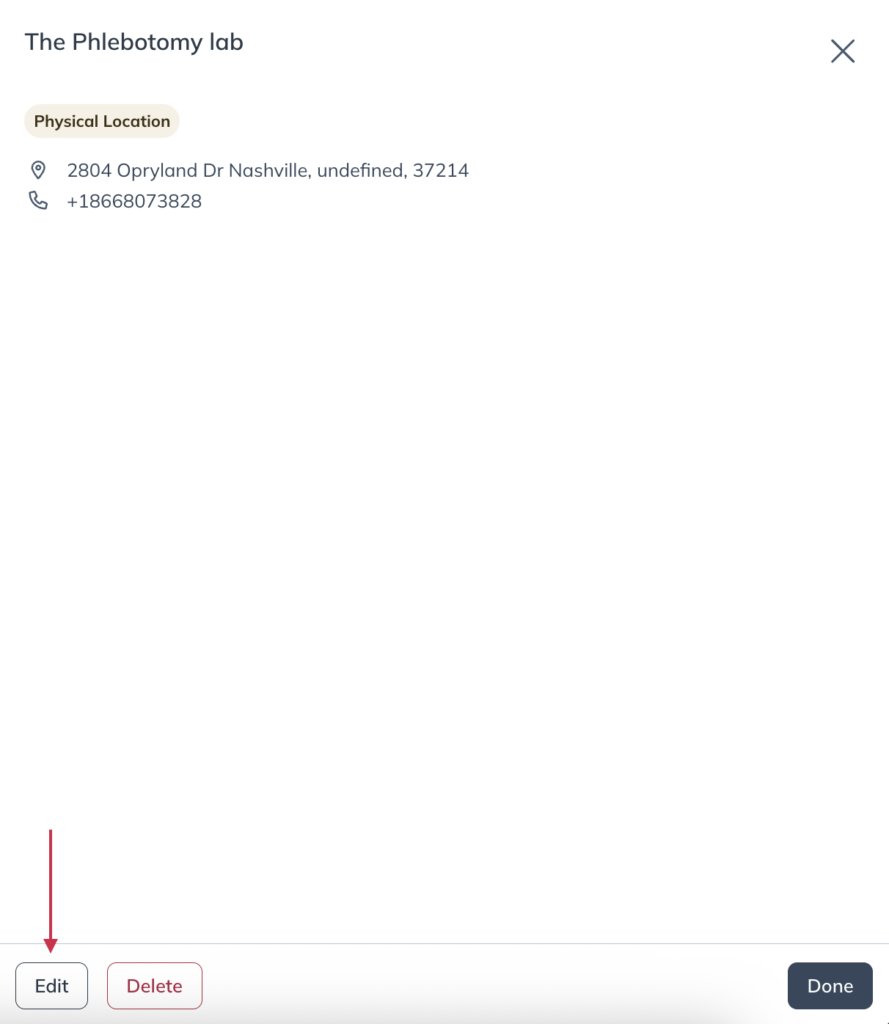
- Make any changes needed, then click Save.
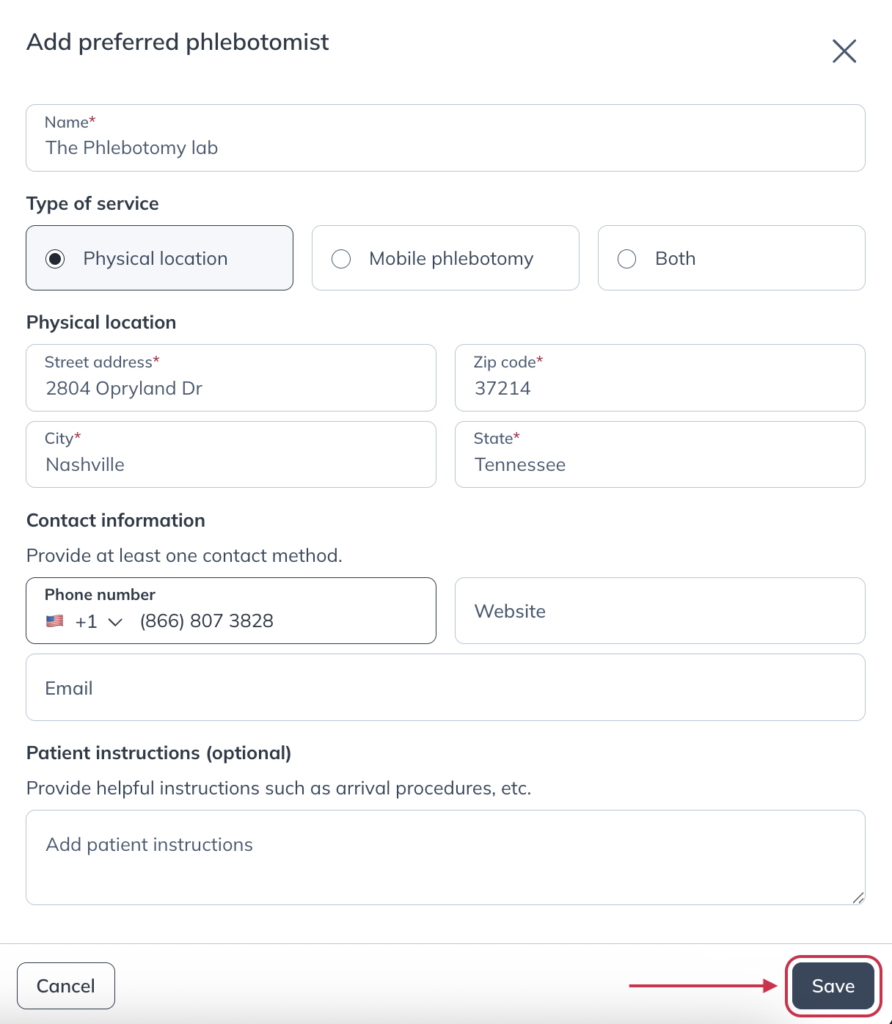
To delete a preferred phlebotomist
- Find the phlebotomist you’d like to delete.
- Click View details.
- Then, click Delete.
- Click Delete phlebotomist to confirm.
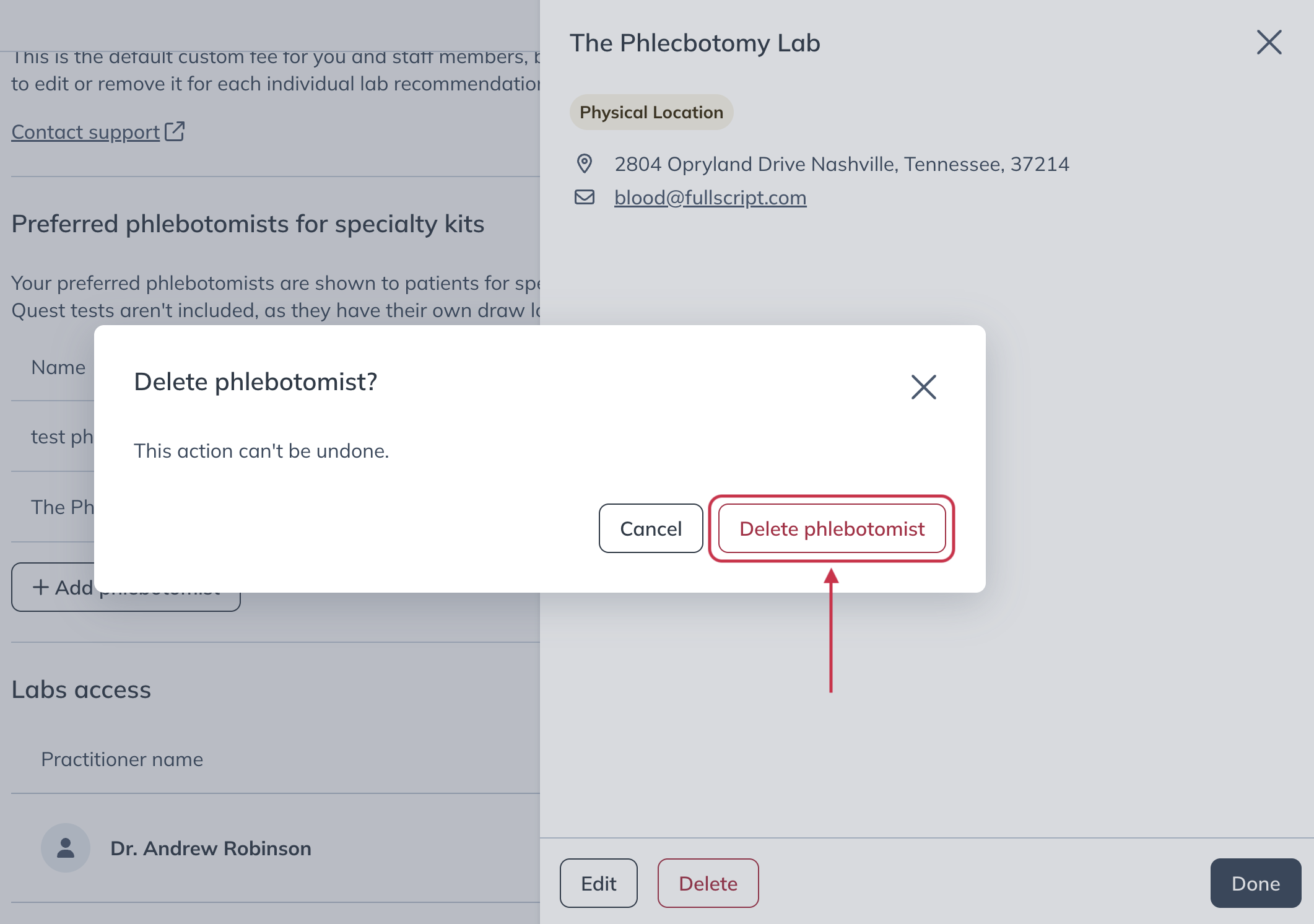
The patient experience
The patient experience includes:
- A preferred phlebotomist shown as the default option before the patient adds their specialty kit.
- A distance warning if the patient is more than 50 miles away.
- The ability to choose from additional preferred phlebotomists (if you’ve added more), Getlabs (if available), or a list of local independent phlebotomy options for specialty kits.
If you send a patient a plan that includes both a specialty lab and a Quest lab, they’ll need to select a sample collection method for each test. Sample collection for Quest labs must be performed at a Quest Diagnostics location, or by Getlabs if available.