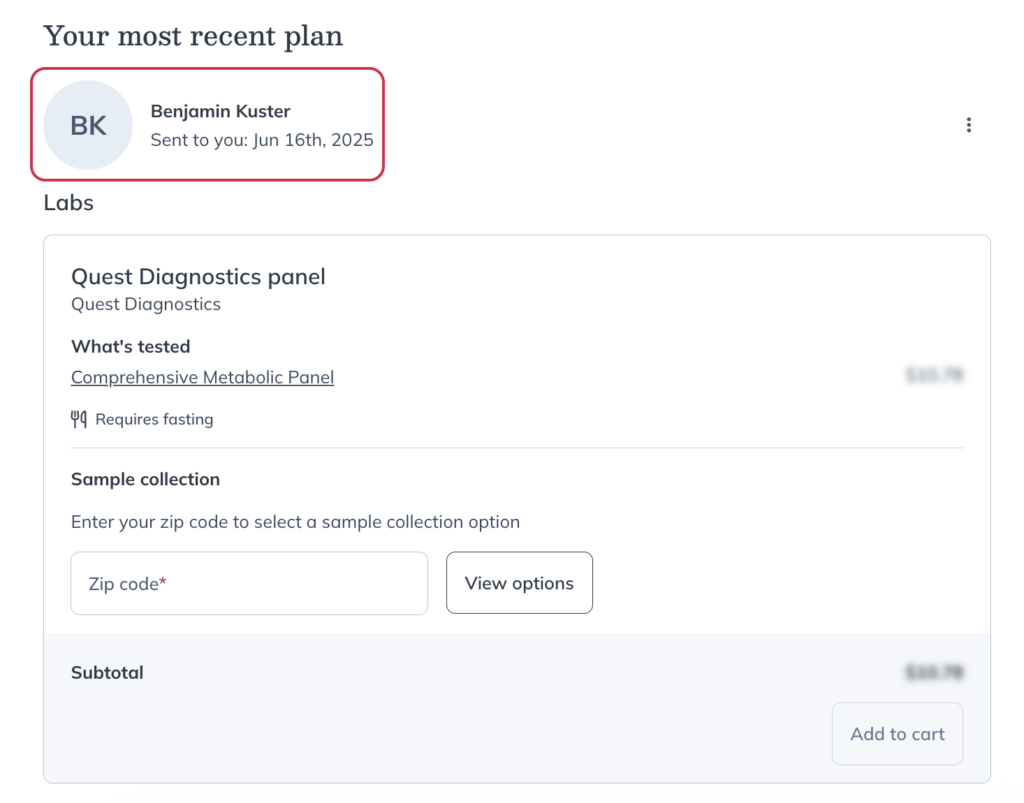Last modified: November 26, 2025
Set up a signing practitioner on your account
Providers
On Fullscript, you can assign a signing practitioner to authorize lab orders on behalf of your practice.
Practitioners with limited ordering access can still recommend testing by using the authorization network, or you can route orders through your internal signing practitioner. You’ll have the flexibility to choose your preferred workflow for each lab order.
Before you designate a signing practitioner for your practice:
- Invite other practitioners on your team — including your signing practitioner — to join your Fullscript account.
- Make sure you’re registered for labs by verifying your credentials and accepting the terms of service.
Ordering access
Whether you use a signing practitioner or the authorization network to order lab tests depends on your ordering access. Ordering access is set by each lab company based on your license, state, and NPI number.
- Authorized practitioners are able to order any test from our catalog.
- Practitioners with limited ordering access can only recommend testing from a limited test menu through the authorization network.
Designating a signing practitioner
The account owner can assign a signing practitioner to your practice by following these steps:
- Click Settings in the left-hand navigation.
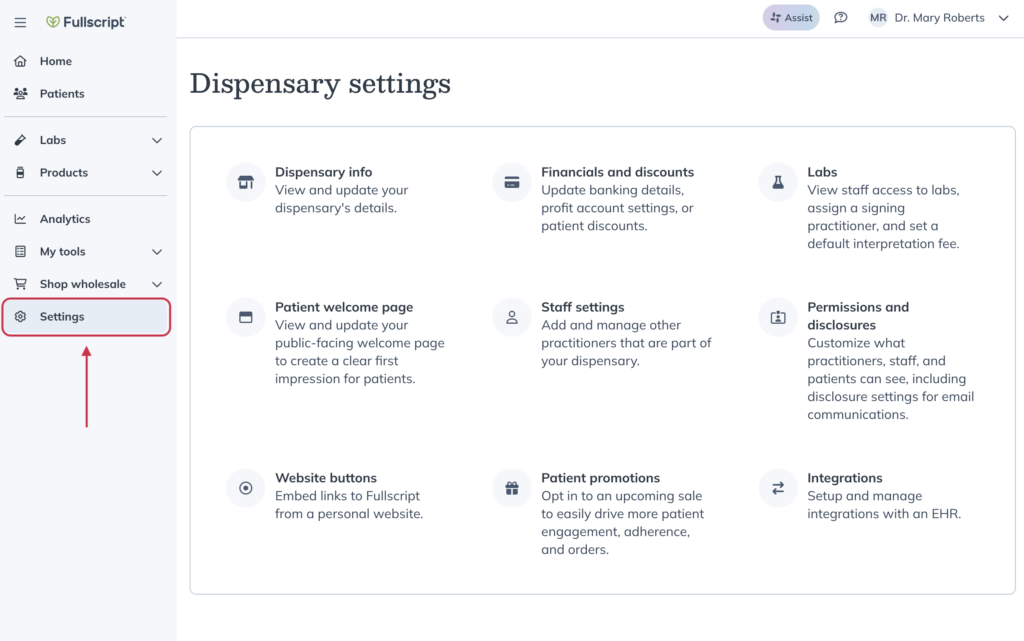
- Click Labs.
- Click the Enable signing practitioner toggle.
- Select the signing practitioner using the dropdown below the toggle.
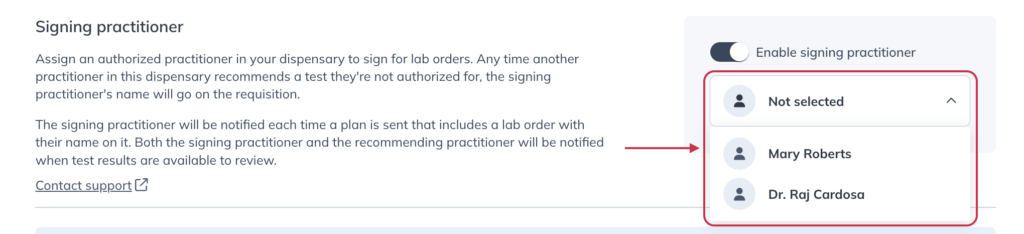
Place an order using the signing practitioner
Once a signing practitioner is assigned to your account, any team members with limited ordering access can place lab orders under that practitioner’s license and supervision.
Before placing an order, new practitioners still need to complete the labs registration process. During registration, they’ll be prompted to join the authorization network, but can choose your team’s signing practitioner when it’s time to order.
Once they’re registered for labs, simply add testing to your plan. When you’re ready to send the order to your patient, click Review in the top right corner.
From here, choose the signing practitioner for that specific order in the drop down list. This list includes the signing practitioner on your account as well as Fullscript’s authorization network.
Once a practitioner is registered for labs, they can add testing to patient plans as usual.
In the review step of building the plan, they’ll click the Signing practitioner dropdown and choose the signing practitioner for that plan.
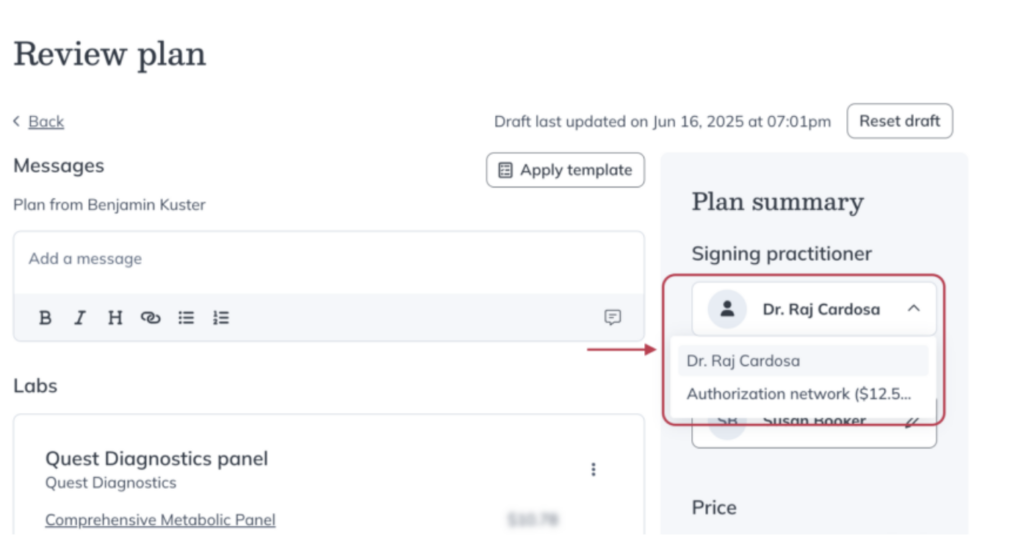
If they select your team’s signing practitioner, the patient will still see the plan writer as the ordering practitioner on their plan.