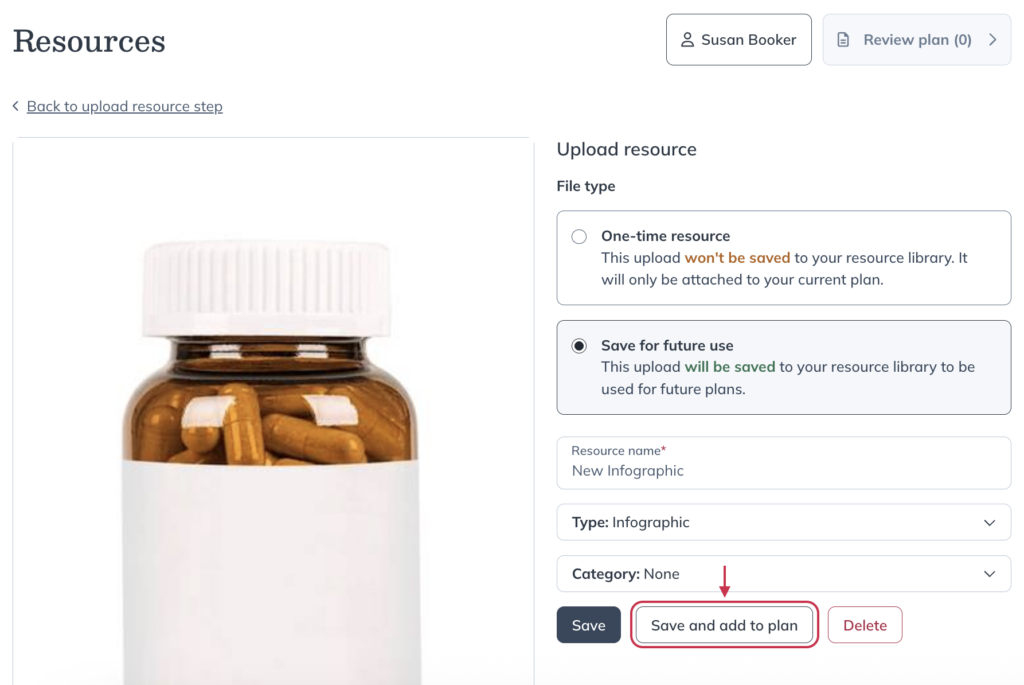Last modified: December 5, 2025
Resource library and patient education resources
Providers
Enhance your plans and educate patients with evidence-based guides, handouts, and infographics. Choose from resources written and reviewed by our Integrative Medical Advisory Team, or upload your own and save them for future use. Saved resources are always available in your Resource library and the plan tool.
Resource library
Explore ready-to-use patient resources in the Resource library — including guides, handouts, meal plans, and more to support your patients’ wellness. Save helpful resources to your library for quick access later.
To get to the Resource library:
- Click My tools.
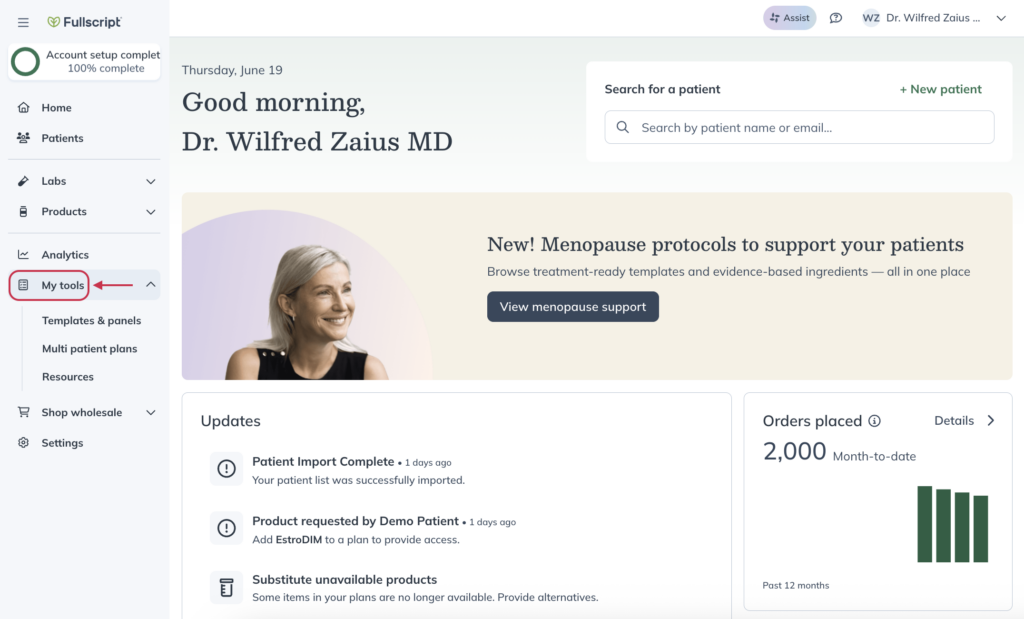
- Click Resources.
Browsing Fullscript resources
Start searching by typing keywords into the search field. You can sort results using the Sort dropdown.
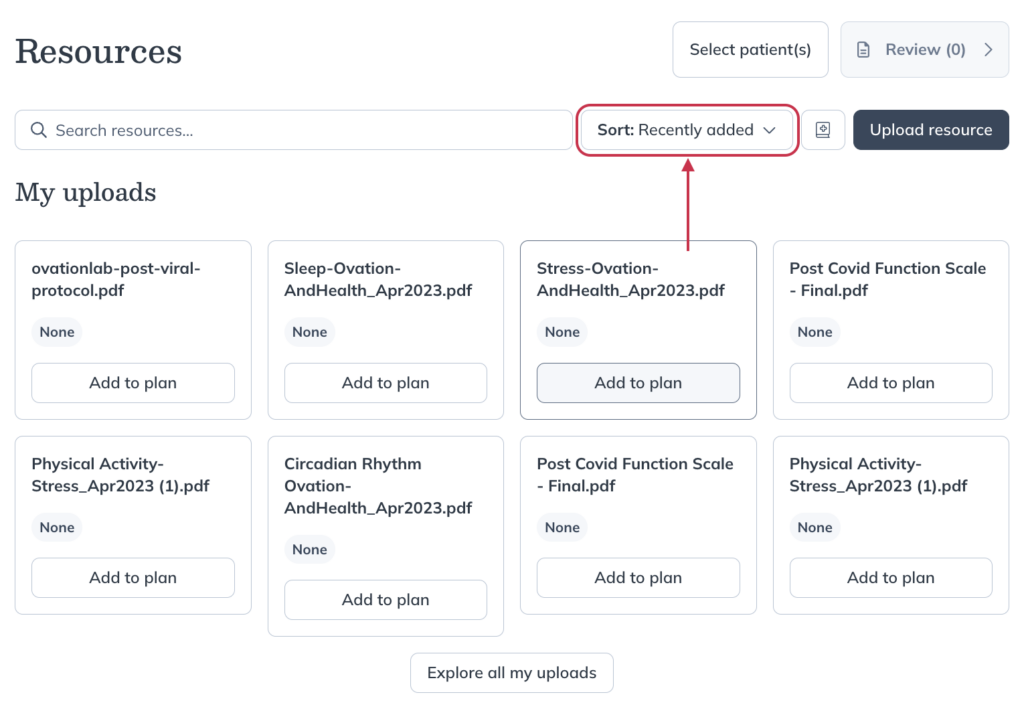
Resources you’ve uploaded appear under the My uploads heading. Scroll to the Fullscript patient resources heading to explore guides, handouts, and more from our Integrative Medical Advisory Team. Click Explore all Fullscript resources to expand the section and view additional content.
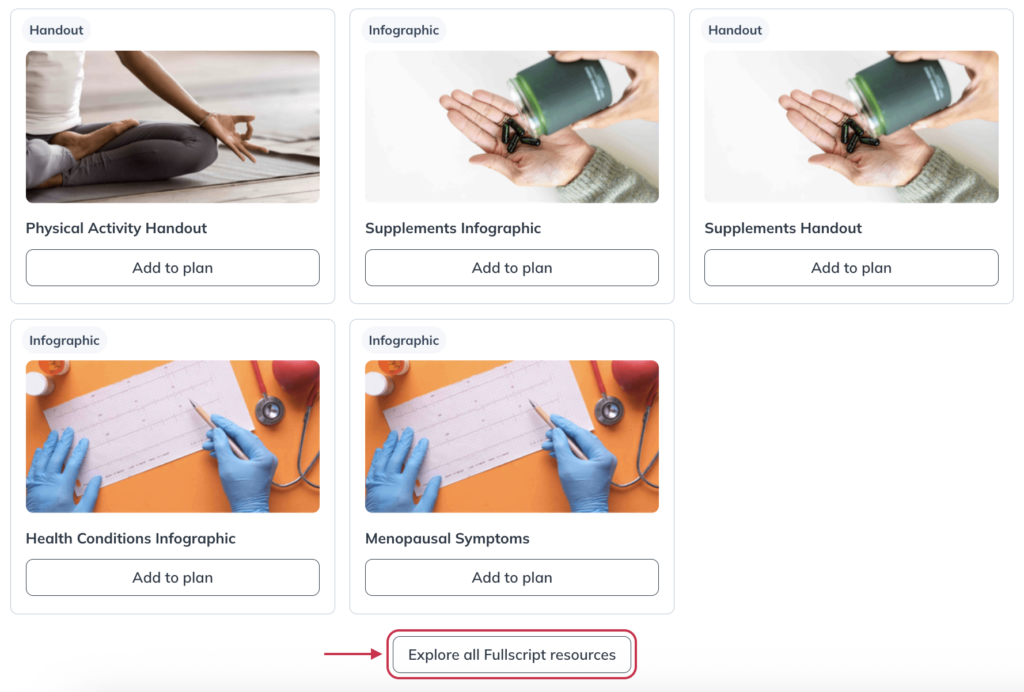
When exploring resources, you can filter the results by document Owner, resource Type, or resource Category.
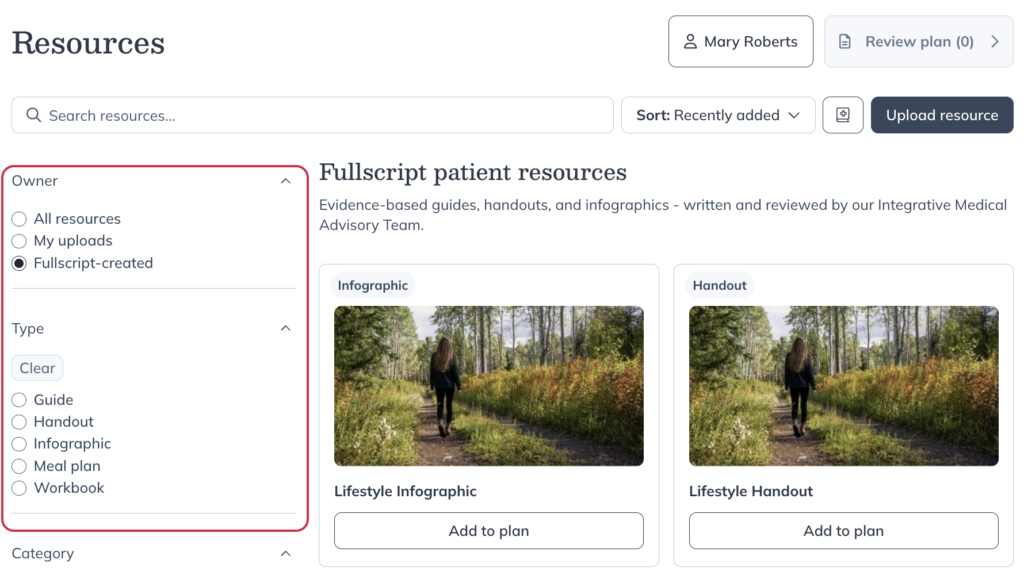
Save resources to ‘My library’
As you browse Fullscript resources, you can click Add to my library to save a resource for future use. When writing new plans, you can apply the Only show My library filter in the Resources modal to view only attachments you’ve saved.
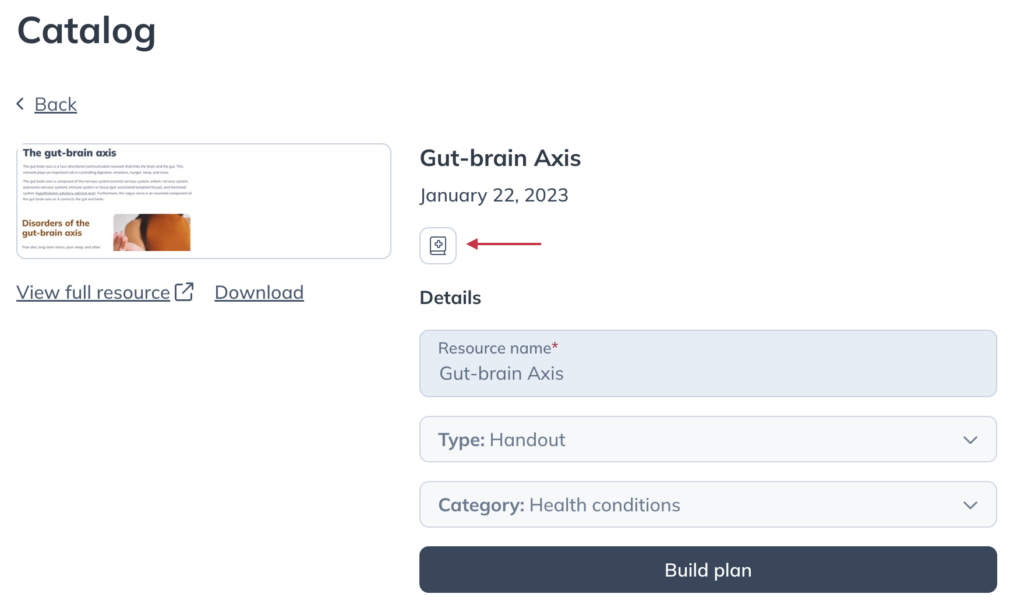
Attaching Fullscript resources to plans
Fullscript makes it easy to support your plans with ready-to-use educational resources.
Resources created by Fullscript are organized by type — including Guides, Handouts, Infographics, Meal plans, Recipes, and Worksheets — to help you quickly find what you need to support patient wellness.
To attach Fullscript resources to a patient’s plan:
- Click My tools.
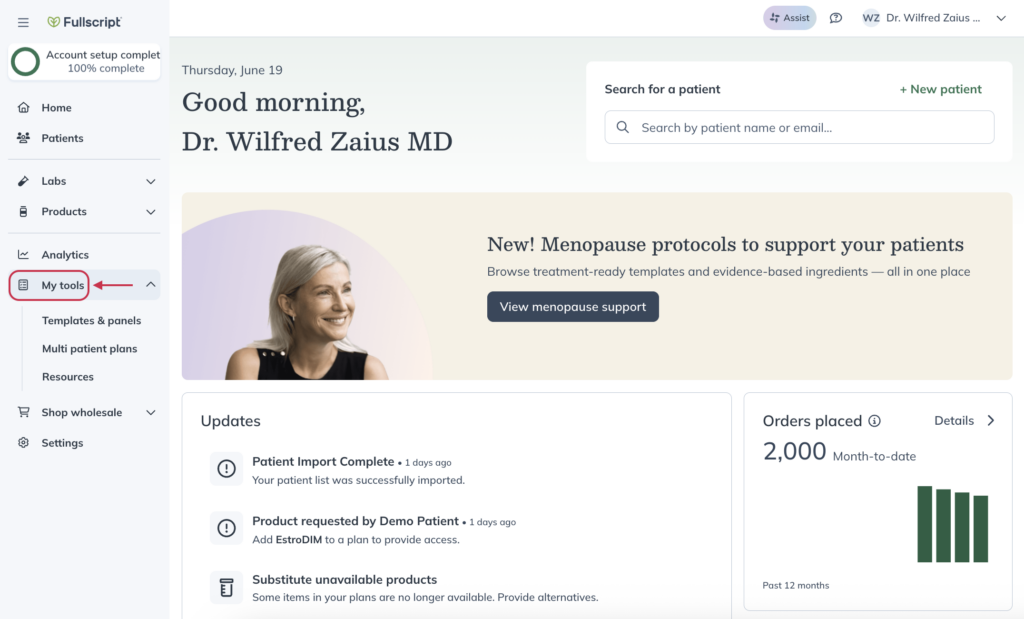
- Click Resources.
- Find a resource you’d like to add to the current plan.
- Click Add to plan

- Select the patient’s name and click Next.
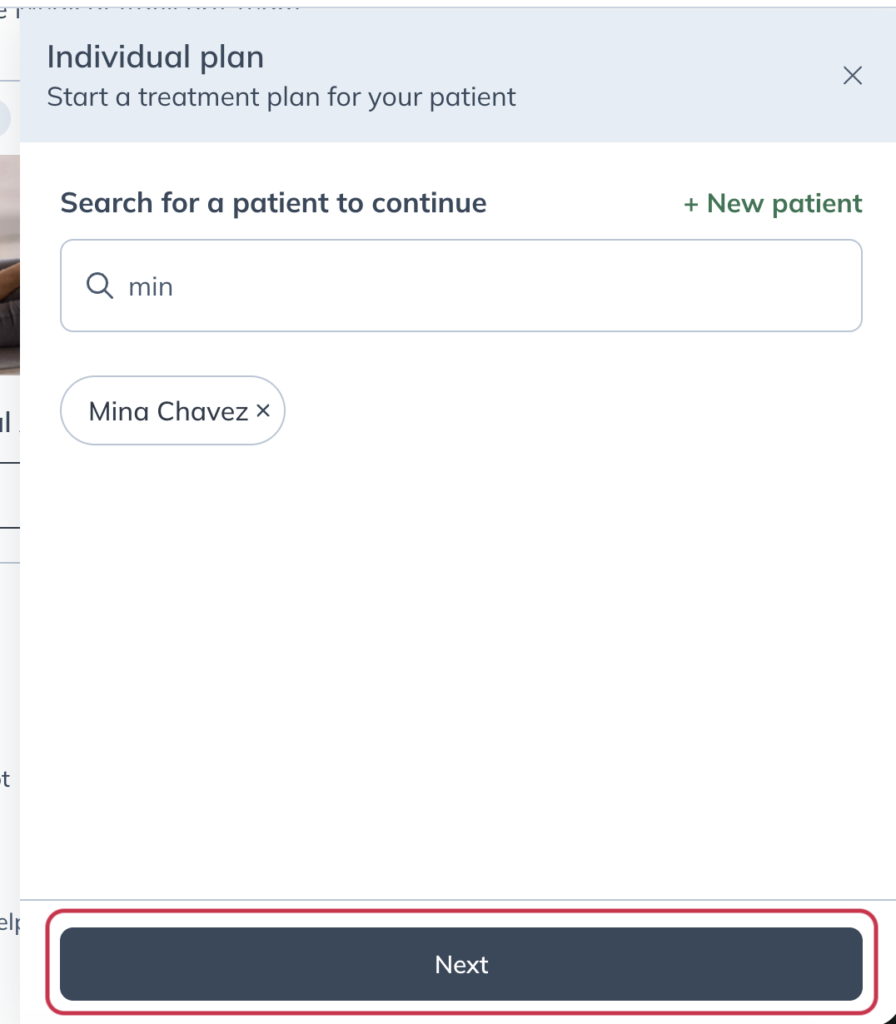
6. You will be able to start building the plan by adding more resources, products, and labs.
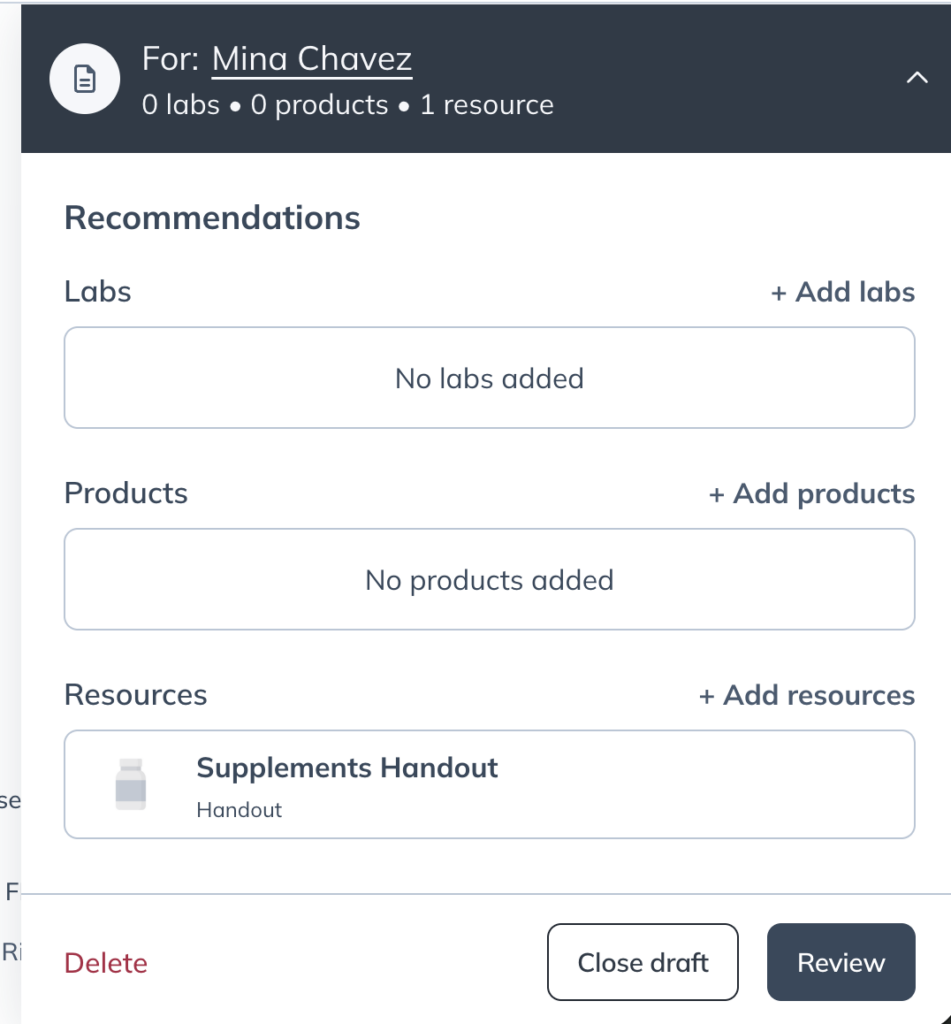
Attaching resources from your device to plans
You can upload your own content for one-time use or save it to your library for future use.
To upload a new attachment to a plan:
- Click My tools.
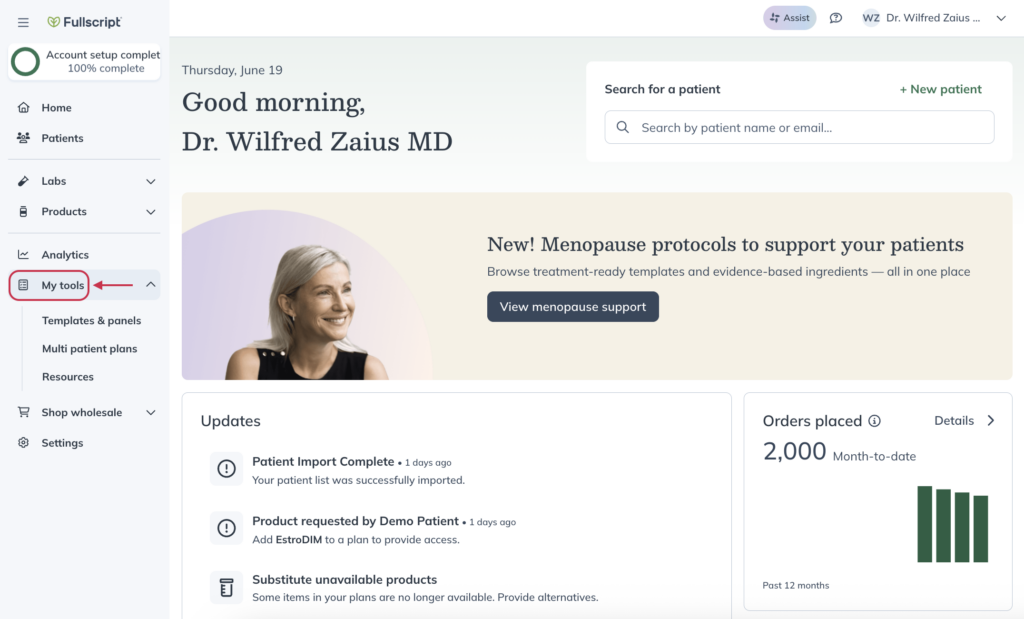
- Click Resources.
- Click Upload resource.
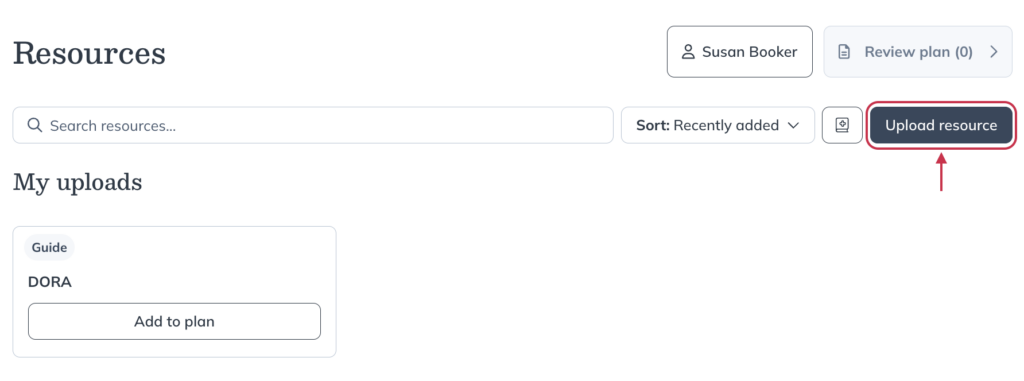
- Drag and drop or choose a file.
- Choose between adding the file as a One-time resource, or to Save for future use.
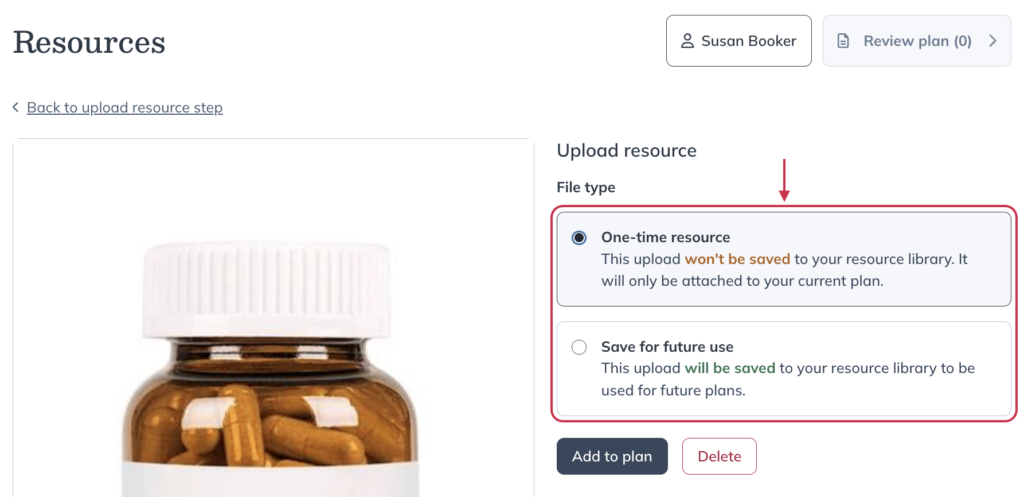
- If you’re adding the file as a one-time resource, click Add to plan and continue building the plan. If you’re saving it for future use, give the resource a name and click Save and add to plan to both add it to your library, and continue to plan in progress.