Last modified: August 13, 2025
Testing page
Providers
Overviews
Providers can visit the Account settings page to update their account information, review the review status of healthcare credentials, customize email notifications, and more.
To access your account settings, click your name or initials in the upper right0hand corner of your account, then click Account settings.
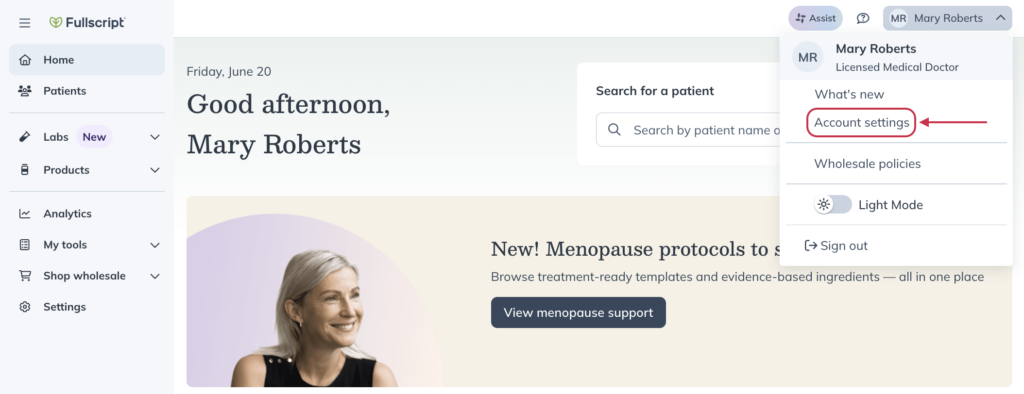
Account settings for additional providers
Additional providers have similar settings to dispensary owners; however, account settings will only impact patients they have access to. For more information on how to assign patients to providers and manage access to patients in a dispensary, please see Global patient access settings.
Basic info
The Basic info page is where you can manage information that appears in your account and to patients. Here, you can manage your:
- Avatar: Add, edit, or remove the avatar image displayed throughout your account and to patients in their plans. We suggest using avatars larger than 300×300 pixels.
- Account name: Edit your individual account name that displays to patients.
- Professional credentials: Upload and view your healthcare credentials and their review status — pending, rejected, or approved.
- Public information: Manage your public email, phone number, and welcome message for new patients.
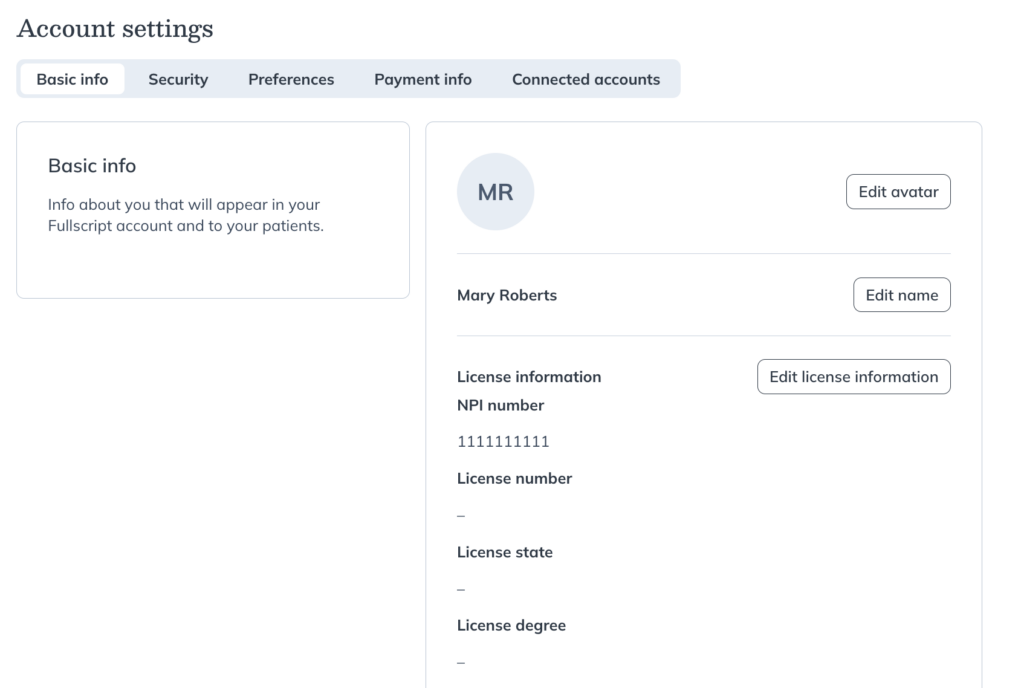
Security
The Security page is where you can update your password.
Preferences
From the Preferences page, you can manage where and how you receive patient activity communications from Fullscript. Use the toggles to enable/disable the following notifications:
- Accounts: We’ll email you when new patient accounts are activated (i.e., new sign-ups).
- Orders: We’ll email you whenever a new patient/client order is placed.
- Shipments: We’ll email you whenever a full or partial order ships to a patient/client.
- Labs: We’ll email you whenever a lab result has been received.
- Product availability alerts: We’ll email you when products in your plans become discontinued, backordered, or out of stock, preventing patients from purchasing them.
Notification settings
You can manage email notifications for important events, such as when a patient creates an account, places an order, or when a shipment is on its way. You can also choose to be notified when lab results are received or when products in your plans are discontinued, back-ordered, or out of stock, so your patients can stay on track with their care.
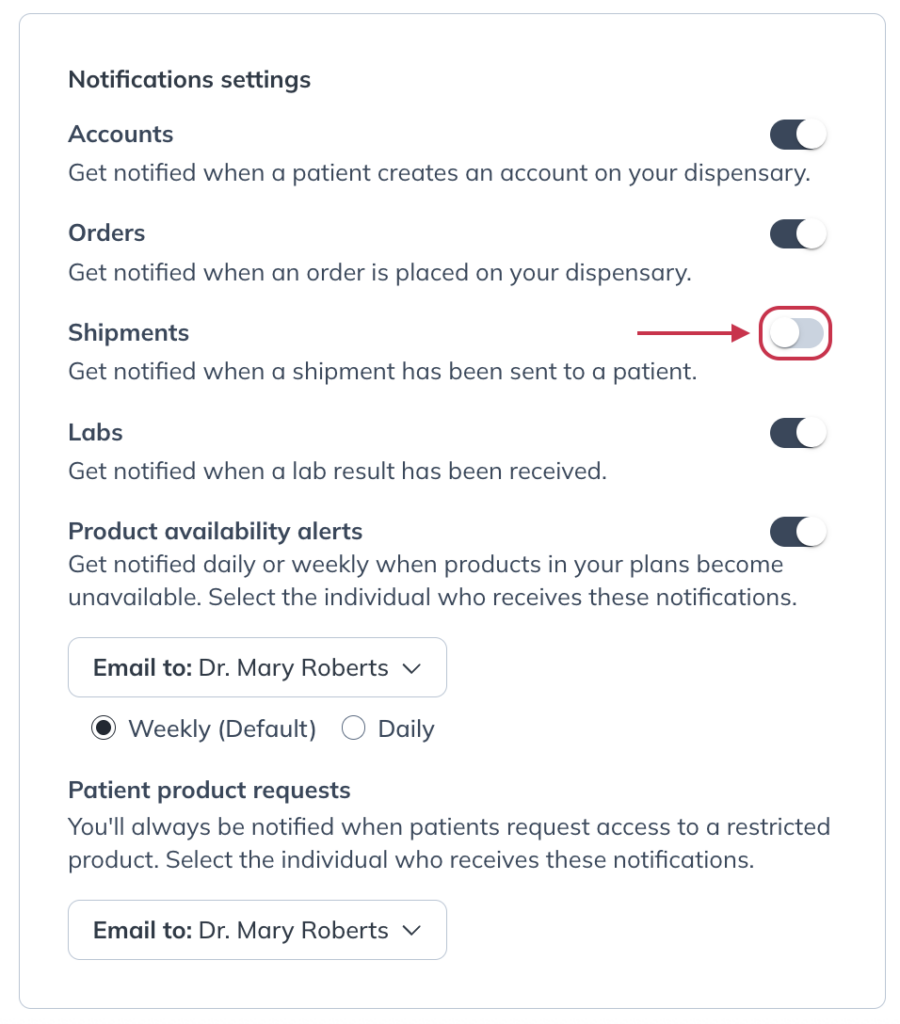
Terminology settings
You can also change your terminology settings from this page. This determines how information is presented throughout your dispensary. You can label the people you’re treating as Patients or Clients.
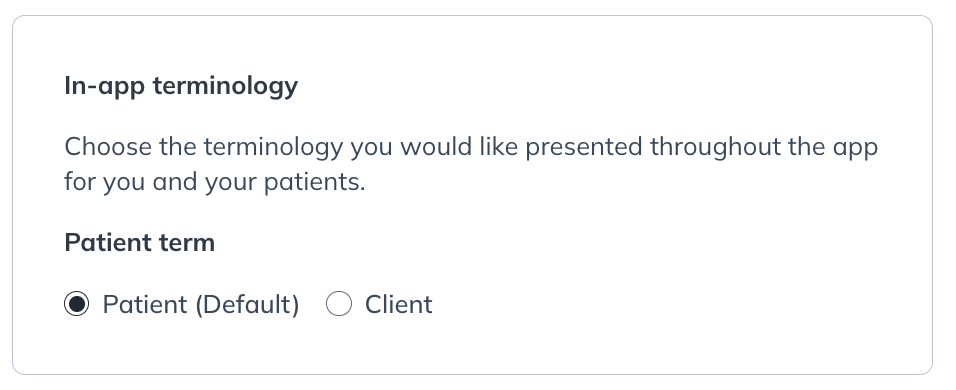
Payment info
The credit cards you use to place your wholesale orders are found here. While you can only add a new credit card within the wholesale checkout, you can view and remove them on this page.
Connected accounts
You can view your integrations with any of our EHR partners from this page.You can view your integrations with any of our EHR partners from this page.