Last modified: October 24, 2024
Patient account settings
Updating account information
In your account settings, you can modify your account details, including your name, password, face ID, and Autoship settings.
To get to the My account page, tap the menu button in the top right-hand corner of the app.
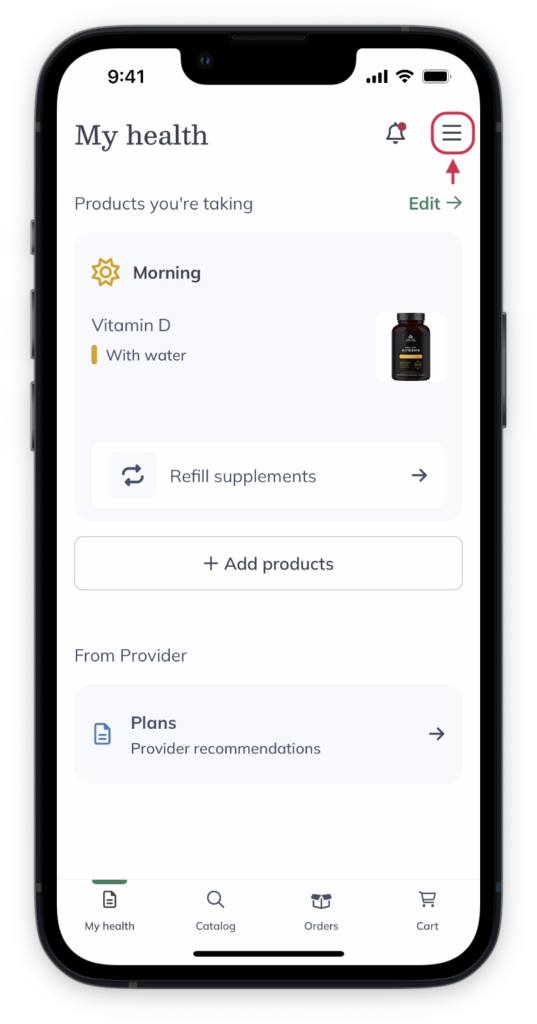
Accessing My account from the iOS app.
In your account settings, you can modify your account details, including your name, email, password, saved payment methods, mobile phone number, and profile picture.
To get to the My account page:
- Select your name from the top right-hand corner, then click My account

- Update field(s), enter your password, and select Update. Changes to your email address will also require your password.

In your account settings, you can modify your account details, including your name, email, password, saved payment methods, mobile phone number, and profile picture.
To get to the My account page:
- Tap the patient navigation menu ( ).
- Tap your name and then Account

- Update field(s), enter your password, and tap Update. Changes to your email address will also require your password.
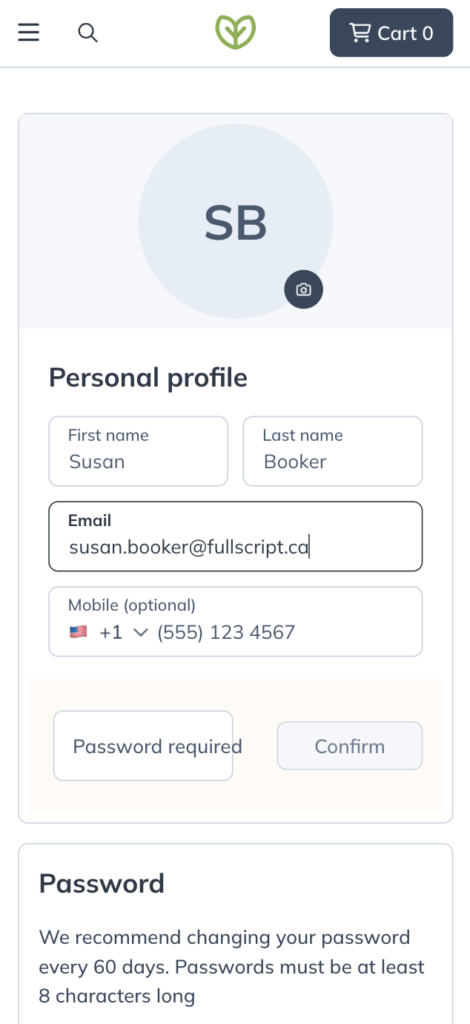
Updating your password
To update your password on the my account page:
- Tap Change password.

- Enter the email address associated with your Fullscript account.
- Tap Email me a reset link.

Forgot your password?
Did you forget your password? First, sign out of your account if you aren’t already. You can sign out by tapping Sign out from your My account page. Finally, you can reset your password by requesting a password reset link.
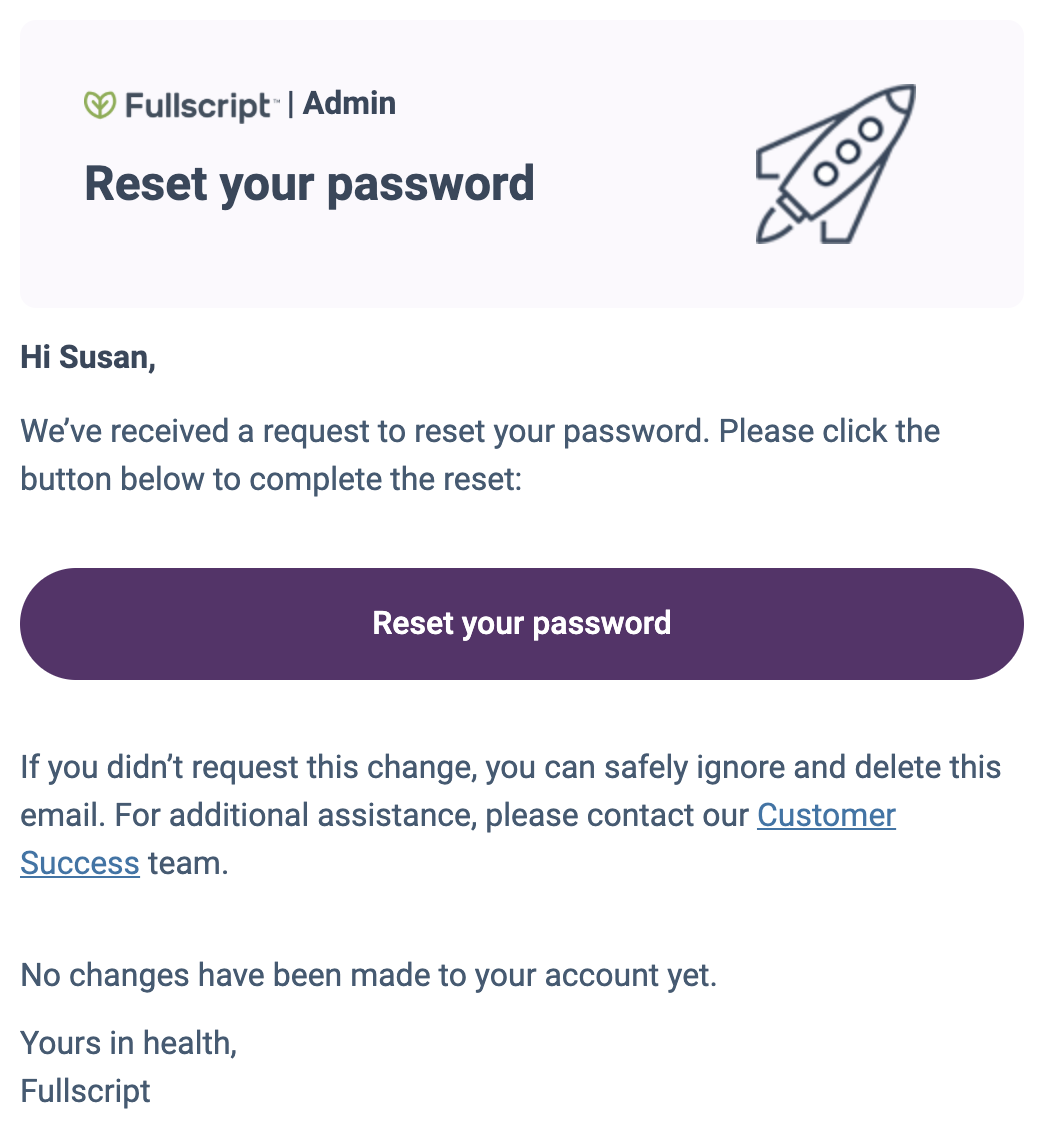
Click Reset your password to set a new password and gain access to your account.
Click Change password to update your password. You’ll enter your current password to authenticate the update, then enter your new password. You’ll enter your new password one more time to confirm the change and then click Save password to apply it.
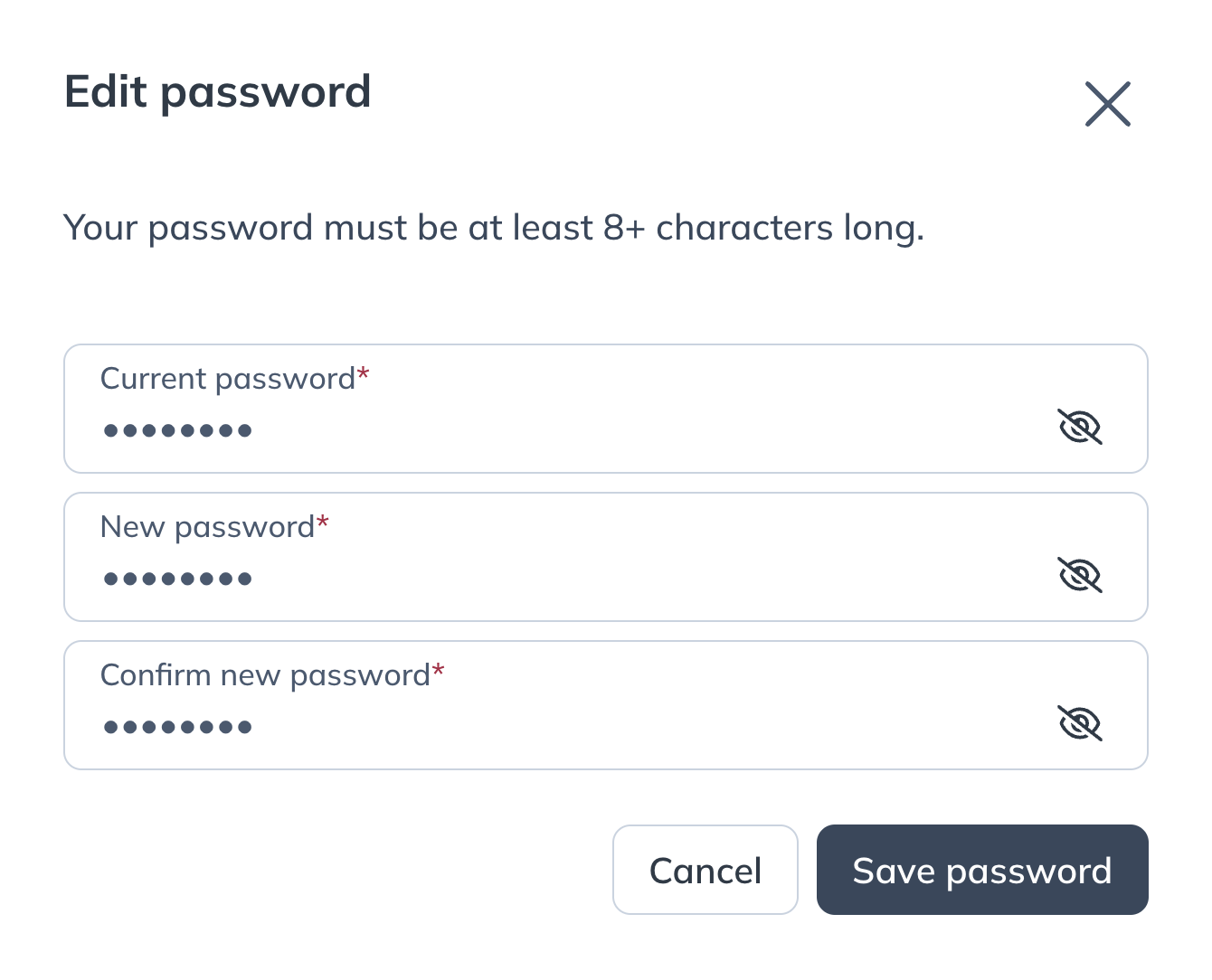
Updating your password in your account settings.
Resetting your password
Need to reset your password? First, sign out of your account if you aren’t already. You can sign out by clicking your name in the top-right corner to open the menu, then click Sign out. On mobile, tap the menu ( ), then your name, and tap Sign out. Finally, you can reset your password by requesting a password reset link.
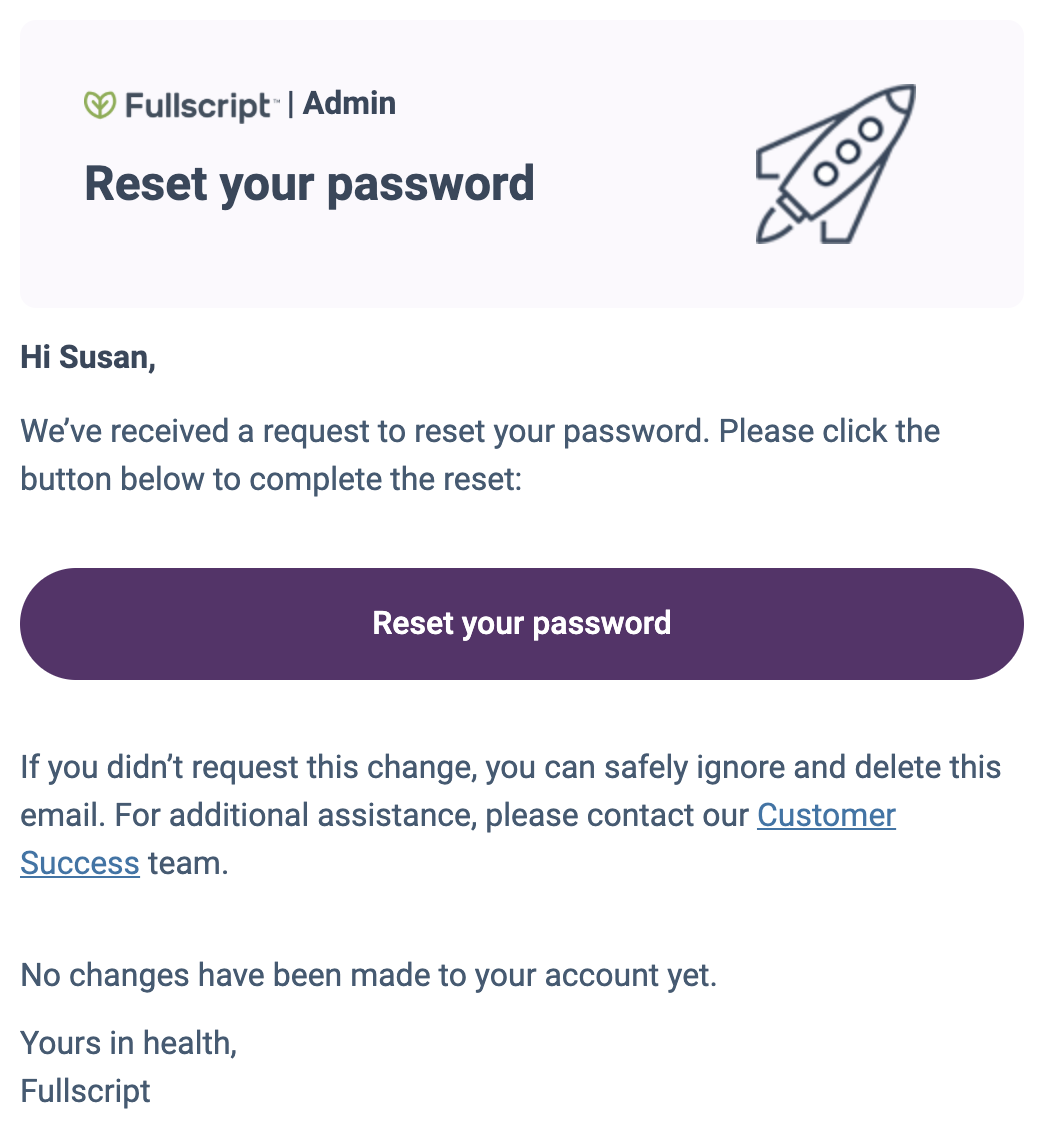
Click Reset your password to set a new password and gain access to your account.
Tap Change password to update your password. You’ll enter your current password to authenticate the update, then enter your new password. You’ll enter your new password one more time to confirm the change and then tap Save password to apply it.
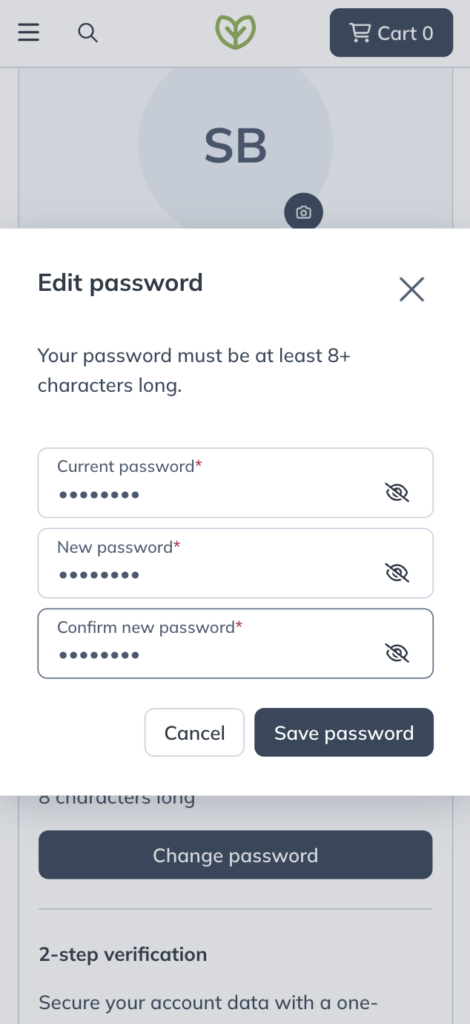
Updating your password in your account settings.
Resetting your password
Need to reset your password? First, sign out of your account if you aren’t already. You can sign out by clicking your name in the top-right corner to open the menu, then click Sign out. On mobile, tap the menu ( ), then your name, and tap Sign out. Finally, you can reset your password by requesting a password reset link.
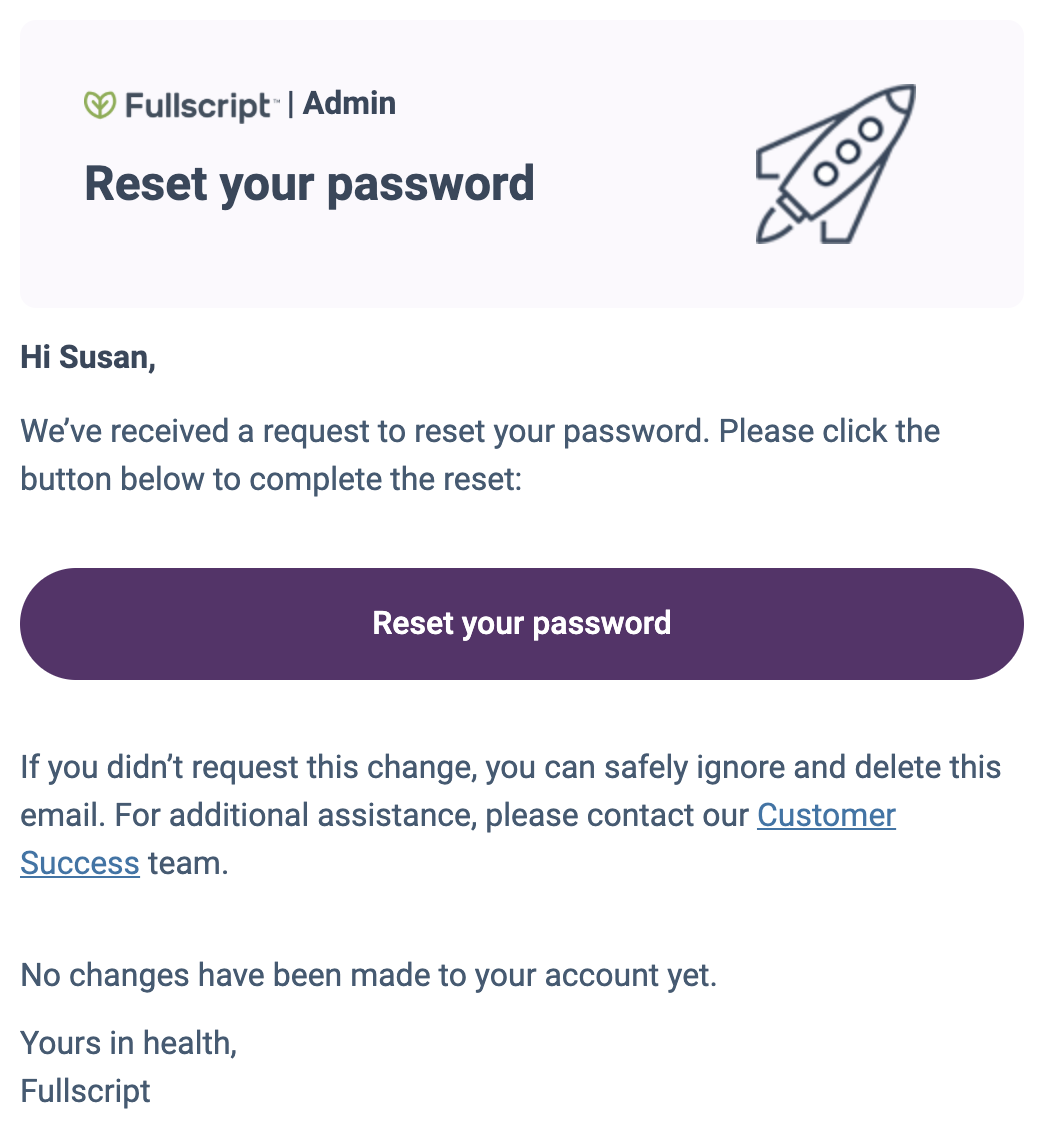
Click Reset your password to set a new password and gain access to your account.
Managing communication preferences
The iOS app uses on-screen alerts called Push notifications to communicate updates regarding your Fullscript account. To let us know which notifications you want to receive from Fullscript, under Communication preferences, tap Push notifications.

Tap Push notifications to adjust your notifications.
Click Manage preferences to tell us which emails you want to receive from Fullscript.

Select Manage preferences to adjust your Communication preferences.
Tap Manage preferences to tell us which emails you want to receive from Fullscript.
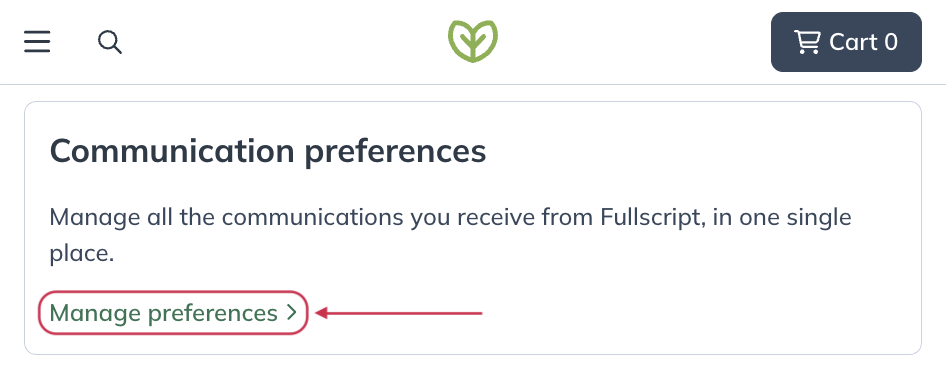
Tap Manage preferences to adjust your Communication preferences.
Removing saved credit cards
To remove a credit card from your account in the mobile app:
- Go to the My account page by tapping the menu icon ( ).
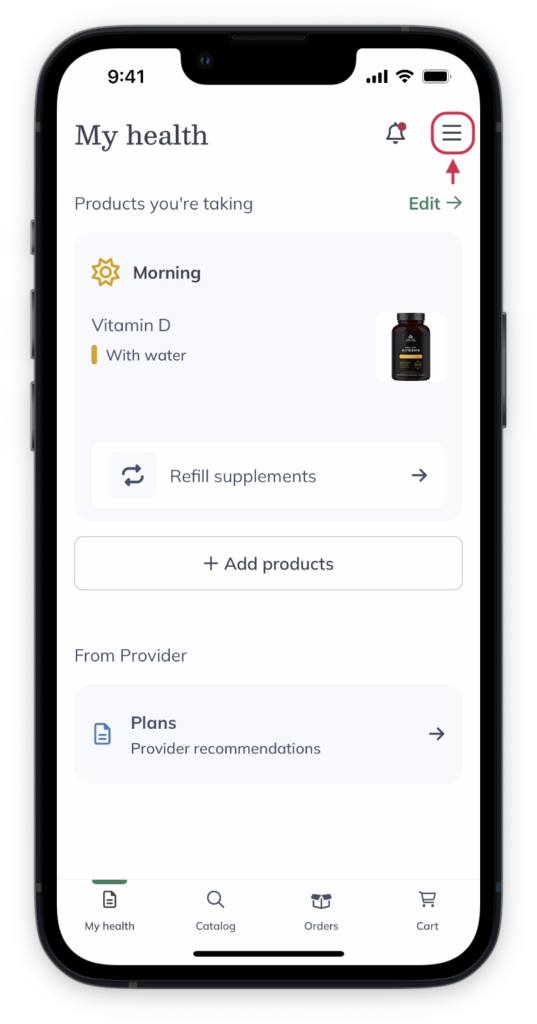
- Tap Auto refills shipping & billing under the Ordering heading.

- Tap Payment method.
- Tap Edit in the upper right-hand corner.

- Tap the X button to the right of the card you’d like to remove.
- Tap confirm to delete the card.

- From the My account page, scroll down to the Credit cards heading.
- Hover over a card and click Remove.

Select Remove to delete the card on file.
- From the My account screen, scroll down to the Credit cards heading.
- Tap Remove to delete the card on file.
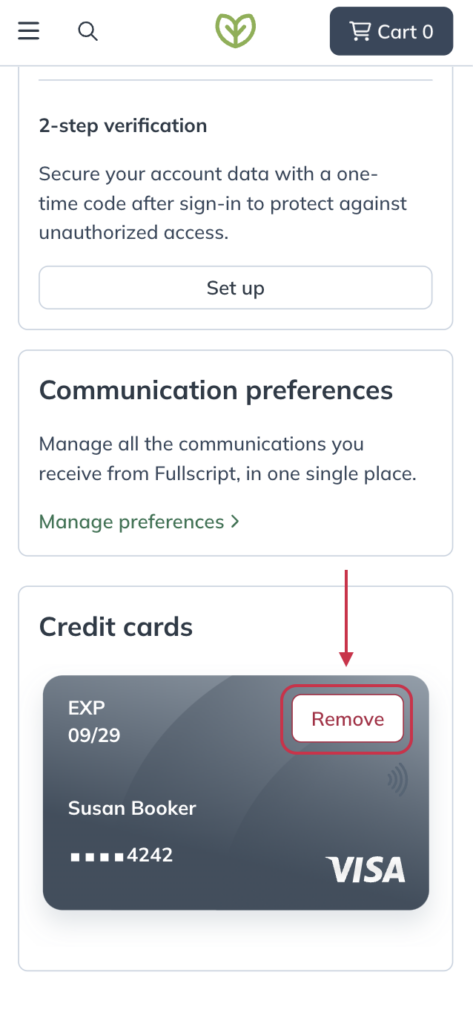
Tap Remove to delete the card on file.