Last modified: August 15, 2025
Ordering and paying for lab testing
Patients
Lab testing is simple with Fullscript—you can order and pay for tests using the same login you use for supplements. Once your provider recommends a test, we’ll guide you through the next steps. This guide covers everything you need to know about ordering and paying for tests on Fullscript.
Accessing your provider’s plan
After your provider creates a plan with testing, you’ll receive an email and SMS text message if your phone number has been opted into this notification. Click View my plan to access your Fullscript account and review the testing your provider has recommended.
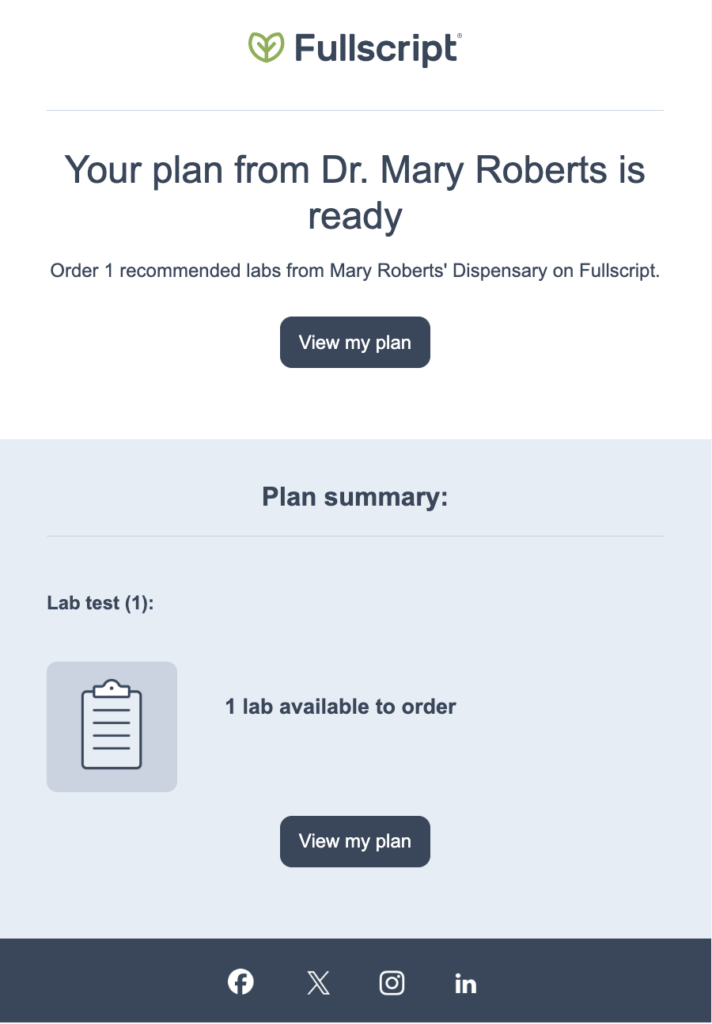
Paying for your order
Providers have two billing options when recommending a test:
- Your provider pays upfront and bills you directly.
- You pay through your Fullscript account.
Labs paid by the practitioner
If your provider covers the cost upfront, they’ll collect payment from you separately. You’ll receive your plan and guided next steps in your Fullscript account, where the order will be marked as Paid by practitioner. In this case, there is no checkout required through Fullscript.
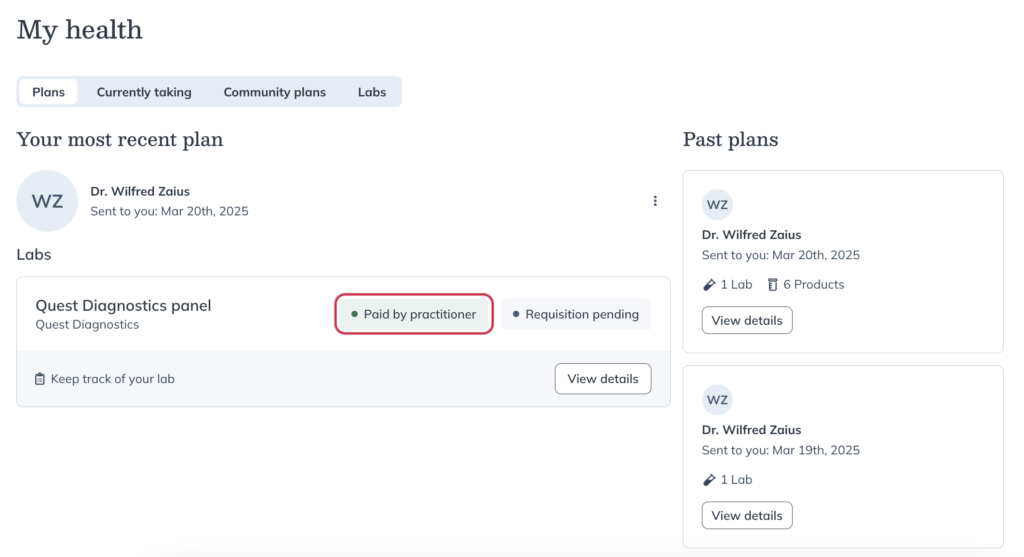
For labs where your provider has chosen to have you pay for testing through Fullscript, the rest of this guide will walk you through the checkout process.
Labs paid by the patient
Paying for labs as a patient is similar to the process of placing a supplement order, with a few key differences you may run in to.
Adding a test to your cart
If you’ve not ordered testing through Fullscript before, you’ll be prompted to provide your phone number, date of birth, biological sex and accept the terms and conditions for ordering labs on Fullscript.
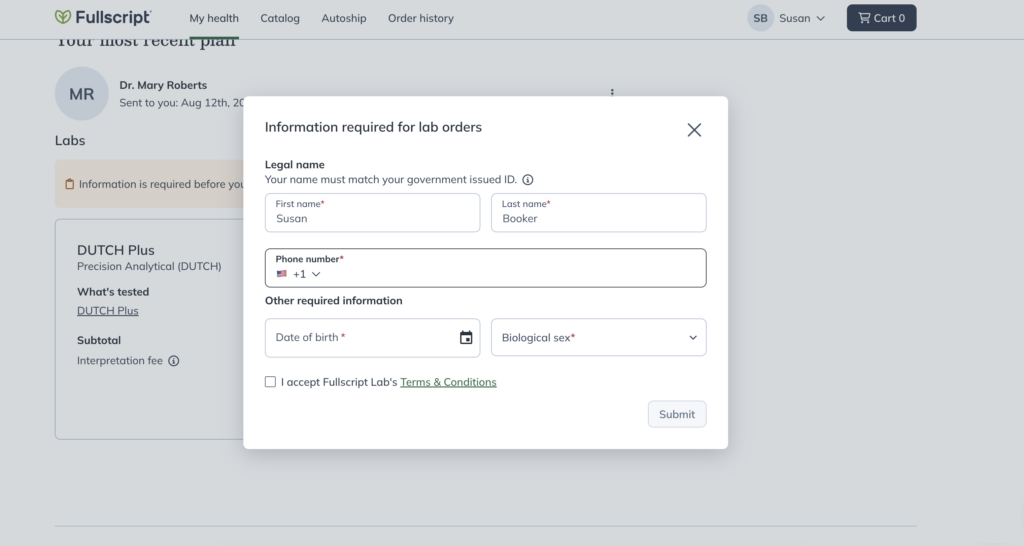
After you’ve completed that information, find the tests and products you want to order and click Add to cart to add them to your cart,
Test delivery
For specialty labs that require shipping a physical test kit, you’ll choose your delivery method in the same way you would for a supplement order. Specialty labs testing kits are eligible for free standard shipping if your order total (excluding taxes and fees) is $50 or more.
Quest testing doesn’t require a test kit to be shipped to you. You’ll get everything you need to schedule your blood draw and complete your testing digitally.
Paying for testing
All lab testing on Fullscript is cash-pay only and is not reimbursable with insurance. This includes direct insurance reimbursement and retroactive reimbursement through a Superbill.
Fullscript doesn’t determine HSA/FSA eligibility for lab tests. Patients should check with their plan administrator to confirm HSA/FSA coverage.
Finding your labs receipt
Immediately after you place your order you’ll have the ability to download a PDF of your labs receipt from your order confirmation page.
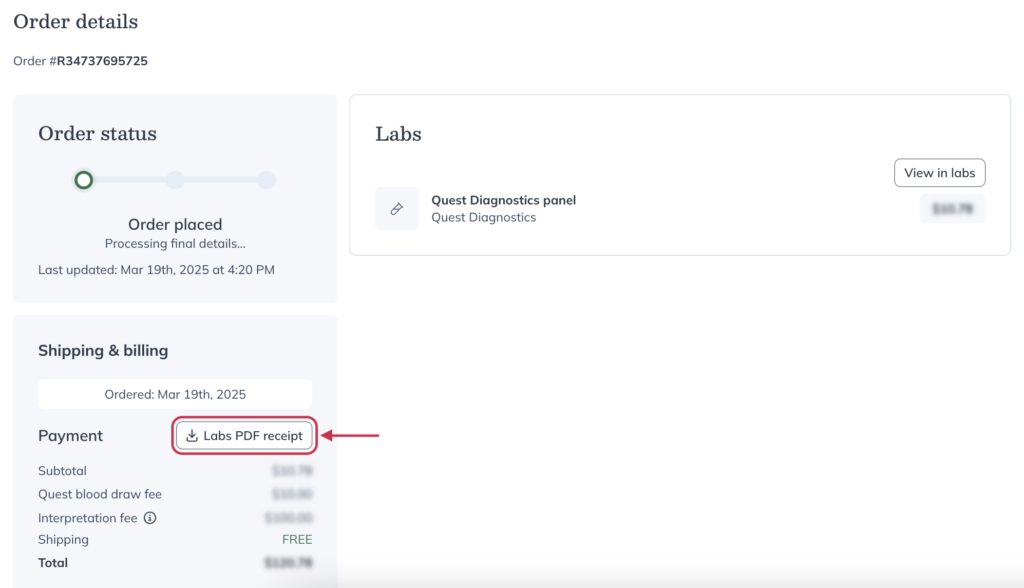
If you’re no longer on the order confirmation page, you can download your labs receipt from your Order history by clicking the ellipsis beside an order and clicking Labs PDF Receipt.
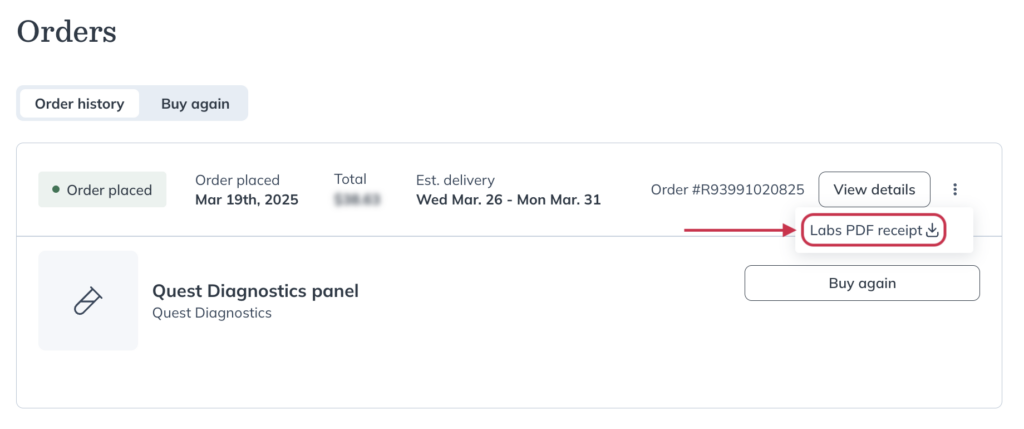
Your invoice will open in a new browser tab where you can then download it to your device or print a hard copy for your records. Receipts must be downloaded individually.
Transparent pricing
When it comes to billing for labs and related services, we value clear and transparent pricing.
If applicable, you may see the following service fee line items in your lab order that have been added by your provider:
- Interpretation fee
- Lab notes fee
- Test analysis fee
- Consultation fee
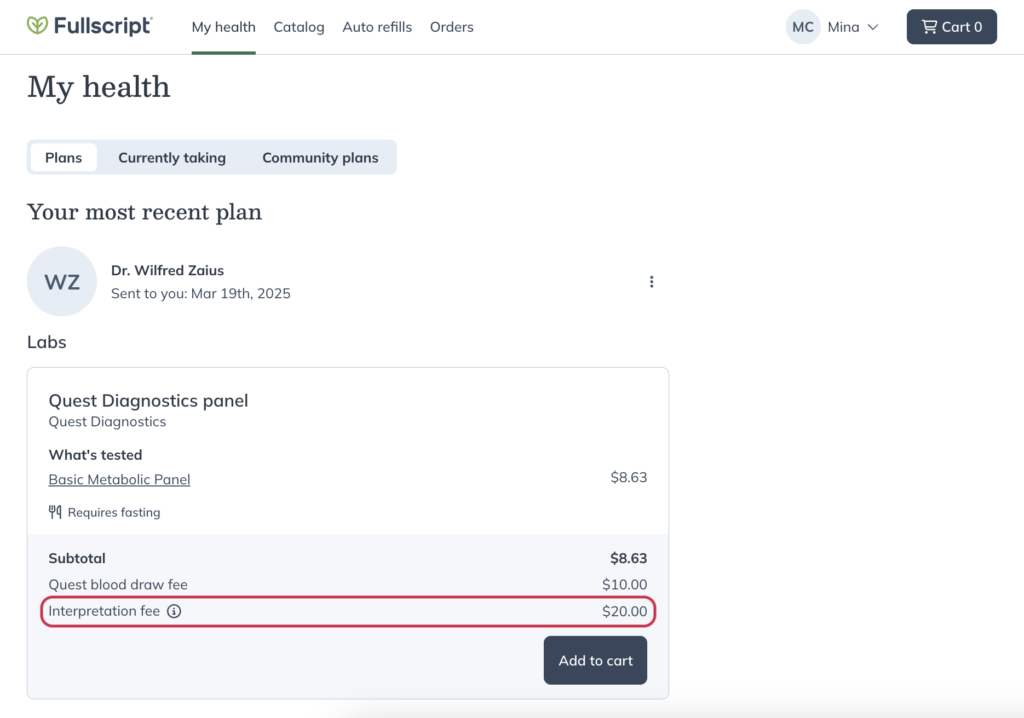
If your order contains Quest testing you will see a flat $10 Quest blood draw fee to pay for your blood draw at a Quest location.
Orders that include a test from Access Medical Labs will have a $15 handling fee added at checkout. This same fee also applies to tests ordered through Rupa, or directly from Access Medical Labs.
Some providers require the use of an authorizing clinician to recommend lab testing. There’s a $12.50 fee per Quest panel or specialty test kit when your provider uses this third party authorization network. The authorization network fee covers the cost for the authorizing clinician to place the lab test order and review the results for any critical markers.
Refunds and cancellations
If you need to request a refund or cancellation, please contact our support team.