Last modified: February 12, 2025
Editing plans with labs
Overview
To help your patients reach their wellness goals, you now have the ability to add, modify, or cancel labs from active plans. Changes to plans are reflected in patient accounts immediately. Patients aren’t notified when a plan is updated, but you can resend a notification directly from the plan when needed.
Removing lab tests from active plans
To remove a lab test from an active plan:
- Select Plans from the left-side menu.
- Find the plan you’re looking to edit, and click Edit plan.
- Hover your cursor over the item you want to remove, then click the More options button ( ).
- Click Remove to remove the lab test from the plan.

Adding new products/labs
To add a new product or lab to an active plan:
- Find the plan you’re looking to update and hit Edit.
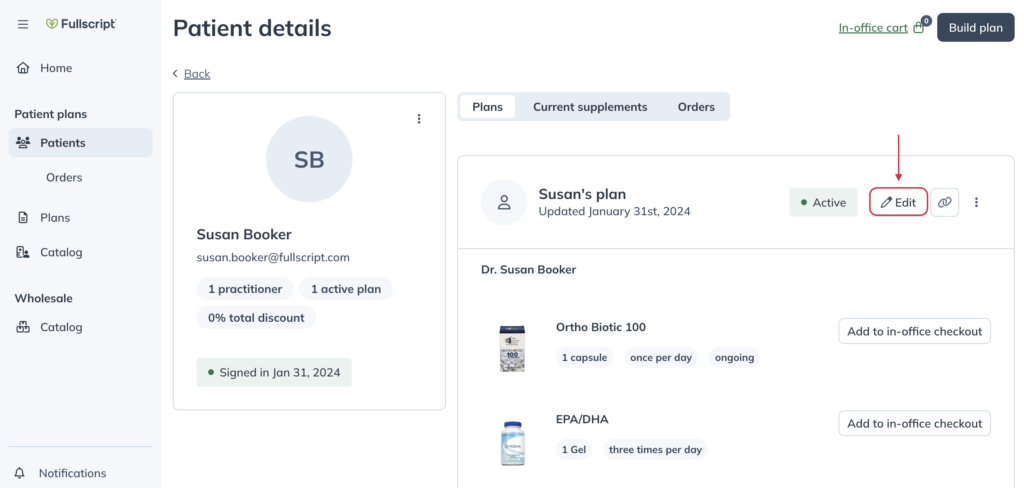
- At the bottom of the plan, click Add items to open the catalog.
- In the catalog, find the product or lab test you’re looking for and click Add to plan.

- Click Review once you’ve finished adding items.
- Review the details of the updated plan and set your recommended dosage instructions if you are adding supplements.
- Click Update plan.
Notifying patients of updates to plans
Patients are sent an email notification any time a plan is updated, but patients can also identify updates in their accounts by referencing the date the product was added. This date updates anytime a change is made.
If you don’t need to make a change but want to notify a patient about an active plan, you can resend a plan notification at any time.
To resend a notification to a patient:
- Under Plans, open the plan you’re looking to edit.
- Click the More options button, then click Notify patient.
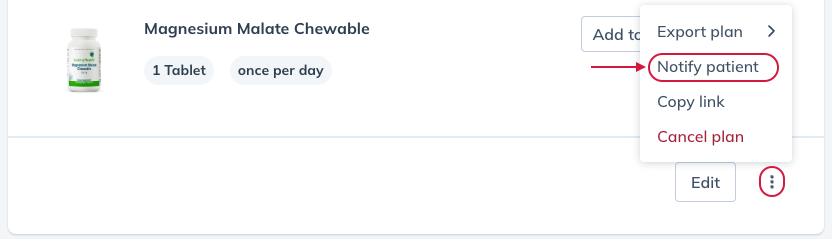
- In the modal, click Resend email, or input a mobile phone number to send a text message and click Send text.