Last modified: October 2, 2025
Canceling scheduled auto refills
Patients
How to cancel scheduled auto refills
These instructions will help you cancel auto refill orders that haven’t been placed. Confirmed orders can’t be canceled but may be eligible for return. Please see our Return policy for more information.
To cancel scheduled auto refill orders on the iOS/Android app:
- Tap Orders ( ) from the bottom menu.
- Tap on an upcoming auto refill
- Tap the Upcoming order box.

- Tap Delete auto refill.

- Then, confirm by tapping Delete.
These instructions will help you cancel auto refills that haven’t been placed. Confirmed orders can’t be canceled but may be eligible for return. Please see our Return policy for more information.
To cancel scheduled auto refills on a desktop browser:
- Go to the Auto refills page.
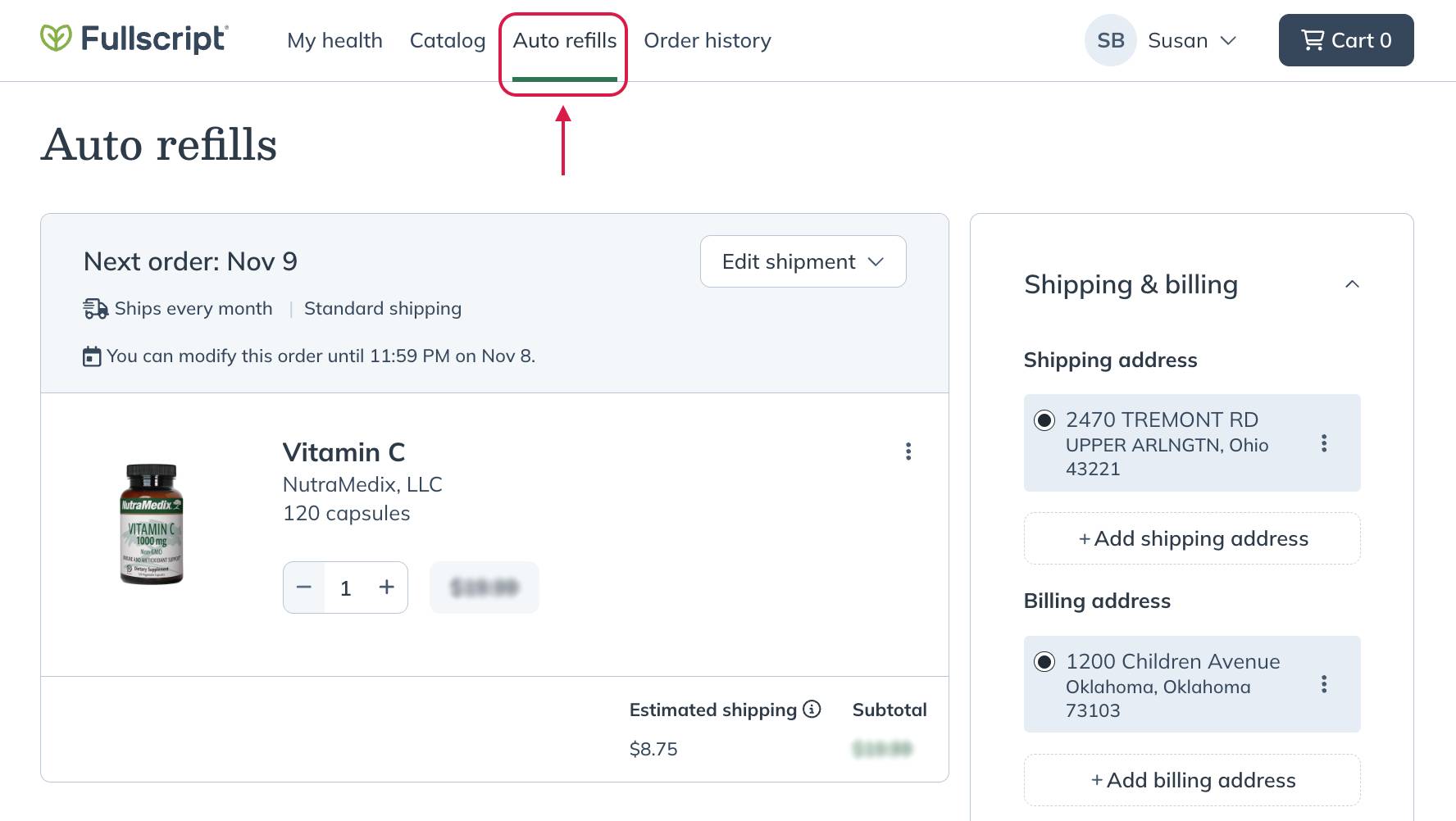
- Click the Edit shipment menu.
- Select Cancel auto refills.

- Select a cancellation reason to tell us why you’re canceling auto refills (optional), then select Cancel auto refills.
These instructions will help you cancel auto refill orders that haven’t been placed. Confirmed orders can’t be canceled but may be eligible for return. Please see our Return policy for more information.
To cancel scheduled auto refills from a mobile browser:
- Tap the menu icon ( ) in the upper left corner.
- Go to the Auto refills page.
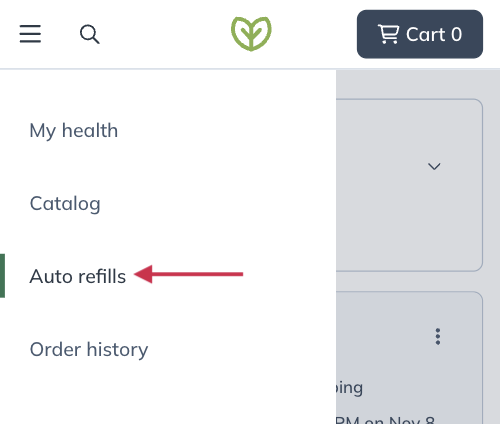
- Tap the Edit ( ) menu for the scheduled auto refill you’d like to cancel.
- Tap Cancel auto refills.

- Select a cancellation reason to tell us why you’re canceling auto refills (optional), then tap Cancel auto refills.
Reactivating auto refills
If you cancel your auto refills, you can reactivate them at any time. A reminder that we’ll need: