Last modified: November 6, 2024
Switching between linked patient accounts
Overview
Accounts sharing an email address are linked, meaning you’ll have a single login (email and password) for multiple accounts. Dispensaries are individually owned by practitioners and clinics utilizing Fullscript to provide patients access to professional-grade supplements.
Order history and supplement plans are only accessible in the account where the order was placed and the plan was activated. This keeps your data secure and visible only to the recommending practitioner. Catalog access and discounts are controlled by the dispensary owner and may vary between accounts. Orders and discounts can’t be combined across multiple patient accounts.
Switching between linked accounts
You can only toggle between dispensaries if we find multiple accounts linked to a single email address. If you have multiple accounts and the Switch dispensary option isn’t displayed in the menu, it may have been created using an alternate email address. We recommend checking your email inboxes and reviewing your invites, as you may need to log in using a different email address.
To switch to another account:
- Select your initials in the upper right hand corner.
- Under Account support, select Switch dispensary.
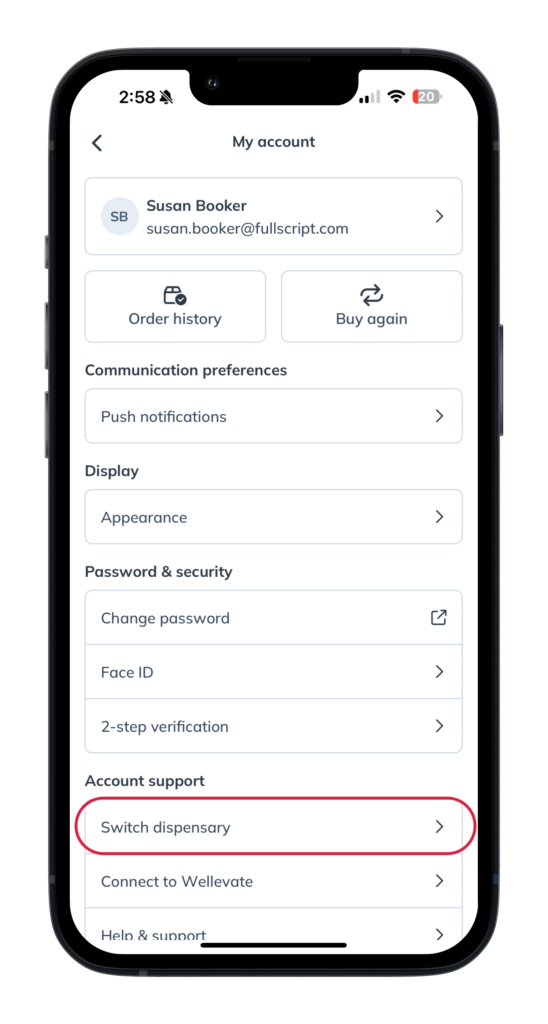
- Tap on the account you’d like to enter.
To switch to another account:
- Select your name or photo from the top-right corner of your screen.
- Click Switch dispensary.
- Select an account.

To switch to another account on mobile devices:
- Tap the mobile menu ( ).
- Select your name.
- Click Switch dispensary.
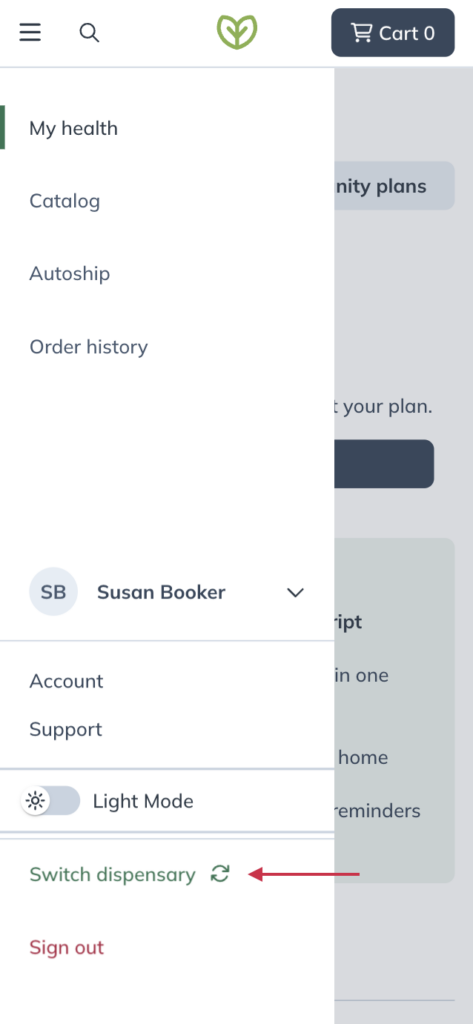
- Select an account.
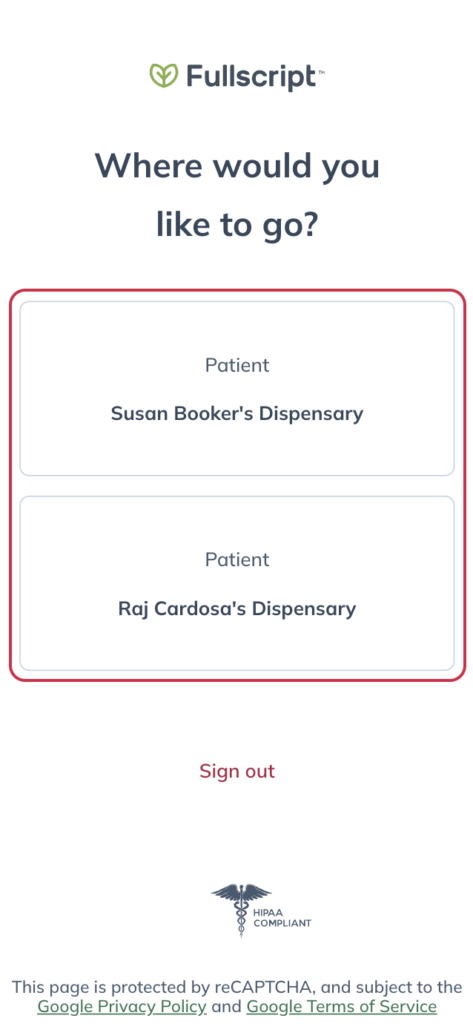
Switching to another account on a mobile device.
Finding an account on the account selection page
Accounts are typically named after a practitioner or the name of the clinic that the practitioner is associated with. Select one of your accounts to view supplement plans sent by a practitioner of that dispensary or practice. Order history in your accounts will be limited to the order activity of the selected dispensary only.

The account selection page is displayed when multiple accounts are linked with a single email address.