Last modified: December 4, 2025
Catalog favorites and categories
Providers
Use Favorites to write plans even faster. Depending on your catalog permissions, favorites can help your patients self-serve and order from your go-to products. Plus, maintaining favorites is a breeze, as products can be added and removed from categories while writing plans and browsing the Catalog.
Finding your favorites categories
Finding favorites in the Patient plans catalog
Prevent repetitive searches for products you recommend often. Taking the time to set up your favorites and categories will make writing plans easier and save precious time.
To access your favorites categories:
- Click Products in the navigation bar.
- Then, click Catalog.
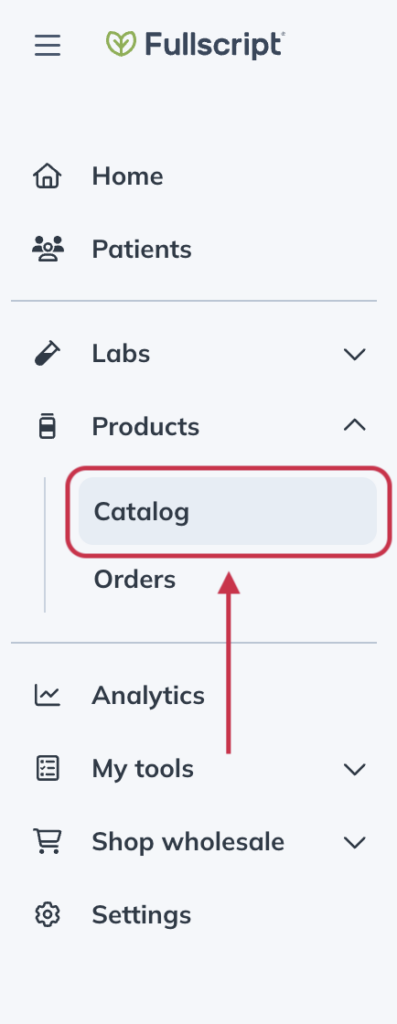
Your favorites categories will appear under the search menu, with the option to view more categories in the right hand corner.
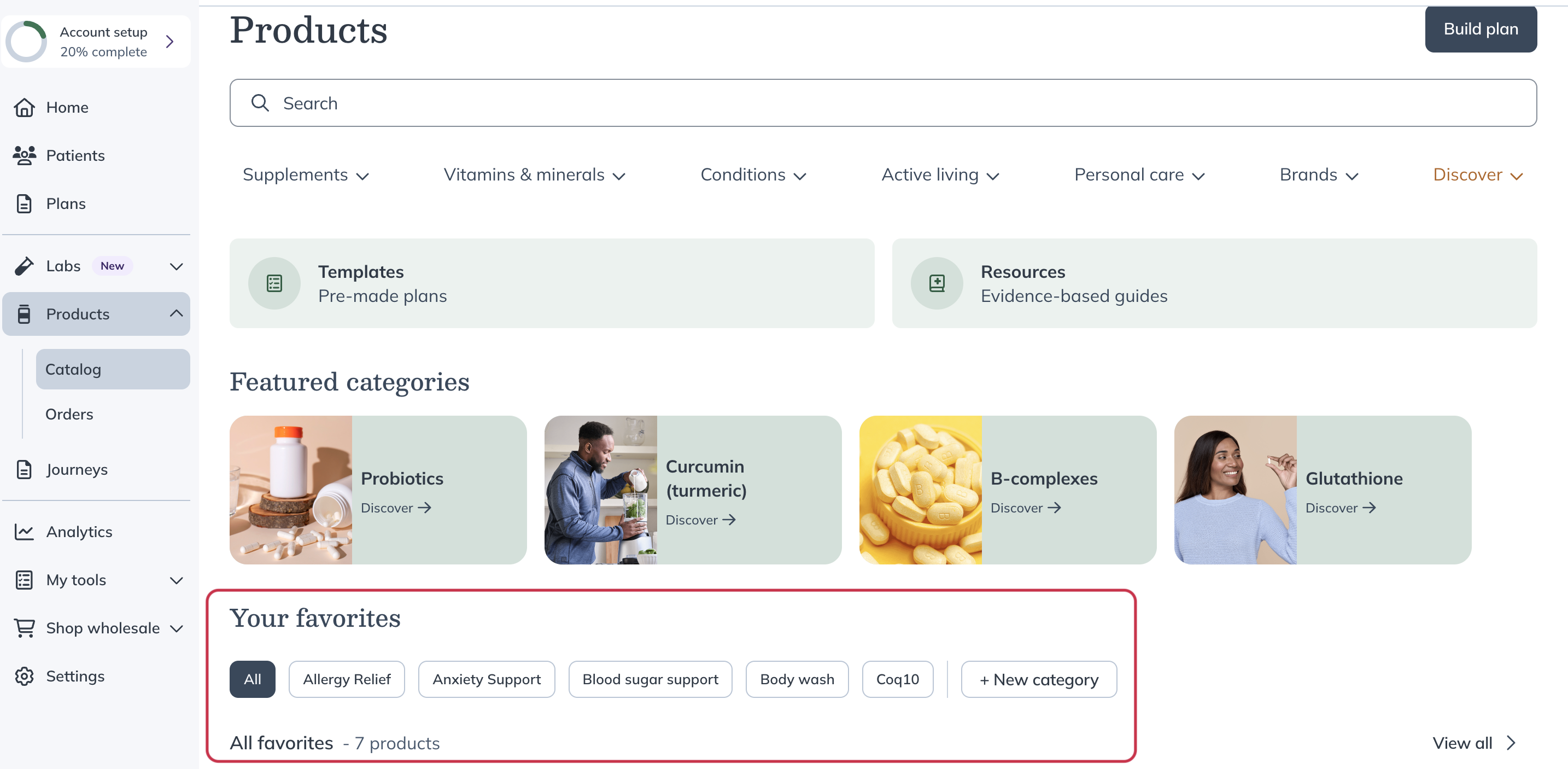
Finding your favorites in the Wholesale catalog
To find your favorites category in the Wholesale catalog, click Shop wholesale and then Products in the navigation bar. Your favorites categories will be right under the Your favorites heading.
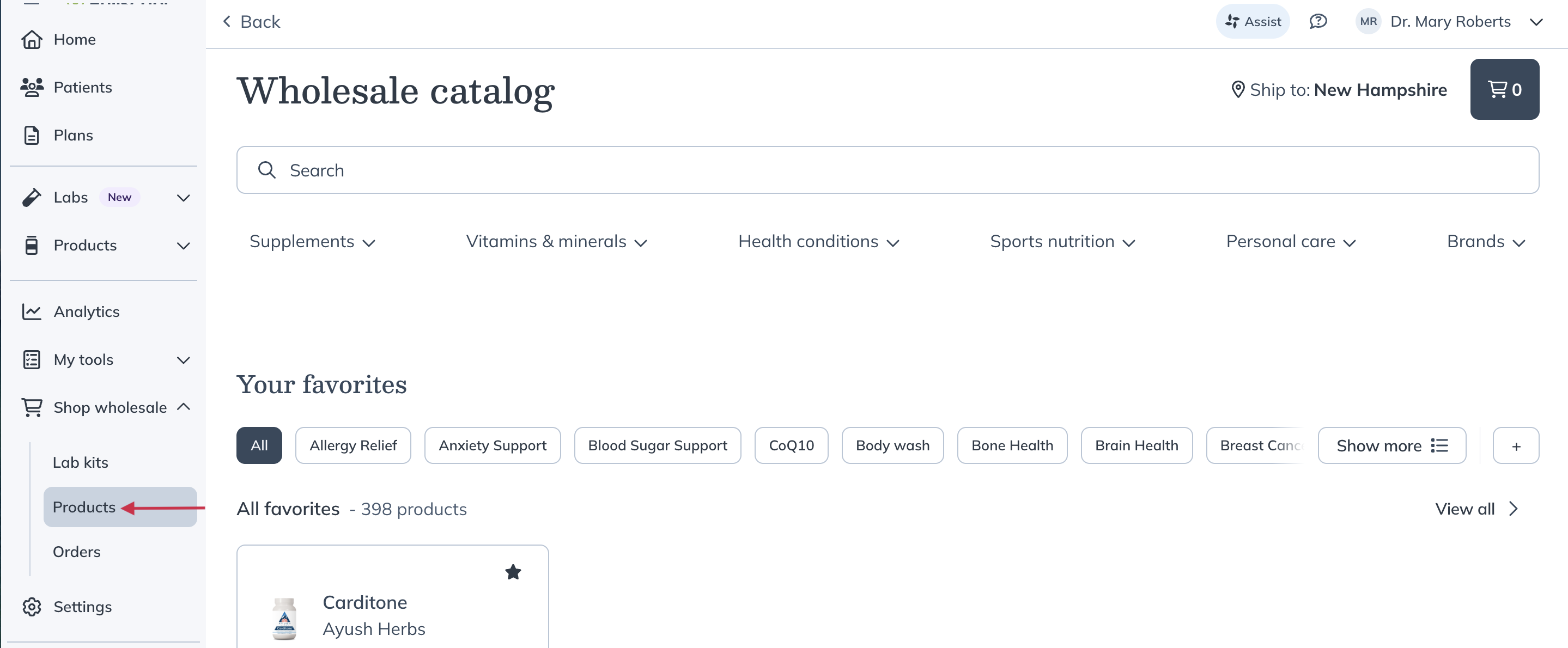
Adding favorites and creating categories
Adding a product to your favorites
To favorite products while writing a plan, hover your cursor over the product you’d like to add to your favorites and click the Favorite ( ) button.
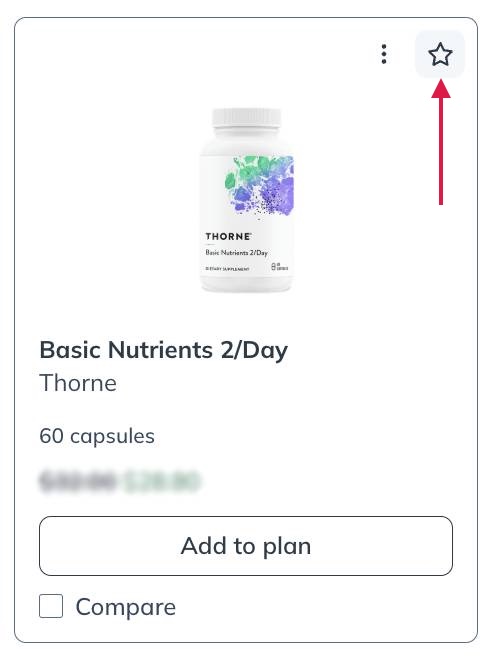
Adding a favorited product to a category
If you’d like to add the product to a custom category, click the Favorite button ( ) in the product card. A pop-up box will appear that will allow you to select the existing category or categories you’d like to add the product to.
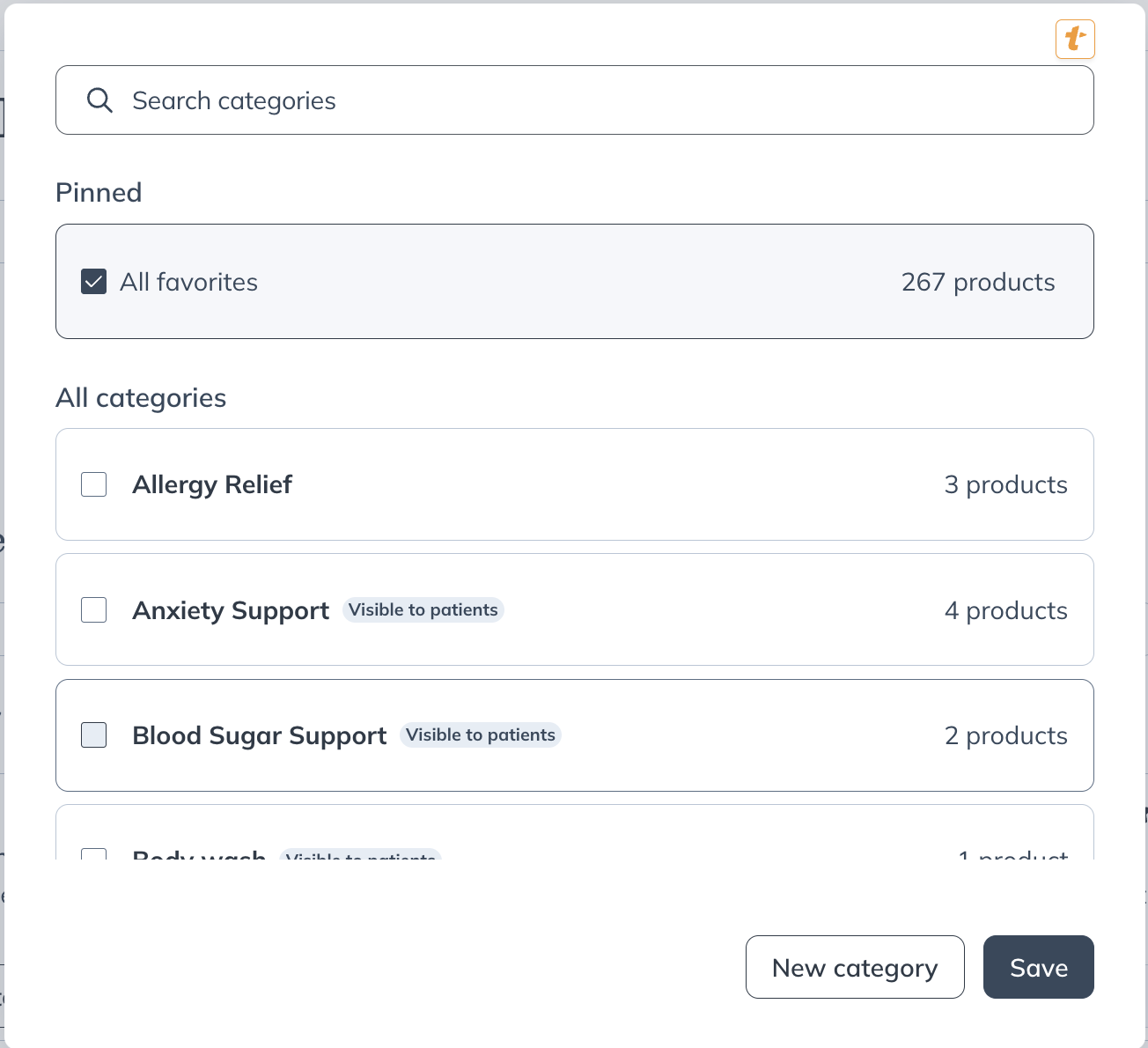
Once you’ve selected all the categories you want the product in, click Done to update your categories.
Creating a category
To create a new category from within the catalog:
- Click the Favorites button ( ) on a favorited product to open the favorites pop-up.

- Click + New category.
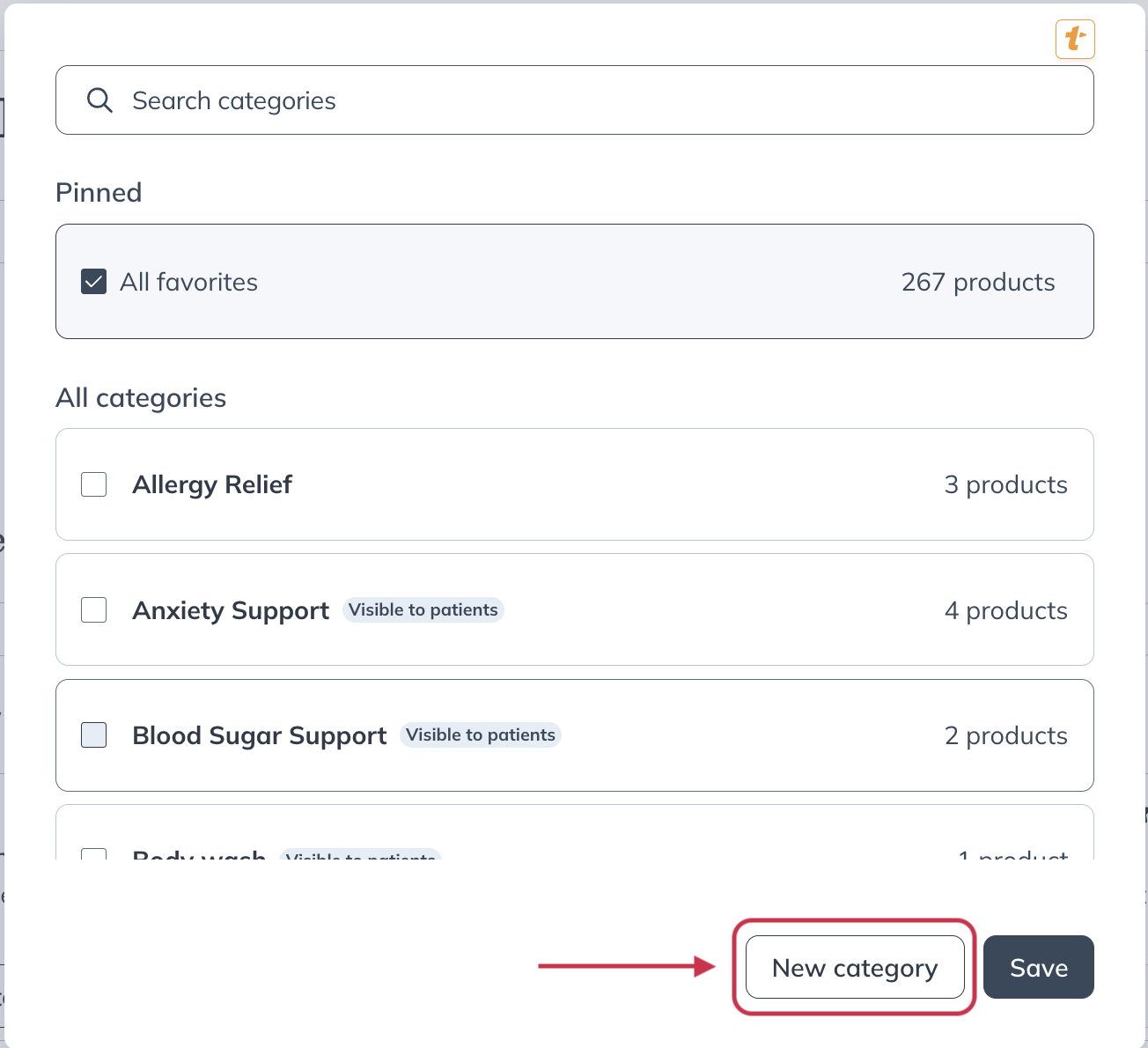
- Give your category a name.
- Click the Make visible to patients toggle to make the category visible to patients.
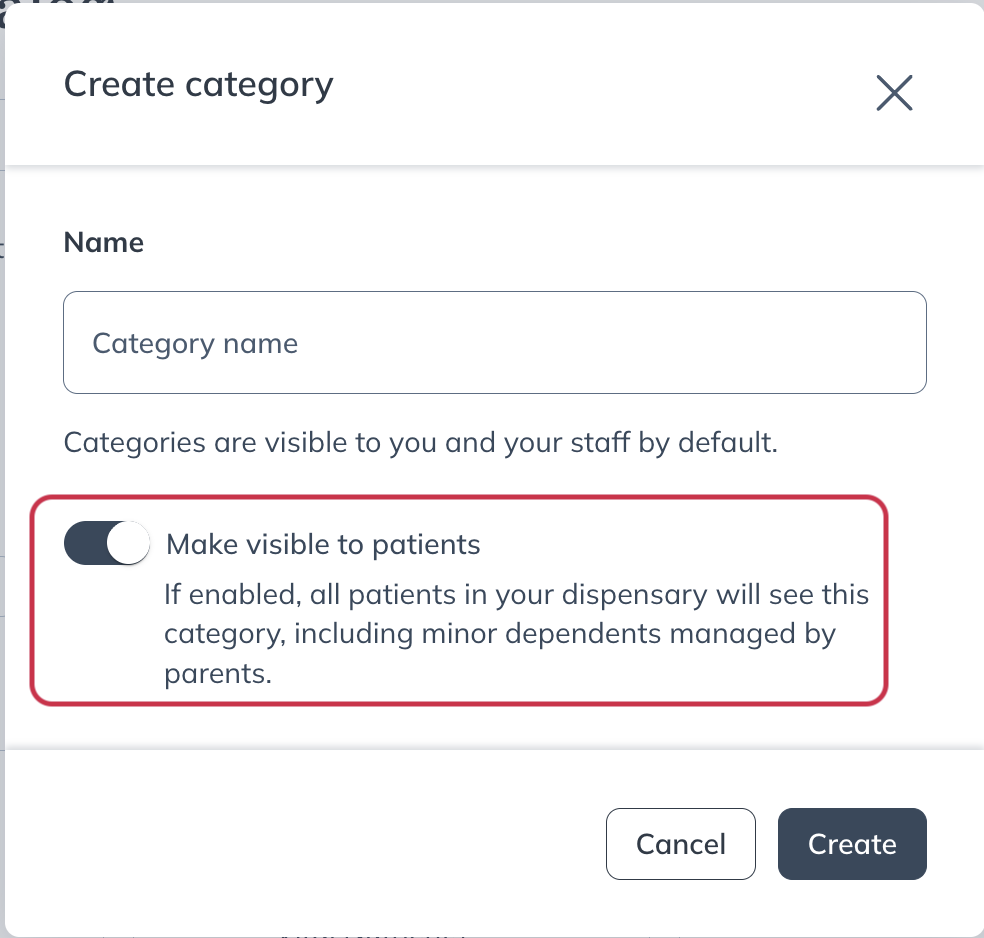
- Click Create.
Editing or removing favorites and categories
If there’s a product that you’d like to remove from your favorites or a favorites category, you can do so in a similar way to how you’d add that product to a category.
- Find the product you’d like to remove from your favorites or your category.
- Click the Favorite button ( ).

- In the pop-up that appears, uncheck the box beside the category you’d like to remove the product from.
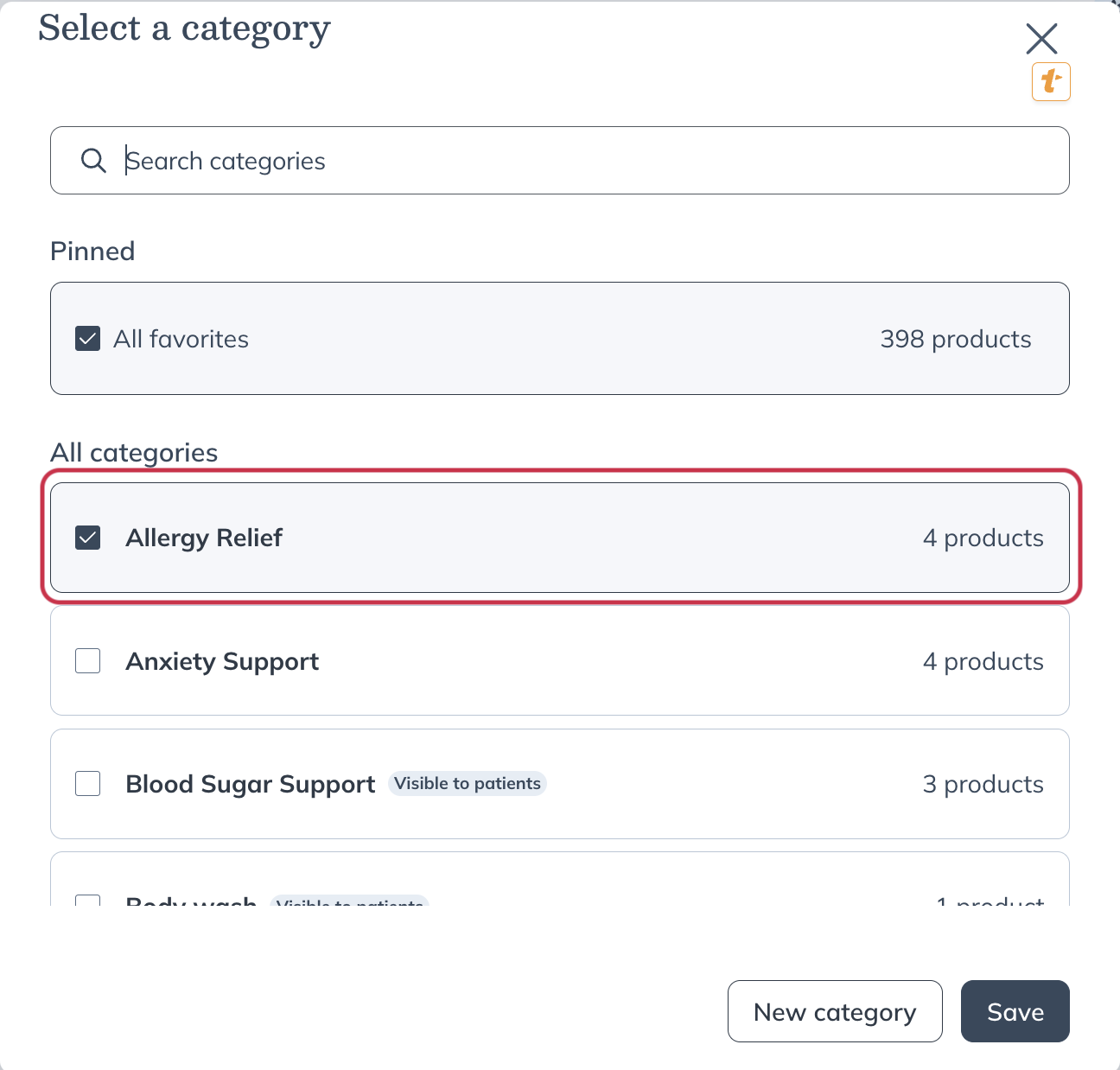
- Click Save.
Editing or removing categories
To edit or delete a category:
- Click Products in the navigation bar
- Then click Catalog.
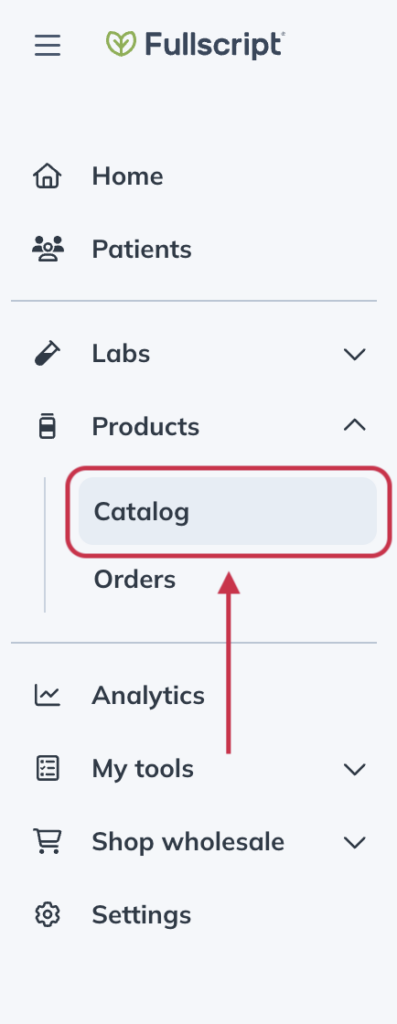
- Select the category you would like to edit or remove.
- Click on the pencil next to the category selected to edit.
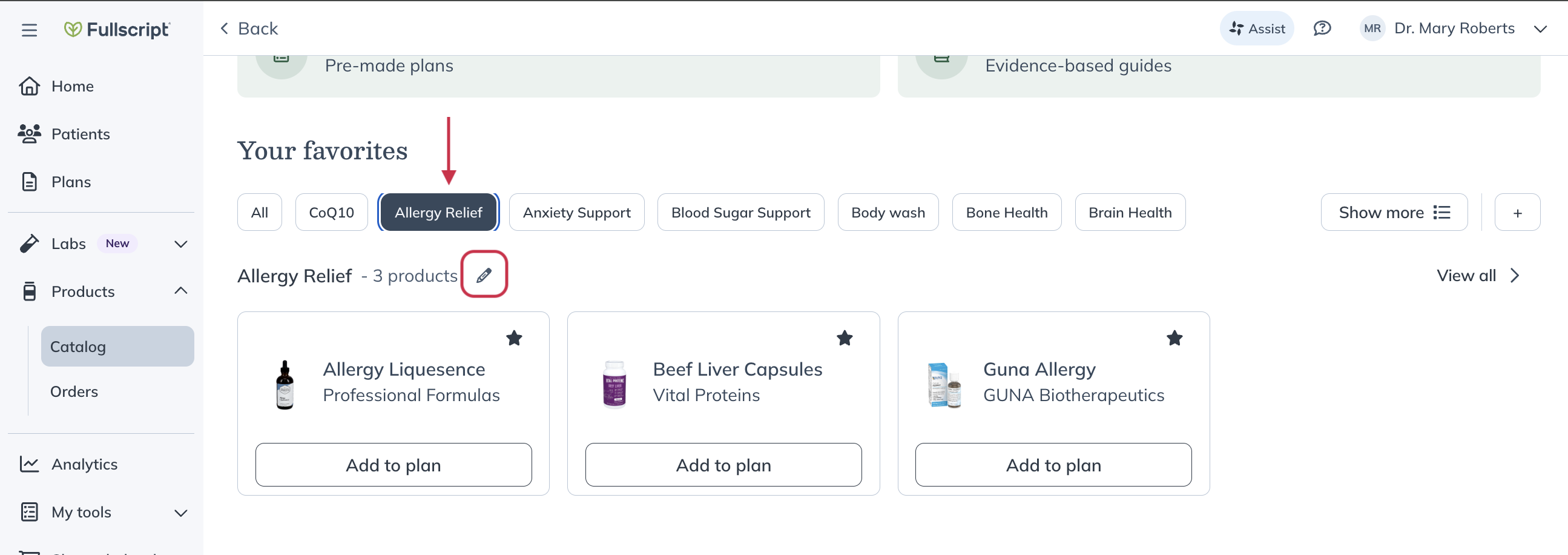
- In the pop-up make your changes to the category name or patient visibility and click Save. If you’d like to delete the category, click Delete.
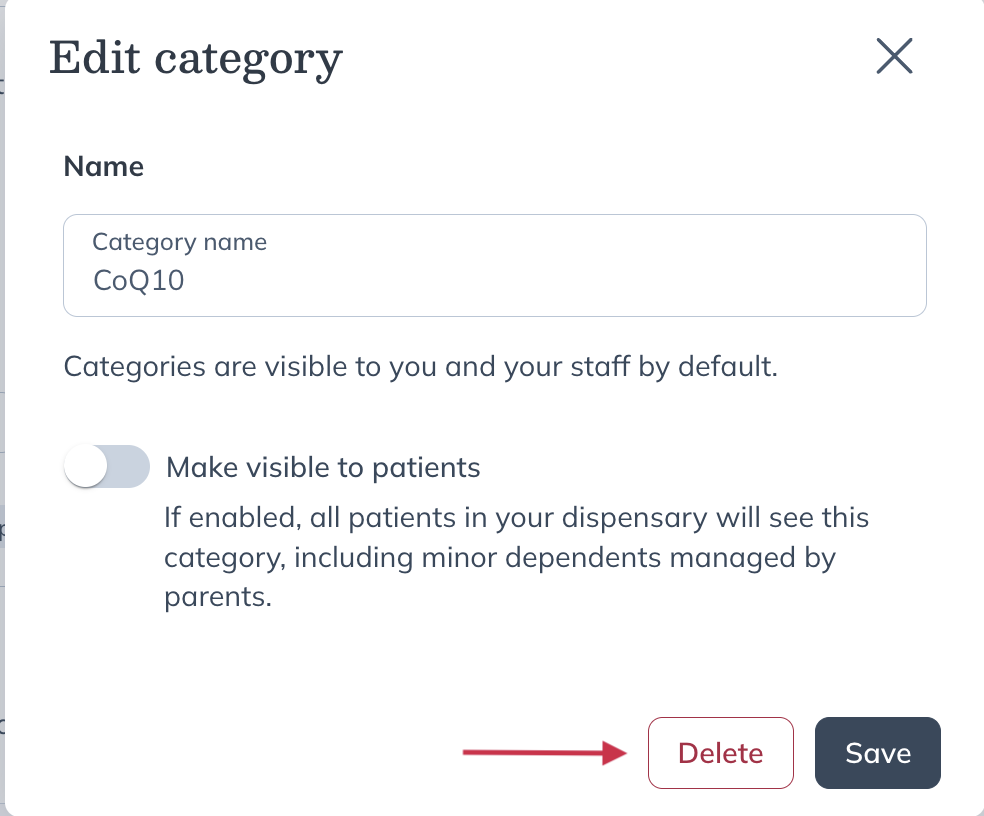
Set category visibility for patients
You can control whether a favorites category is visible to patients at any time.
To show or hide a favorites category:
- Click Products in the navigation bar.
- Click Catalog.
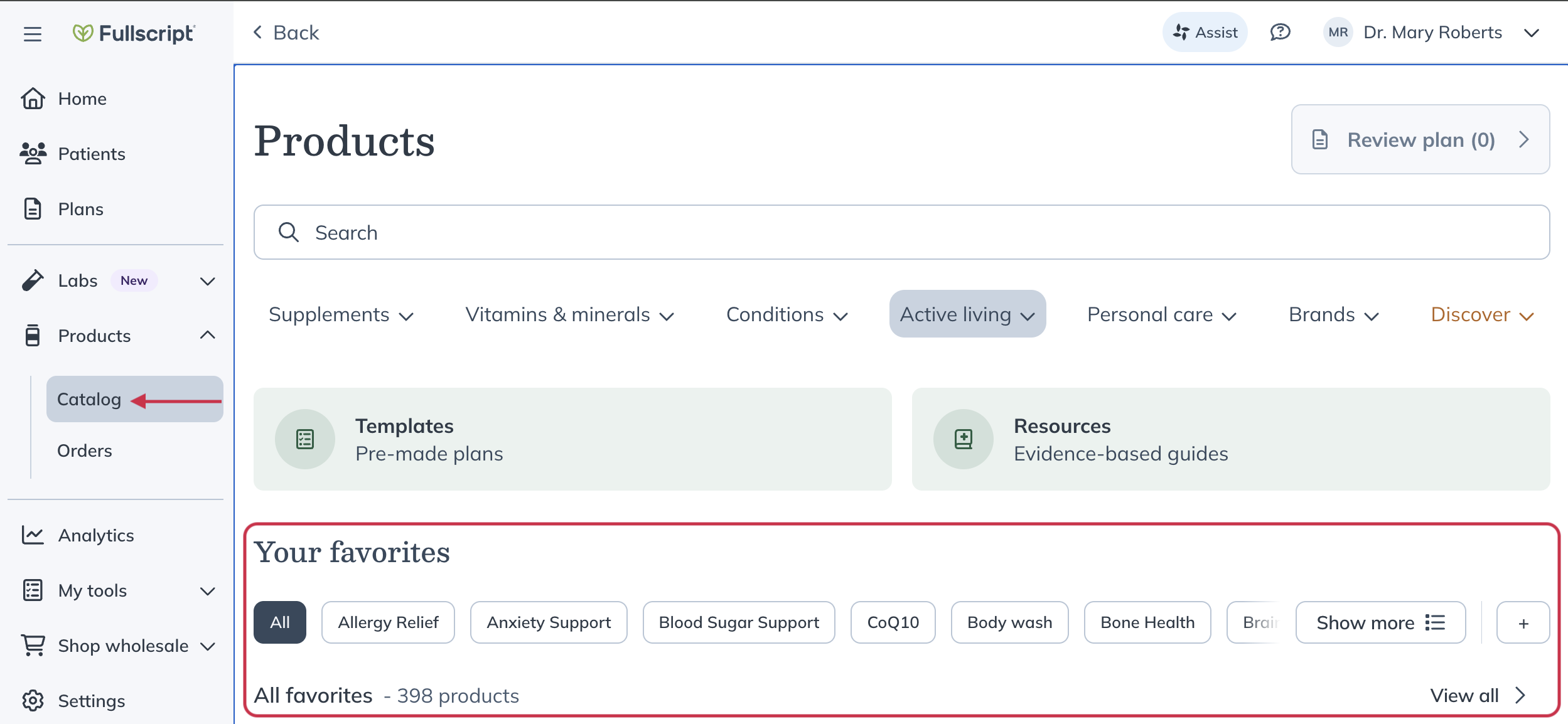
- Under Your favorites, find the category and click the pencil ( ) icon.
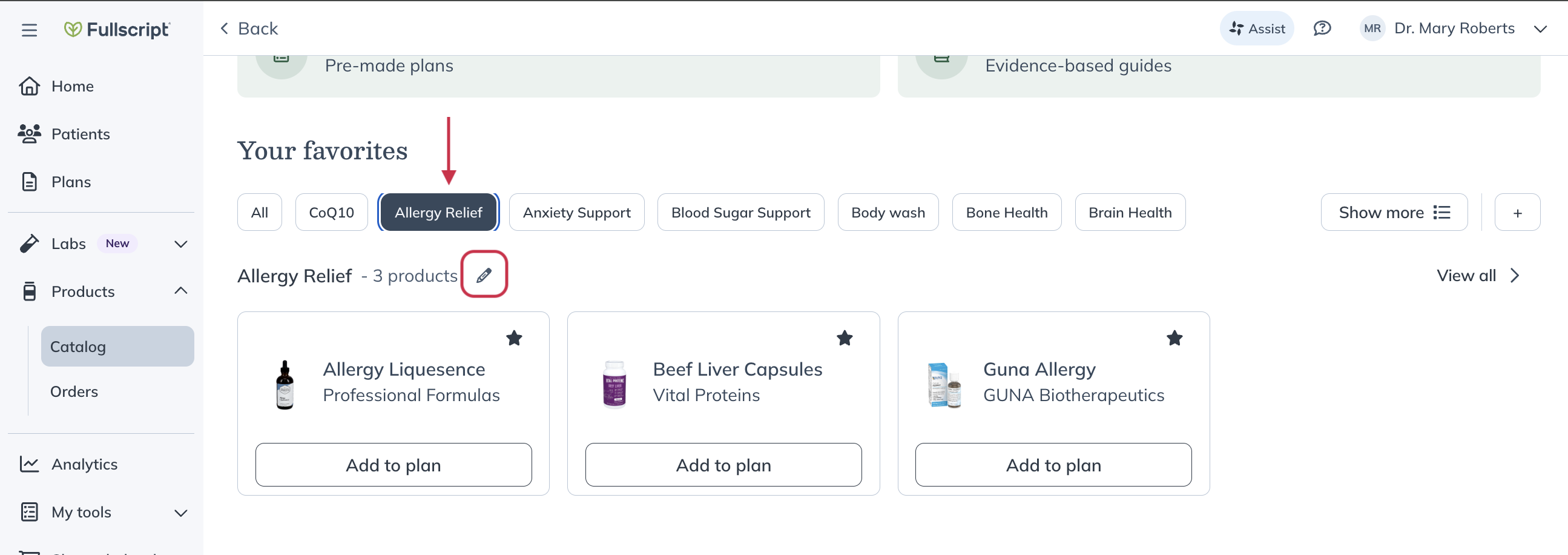
- Toggle Make visible to patients on or off to change the category’s visibility.
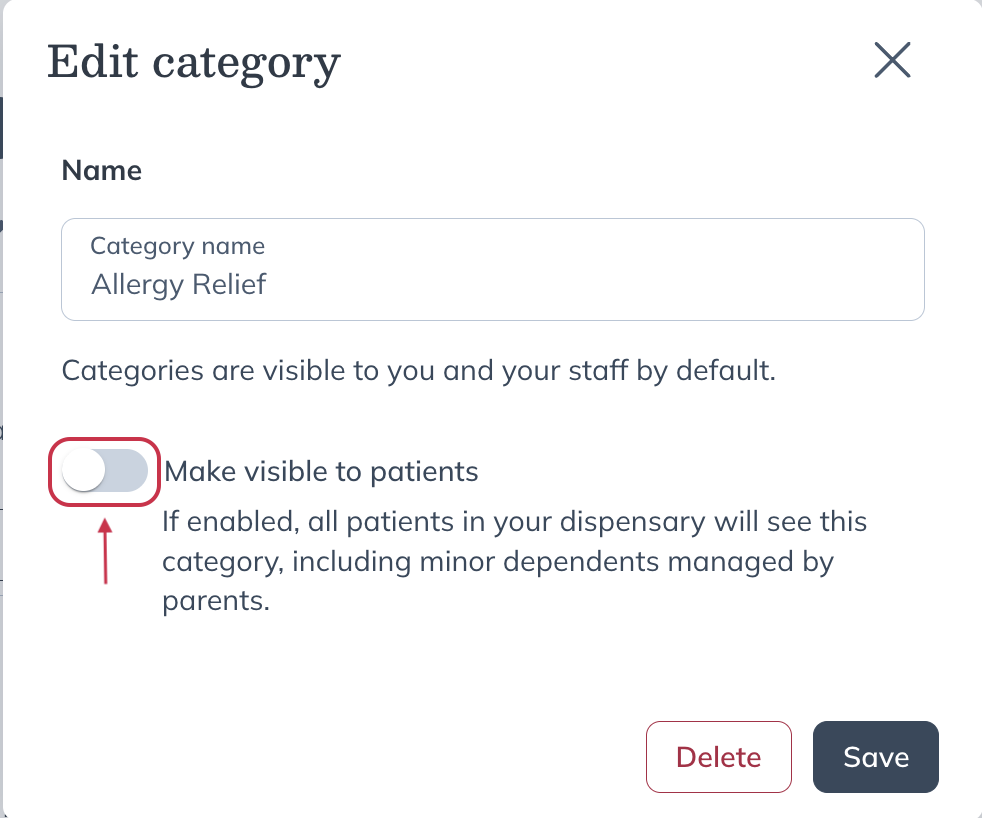
- Click Save.