Last modified: September 5, 2025
Catalog permissions and access settings
Providers
Catalog permissions are set at the dispensary level, applying to all patients in your dispensary. Below are the catalog permissions available to customize and restrict access to the catalog.
Open catalog
All products in the catalog are visible to the patient and are available for purchase.
Patient Visibility: Full product catalog, Categories & favorites, and plans.
Closed catalog
Patients can only see and purchase products that are in a plan or in favorite categories. This applies to providers as well during in-office checkout.
Patient Visibility: Categories & favorites and plans.
Updating catalog permissions settings
Permissions can be set from your Dispensary settings. To update catalog access permissions:
- Click Settings in the left-hand navigation.
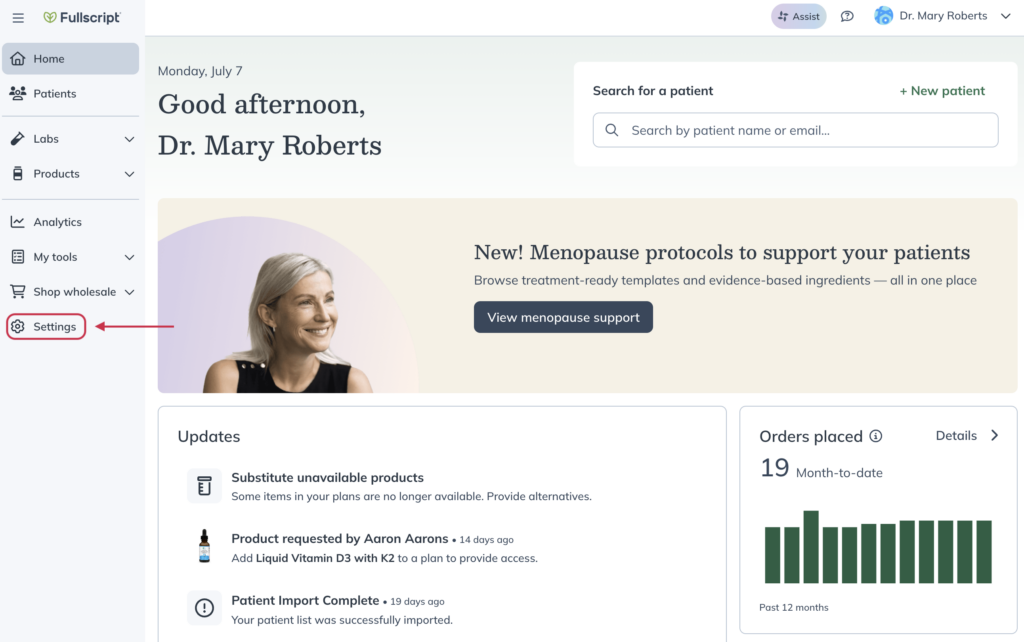
- Click Permissions and disclosures.
- Select the Patient tab, then select a permission setting.
- Click Save settings at the bottom of the page.

Setting favorites category visibility
You can choose whether a favorites category is shown or hidden from patients at any time.
To show or hide a favorites category:
- Click Products in the navigation bar.
- Click Catalog.
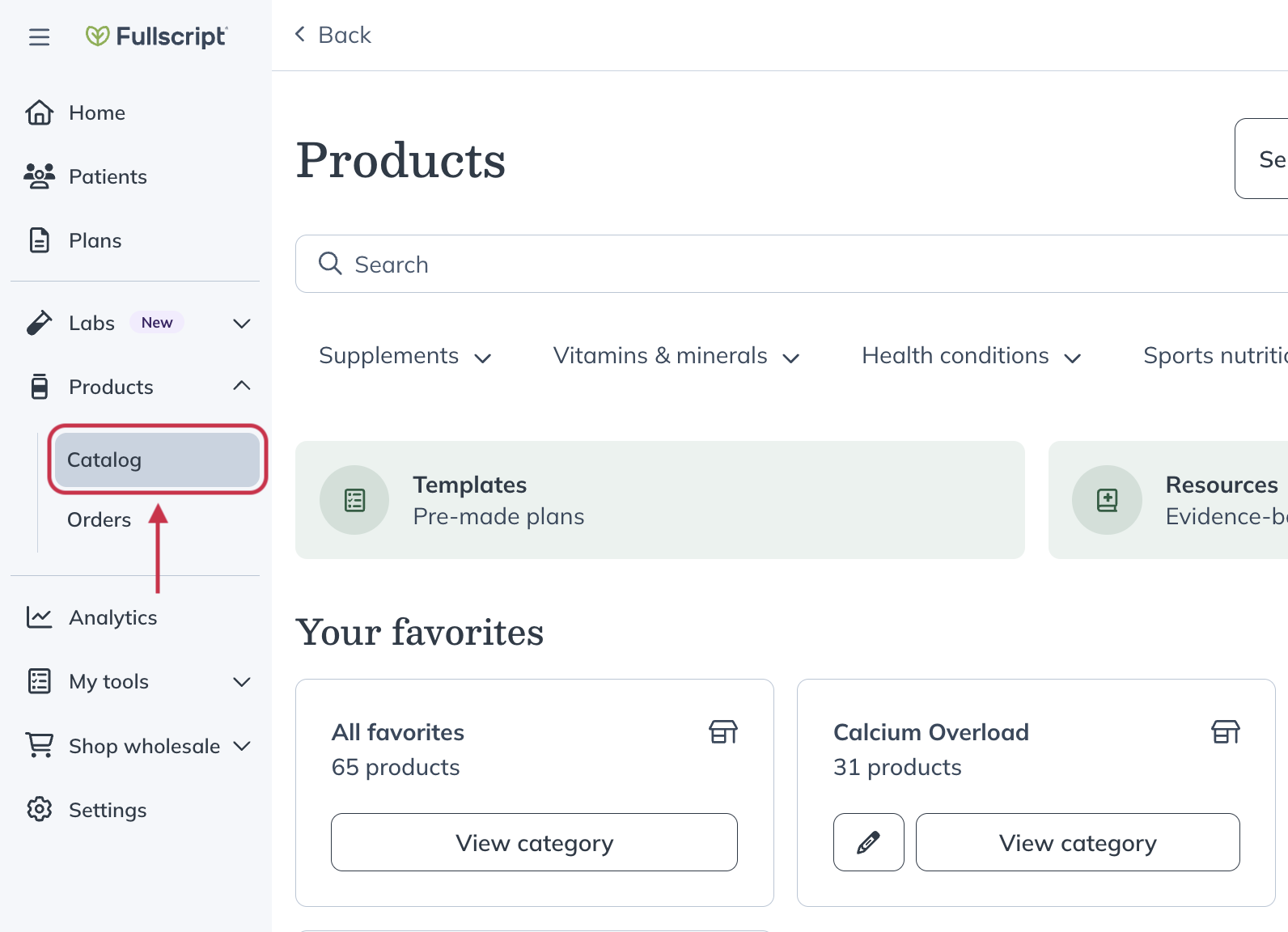
- Under Your favorites, find the category and click the pencil ( ) icon.
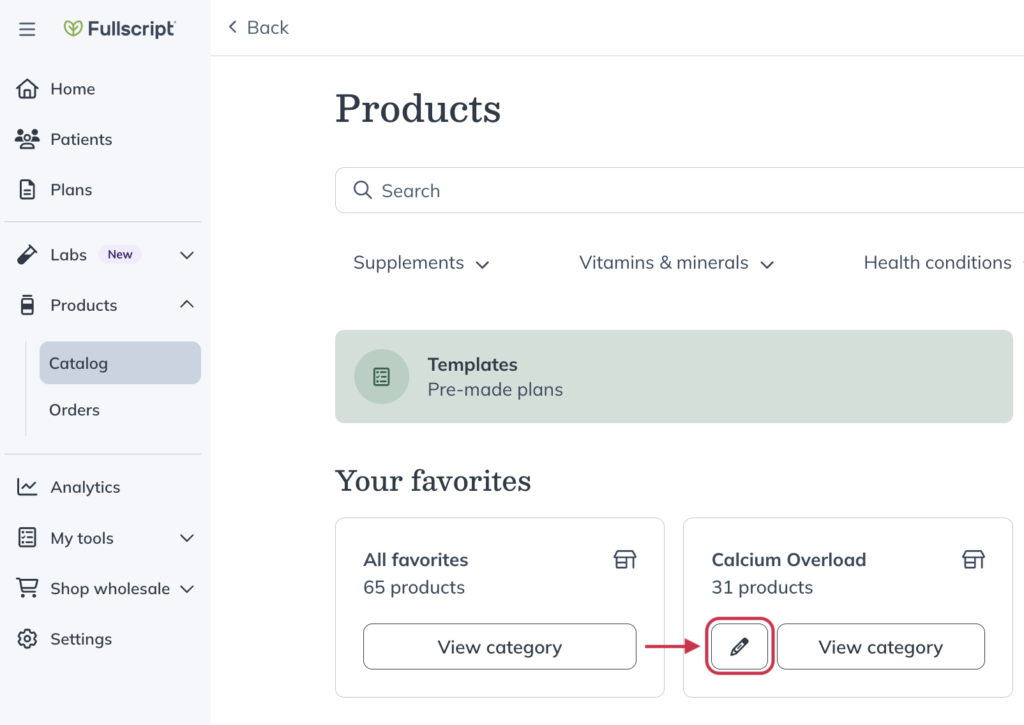
- Toggle Make visible to patients on or off to change the category’s visibility.
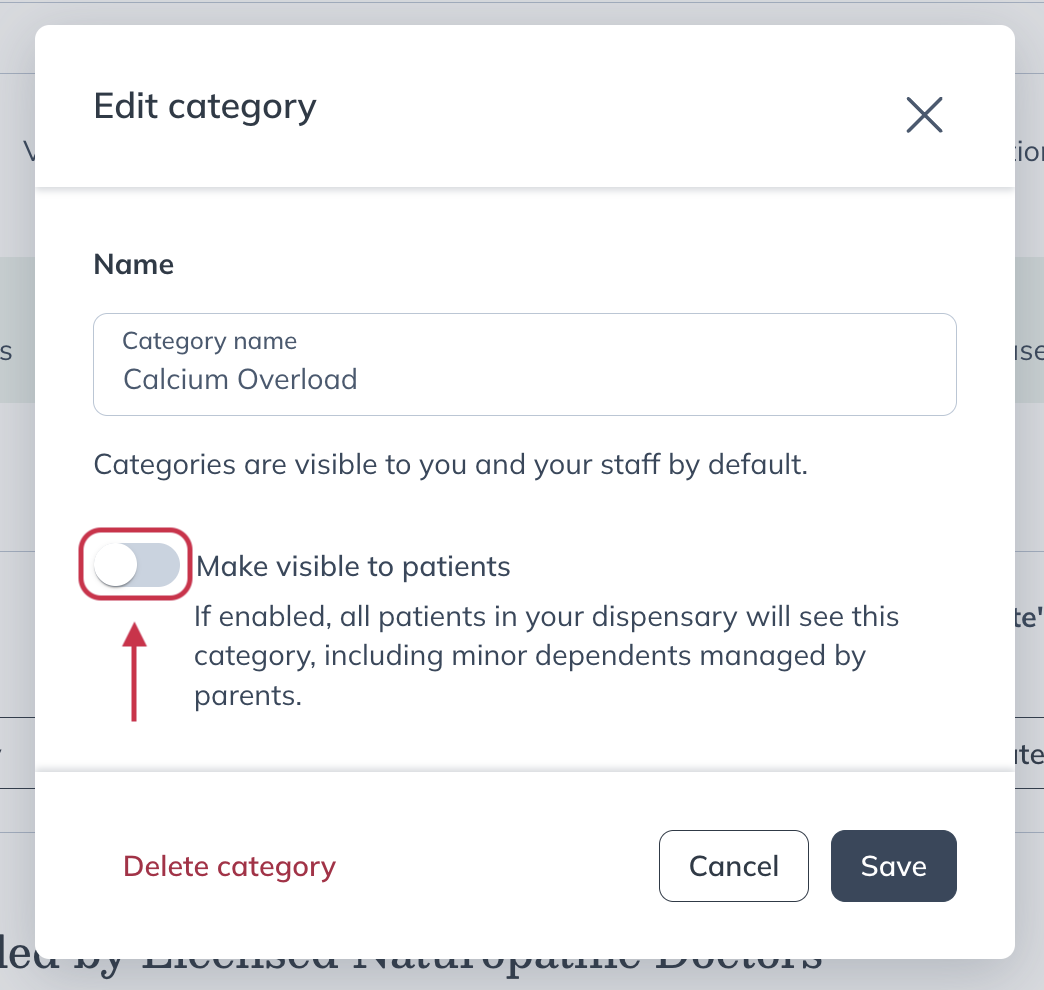
- Click Save.