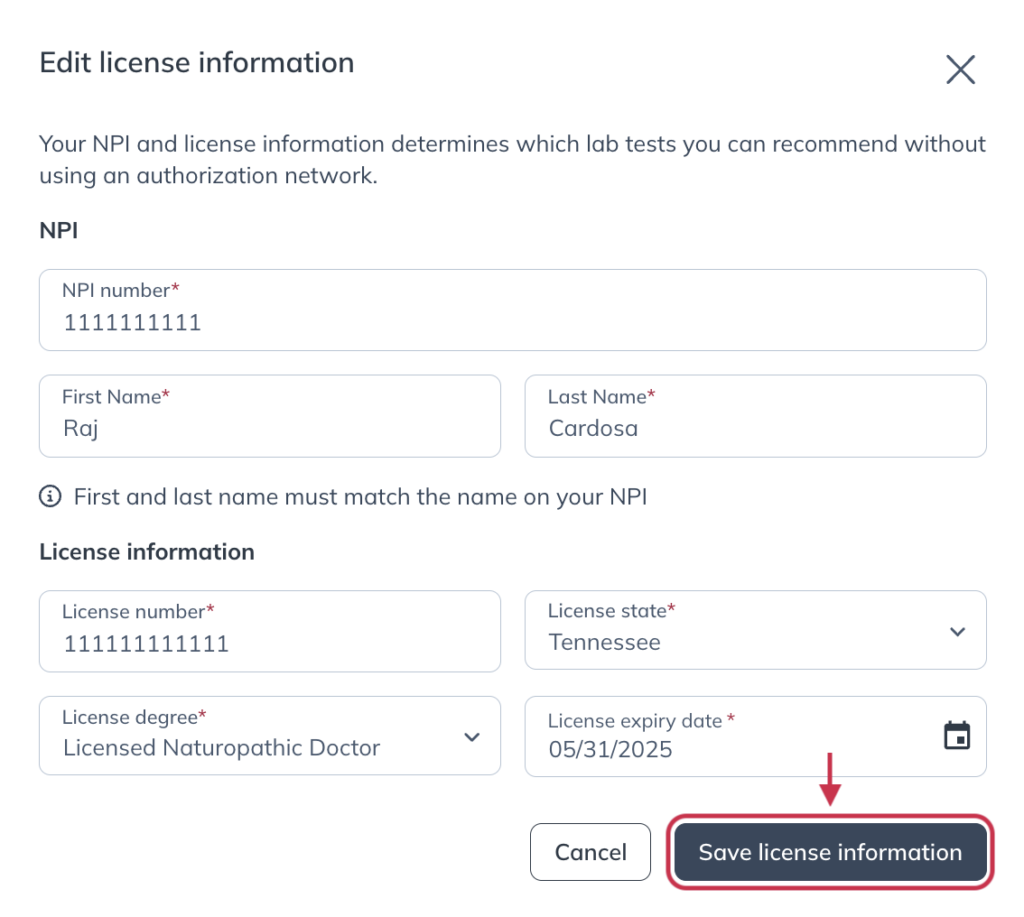Last modified: August 5, 2025
Maintaining your credentials with Fullscript
Providers
During sign up, dispensary owners must submit an NPI number, proof of licensure (if applicable), or education to verify their status as a healthcare professional. You can explore your account, add patients, and send supplement plans while you wait, but credentials need to be approved before you can place orders and the credentials you provide may need to be updated to continue using Fullscript.
Expired credentials
Documents with expiration dates must remain valid and up to date per the Fullscript Acceptable Use Policy. If your license or credential expires, submit your renewed documentation to maintain access to professional brands.
When your license is approaching its expiration date, we’ll notify you by email, and with a banner at the top. We ask that an updated document be provided within 30 days of its expiration date.
Uploading new credentials
To edit or review your credentials and upload new documents:
- Click your name or initials in the upper right-hand corner of the page.
- Click Account settings.
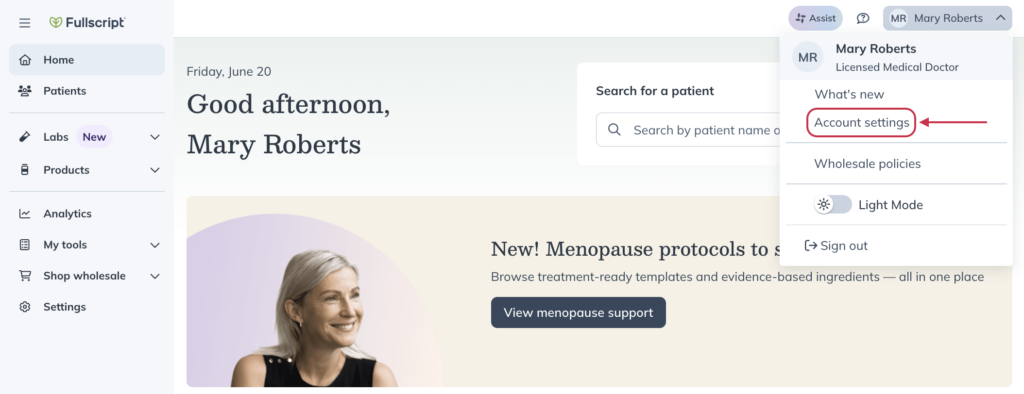
- Scroll down the page and click Upload new.
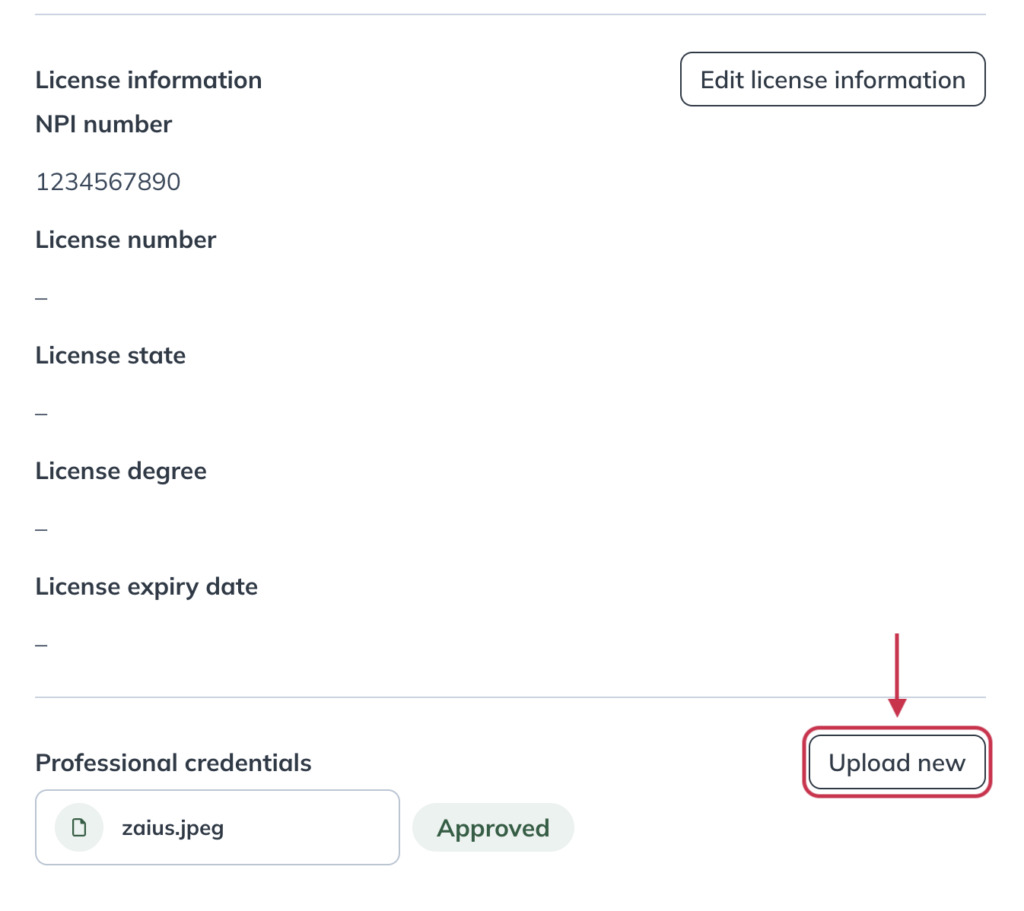
- Click Browse computer to select a copy of your credential from your device storage/file manager, or drag and drop your file into the modal.
- Select Upload to submit your credential for review.

Editing your license information
If you need to make any changes to the license information we have on file in your account:
- Click your name or initials in the upper right-hand corner of the page.
- Click Account settings.
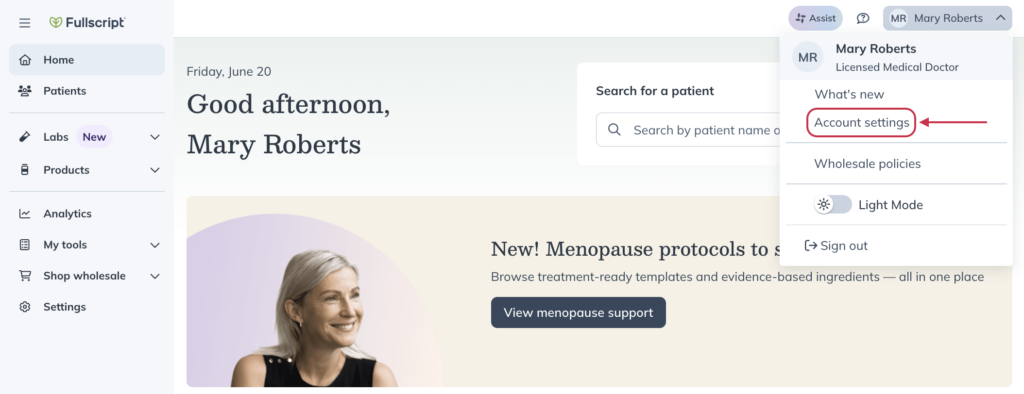
- In the Basic info tab of Account settings, click the Edit license information button.
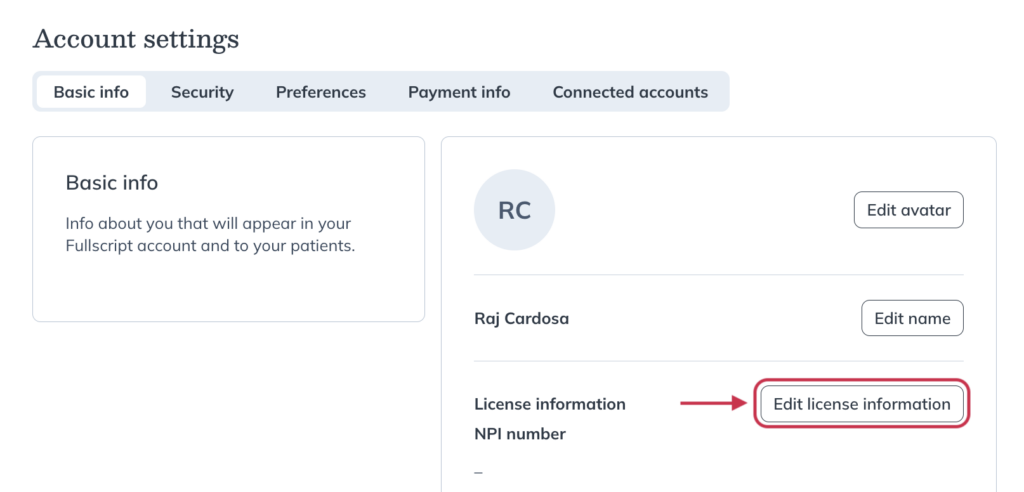
- Complete the form with your updated information.
- Complete your updates by clicking Save license information.