Last modified: September 18, 2025
Whole Practice integration
Providers
An introduction to Whole Practice
Whole Practice is a comprehensive practice management platform designed specifically for wellness professionals. It offers a range of features including customizable client intake forms, appointment scheduling with Google Calendar integration, secure messaging, and payment processing through Stripe. The platform also integrates with other tools, and is HIPAA-compliant to ensure data security.
Integration setup: Whole Practice + Fullscript
- Log into Whole Practice
- click on your profile photo in the top right and click on My Account.

- Click 3rd Party Integrations from the menu on the left.

- Find Fullscript from the list of 3rd Party Integrations and click Link your Fullscript Account.

- Select the region, United States or Canada, of your Fullscript dispensary from the menu.

- The page will redirect and you will then be prompted to sign up or sign in to a Fullscript account.

- After signing up or logging in, complete the step by clicking the Agree button.

Creating a Fullscript plan in Whole Practice
To create a Fullscript plan using the Whole Practice integration:
- Click on My Clients from the main navigation.

- Find the desired patient by searching for their name using the search bar on the left or select their name from the alphabetical list. You can proceed by clicking the patient’s name.

- Click Recommendations to access the client’s plan history.

- The Whole Practice integration matches clients to Fullscript using their email address. If no match is found, select link [client name] to connect them to an existing client, or choose start a new recommendation to create a new client record.

- Click New Fullscript Recommendation.

- Once the patient is selected/added, you’ll begin to write a Fullscript recommendation within Whole Practice. Add the desired products and click Send recommendation once completed.

- After clicking end, there will be a message notifying you that the recommendation was sent successfully. Click Close Fullscript view to return to the client’s Recommendations page.

Where does the plan go in Whole Practice?
Sent plans can be found in a client’s profile under the Recommendations tab. The plans are logged as Fullscript Recommendation with the date on the right. It will list the sent plans in order of newest to oldest. It will state the status of the plan, Active or Draft, in parentheses. Practitioners can click the event to see the messaging, products, dosage and frequency included in the plan.
Viewing lab results in Whole Practice
The lab results will also appear under the Recommendations tab. The status of the lab recommendation will change and can go from Ordered to Final Results Ready.
To view lab results, follow these steps:
- Click on My Clients from the top navigation to begin.
- Find and select the desired patient by searching for their name using the search bar on the left or the alphabetical list..
- Click Recommendations to view the client’s recommendation history, which includes both supplements and labs.
- Select the plan that includes the lab recommendation.
- The plan will expand and include the lab name and status.
- There is also a View What’s Tested button that will show more information about the lab type
- Click the View Results button, and the results will appear within the same page in pdf form.
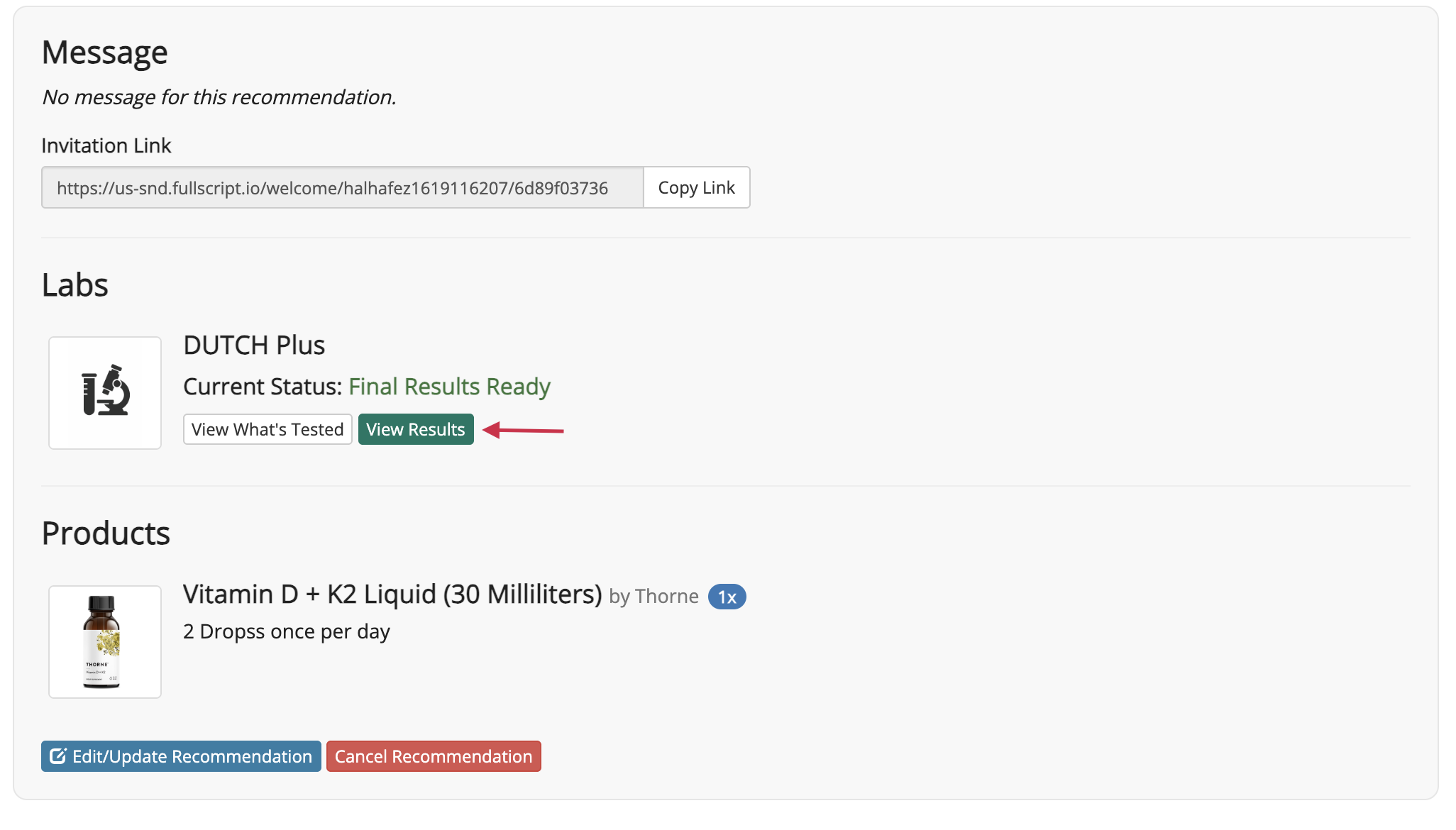
Disconnecting Fullscript from Whole Practice
If you need to unlink an account—for example, if the wrong Fullscript dispensary was connected—follow the steps below.
To disconnect in Whole Practice, follow these steps:
- Click on the icon in the top right corner and select My Account.
- Select 3rd Party Integrations from the left side panel.
- Scroll down to Fullscript and click the Unlink your Fullscript account option.
Video: How to leverage Fullscript in Whole Practice
Frequently Asked Questions
Is Whole Practice HIPAA Compliant?
Yes. Whole Practice is fully HIPAA-compliant. All personal data is encrypted both at rest and during transmission, ensuring secure communication between practitioners and clients.
Is Whole Practice mobile friendly?
You don’t need an app—Whole Practice is designed to be mobile-responsive, so it works smoothly on phones and tablets via browser.
How much does Whole Practice cost?
Whole Practice offers 3 plans:
- Basic for $15/month (30-day free trial)
- Plus for $20/month (includes text reminders)
- Team for $75/month (2 practitioners + 2 admins; available late 2025).
You can visit the Whole Practice pricing page for more info.
What types of practitioners commonly use Whole Practice?
Whole Practice can be utilized by many types of practitioners; however, it’s primarily used by Certified Nutritionists, Health Coaches and Naturopathic Doctors.
What is the Whole Practice Wellness Questionnaire™?
A proprietary, evidence-based questionnaire covering 20+ health imbalances. It delivers visual reports, prioritizes client issues, offers practitioner flags, supplement guidance, and integrates with Practice Better