Last modified: August 5, 2025
Unified Practice integration
Providers
An introduction to Unified Practice
Unified Practice is an all-in-one clinic management and telehealth platform for traditional Chinese medicine practitioners. Now integrated with Fullscript, Unified Practice makes managing a clinic and complementing acupuncture with supplements and medicinals seamless.
Setting up the Unified Practice + Fullscript integration
The Unified Practice integration uses oAuth for an easy setup — no clinic keys are required. This integration is activated when a recommendation is sent from Unified Practice to Fullscript.
If the integrating account on Fullscript has multiple practitioners, there is one additional step to activating the integration before you get started with writing a recommendation.
Multi-practitioner practices
If your Fullscript dispensary is a multi-practitioner account, you must select your user profile before recommending products through Fullscript. To do this:
- From the Clinic Settings menu, select Clinic Staff.

- Find your Unified Practice user profile and select Details.
- Under the Contact Information heading, find the Fullscript user drop-down.

- Select your Fullscript username from the drop-down and scroll down to the bottom of the page to select Submit.
Writing recommendations in Unified Practice
Users write new recommendations in Unified Practice in an interface nearly identical to the supplement plan tool in Fullscript.
To write a new recommendation in Unified Practice:
- From the navigation menu, select Patient List, then My Patients.

- In the Patients by Date or All Patients tab, add a new patient or search and select an existing patient.
- Click Begin Intake or Continue Intake.

- Scroll down to the PLAN – HERBS RX section, then select + Fullscript Rx.
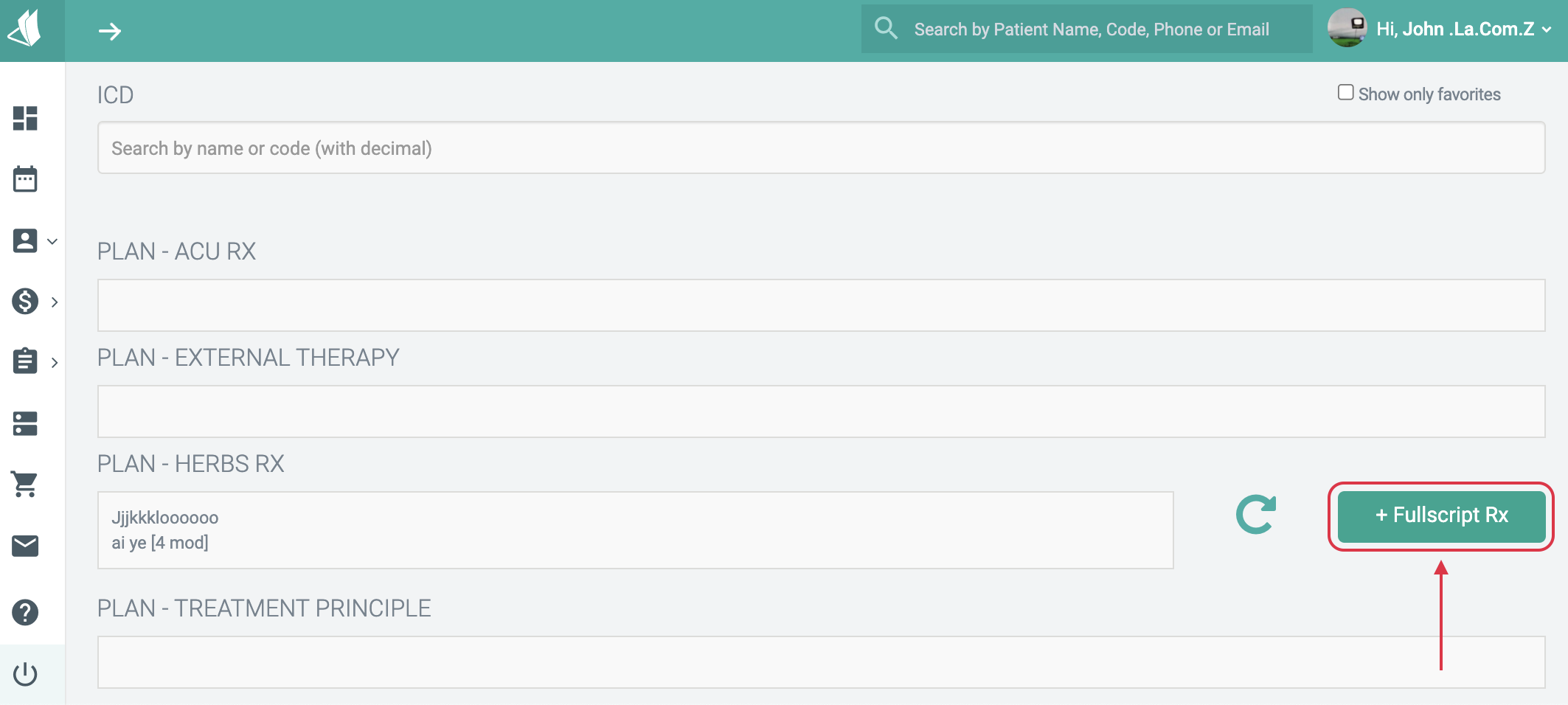
- If this is the first Fullscript recommendation sent from Unified Practice, you must authorize your account. To do so, click on Sign in or Sign up (depending on if you have Fullscript credentials or not). Enter your Fullscript credentials to log in, then click Agree.

- Once authorized, click +Fullscript Rx. You will be redirected to Fullscript’s plan building tool in a new window. Add a message, attachments, and products to complete the recommendation. Favorites and protocols are also supported.
- When the recommendation is finished, click Send to Client to activate and email the recommendation.
- Back in Unified Practice, click the refresh icon ( ) in the PLAN – HERBS RX section of the recommendation to view the plaintext recommendation.

Video: Unified Practice + Fullscript integration
Frequently asked questions
How much does Unified Practice cost?
Unified Practice offers monthly subscriptions with no contracts or setup fees, including tiered pricing for enhanced and professional practices.
Is the Fullscript Integration available on both desktop and iPad versions of Unified Practice?
Yes! This integration is mobile responsive making it both desktop and iPad friendly.
Which practitioner types commonly use Unified Practice?
Unified Practice was built with Licensed Acupuncturists and traditional Chinese medicine practitioners in mind but isn’t limited to these practitioner types!
How do I transfer my patient data into Unified Practice?
You can easily import your patients’ personal and demographic information within Unified Practice’s import feature. If you need to import additional information, please connect with the Unified Practice support team directly: hello@unifiedpractice.com.
How long does it take for my clinic to implement Unified Practice?
Clinics can be fully onboarded to Unified Practice in about two weeks. You can schedule a coaching session to go over the platform and receive personal guidance for your own clinic.