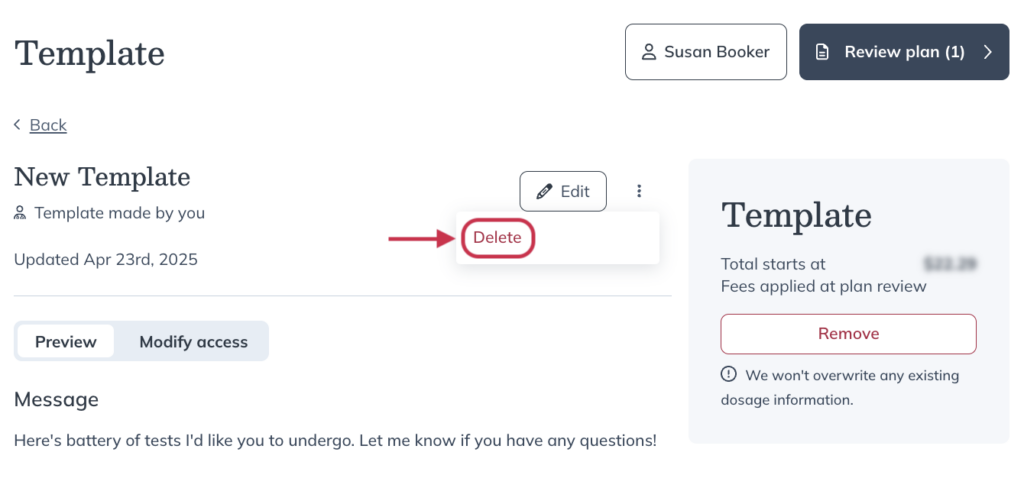Last modified: December 5, 2025
Templates for labs
Providers
Overview
Lab templates help you build and send plans faster. Group specialty tests, blood lab panels, supplements, and more into a single, reusable template to save time and streamline your workflow. You can create your own or customize pre-made templates built by Fullscript’s Integrative Medical Advisory Team — all designed to support a more personalized approach to care.
This guide shows you how to:
- Create templates that include only labs, or a combination of labs and products.
- Share templates with your patients.
- Edit or delete your saved templates.
Staff accounts can apply existing templates to individual patient plans, but don’t have the ability to create new templates.
Creating a template for labs
Begin creating a template that includes labs by following these steps:
- Click Labs in the main navigation.
- Then, click Catalog.
- Click Build template on the right side of the page.
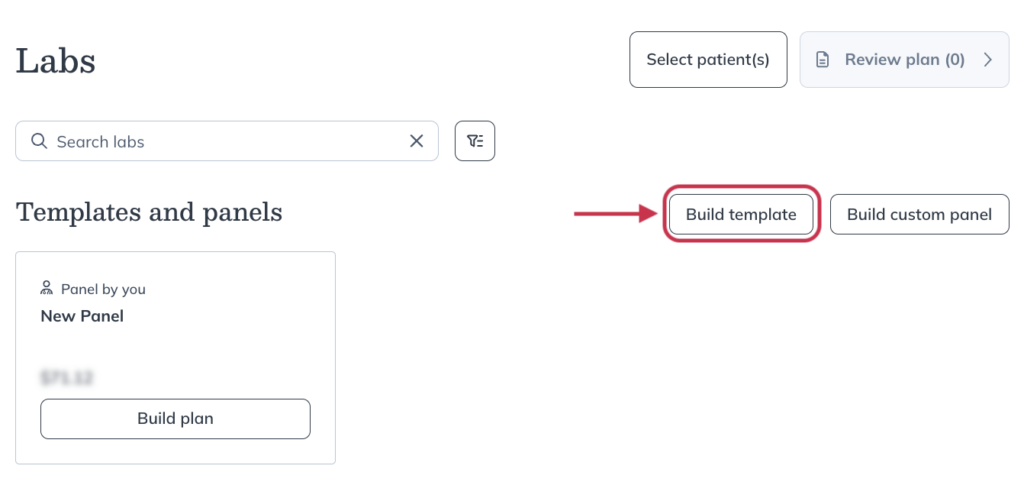
- Choose whether you’d like to share the template with All staff, Specific staff, or keep it private by selecting Only me.
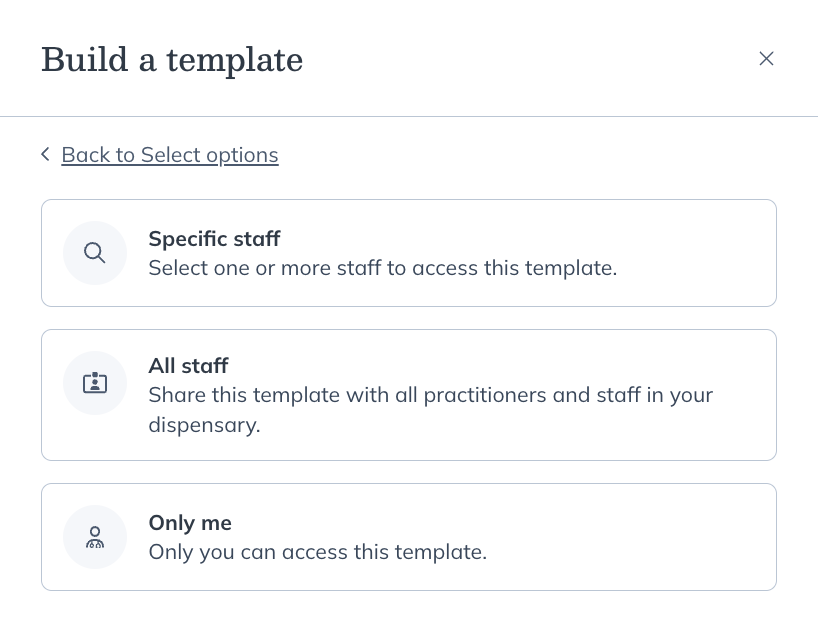
- Create your template the same way you would create a plan with testing. Click Add to template to include specific tests, and custom panels, in your template.
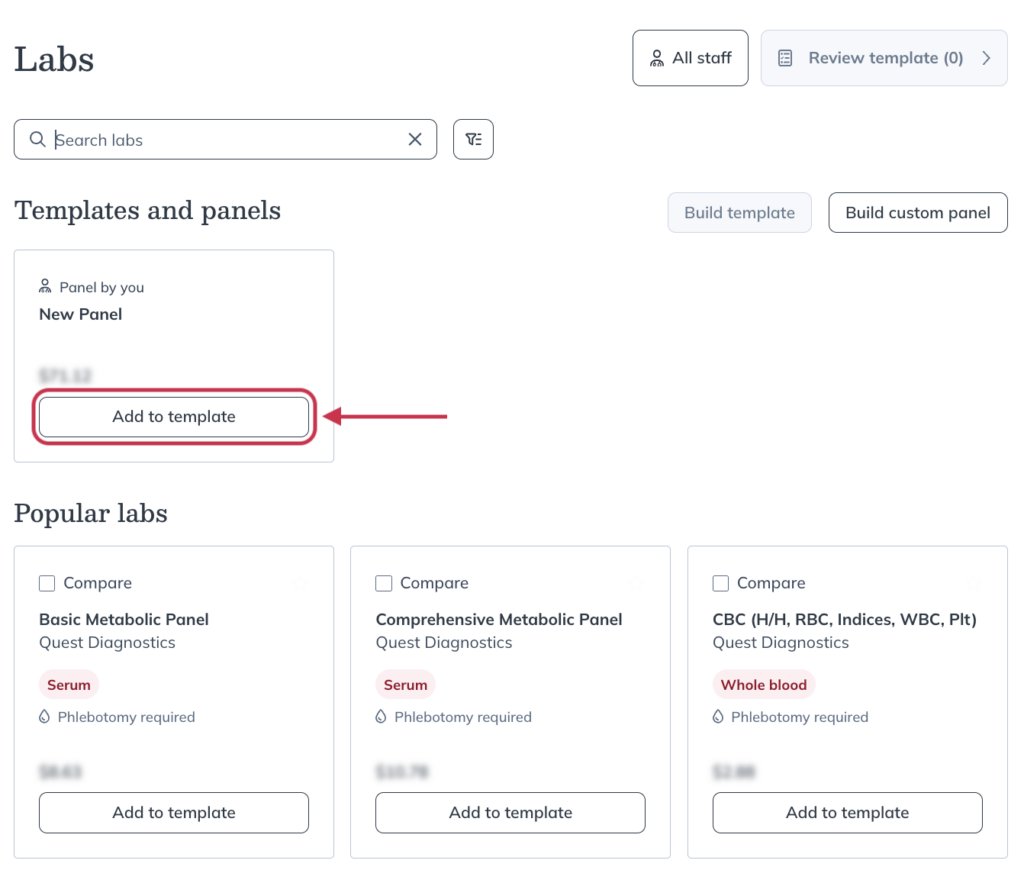
- Once you’ve selected all tests panels you’d like to include in your, click Review template.
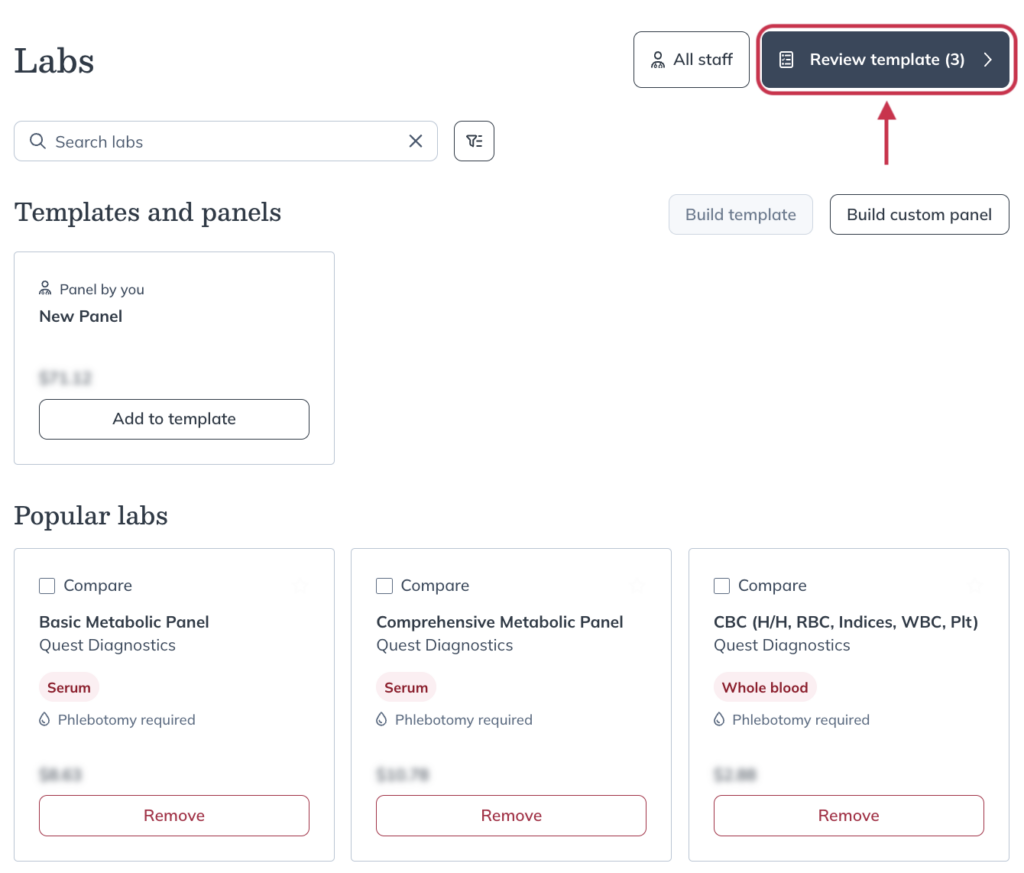
- Give your template a title, and add a custom message.
- Click Save template.
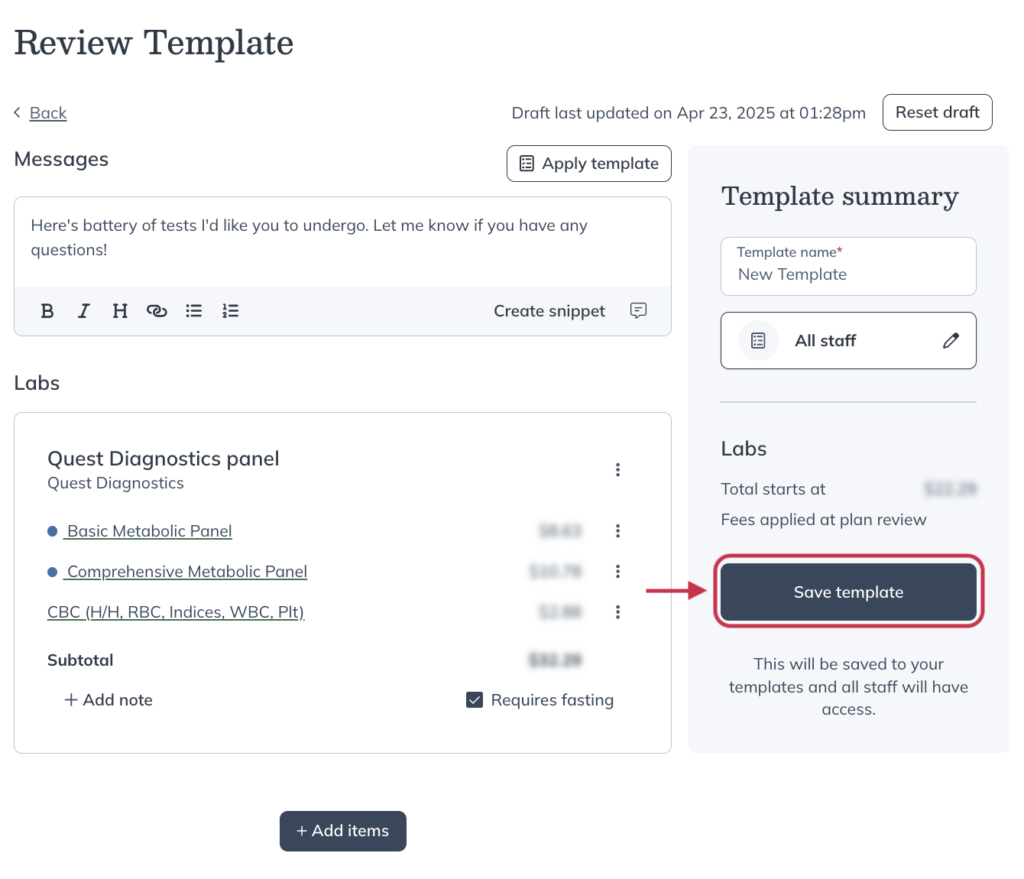
Applying templates to new plans
To apply a template while building a plan:
- Click Templates & panels under My tools in the navigation bar. .
- Click the template you’d like to add to the plan in progress.
- Select Build plan.
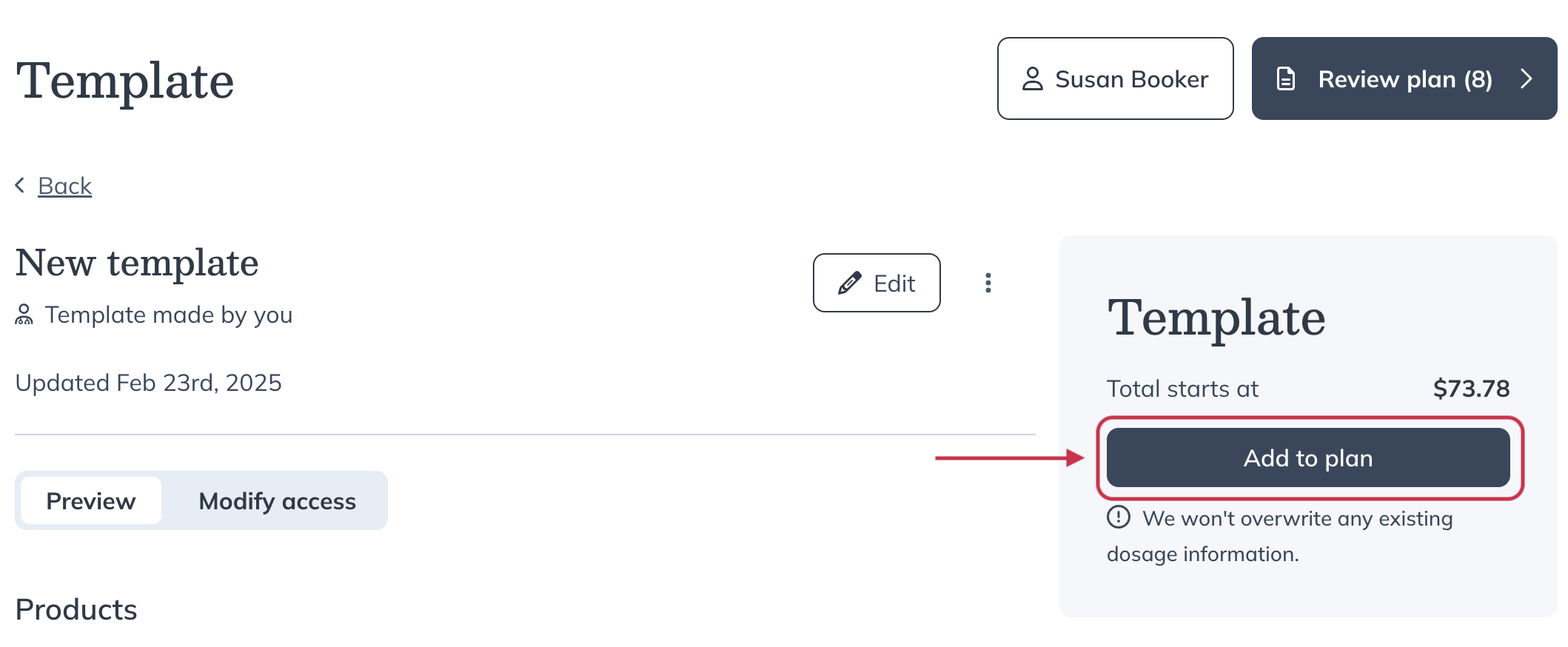
- Make any changes you need to by adding or removing further testing or products, then select Review plan.

- Click Send to patient when you’re finished.
Editing and deleting saved templates
To modify or delete a labs template in your account:
- Click My tools in the main navigation.
- Click Templates & panels.
- Click the template you’d like to edit or delete.
- Click the Edit to button to begin modifying the template.
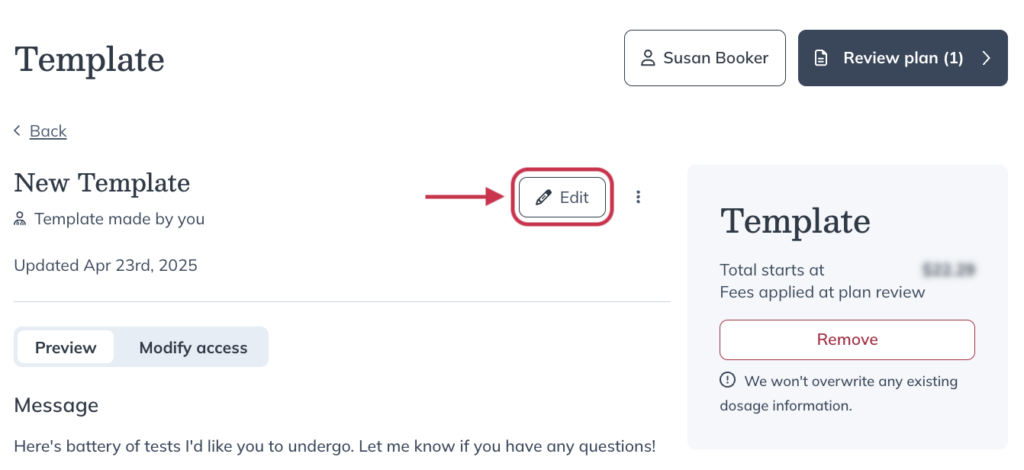
- Click the More options ( ) button, then click Delete to delete the template.