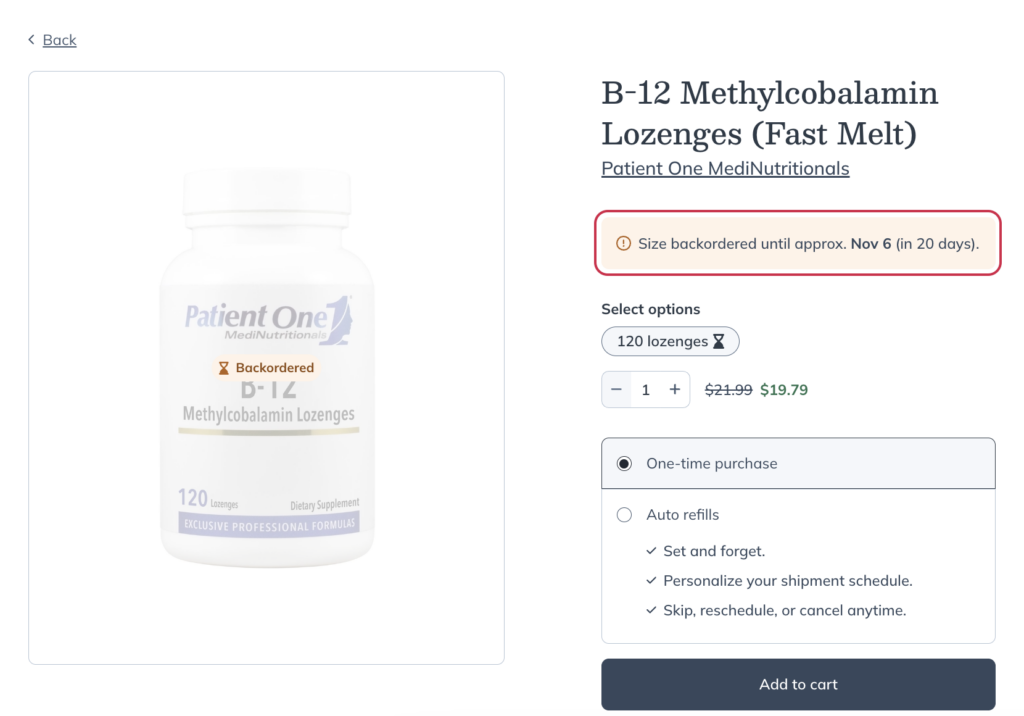Last modified: October 22, 2024
Searching the patient catalog
Overview
Find what you need in our industry-leading catalog! With our advanced search experience, you can explore quality supplements from our trusted brand partners with additional filters that allow you to search by ingredient, supplement type, allergens, and more.
Searching the product catalog
When accessible, you can shop from thousands of top-quality supplements in Fullscript’s catalog. With our advanced search tools, find products fast using a variety of catalog filters available to you. Search by:
- Brand
- Ingredient
- Supplement Type
- Health condition
- Included ingredients
- Excluded ingredients
- Availability
- Demographics
- Form
- Allergens
- Certifications
To search for a product in the catalog:
- Tap Catalog from the bottom navigation menu.
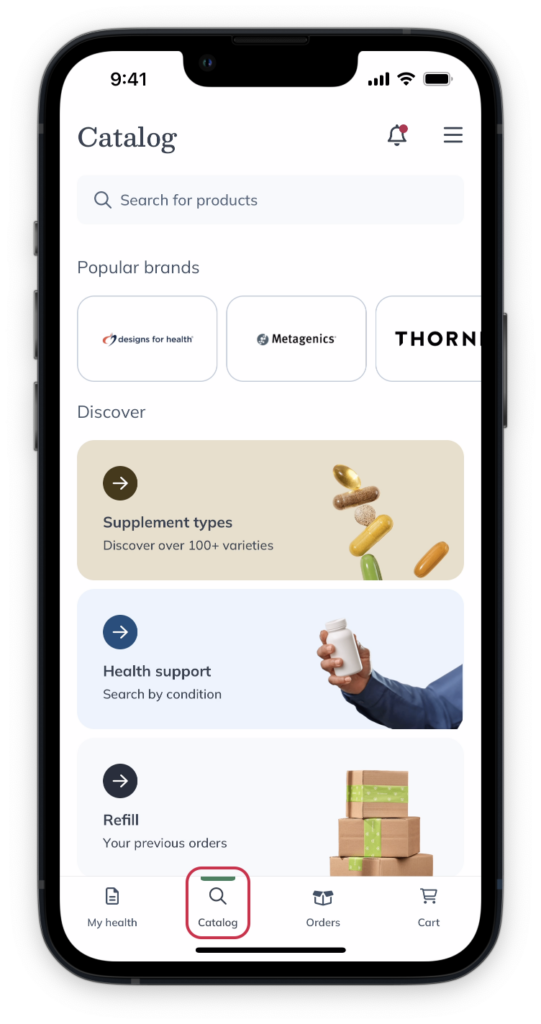
- In the search field, search for products by entering the product or brand name you’re looking for. You can also search by supplement type (e.g., probiotic, multivitamin, etc.), specific ingredient, or health condition. Tap the search key on your keyboard or select a suggested ingredient, brand, or supplement type filter to return your search results.
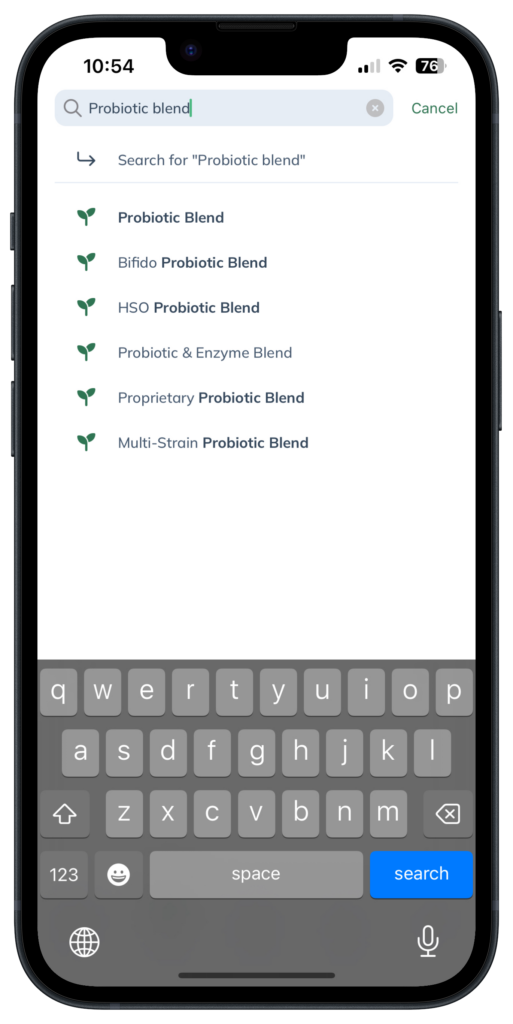
- Tap the Filters icon ( ) to narrow your search results.
- Select the Sort by menu to sort results by best match, alphabetically, or price.
- Then tap See products to view the results.
- Tap on a product card to read its description, listed ingredients, and the brand’s recommended dosage instructions. Tap Add to cart to move the product to your shopping cart.
When accessible, you can shop from thousands of top-quality supplements in Fullscript’s catalog. With our advanced search tools, find products fast using a variety of catalog filters available to you. Search by:
- Brand
- Ingredient
- Supplement Type
- Health condition
- Included ingredients
- Excluded ingredients
- Availability
- Demographics
- Form
- Allergens
- Certifications
To search for a product in the catalog:
- Click the Catalog tab.
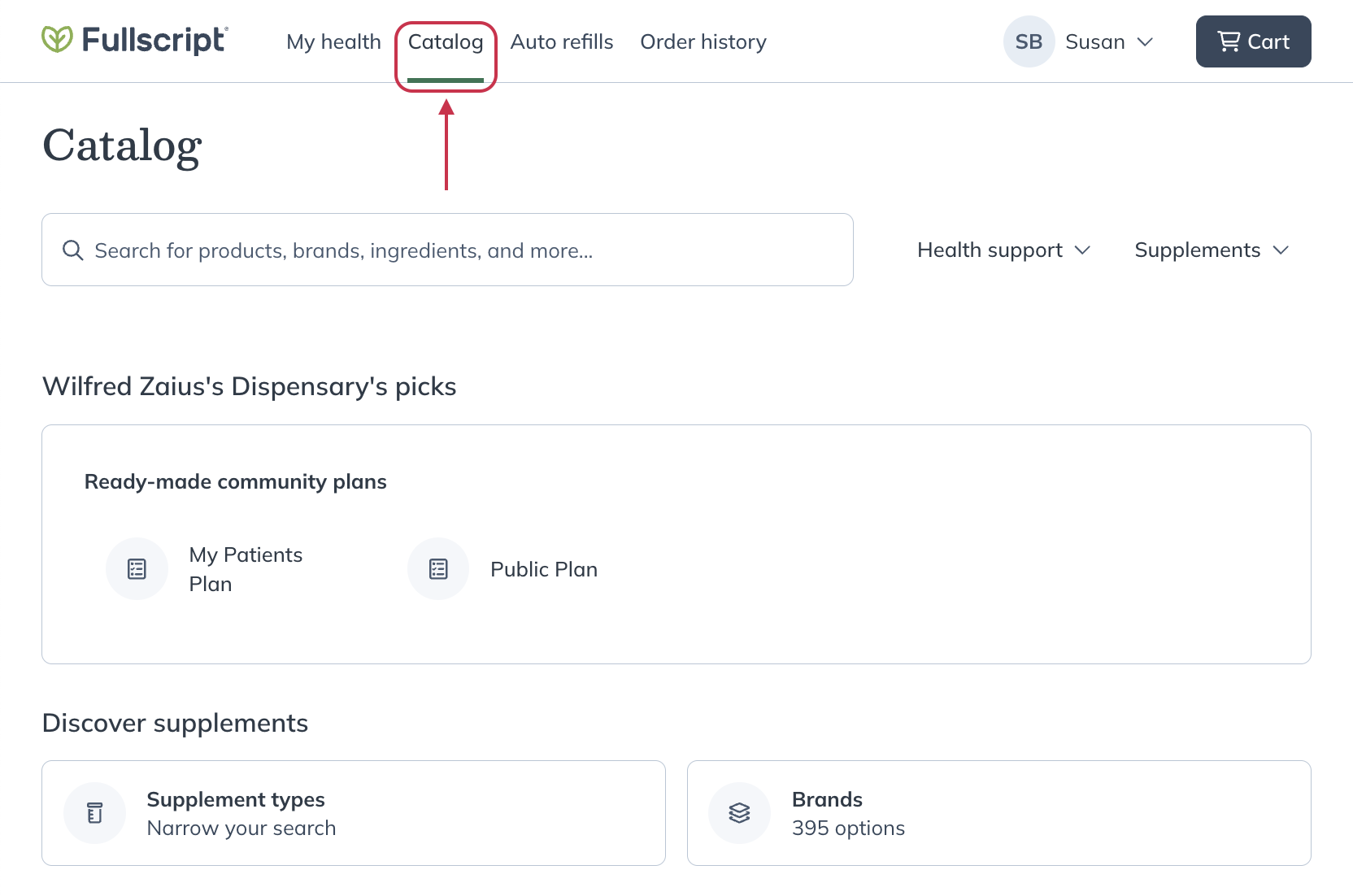
- In the search field, search for products by entering the product or brand name you’re looking for. You can also search by supplement type (e.g., probiotic, multivitamin, etc.), specific ingredient, or health condition. Hit enter/return on your keyboard, or select a suggested ingredient, brand, or supplement type filter to return search results.
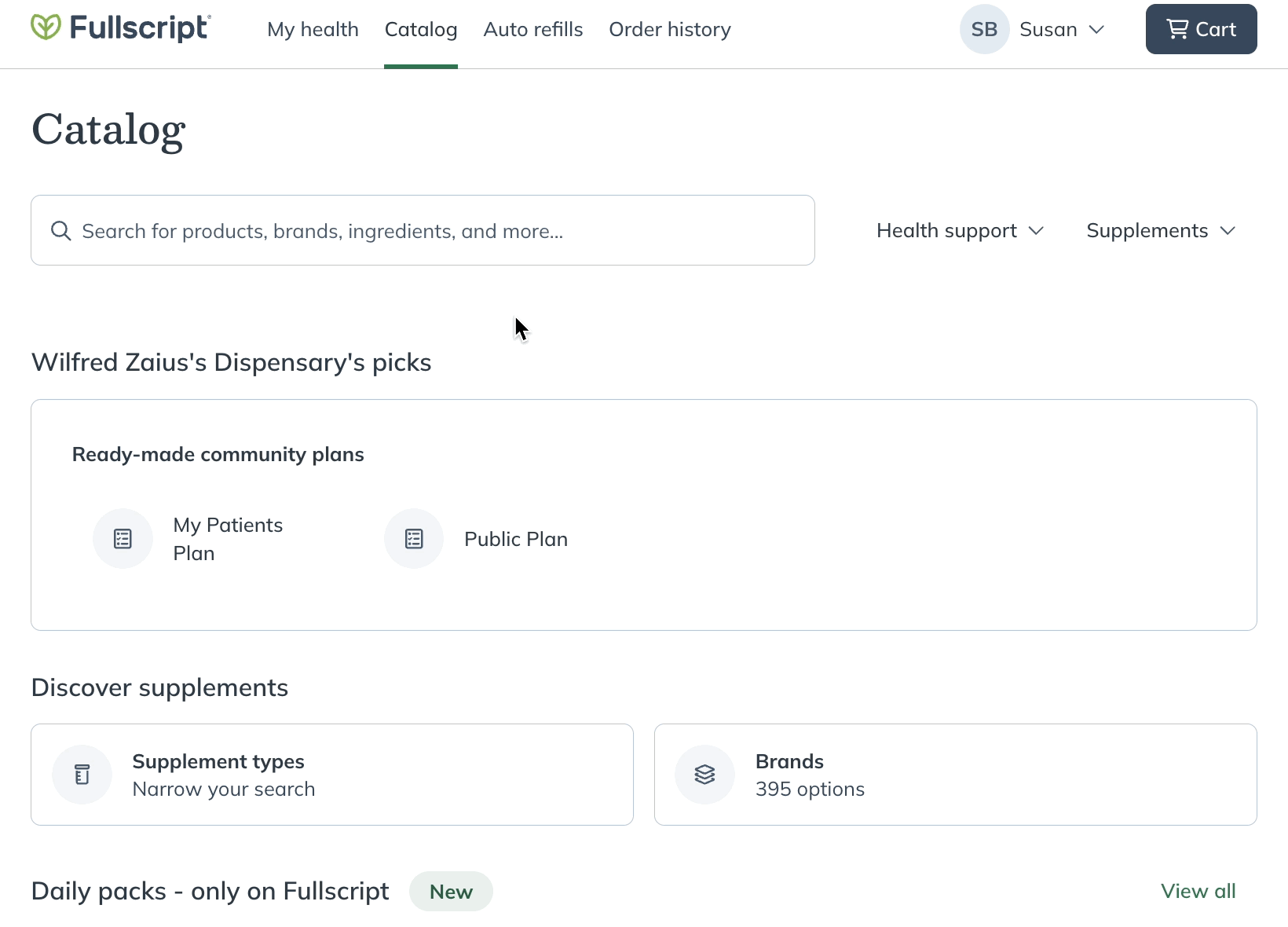
- Click Filters to explore and apply catalog filters to narrow your search results.
- Select the Sort menu to sort results by best match, price, or alphabetically.
- Select a product to read its description, listed ingredients, and the brand’s recommended dosage instructions. Click Add to cart to move the product to your shopping cart.
When accessible, you can shop from thousands of top-quality supplements in Fullscript’s catalog. With our advanced search tools, find products fast using a variety of catalog filters available to you. Search by:
- Brand
- Ingredient
- Supplement Type
- Health condition
- Included ingredients
- Excluded ingredients
- Availability
- Demographics
- Form
- Allergens
- Certifications
To search for a product in the catalog:
- Tap the magnifying glass ( ) icon from the navbar

- In the search field, search for products by entering the product or brand name you’re looking for. You can also search by supplement type (e.g., probiotic, multivitamin, etc.), specific ingredient, or health condition. Tap enter/return on your keyboard, or select a suggested ingredient, brand, or supplement type filter to return search results.

- Tap Filters to explore and apply catalog filters to narrow your search results.
- Tap the Sort menu to sort results by best match, price, or alphabetically.
- Tap on a product to read its description, listed ingredients, and the brand’s recommended dosage instructions. Tap Add to cart to move the product to your shopping cart.
Catalog filters
The discover menu
Use the discover menu on the catalog homepage to look at popular supplement types, search by health conditions, or quickly access your orders history to get refills.
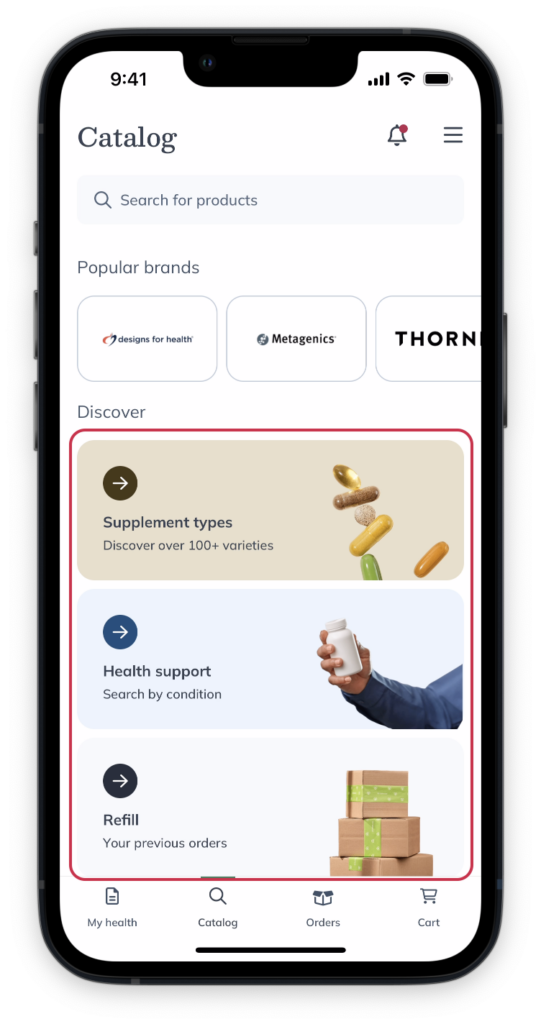
Browser popular supplement types, search by health condition, or refill your past orders.
Suggested filters
With suggested filters, it’s easy to find products you love and discover something new. As you type, suggested filters will appear and continue to update as you go.
These suggested filters include:
- Products
- Brands
- Ingredient
- Health condition
- Supplement type
Tap on a result under any suggested filters to return search results.
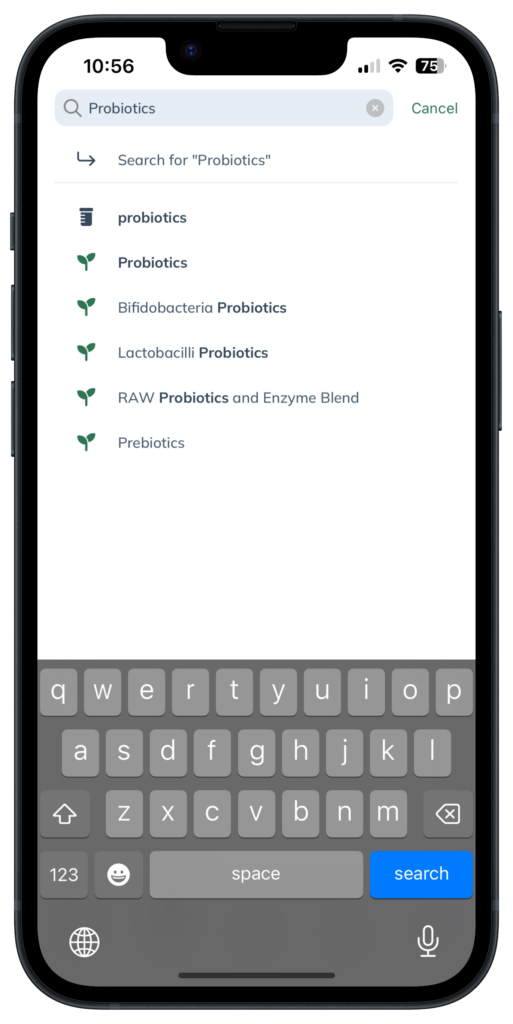
Suggested filters in the search field of the catalog.
Results filters
After your initial search, tap Filters ( ) to narrow your search results, then tap See products to view the available products.
Here, you can filter by:
- Brand
- Supplement type
- Your practitioner’s favorites
- In-stock products only
Or sort by:
- Best match
- Alphabetical
- And, price
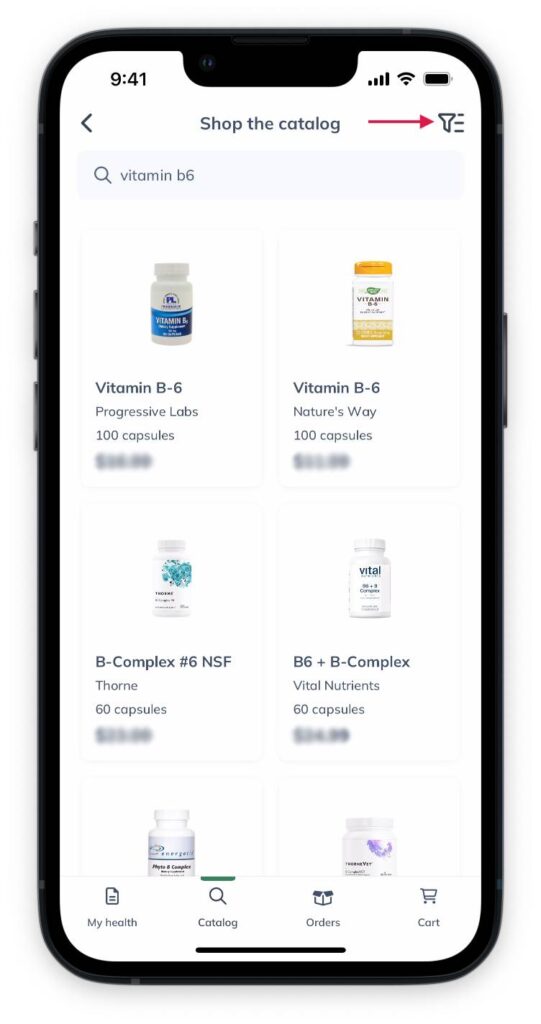
Tap the Filters ( ) button.
Health support and Supplements filters
Click on the Health Support or Supplements dropdowns to the right of the search bar to find popular product categories based on health conditions, personal care, or most popular supplement types.
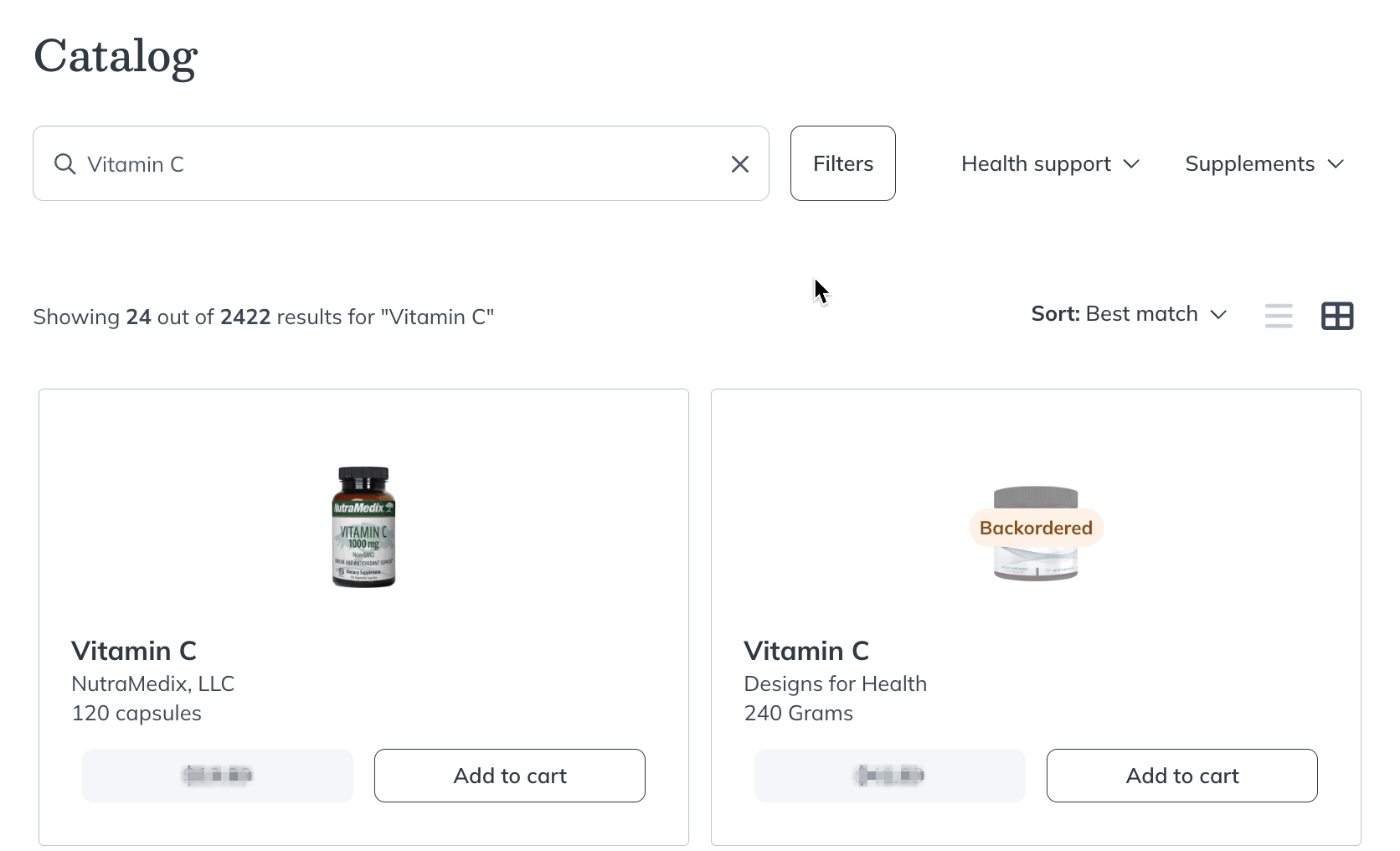
The Health support and Supplements dropdowns beside the search bar.
Suggested filters
With suggested filters, it’s easy to find products you love or discover something new. As you type, our suggested filters will appear and continue to update as you go.
These suggested filters include:
- Products
- Brands
- Ingredient
- Health condition
- Supplement type
Select a result labeled under any of the above filters to return products.
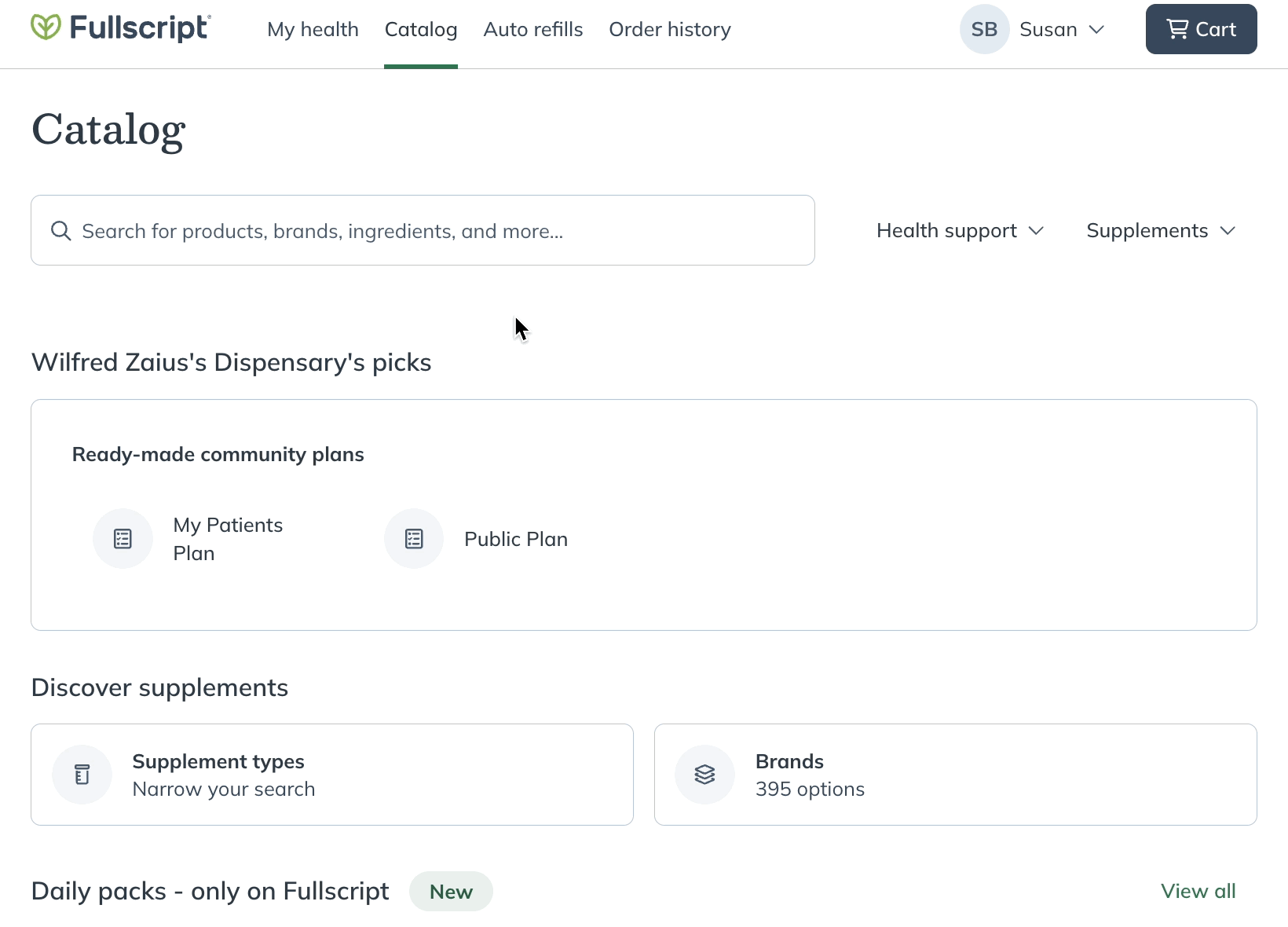
Using a search filter in the search dropdown.
Results filters
After you perform a search, click Filters to the right of the search bar to narrow your results. Here, you can filter by:
- Brands
- Included ingredients
- Excluded ingredients
- Form
- Supplement types
- Health conditions
- Allergens
- Availability
- Demographics
- Certifications
On large tablets and computer screens, select a filter from the left side of the page to apply additional criteria to your results.
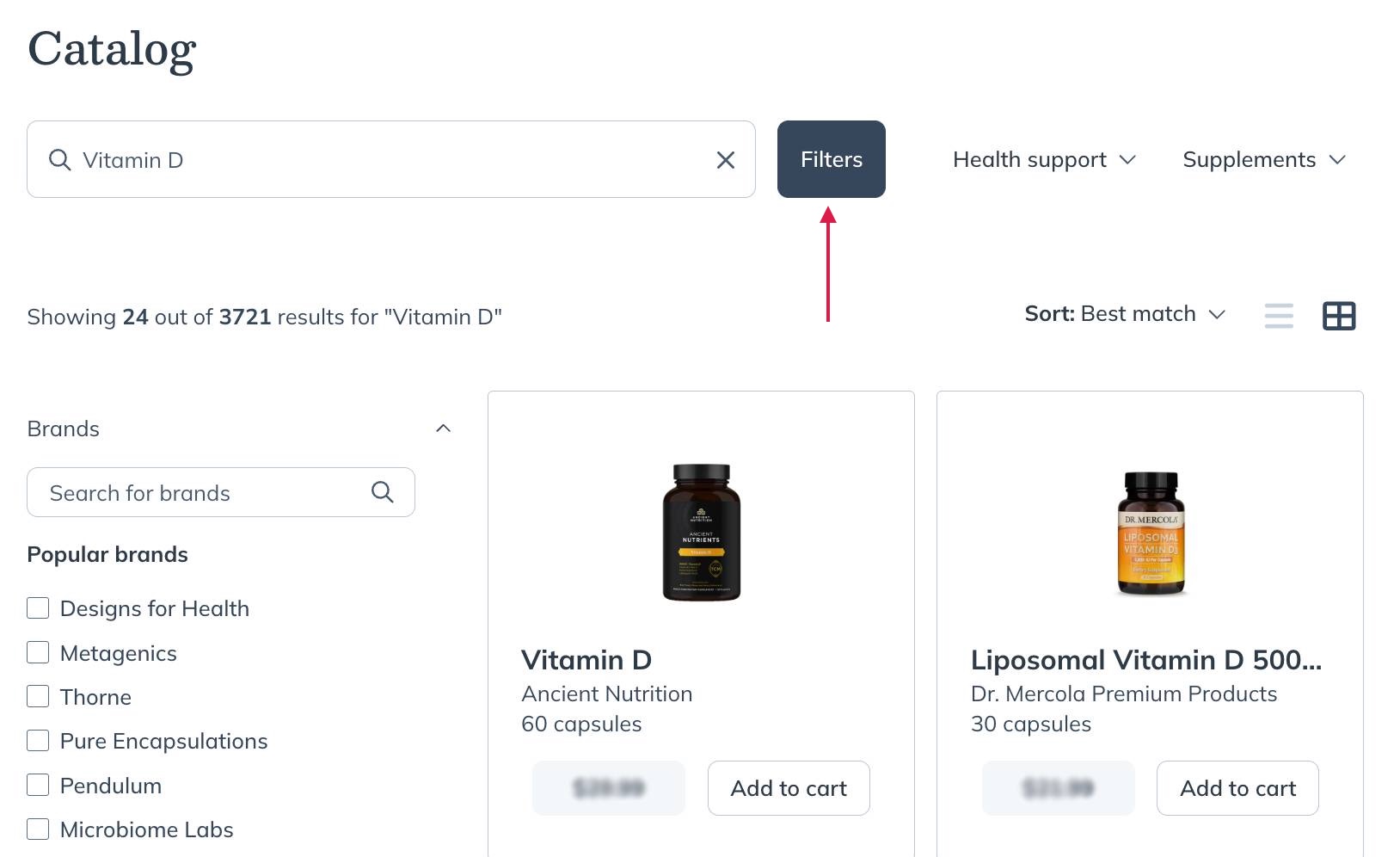
Accessing catalog filters for search results.
Health support and Supplements filters
Click on the Health Support or Supplements dropdowns underneath the search bar to find popular product categories based on health conditions, personal care, or most popular supplement types.
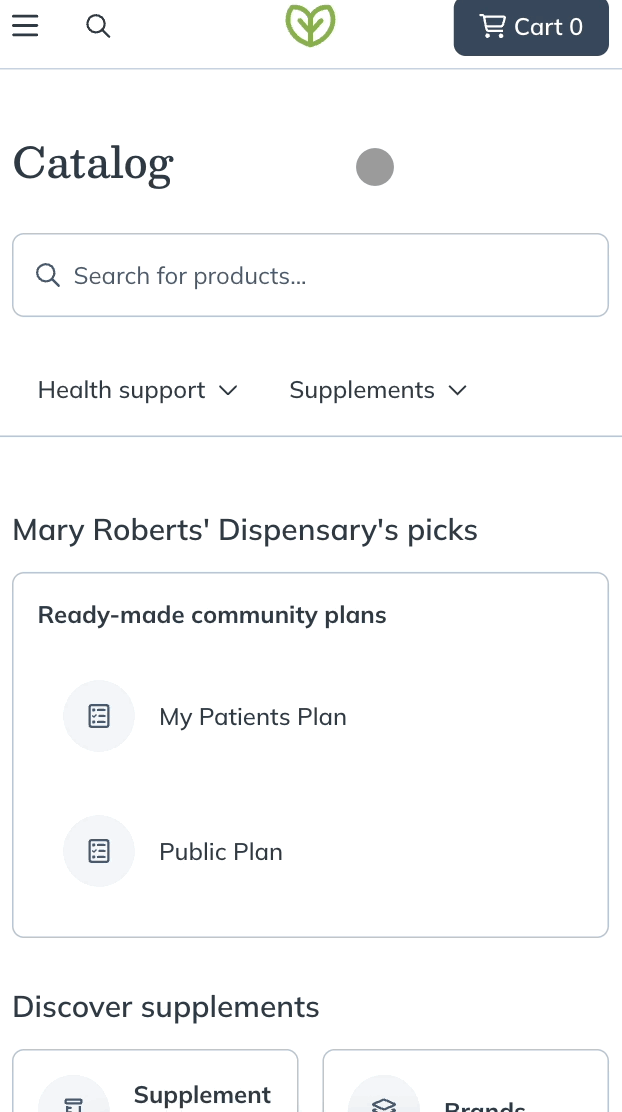
The Health support and Supplements dropdowns below the search bar.
Suggested filters
With suggested filters, it’s easy to find products you love or discover something new. As you type, our suggested filters will appear and continue to update as you go.
These suggested filters include:
- Products
- Brands
- Ingredient
- Health condition
- Supplement type
Select a result labeled under any of the above filters to return products.
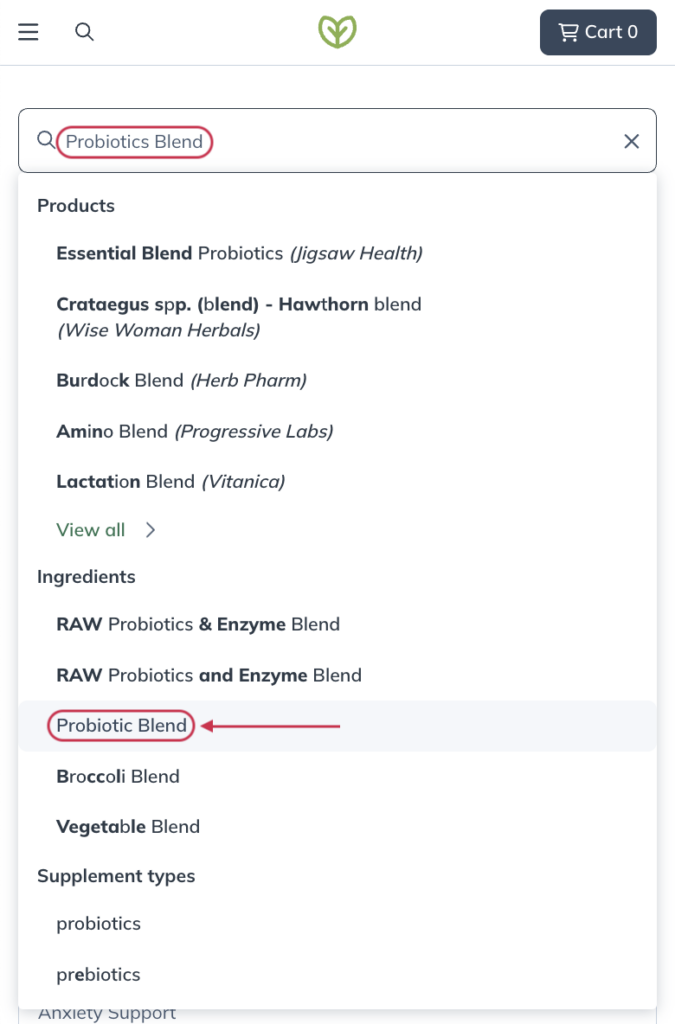
Suggested filters in the search field of the catalog.
Results filters
After you perform a search, tap Filters to the right of the search bar to narrow your results. Here, you can filter by:
- Brands
- Included ingredients
- Excluded ingredients
- Form
- Supplement types
- Health conditions
- Allergens
- Availability
- Demographics
- Certifications
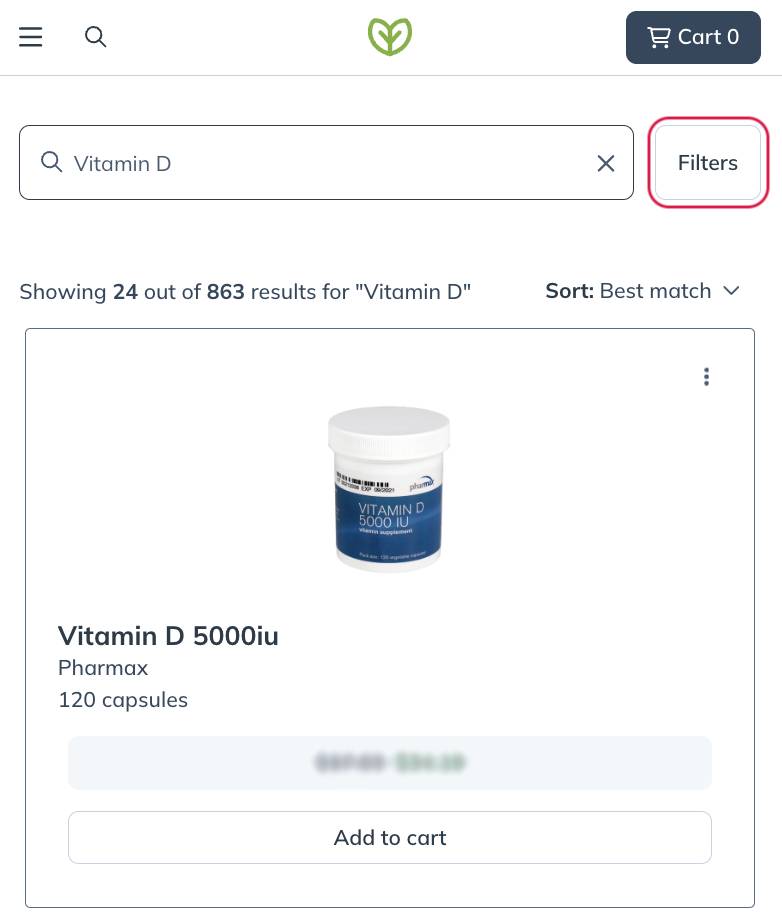
Tap Filters to narrow search results.
Health condition filters
Our Integrative Medical Advisory team has curated products that support some common health conditions. To apply a health condition filter, type the condition name into the catalog’s search field, then tap the condition.
Available health condition filters include:
- Adrenal Support
- Blood Sugar Support
- Bone Health Support
- Cholesterol Support
- GI Support
- Immune Support
- Joint Pain Support
- Liver Detox Support
- Menopausal Support
- Methylation Support
- Sleep Support
- Thyroid Support
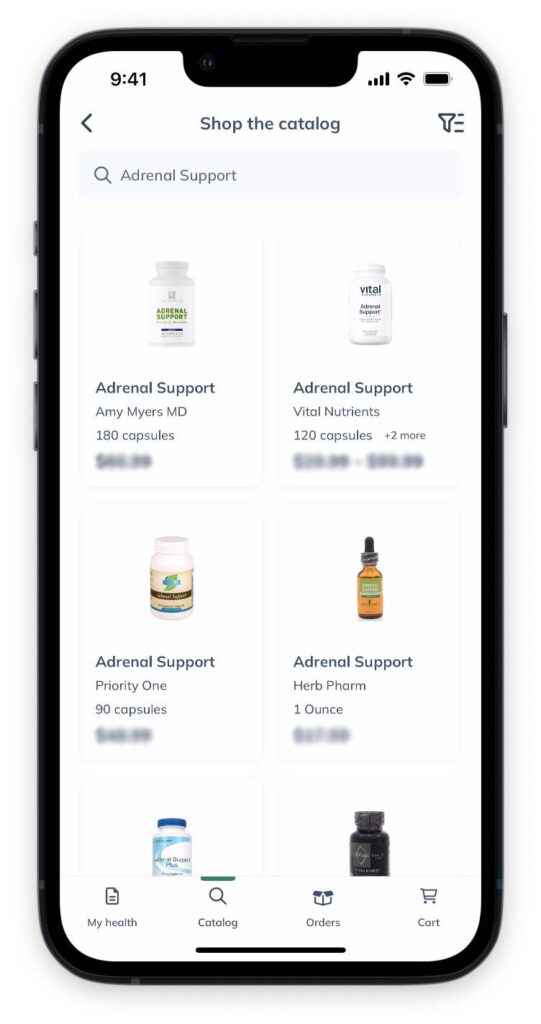
Applying a health condition filter in the patient catalog.
Our Integrative Medical Advisory team has curated products that support some common health conditions. To apply a health condition filter, type the condition name into the catalog’s search field, then select the condition.
Available health condition filters include:
- Adrenal Support
- Blood Sugar Support
- Bone Health Support
- Cholesterol Support
- GI Support
- Immune Support
- Joint Pain Support
- Liver Detox Support
- Menopausal Support
- Methylation Support
- Sleep Support
- Thyroid Support
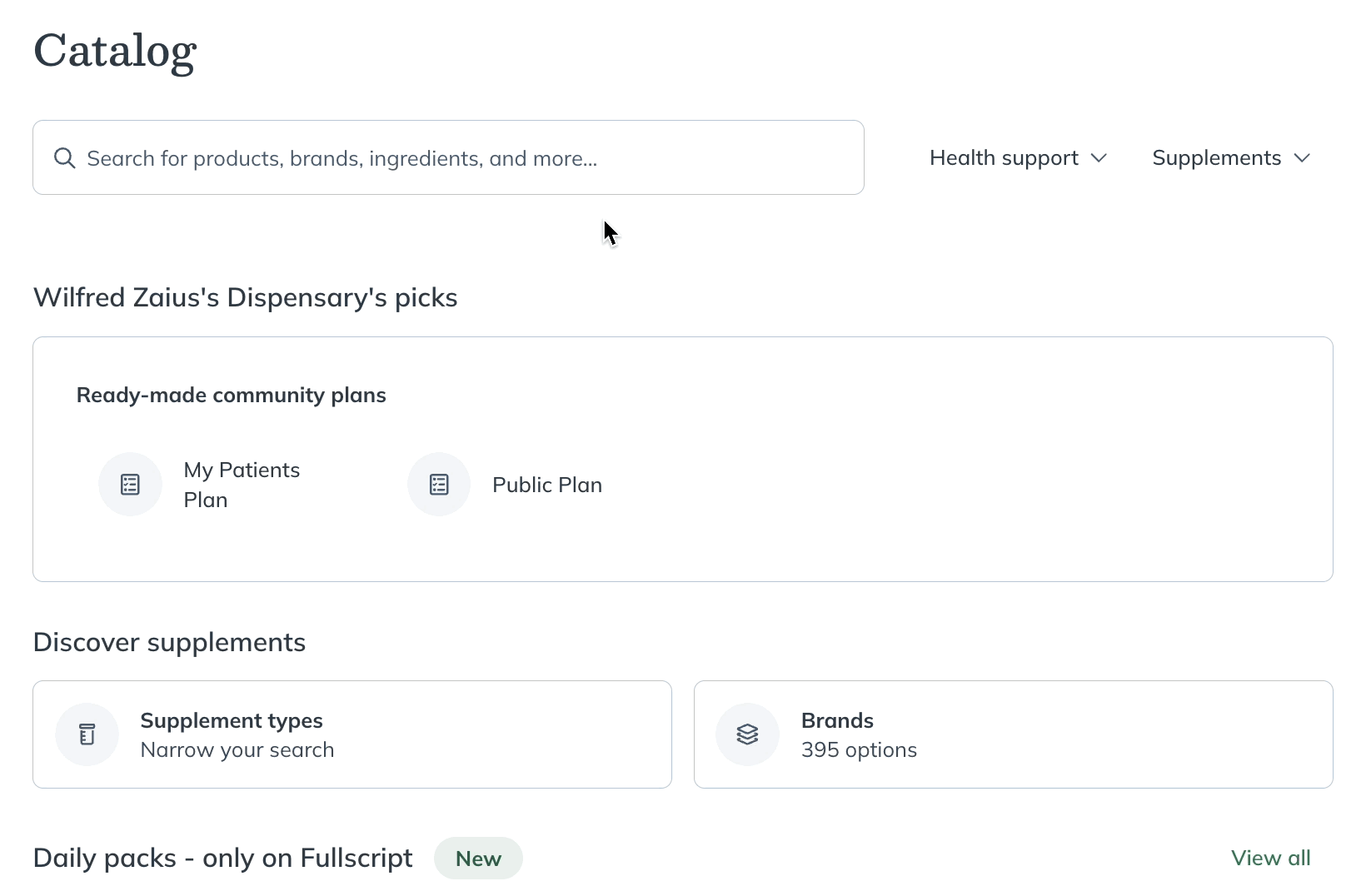
Applying a health condition filter in the patient catalog.
Our Integrative Medical Advisory team has curated products that support some common health conditions. To apply a health condition filter, type the condition name into the catalog’s search field, then select the condition.
Available health condition filters include:
- Adrenal Support
- Blood Sugar Support
- Bone Health Support
- Cholesterol Support
- GI Support
- Immune Support
- Joint Pain Support
- Liver Detox Support
- Menopausal Support
- Methylation Support
- Sleep Support
- Thyroid Support
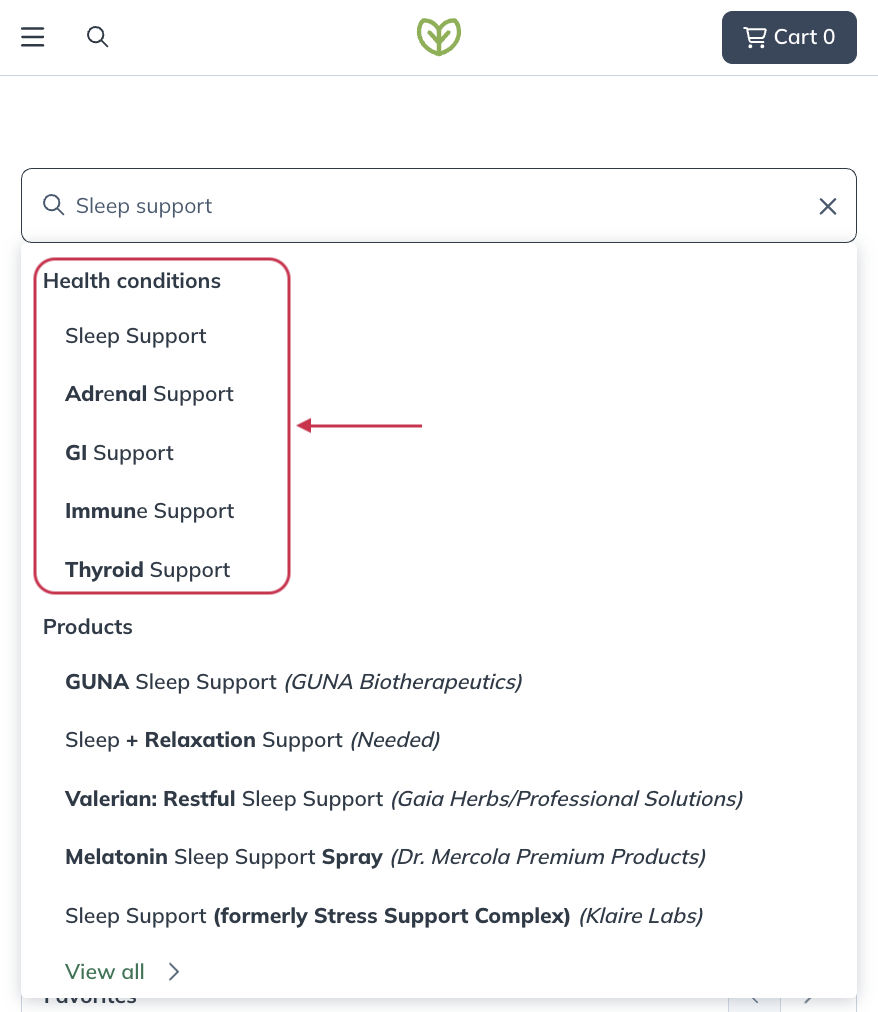
Applying a health condition filter in the patient catalog.
Similar products in the catalog
When searching for products in the catalog, you can browse similar products, hand-picked by Fullscript’s Medical Advisory team, from any product’s display page.
To find similar products:
- Search for a product in the catalog.
- Tap on a product card to view product information.
- Scroll down to the Similar products heading near the bottom of the page.
- Select a similar product to read its description and ingredients.
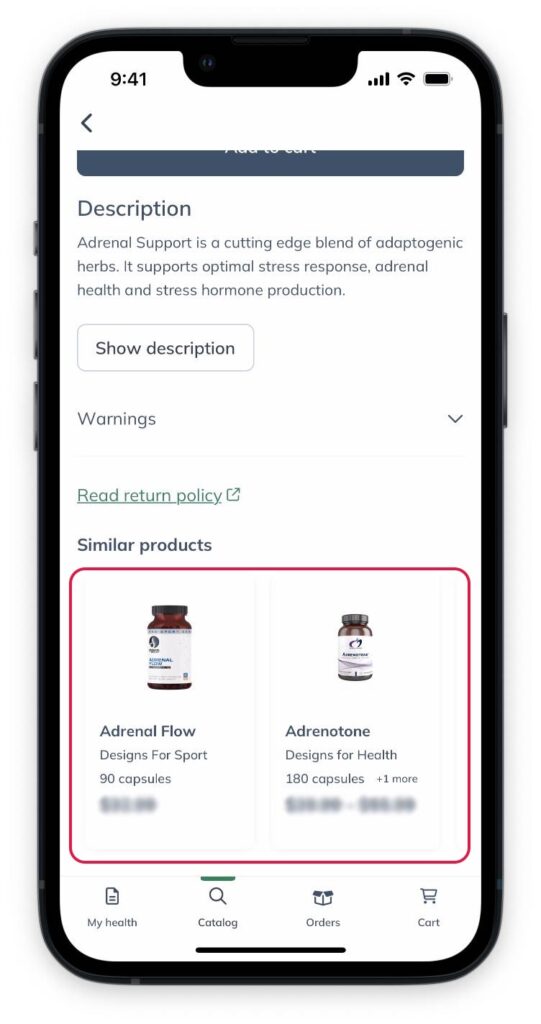
Viewing similar products in an item’s display card.
When searching for products in the catalog, you can browse similar products, hand-picked by Fullscript’s Medical Advisory team, from any product’s display page.
To find similar products:
- Search for a product in the catalog.
- Select a product card to view product information.
- Scroll down to the Similar products heading near the bottom of the page.
- Select a similar product to read its description and ingredients.
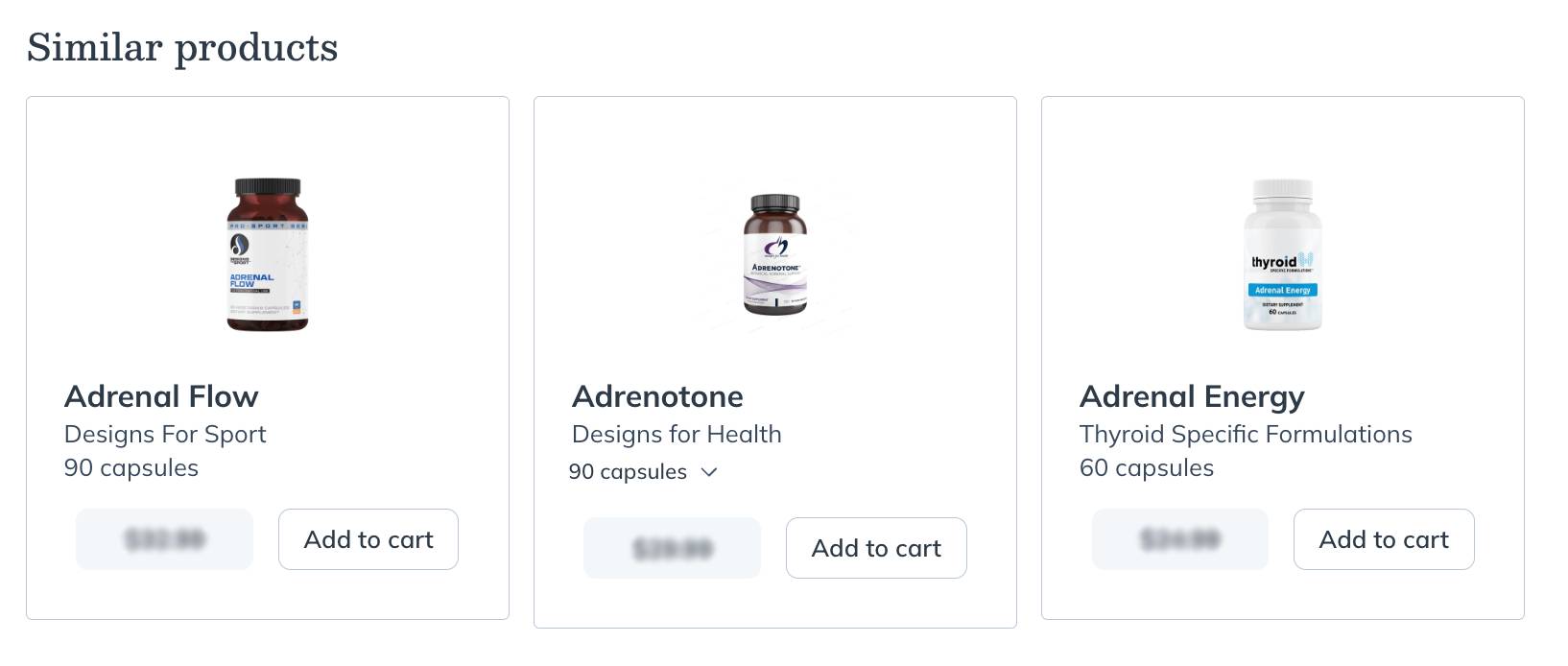
Viewing similar products on the product display page.
When searching for products in the catalog, you can browse similar products, hand-picked by Fullscript’s Medical Advisory team, from any product’s display page.
To find similar products:
- Search for a product in the catalog.
- Tap on a product card to view product information.
- Scroll down to the Similar products heading near the bottom of the page.
- Select a similar product to read its description and ingredients.
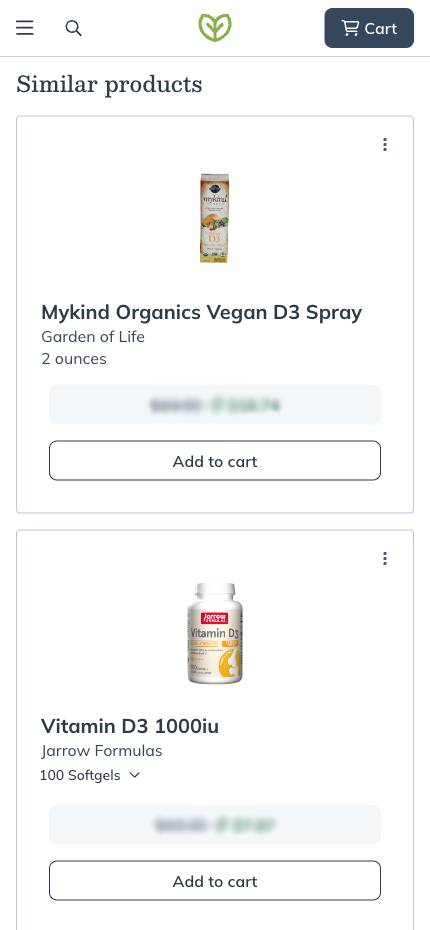
Viewing similar products on a product page.
Featured products
We’re continuously working with our brand partners to add new products to our catalog, as well as feature items for specific conditions.
To shop featured products:
- From the top navigation bar, click Catalog.
- Scroll down to the Focus on Foundations heading.
- Click on a product card to learn more from the product’s display page, or select a product group from the panel on the left to view featured products.
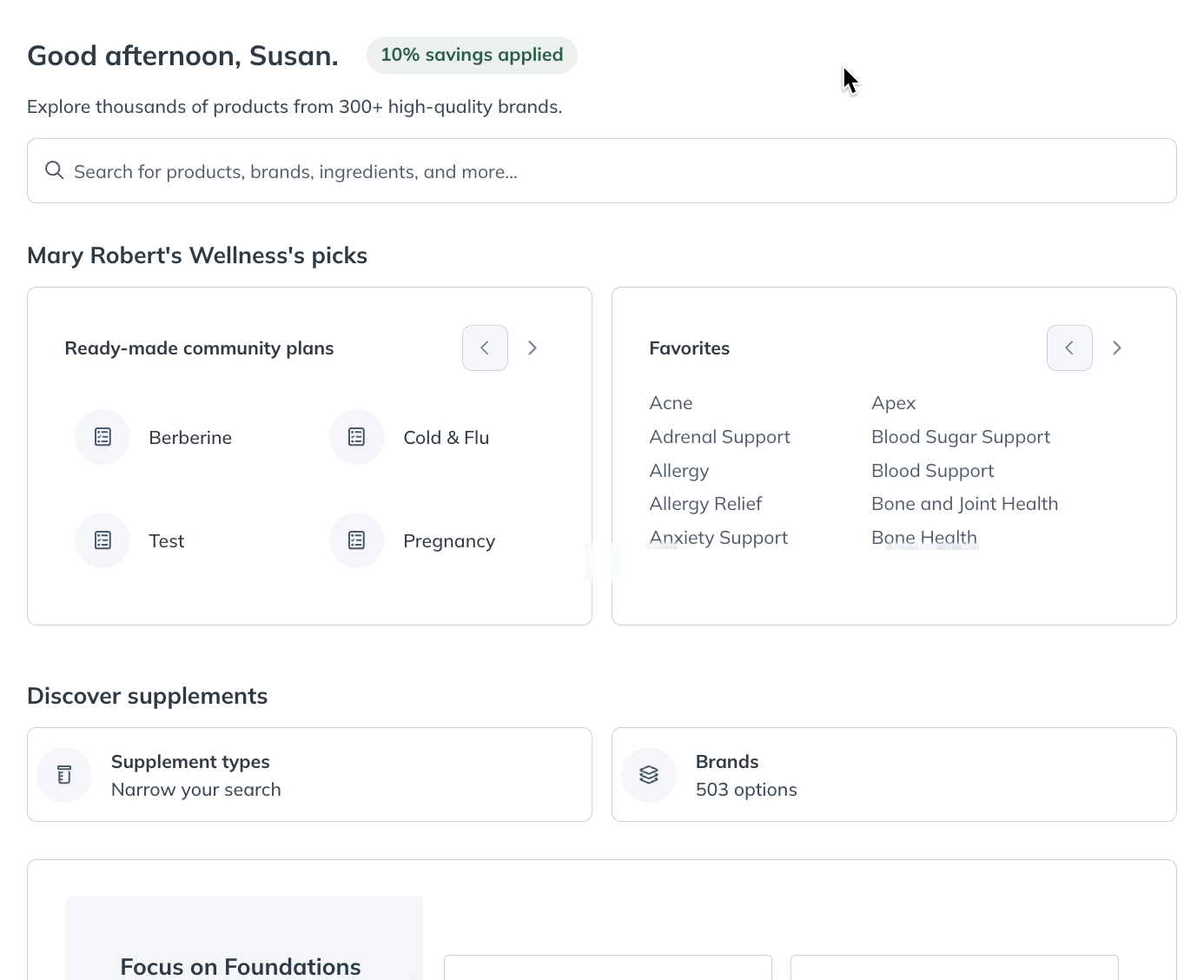
Viewing featured brands and products.
We’re continuously working with our brand partners to add new products to our catalog, as well as feature items for specific conditions.
To shop featured products:
- From the top navigation bar, tap the Magnifying glass icon ( ) icon.
- Scroll down to the Focus on Foundations heading.
- Tap on a product card to learn more from the product’s display page, or tap a product group from the panel on the left to view featured products.
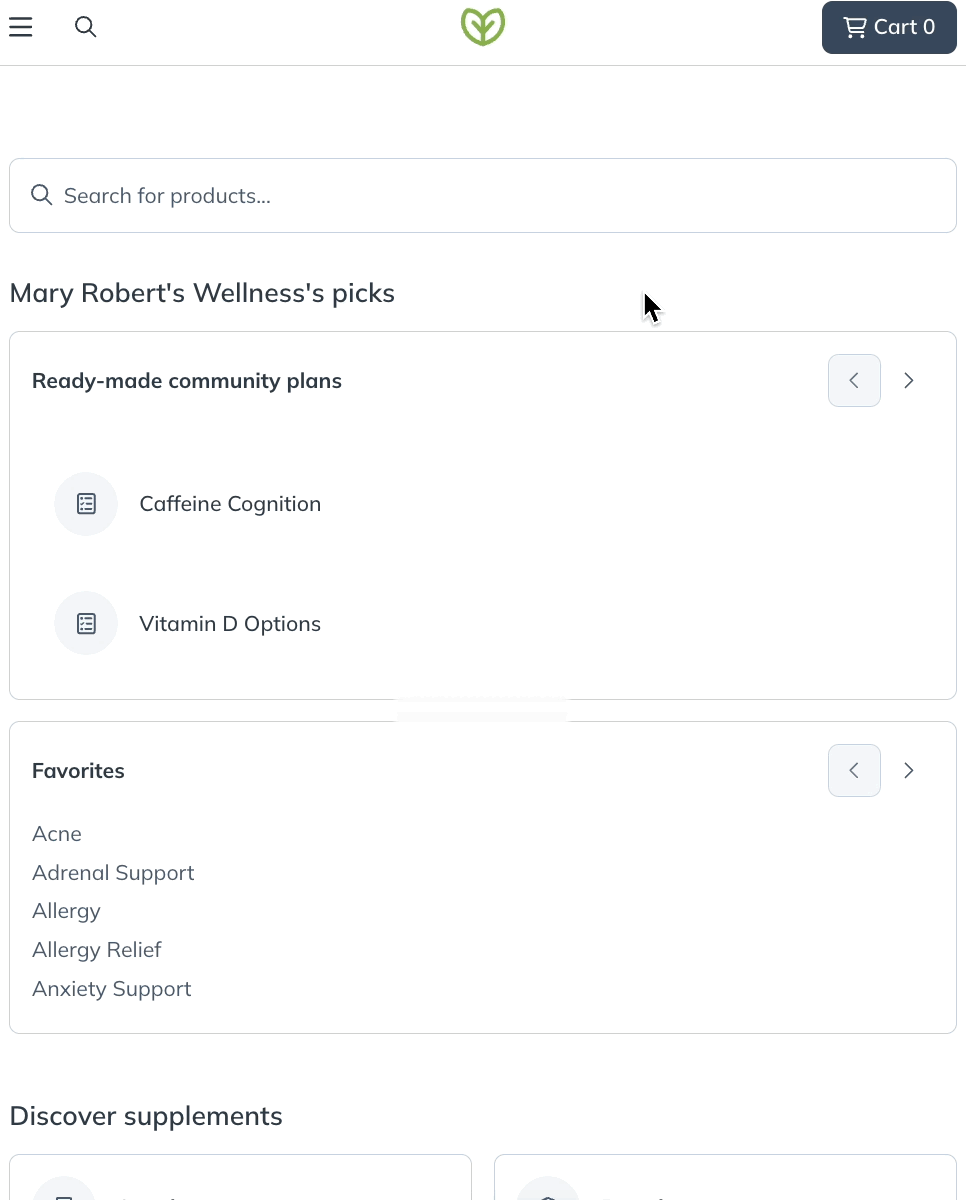
Viewing featured products.
Recently viewed products
Fullscript saves your recent searches, so you don’t have to repeat them. To go back to recently viewed products, scroll to the Recently viewed items section in the catalog. Click Next to browse through your list.
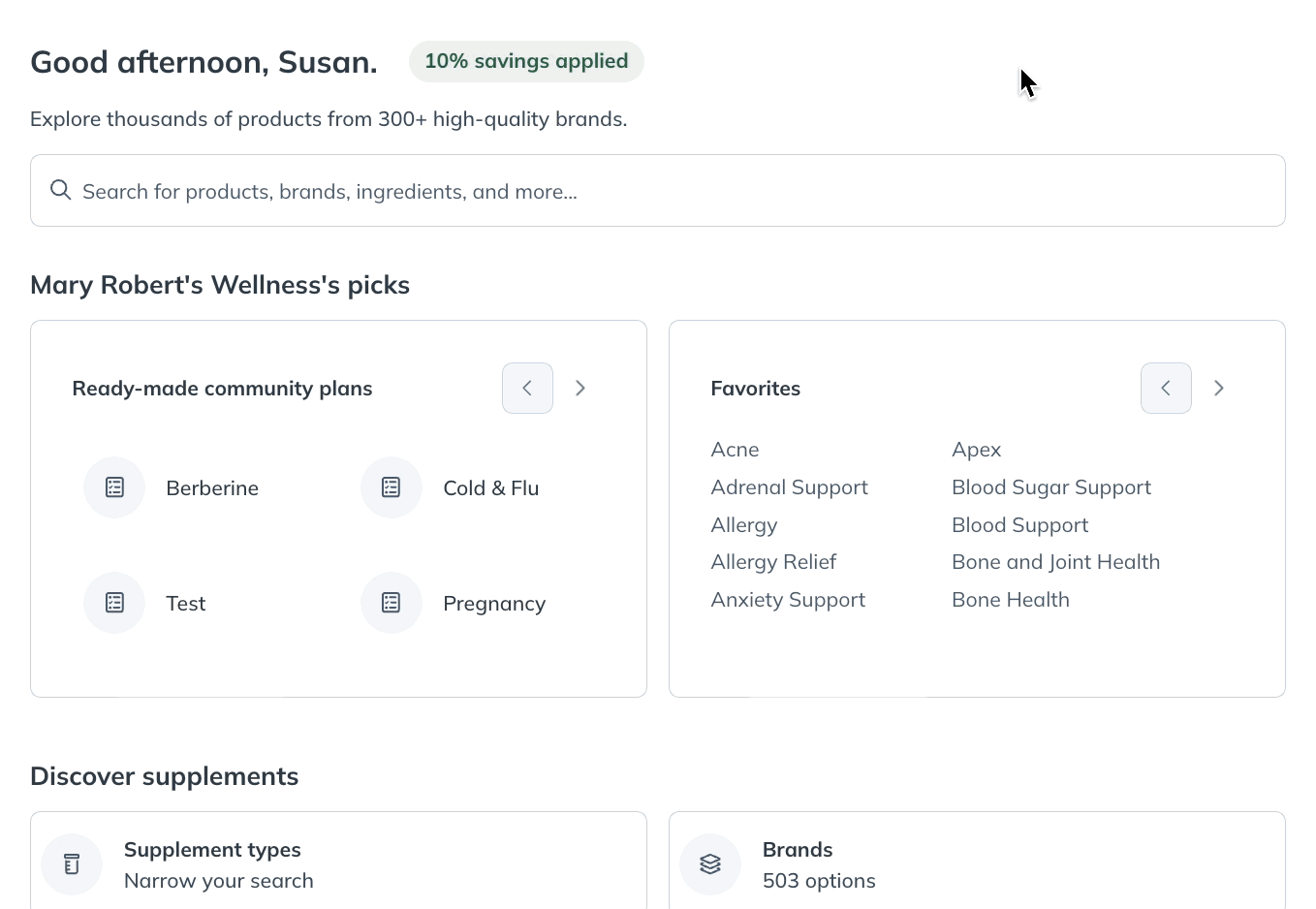
Viewing recently viewed items.
Fullscript saves your recent searches, so you don’t have to repeat them. To go back to recently viewed products, scroll to the Recently viewed items section in the catalog. Click Next to browse through your list.
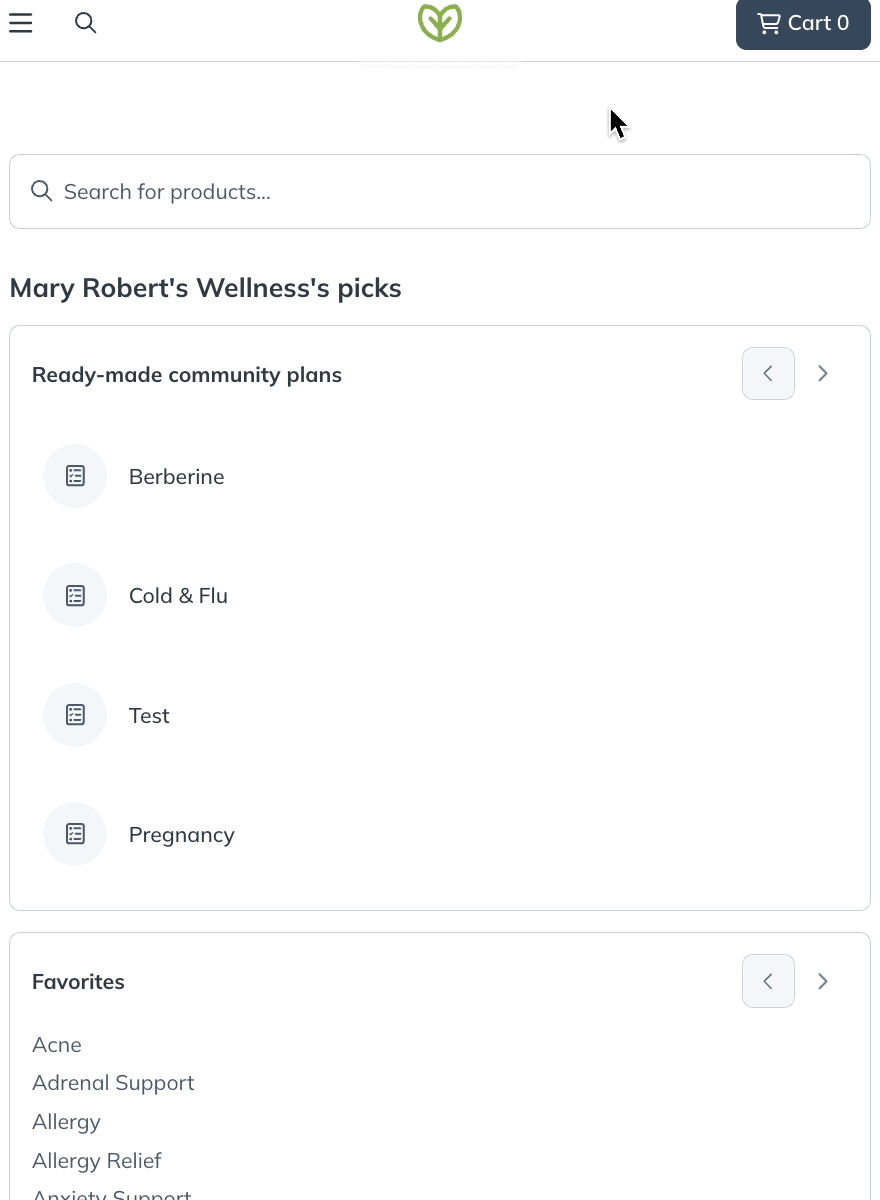
Viewing recently viewed items.
Product availability & statuses
Products that can’t be shipped immediately will have one of the following statuses:
- Backordered: Temporarily out of stock but typically replenished in 10-14 business days. Backordering is only available for US orders.
- Out of stock: Currently unavailable, with an estimated restock date further than 21 days away. These can’t be added to your order.
- Discontinued: No longer available, and unlikely to return. These can’t be added to your order.
If available, restock dates from suppliers appear on product pages, except in the catalog where space is limited. Hover over a product’s status or open the product page to see estimated restock dates (when available).
Sometimes products are unavailable due to supply chain issues, material shortages, supplier recalls, or delivery disruptions. Sign up for product notifications to know when they’re back in stock.