Last modified: August 5, 2025
Practice Better integration
Providers
An introduction to Practice Better
Practice Better is the complete nutrition practice management software for health and wellness professionals. It’s a secure, cloud-based tool designed to save time and money.
The Practice Better Integration is available to both US and Canadian practitioners.
Video: How to integrate Fullscript into Practice Better
Setting up the Practice Better + Fullscript integration
The Practice Better integration is only available to Practice Better users on a Professional or Plus plan. The Teams version is required for multi-practitioner workflows.
To set up the Practice Better + Fullscript integration:
- Log in to Practice Better.
- Click the gear icon ( ).
- Click 3rd Party Integration in the menu.

- Scroll to the Supplement Dispensaries heading.
- Next to Fullscript, click Link.

- Select the region (US or Canada) of your Fullscript dispensary from the menu, then click Next.
- In the oAuth modal, enter your Fullscript credentials (email and password).
- Select Authorize Application.

- In the Select Practitioner drop-down menu, select the Fullscript practitioner account to link the Practice Better account with.
- Customize your Fullscript settings and click Connect — you’re all set!

Adding multiple practitioners — Teams
Practice Better teams allows you to add additional providers who can each connect their own Fullscript dispensary or share a clinic dispensary.
To add team members:
- Click your name in the top-right corner to expand the profile menu, then click My team.
- Click + Add role then Practitioner Role.

- Add a role name and customize permissions (as needed). Click Submit to finish creating the role.
- Click Invite people to add a practitioner. Complete the form, then assign them to the desired role.
- When finished, click Send invite. Repeat for all additional practitioners.
- When the new provider logs in to Practice Better, they’ll follow the steps in Setting up the Practice Better + Fullscript Integration to connect to a Fullscript dispensary shared by the clinic or to a separate, individual dispensary — their choice!
Writing recommendations in Practice Better
You can create and send plans through protocols in Practice Better. These automatically sync to Fullscript.
To create a Fullscript plan in Practice Better:
- Click My Clients.
- Search and select a patient using the search field at the top of the page.
- Click Protocols from the menu on the left to navigate to the patient’s protocol history.

- Click the red + icon to create a new protocol.
- For multiple-practitioner dispensaries, select a prescribing practitioner.
- Choose from an existing template or click Create new to start from scratch. The Fullscript leaf will appear beside the name of Fullscript templates.

- To add Fullscript products to the protocol/plan, select Add a supplement recommendation.

- Select the Fullscript Catalog tab.
- Use the search field and available filters (brand, type, allergens, certifications) or select from Favorites or Categories to find products.
- Click select to add a product to the protocol/plan. To see product details (suggested serving size, ingredients, nutritional info, similar products), click the three-dot menu.
- Fill in dosage, frequency, duration, and quantity. Enable/disable refill reminders as needed. Repeat until all products are added to the protocol/template.

- When the plan is complete, click Done.
- Click Create a Fullscript recommendation once the protocol is published to automatically generate the corresponding plan in Fullscript.

- When ready to publish the protocol, click Save and publish.

- You’ll be presented with two optional next steps once the plan has been published.
- You can perform an In-office Checkout, which will redirect you to your Fullscript account where you can complete the payment process with/on behalf of your client.
- You can adjust the client discount.

Where does the plan go in Practice Better?
Plans appear in the client’s Protocols under a specific protocol under Supplement Recommendations.
Recommending and tracking labs in Practice Better
To view lab results, follow these steps:
- Click My clients.
- Select a client.
- In the client’s profile, click Labs in the left-hand navigation.
- Click the red + icon.
- Click Create Fullscript order.
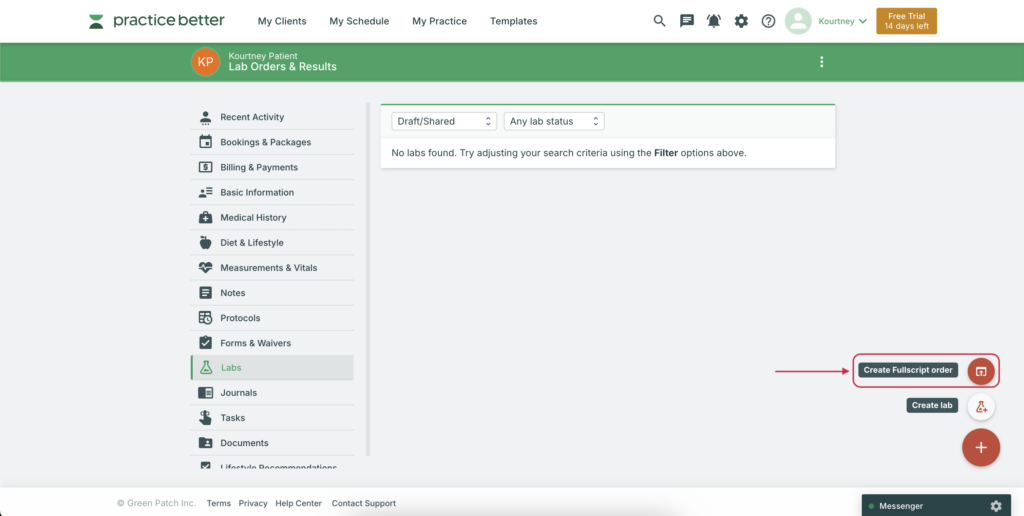
- A Fullscript window will open on the Labs page. Browse available labs and click Add to cart as needed.
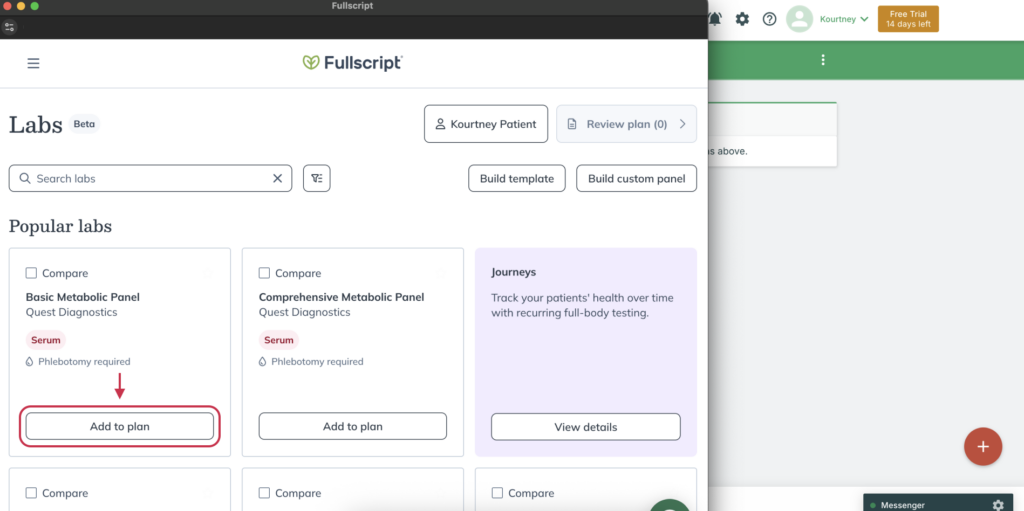
- When you’re ready, review the plan and send it to your patient.
- When finished, close the Fullscript window to return to Practice Better.
- The lab order will now appear in the Labs list for that client with the relevant status.
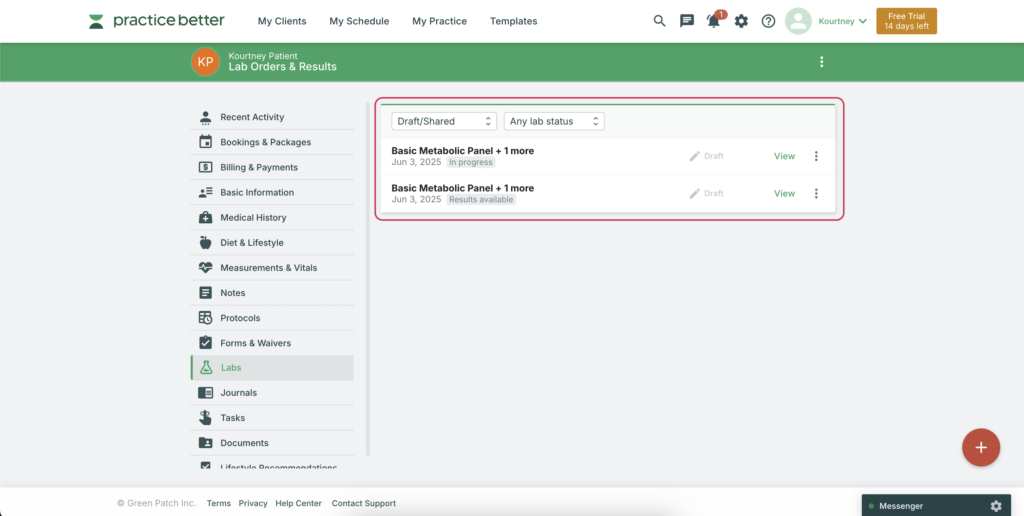
Lab order statuses
These are the lab order statuses you may see:
| Not purchased | The patient hasn’t yet purchased the lab. |
| Pending schedule/appointment | The lab requires an appointment that hasn’t yet been scheduled. |
| Partial results | Partial results have been received; remaining results are pending. |
| Results available | Lab test processing has been completed and PDF results are available for review. |
Disconnecting Fullscript from Practice Better
To disconnect in Practice Better, follow these steps:
- Click the gear ( ) icon.
- Click 3rd Party Integration.
- Under Supplement Dispensaries, click Unlink beside Fullscript.
To disconnect in Fullscript, follow these steps:
- Click your avatar or name at the bottom of the left-hand navigation.
- Click Integrations.
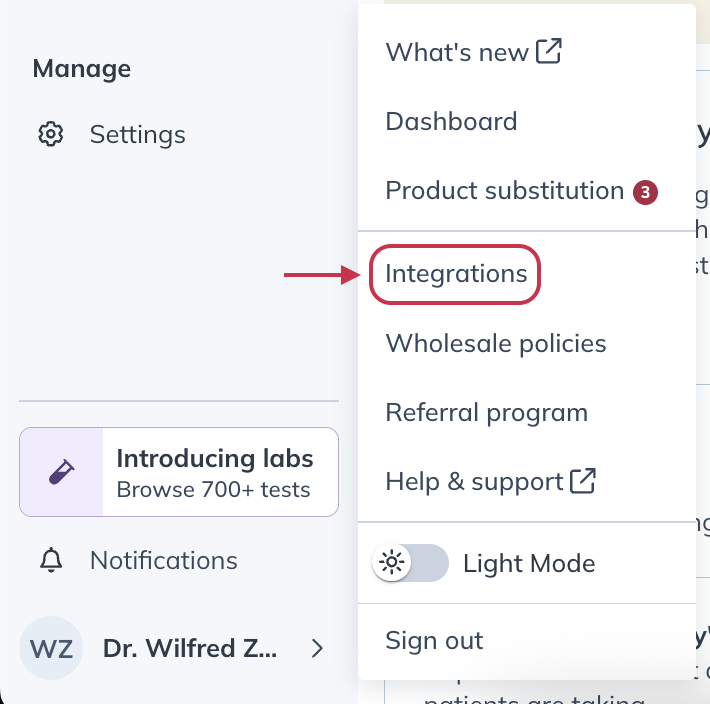
- Find Practice Better and click Disconnect.
Frequently asked questions
I can’t find Fullscript products when adding supplements.
Make sure you are on the Fullscript Catalog tab. The My Supplements and Search Database tabs are not connected to Fullscript.
Does adding a patient to Practice Better create them in Fullscript?
No, patients are only created in Fullscript when a plan is sent through the integration.
Can I connect multiple dispensaries?
Yes. With the Teams plan, each provider can connect their own dispensary.
Can I edit a plan in Practice Better after publishing?
No. Once sent, all edits must be made directly in Fullscript.
Will plans created in Fullscript show up in Practice Better?
No. The integration only sends information from Practice Better to Fullscript.