Last modified: August 5, 2025
Living Plate integration
Providers
An introduction to Living Plate
The Living Plate RX platform is a complete nutrition education and culinary content solution for credentialed healthcare professionals.
Integration setup: Living Plate + Fullscript
The Living Plate integration uses oAuth for setup and activation. Clinic keys aren’t required.
To set up your Living Plate + Fullscript integration:
- In Living Plate, click on Account on the left-hand control panel.
- Select Connect Fullscript.

- Enter your Fullscript login credentials (username and password).
- When prompted, click Authorize Application to complete the setup.

Multi-practitioner accounts
Living Plate only supports one provider per account, meaning every provider will be the only user in that Living Plate account. Fullscript, however, supports multiple practitioners in a single dispensary.
In the event that you have a multi-practitioner Fullscript account that integrates with Living Plate, you’ll be prompted to select a Fullscript practitioner to link the Living Plate account to when configuring the integration (shown below).
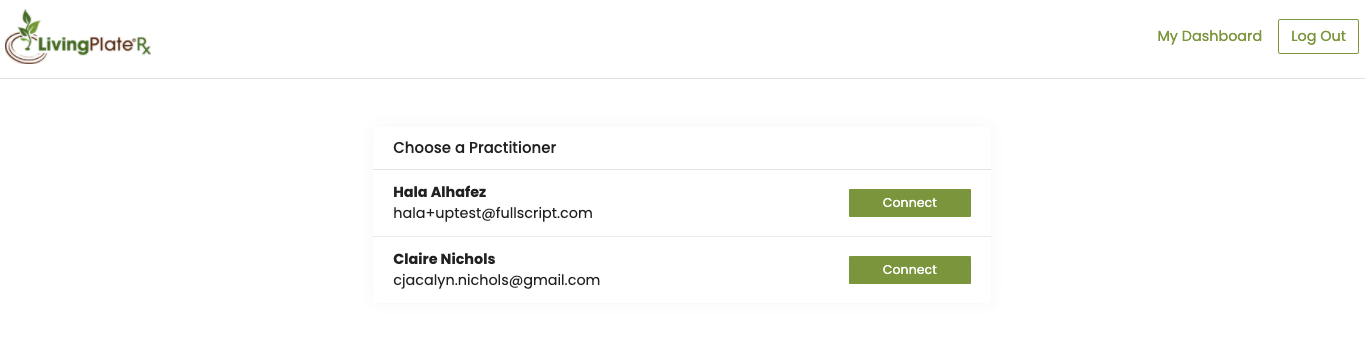
Creating a Fullscript recommendation in Living Plate
The Living Plate integration applies Fullscript’s treatment plan tool to write recommendations. When you start a new recommendation, you’ll be redirected to a new tab to write the Fullscript recommendation.
- In Living Plate, select the Client tab.
- Select a client.
- In the Fullscript Recommendations section, click + New or Create a new recommendation. This redirects to Fullscript in a new window where the recommendation will be written.

- In the new window, write the recommendation using Fullscript’s treatment plan tool.
- When finished, click Send Recommendation. Your clients will receive an email with instructions to log in or create an account to view and order from the recommendation in Fullscript.
- Go back to Living Plate and click the browser’s refresh button to refresh the page. The new recommendation will now be visible beneath the Fullscript Recommendations heading in the client’s profile.
Video: Integration setup and sending recommendations
Frequently asked questions
How much does Living Plate cost?
Living Plate Rx provides practitioners with options to either sign up as a Living Plate Rx Community Member or Prime Member.
Being a community member is free and practitioners can earn 30% commission on all of their clients’ meal plan purchases. Prime Members have access to additional features such as Signature Planner, Recipe Editor, and the Nutrition and Culinary Library. All new Living Plate Prime Members receive a 20% discount off their first payment. More information about pricing for the Prime Membership can be found on Living Plate Rx.
Which practitioner types commonly use Living Plate?
Living Plate was built for nutritionists, dietitians, and integrative healthcare professionals. It’s a great tool for solo practitioners wanting to offer meal plans to their clients.
Can I view the full recommendation history of my Fullscript clients in Living Plate?
Absolutely, but only after the first recommendation is sent through Living Plate.
If I add a client in Fullscript, does that patient automatically get added to Living Plate?
No, the integration doesn’t function that way. Existing Fullscript clients aren’t automatically added to your Living Plate account. However, if you receive a new client in Living Plate, the client will be automatically added or matched to an existing patient (via matching email addresses) on Fullscript after a recommendation is written in Living Plate.