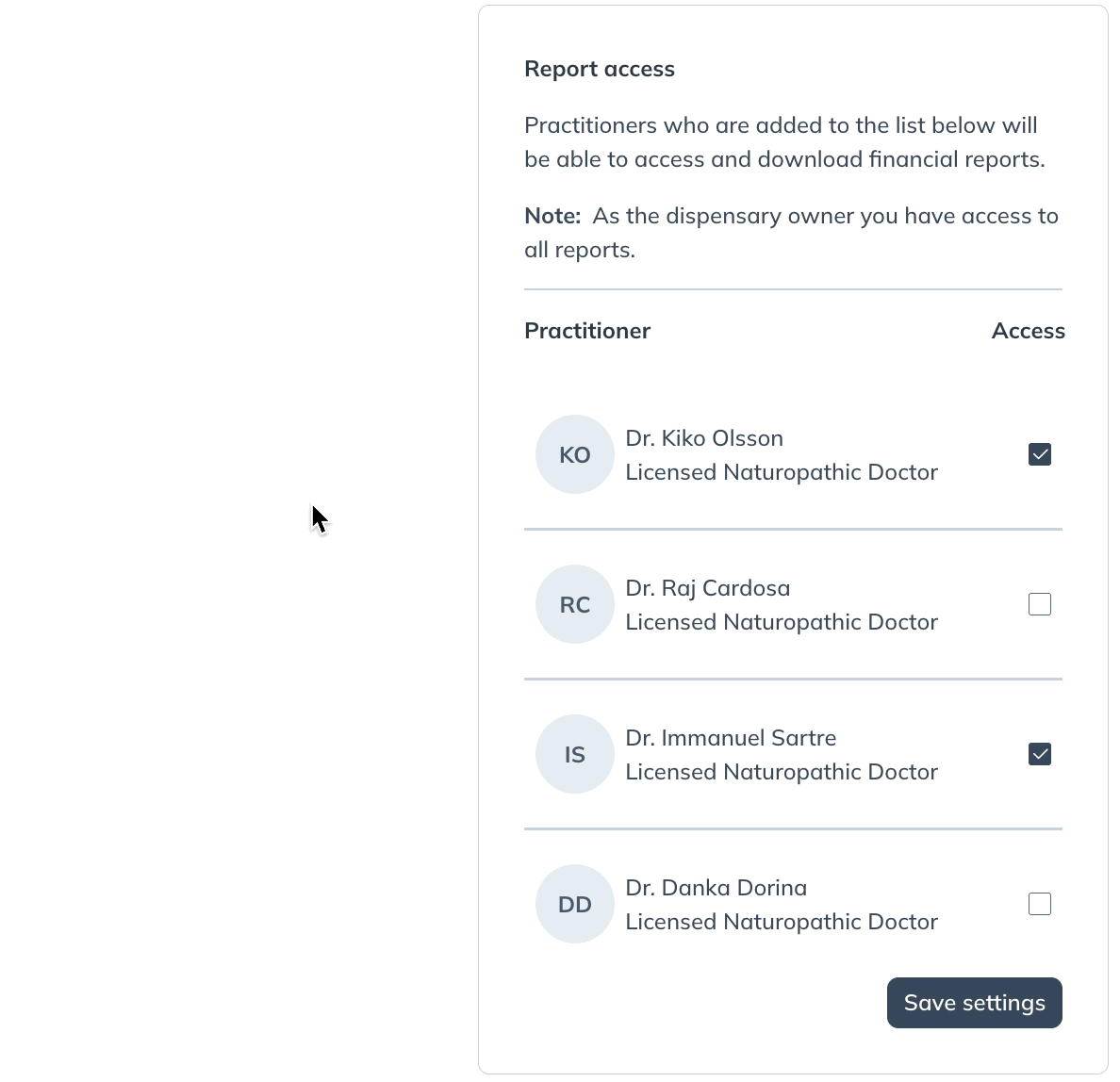Last modified: August 1, 2025
Enabling report access for staff
Providers
Financial reports are generated for profit dispensaries to track sales activity, distribute earnings to staff, and complete tax obligations. After the first successful payout, dispensary owners and staff (who have been granted access) can view and/or download the following reports:
- Payout reports: review current and past payout activity including shipments with associated earnings and/or refunds. Earnings are deposited to the bank account provided on the Payments page.
- Account activity and balance report: provides a complete history of shipments, refunds, and processed payouts with a running balance of the account standing. This report provides the necessary detail to understand the current account balance.
- Detailed earnings export report: a line-per-line export of items shipped with retail prices, discounted prices, SKUs, quantities orders, and recommending practitioner.
- Practitioner earnings reports: most useful to clinics with multiple practitioners, these reports are used to allocate revenue to individual practitioners either by plan author or patient/client owner.
Enabling report access for staff
Staff members can be extended access to reports from the Permissions tab of your Dispensary settings. Only the dispensary owner can access the Permissions page and manage report access.
To enable report access for staff members:
- Click Settings. On mobile devices, tap the menu ( ) button, followed by Settings.
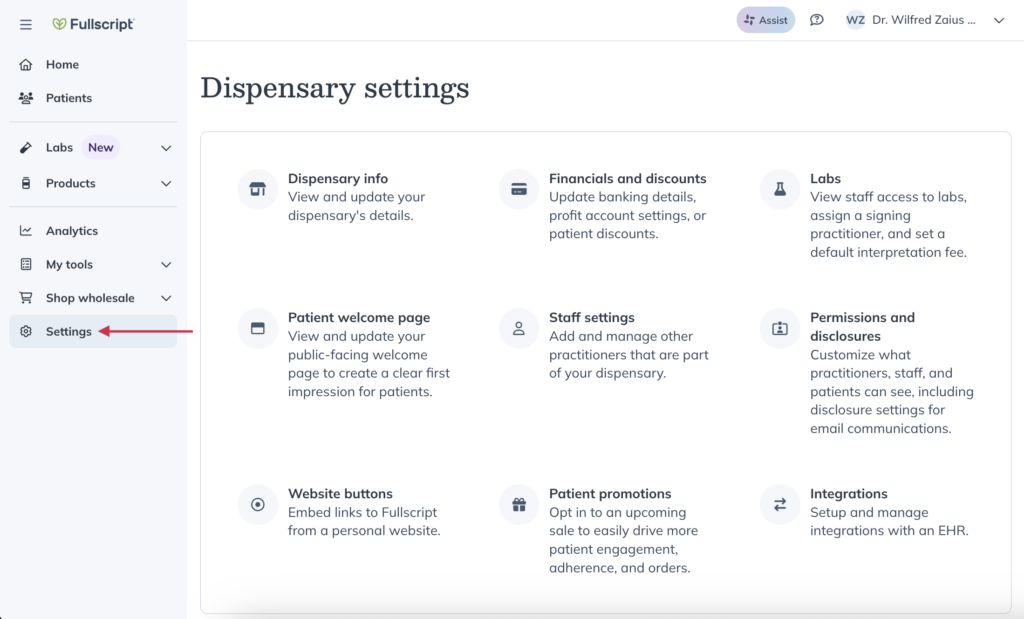
- Click Permissions and disclosures.
- Scroll down to the Reports and analytics access section and check off each staff member you’re granting access to reports.
- Click Save settings to apply your changes.
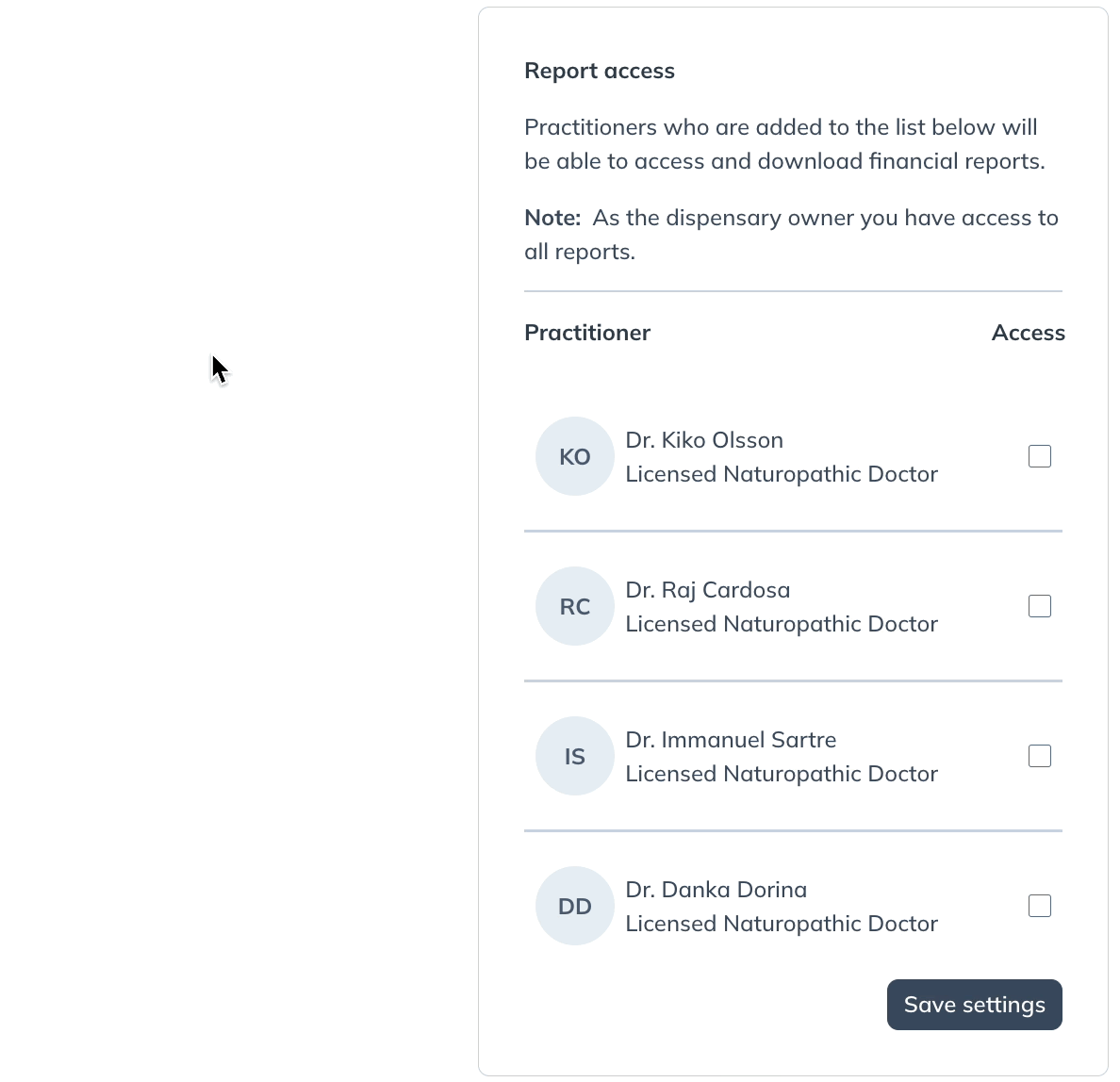
Disabling report access
To disable a staff member’s report access, including access to the analytics dashboard:
- Click Settings. On mobile devices, tap the menu ( ) button, followed by Settings.
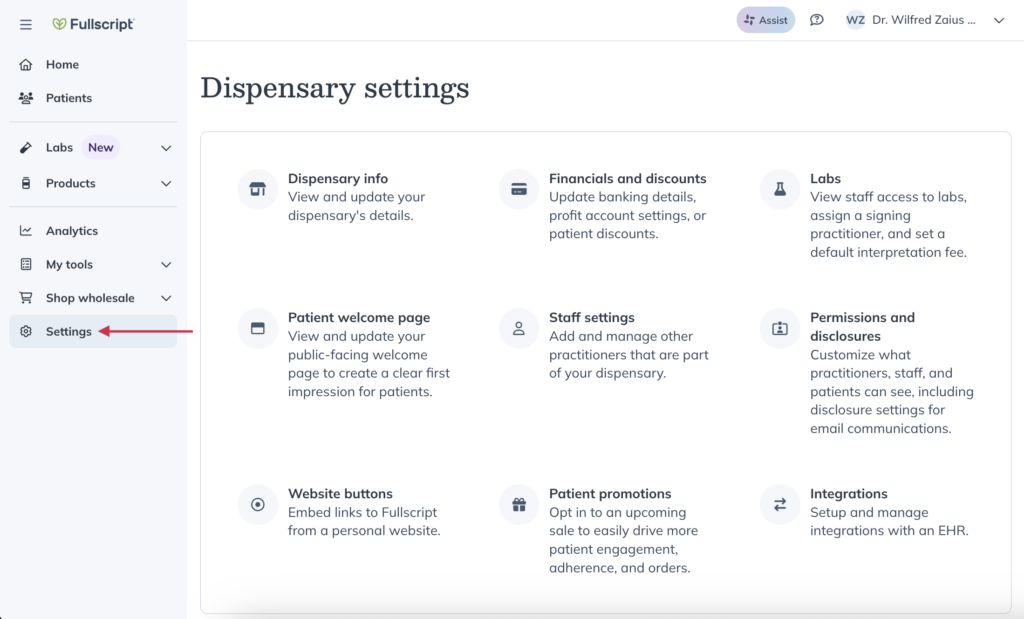
- Click Permissions and disclosures.
- Scroll down to the Report and analytics access section and uncheck each staff member you’re removing from report access.
- Click Save settings to apply your changes.