Last modified: December 5, 2025
Editing plans
Providers
Easily remove, swap, or add products and labs to active plans at any time. Changes appear immediately in your patient’s account. Patients are notified automatically when a plan is updated, but you can resend a notification directly from the plan if needed.
Removing products from active plans
To remove a product from an active plan:
- Click the Patients tab in the navigation bar.
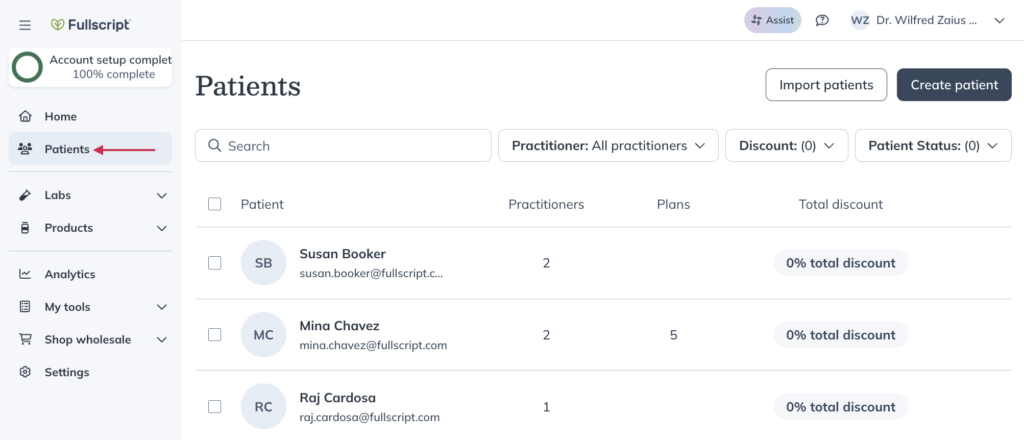
- Click the name of the patient whose plan you want to edit.
- Click Plans in the patient profile.
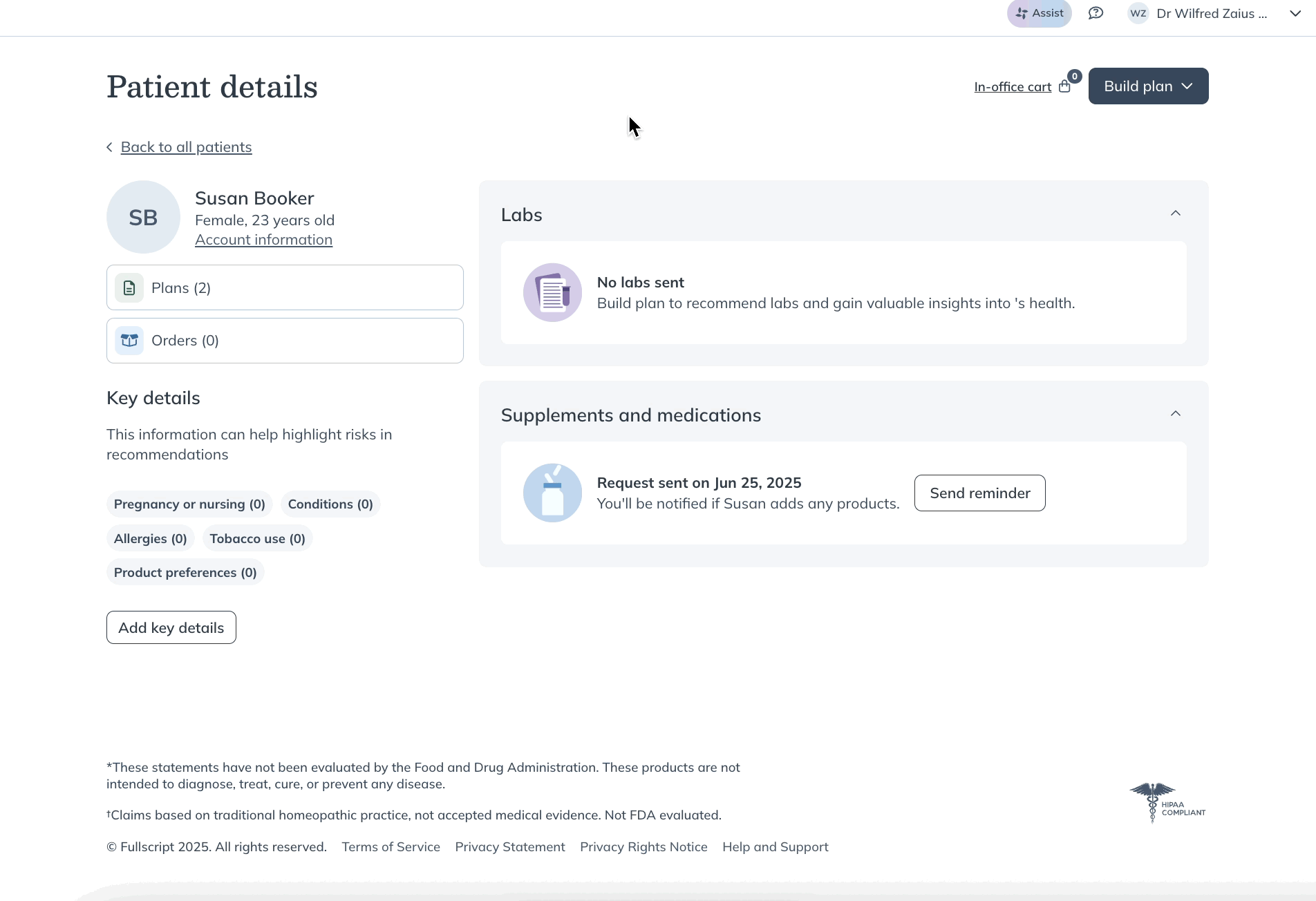
- Find the plan you’d like to edit and click the Edit ( ) button.
- Find the product you’d like to remove from the plan and click the More options ( ) button.
- Click Remove.
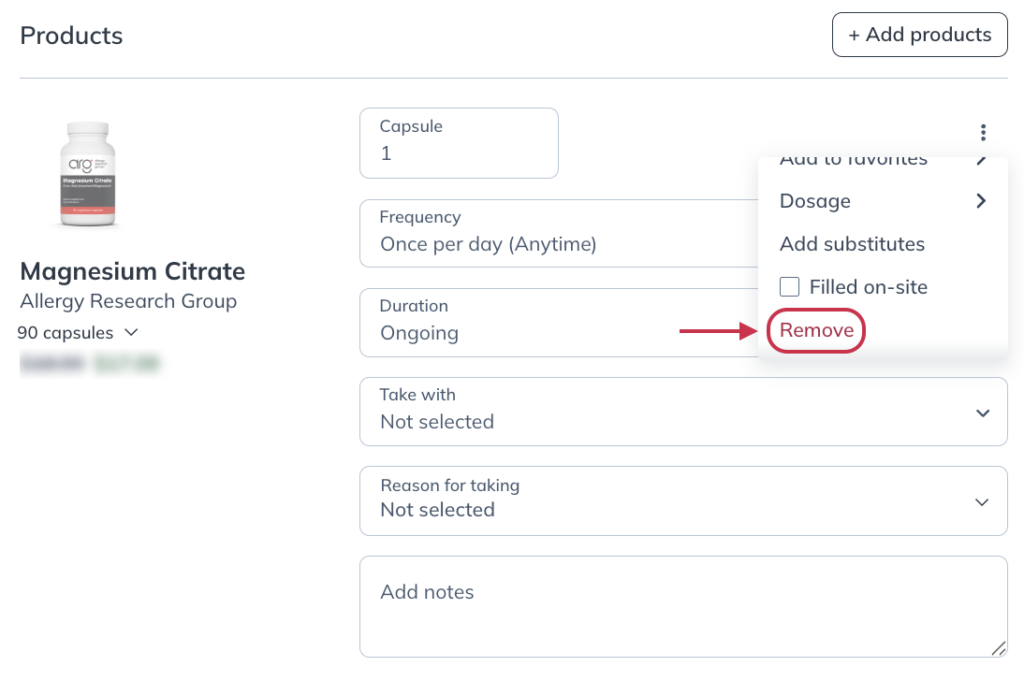
- When you’re done editing the plan, click Update plan. Your patient will receive an email notification about the changes.
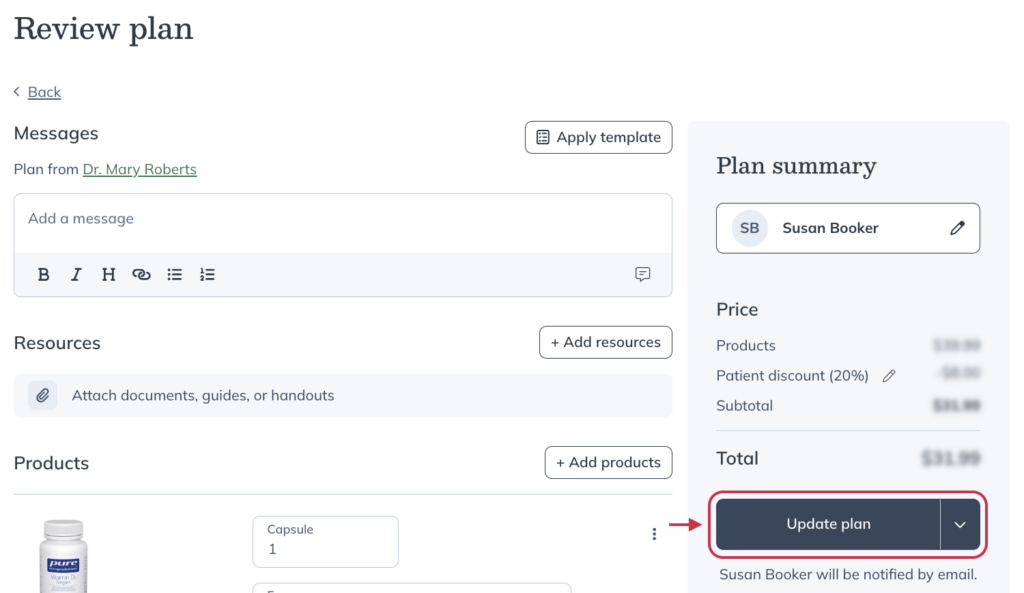
Swapping for a similar supplement product
Fullscript’s integrative medical team has curated a list of similar supplement products to help you find suitable alternatives for your patients.
To swap a product in an active plan for a similar product from the patient profile page:
- Click Plans.
- Find the plan with the product you’d like to swap and click the Edit ( ) button.
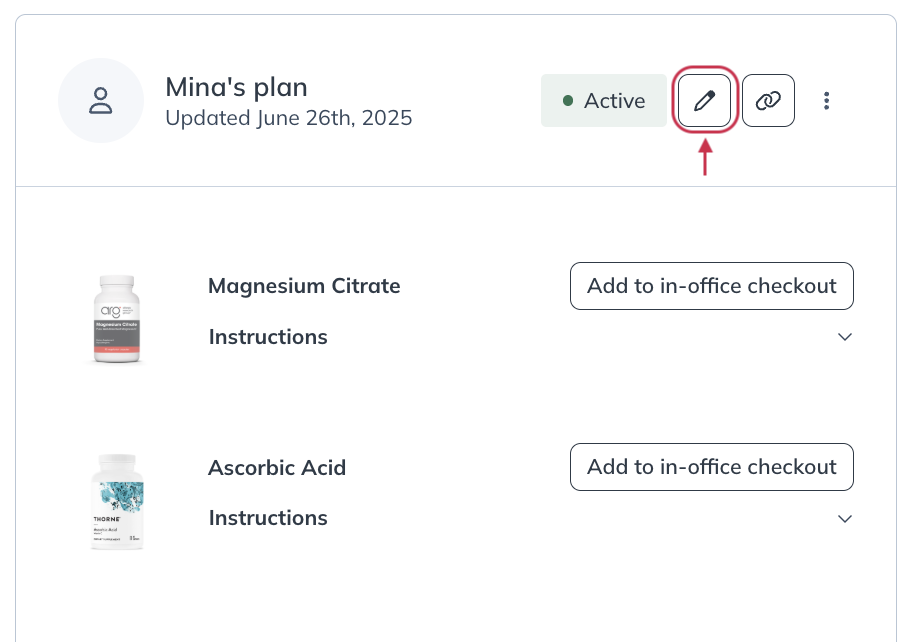
- Click the product you’d like to swap.
- Click the Compare checkbox on the product information page.
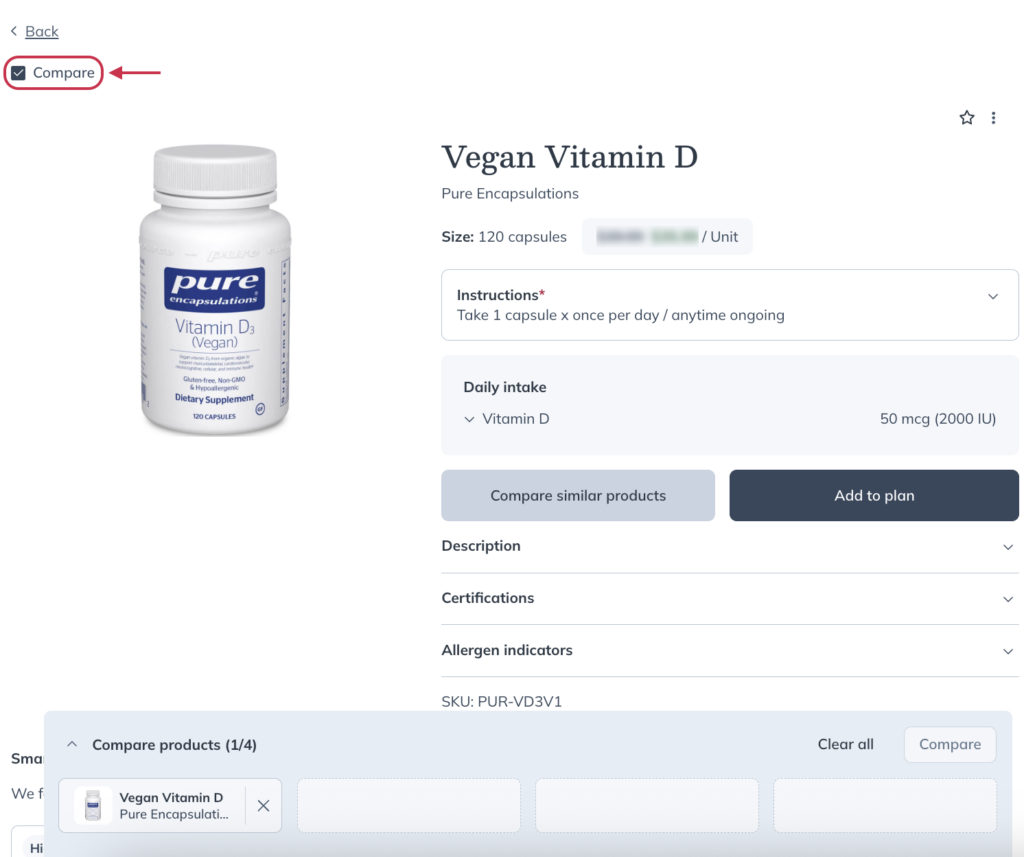
- Scroll down to the Smart suggestions section and click a supplement you’d like to compare.
- Click the Compare checkbox on that products information page.
- Click Compare in the drawer at the bottom of the page.

- On the compare page, click Add to plan under the product you want to swap in.
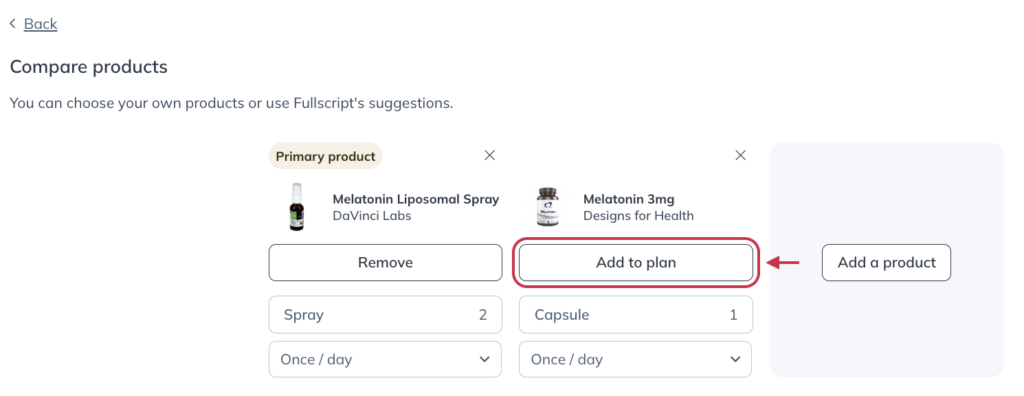
- Click Remove under the product you’d like to take out of the plan.
- When you’re ready, click Review plan.
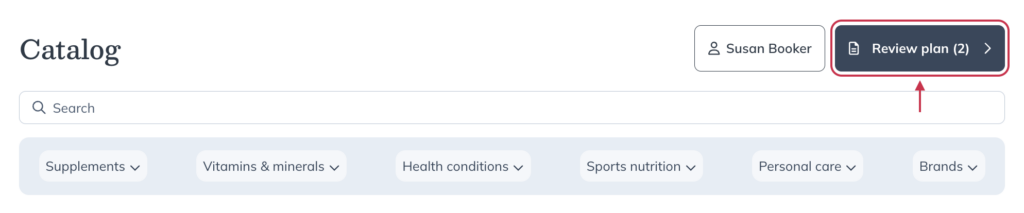
- Once you’ve finished updating the plan, click Update plan. Your patient will be notified of the changes you’ve made.
Adding new products and labs
To add a new product or lab to an active plan:
- In the Patients tab, find the patient whose plan you’re like to update and click their name.
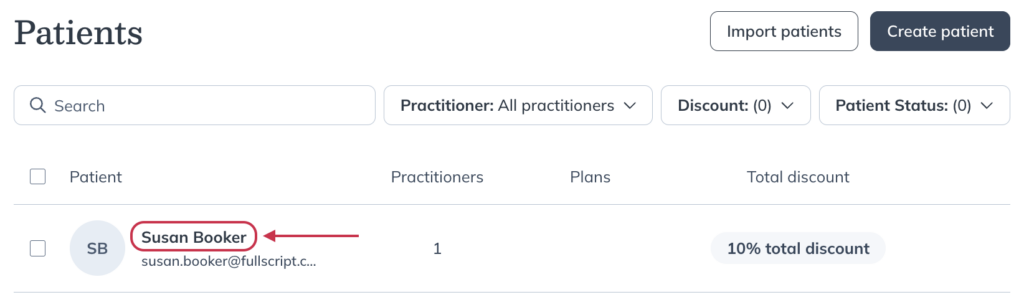
- Click the Plans button.
- Find the plan you’d like to update and click the Edit ( ) button.
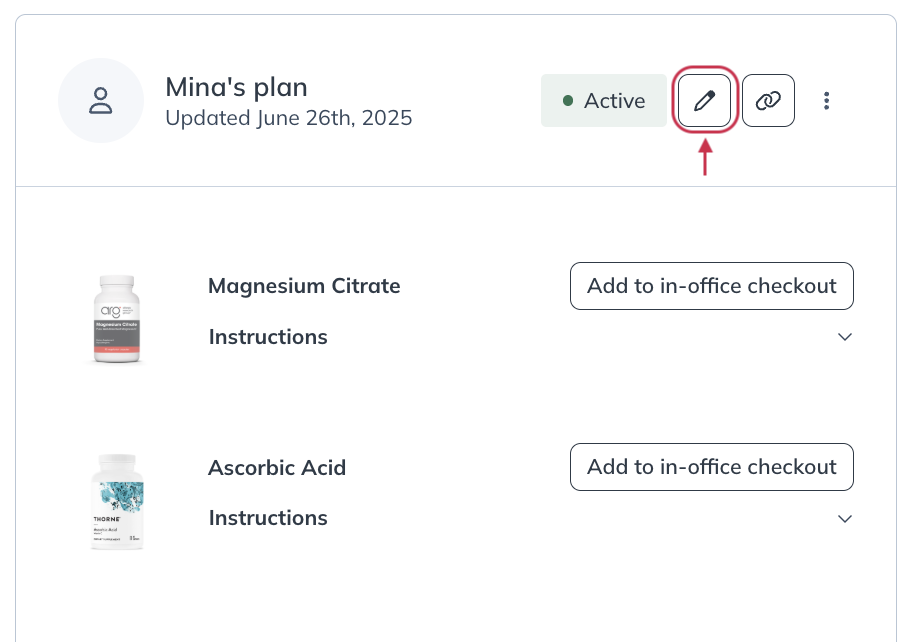
- On the Review plan page, use the navigation bar to go to the Labs catalog, Products catalog, or Resource library. Add items just like you did when first building the plan.
- When you’re ready, return to the Review plan page by clicking Review plan.
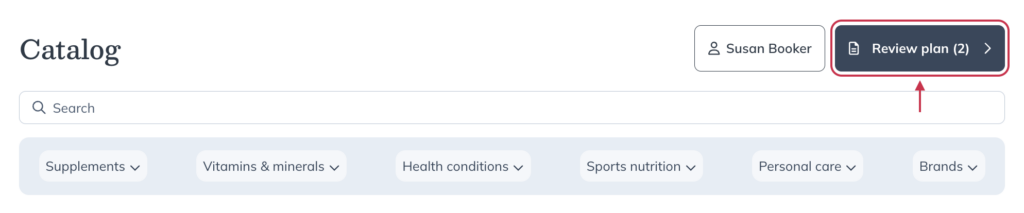
- After making all the necessary updates, click Update plan. Your patient will be notified of the changes you’ve made.
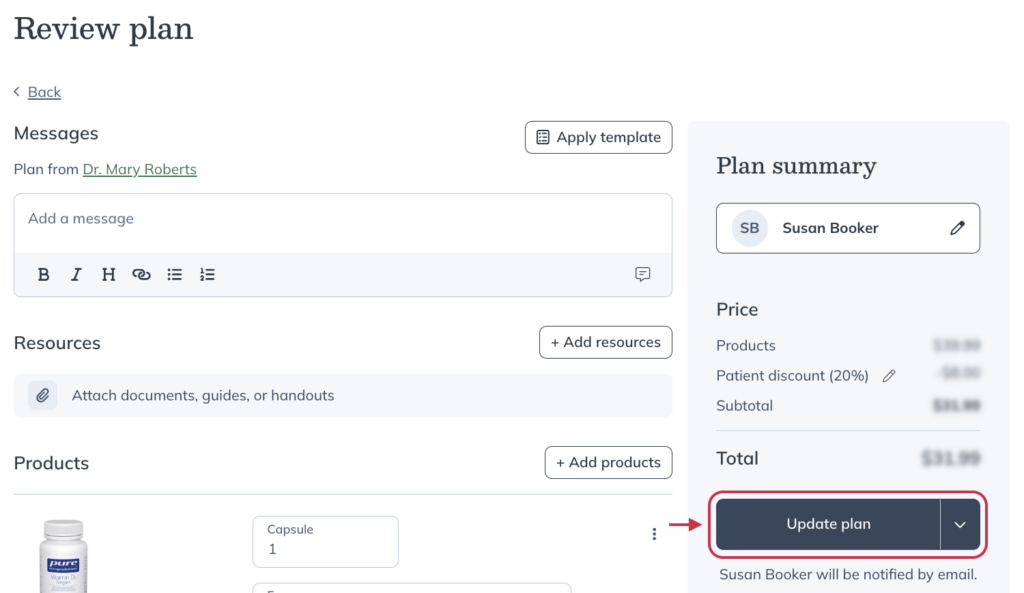
Notifying patients of updates to plans
Patients are sent an email notification any time a plan is updated, but patients can also identify updates in their accounts by referencing the date the product was added. This date updates anytime a change is made.
If you don’t need to make a change but want to notify a patient about an active plan, you can resend a plan notification at any time.