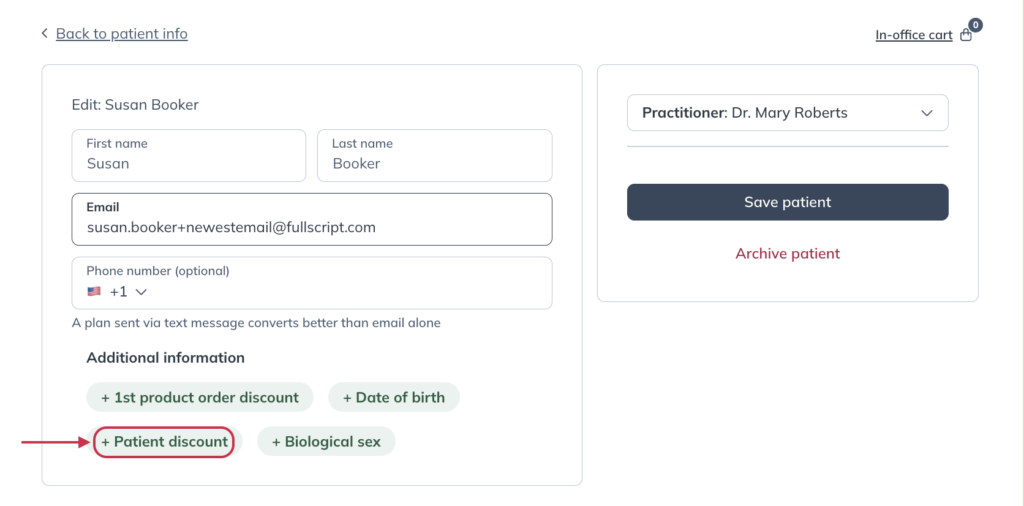Last modified: October 10, 2024
Editing patient profiles
Overview
Providers and their staff can edit a patient’s details, including their name, email (some limitations apply), individual discounts, and other optional information directly from a patient’s profile. Once patients have logged into your dispensary, they have the ability to change their name and email address on their own as well.
Editing patient email addresses
Patient email addresses can only be changed if the patient has never logged into Fullscript with that email address before. If an entry error with a patient’s email address occurs and you can’t correct it, please contact our team for assistance.
To edit the email address for a patient who hasn’t logged in:
- Click Patients in the navigation bar.
- Search for and select the patient.
- Click the More options ( ) icon.
- Click Edit.

- Update the address in the Email field.
- Click Save patient.

Editing patient names
Patients’ first and last names can be changed at any time from their profiles.
To edit a patient’s name:
- Click Patients in the navigation bar and search your patient’s name.
- Select the patient’s name.
- Click the More options ( ) icon.
- Click Edit.
- Correct the name(s) in the first and last name fields.
- Click Save patient.
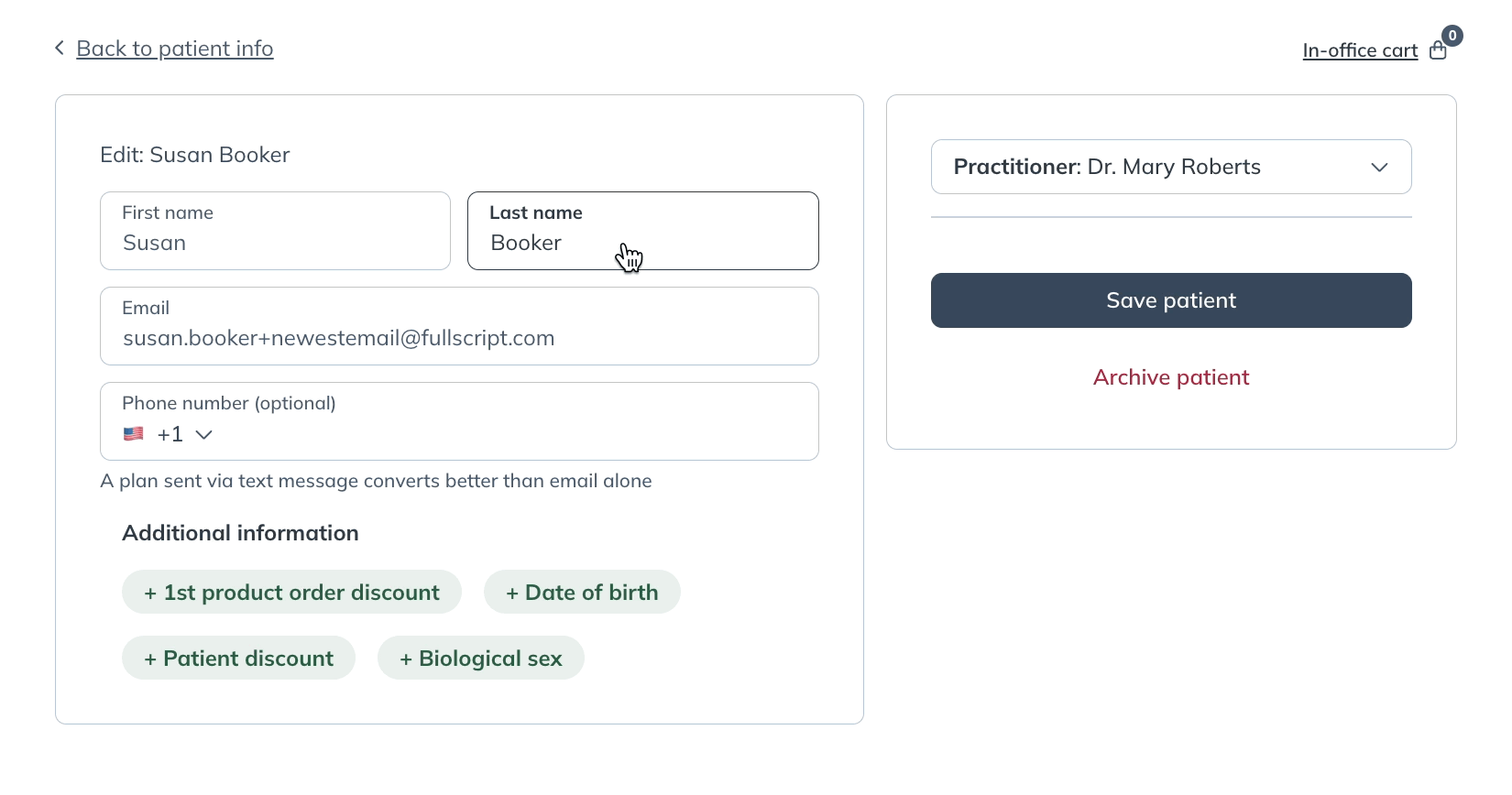
Editing additional information and discounts
Practitioners can add or edit optional details, including individual patient discounts or 1st product order discounts.
Additional discounts (profit accounts only)
Dispensaries set up to make a profit can extend an individual discount to patients, which stacks with the dispensary discount to increase patient savings. This discount only applies to the selected patient and can be changed anytime. Extending an individual discount reduces your profit margin.
To edit an individual patient discount:
- While on the Patients page, use the search field to look up the patient profile.
- Click the More options ( ) icon.
- Under Additional information, click + Patient discount.
- Select an additional percentage ( % ) from the drop-down menu.
- Click Save patient.