Last modified: December 26, 2025
Archiving practitioners and staff members
Providers
Staff accounts and store owners can archive accounts that are no longer affiliated with your clinic or business from the Staff settings page.
Archived users are blocked from:
- Logging in
- Viewing treatment plan history
- Writing new treatment plans
- Viewing patient data
- Accessing reports
- Placing wholesale orders
Archiving practitioners and staff
Store owners and staff accounts can archive accounts from the Staff settings page. This action doesn’t delete supplement plans, financial reports, or other data from the dispensary.
To archive a practitioner or staff member account:
- Go to Staff settings.
- Use the Practitioner and Staff tabs on the page to toggle between these account types, and find the account you’d like to archive.
- Select the options menu ( ).
- Select Archive practitioner or Archive Staff.
- Select Yes, archive.
As needed, communicate the archive action to affected practitioners and/or staff. Automated archive confirmation emails are not sent to affected accounts.
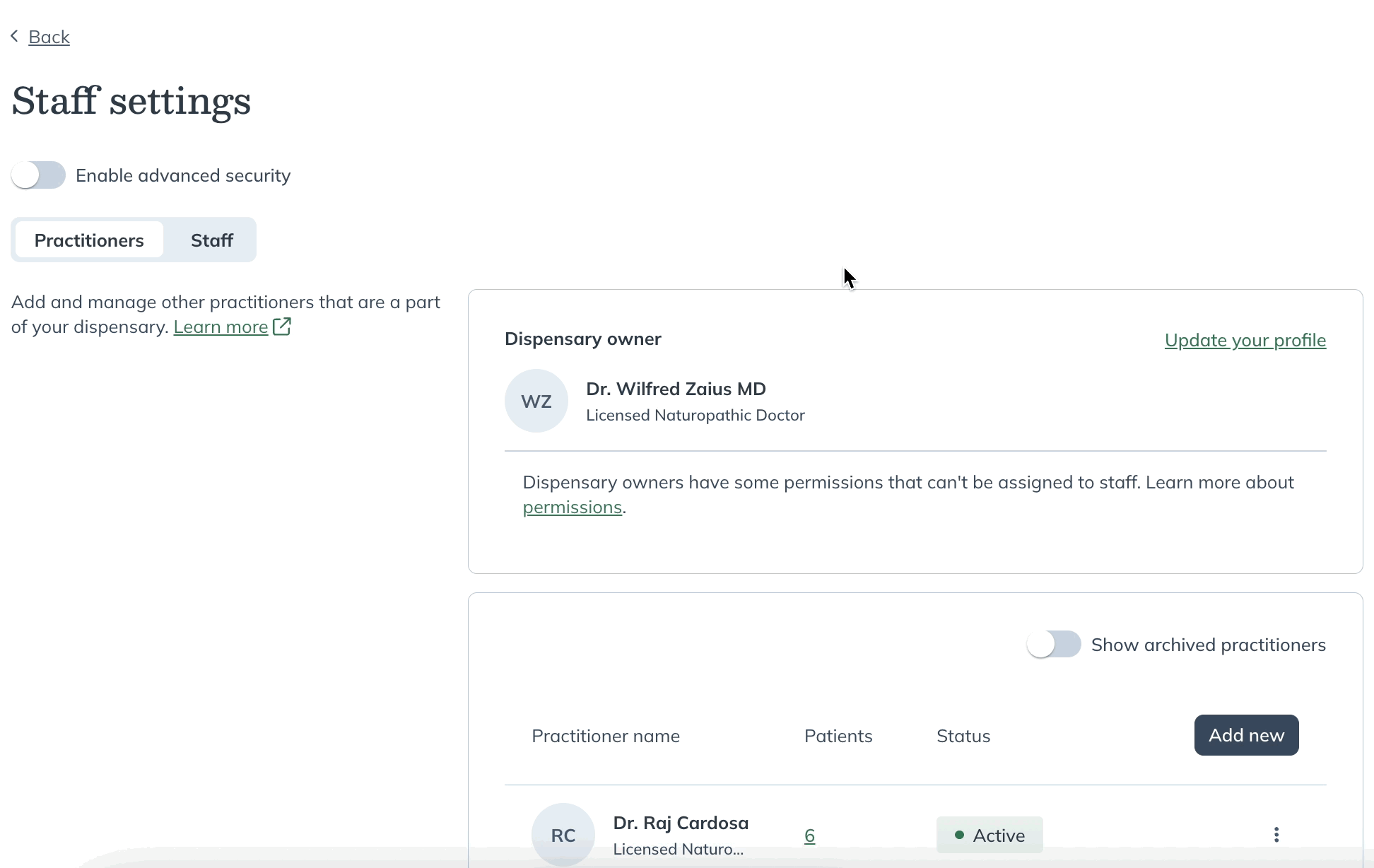
Restoring archived practitioners and staff
Store owners and staff members can restore archived accounts from the Staff settings page. Once restored, users can sign in with the same credentials they used before the account was archived.
If they’re having trouble signing in, they can click Forgot password on the login page or refer to How do I reset my password? for help.
To restore an archived practitioner or staff member account:
- Go to Staff settings.
- Toggle the Show archived practitioners or Show archived staff filter to display archived accounts.
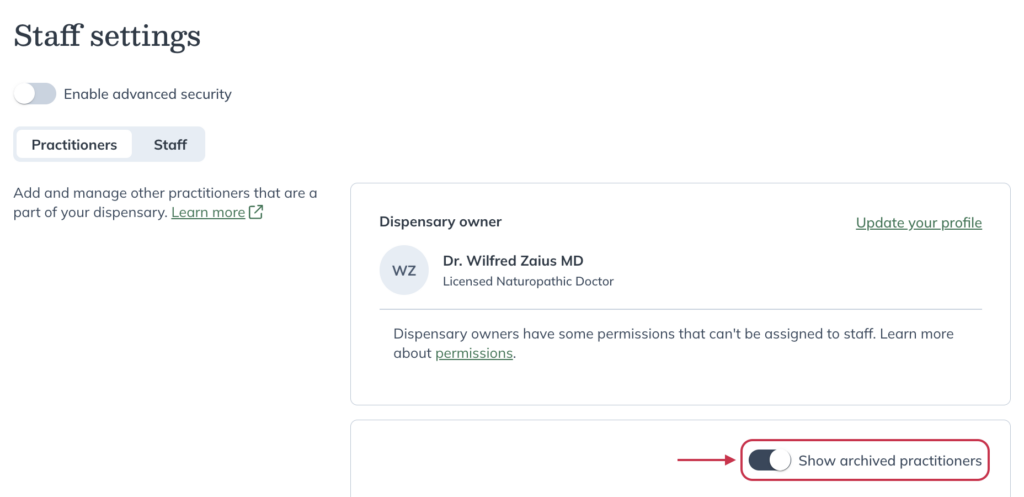
- Find the archived account you’d like to restore. Archived accounts are placed at the bottom of the list.
- Select the options menu ( ) then select Restore practitioner or Restore Staff.
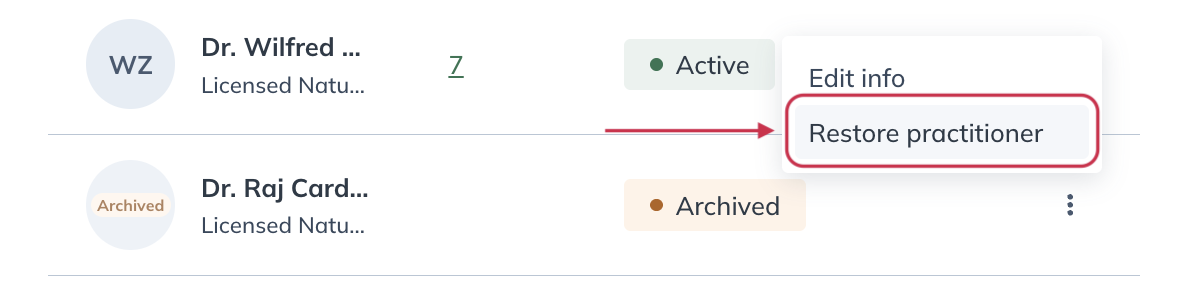
- Click Yes, restore.
Let providers and staff members know when their accounts have been restored. Confirmation emails aren’t sent automatically.
Patient considerations when archiving practitioner accounts
Patients assigned to archived practitioners will continue to have access to the dispensary, including supplement plans created by the now archived practitioner.
Reassigning patients to another practitioner
If global patient access is turned on, no patients need to be reassigned as all practitioners can write supplement plans for all patients in the dispensary. If it’s turned off, only the dispensary owner and clerk(s) have access to all patients and assignment capabilities.
If another practitioner is taking over patients of an archived practitioner, you’ll have the opportunity to reassign those patients during the archival flow. Alternatively, patients can be reassigned manually at a later time.
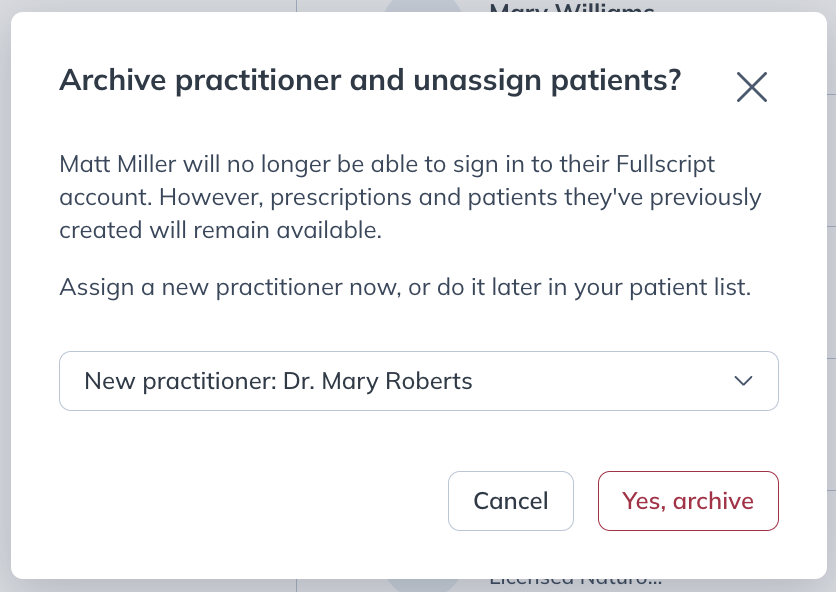
Disable reports access
Where archiving an account isn’t suitable or necessary, access to reporting can be disabled as a means of limiting the account’s access to sales activity and other financial information.