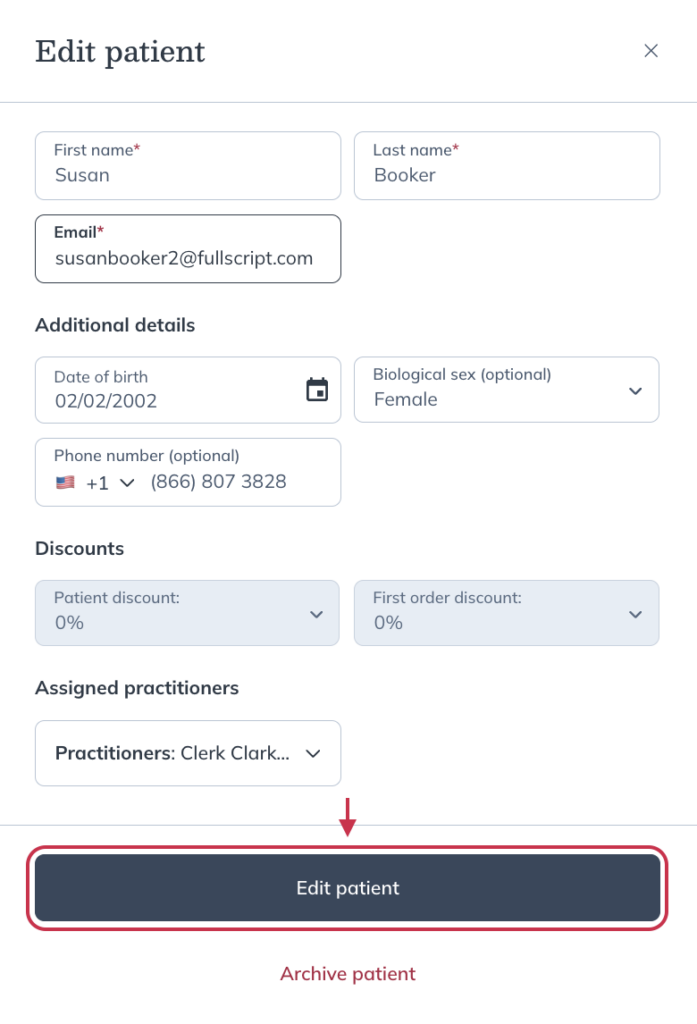Last modified: August 5, 2025
Editing patient profiles
Providers
Providers and their staff can edit a patient’s details, including their name, email (some limitations apply), individual discounts, and other optional information directly from a patient’s profile. Once patients have logged into your dispensary, they have the ability to change their name and email address on their own as well.
Editing patient email addresses
Patient email addresses can only be changed if the patient has never logged into Fullscript with that email address before. If an entry error with a patient’s email address occurs and you can’t correct it, please contact our team for assistance.
To edit the email address for a patient who hasn’t logged in:
- Click Patients in the navigation bar.
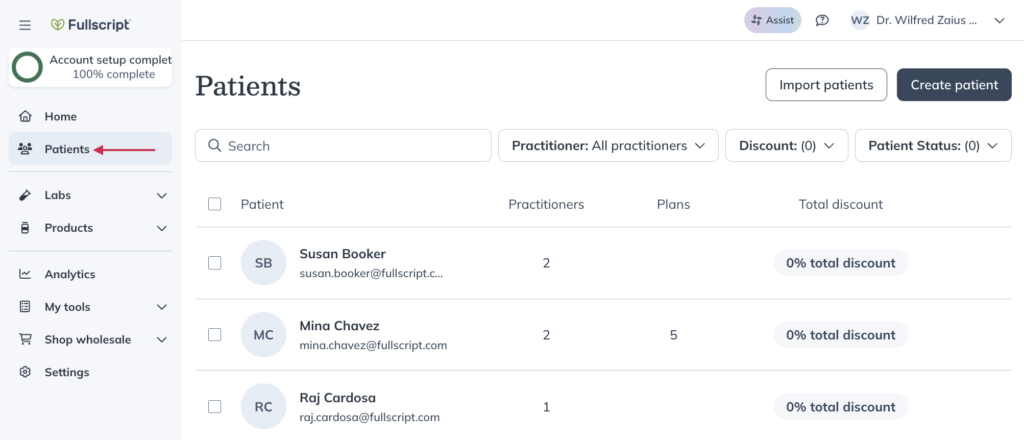
- Search for and select the patient.
- Click Account information.
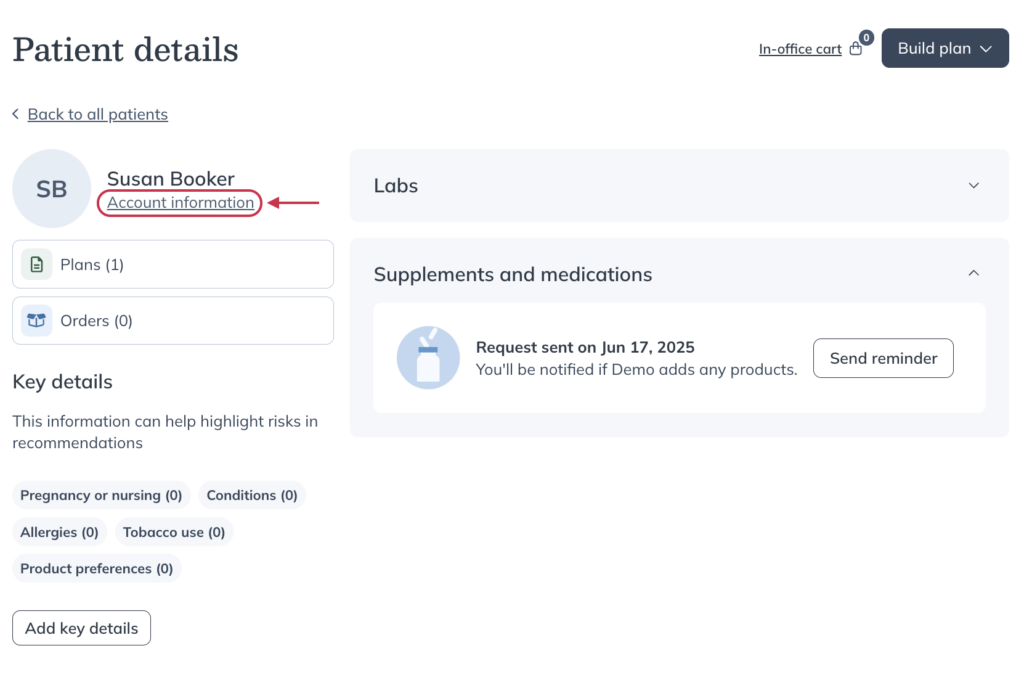
- Update the address in the Email field in the Edit patient drawer.
- Click Edit patient to save the change.
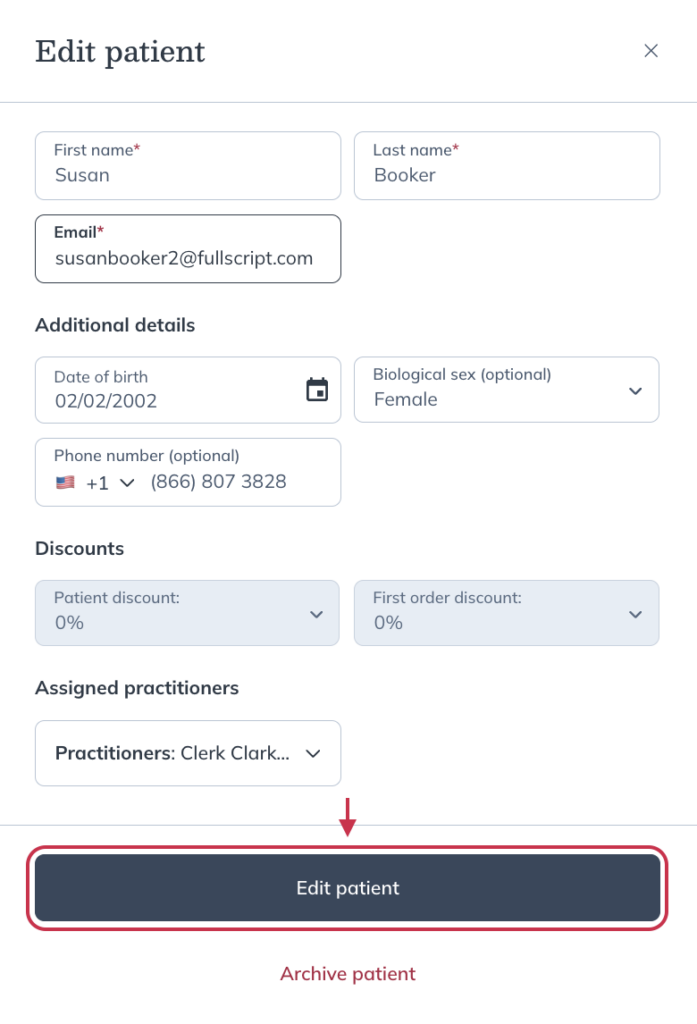
Editing patient names
Patients’ first and last names can be changed at any time from their profiles.
To edit a patient’s name:
- Click Patients in the navigation bar.
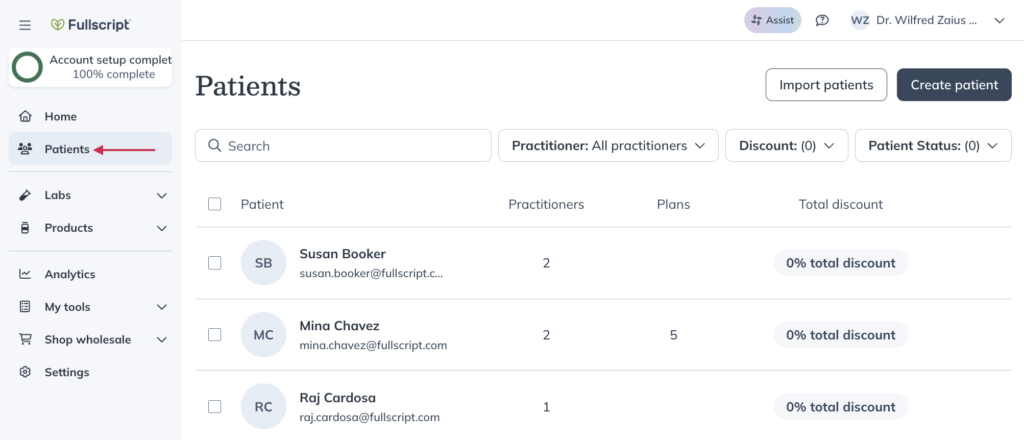
- Find and click the patient’s name.
- Click Account information.
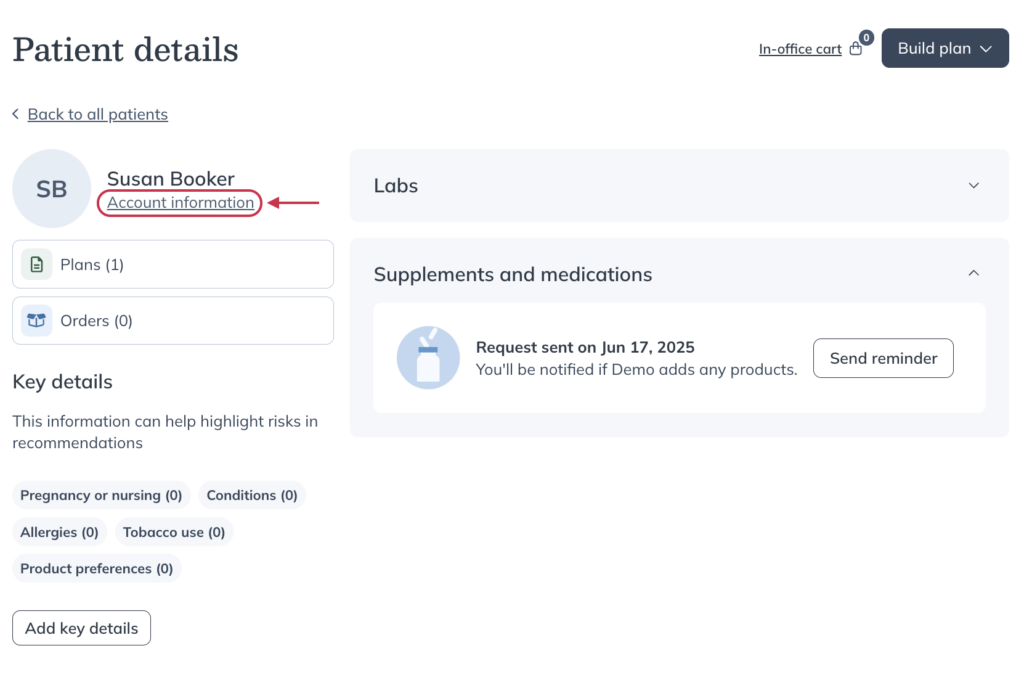
- Update the First name and/or Last name fields as needed.
- Click Edit patient to confirm the change.
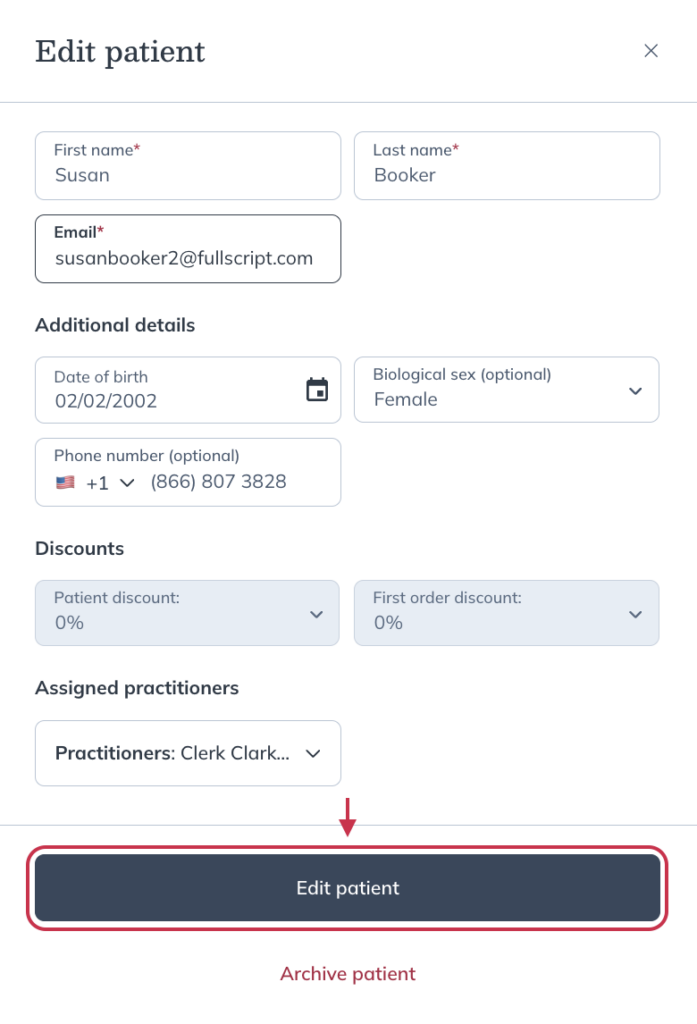
Editing additional information and discounts
Practitioners can add or edit optional details, including individual patient discounts or 1st product order discounts.
Additional discounts (profit accounts only)
Dispensaries set up to make a profit can extend an individual discount to patients, which stacks with the dispensary discount to increase patient savings. This discount only applies to the selected patient and can be changed at any time. Extending an individual discount reduces your profit margin.
To edit an individual patient discount:
- While on the Patients page, use the search field to find and select the patient profile.
- Once on the patient’s profile, click Account information.
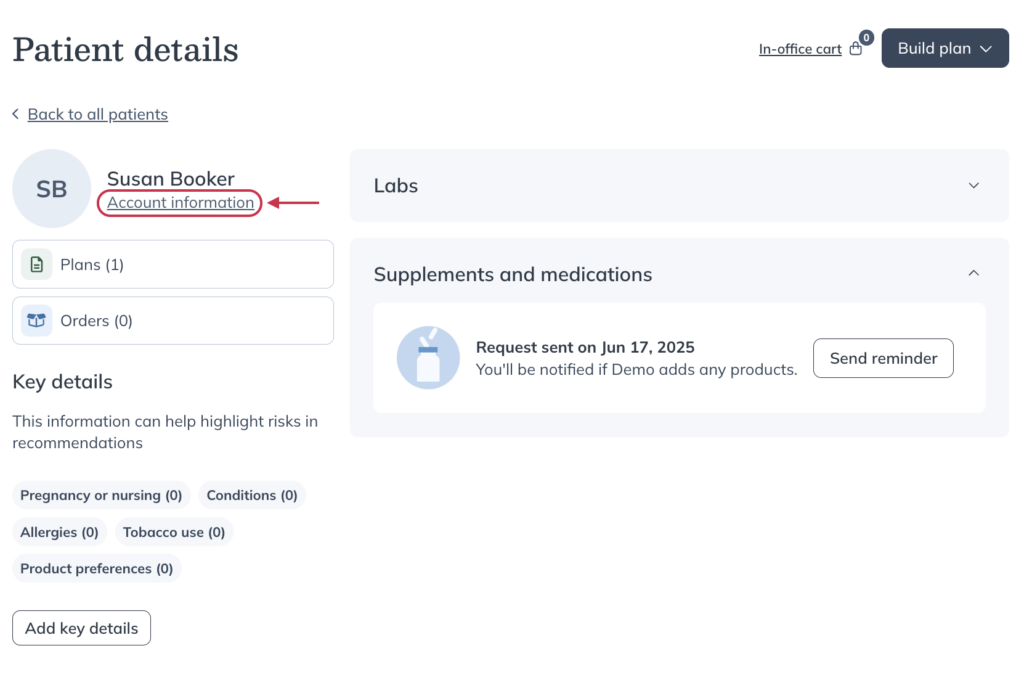
- Click the Patient discount menu under the Discounts heading and select a percentage discount.
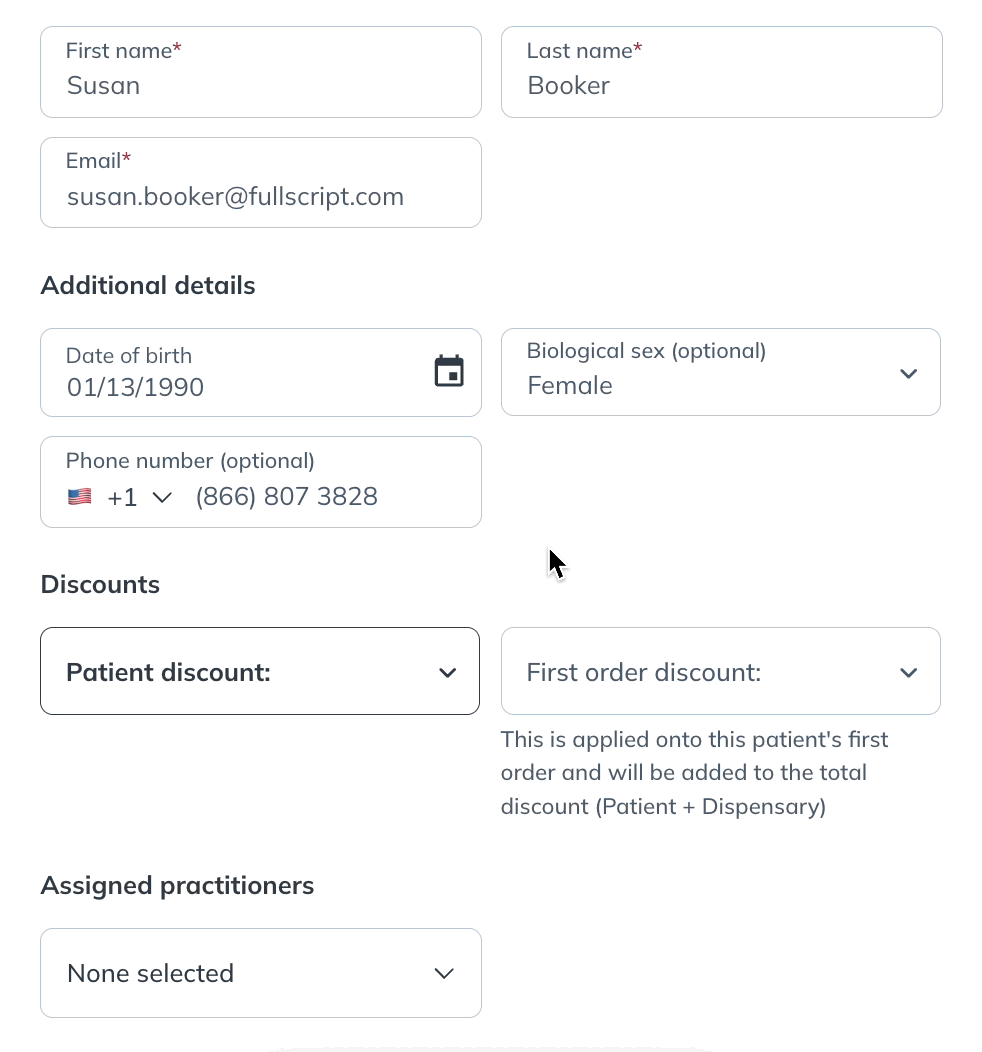
- Click Edit patient to confirm the change.