Last modified: November 28, 2025
Managing payment methods for wholesale orders
Providers
Payment methods used for wholesale orders can be saved to your account for future use. Saved cards are private—only you can use them. They can’t be shared or accessed by other staff in the dispensary.
Practitioners and staff can remove their own saved cards at any time from the Payment info tab on their Account settings page.
Adding and saving payment methods for wholesale purchases
New payment methods can only be added while placing a wholesale order. To save a card for future use, select Save card for future use during checkout. The order must be placed successfully for the card to be saved to your account.
Cards won’t be saved unless this option is selected.
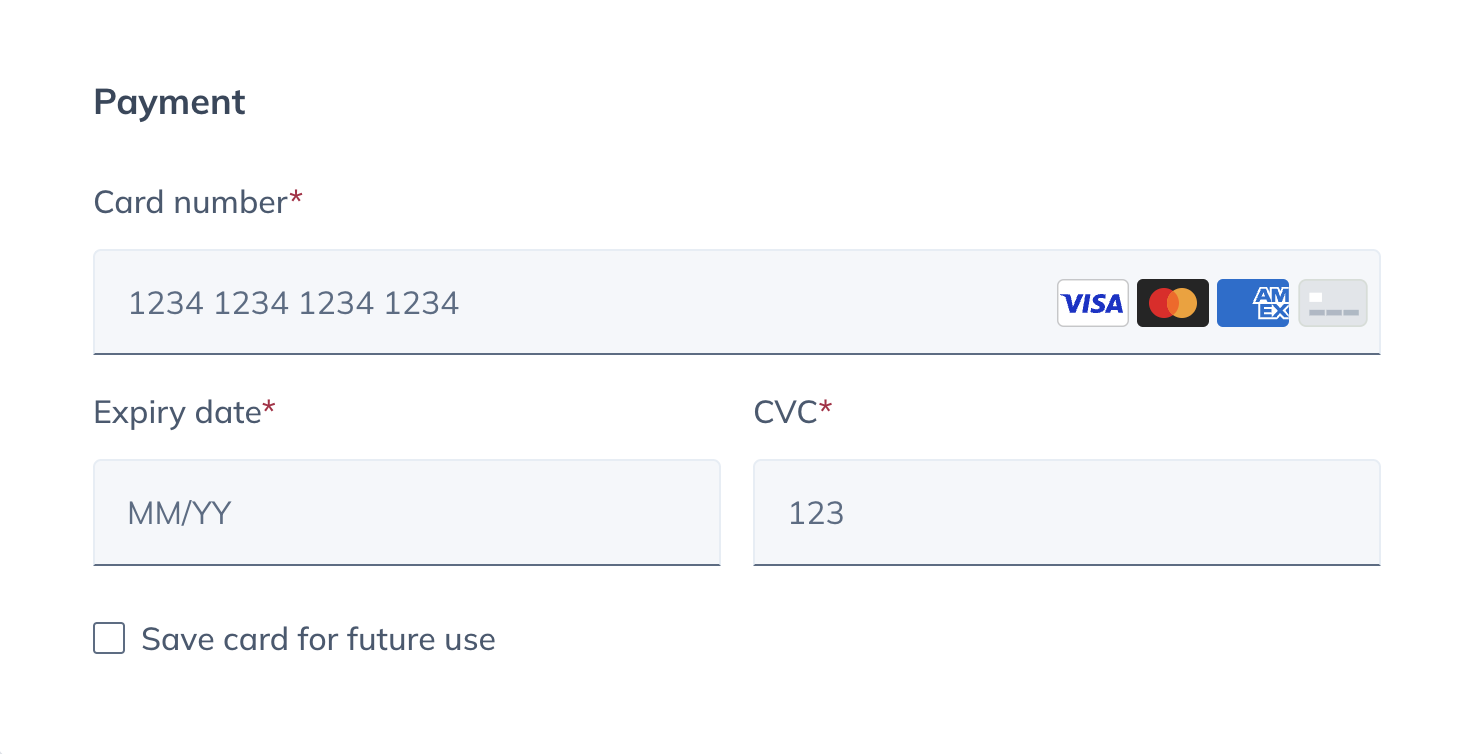
You can add new cards while placing an order, and there’s no limit to the number of payment methods that can be saved to your account. To add a new card while placing a wholesale order, click + Add a new card at the payment step in checkout.
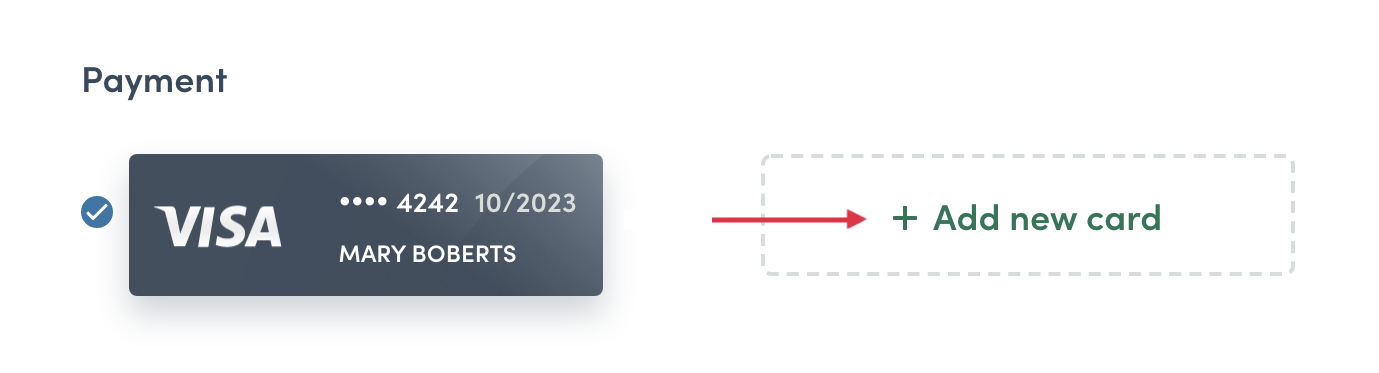
Selecting a saved payment method
Payment methods saved to your account will be displayed in checkout. Simply select a saved payment method to continue.
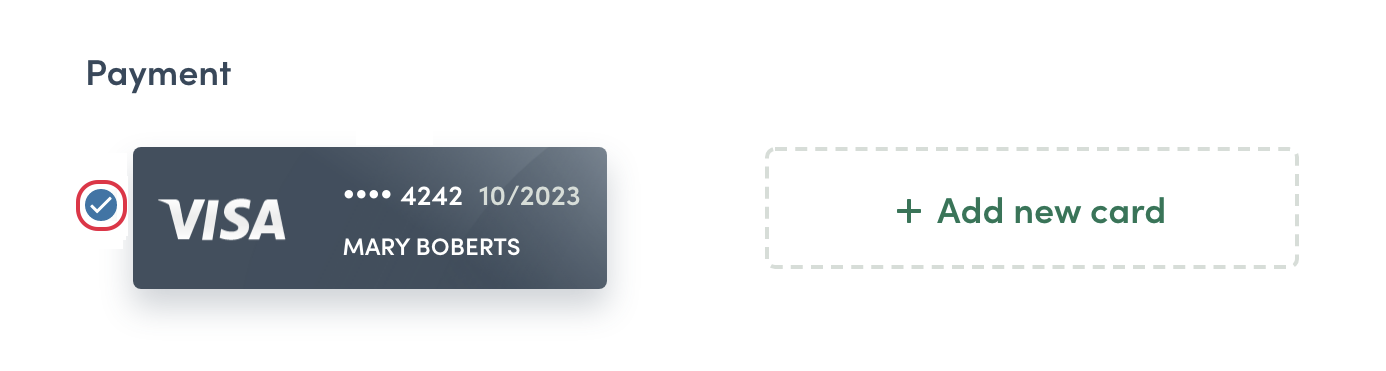
Removing saved payment methods
Cards used to purchase wholesale orders can be saved to your account for future orders. These cards are visible in wholesale checkout where they can be selected to pay for a new order. When a card is no longer in use, you can visit your Account settings to remove/delete them from your account. Cards can’t be edited here; you must delete and re-enter a card when it’s replaced or expires.
To remove a saved payment method from your account:
- Go to the Payment info tab in your Account settings.
- Hover over a card and click Remove.
