Last modified: May 15, 2025
Adding your bank account
Receiving payouts from Fullscript
If you’ve opted in to make a profit from patient orders placed through your dispensary, accumulated earnings will be paid to the active bank account every 30 days.
Bank accounts can be added and managed from the Financials and discounts page.
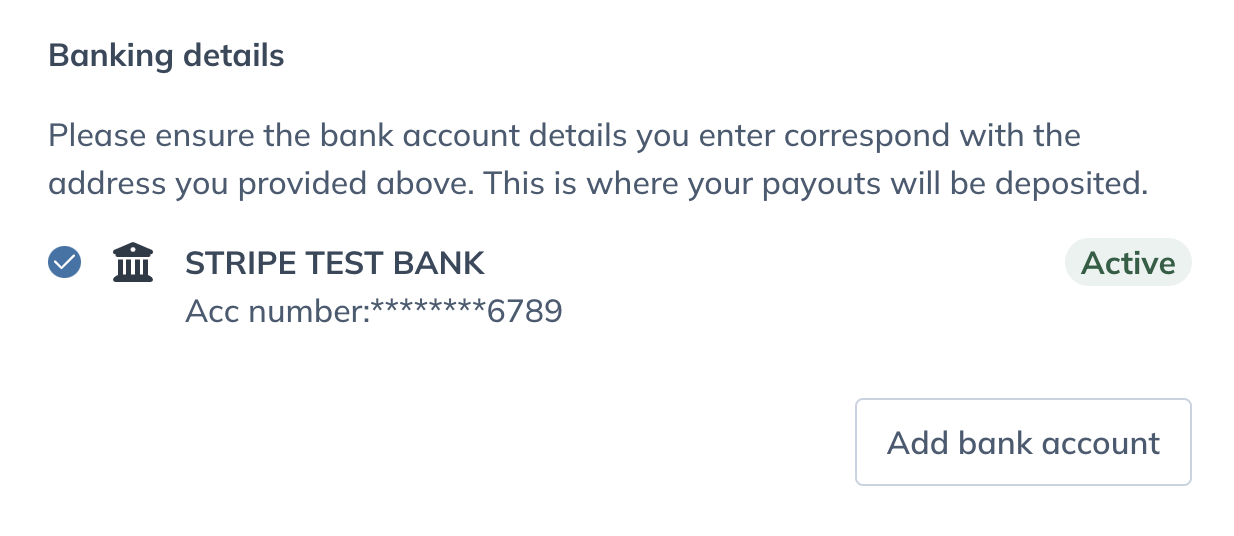
Adding a new bank account
Dispensary owners can go to the Financials and discounts page to add or change bank accounts. Keep in mind that only one bank account can be active at one time.
To add a new bank account:
- Go to the Financials and discounts page under Dispensary settings.
- Click the Payouts and tax tab.
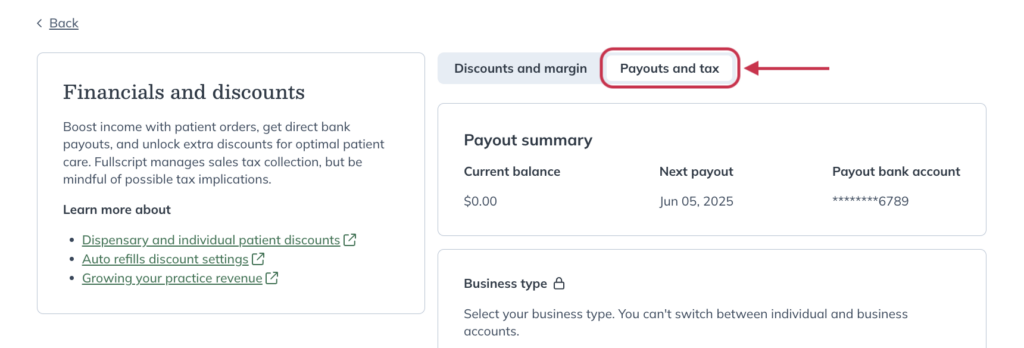
- Scroll down and click Add bank account.
- Fill out the bank account information.
- Click the Set as active bank account checkbox if you’d like the new account to be your active account.
- Click Add new bank account.
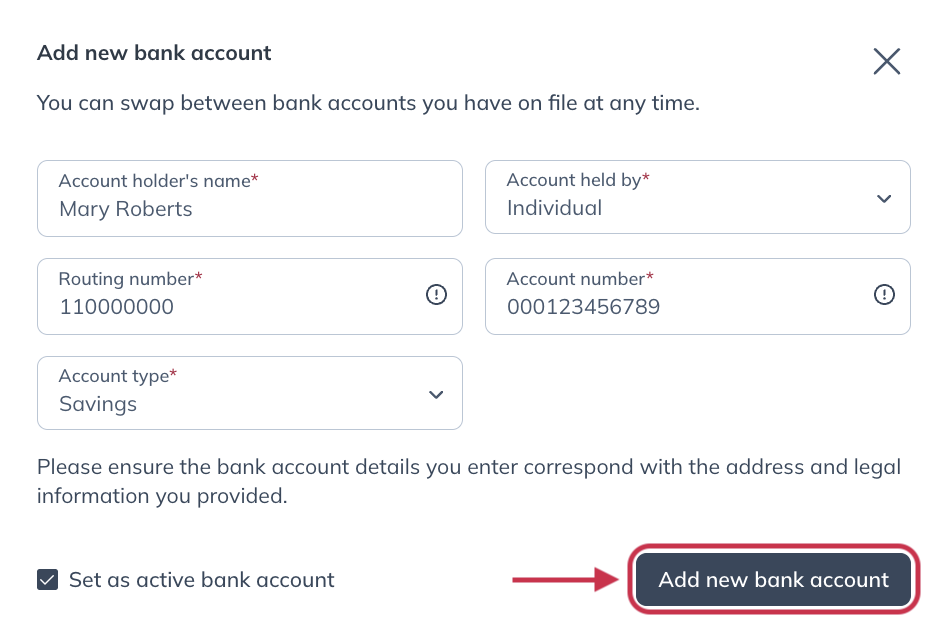
Re-activating bank accounts
To re-activate a saved bank account in a:
- Go to the Payouts and tax tab on the Financials and discounts page and scroll down to the Banking details heading.
- Find an inactive bank account.
- Click Activate account.
Removing inactive bank accounts
Bank accounts saved to the account can’t be deleted, but rest assured, payouts will only be deposited to the active account.
In the event a deposit fails, try re-entering your bank account or contact our Customer Success team for support.
What’s next: Personalize your welcome page, Set product catalog permissions