Last modified: January 13, 2026
Wholesale ordering for staff members
Providers
Fullscript is your all-in-one platform for in-office and virtual dispensing. Wholesale ordering for in-office inventory is available to staff members, including additional providers and clerks who often manage clinic operations.
Clerks and additional providers can access wholesale through their personal Fullscript accounts. Each staff member has their own cart, so changes won’t affect others in the dispensary. Additional providers can view only their own order history and payment methods, but wholesale shipping addresses are visible to all staff members.
Agreeing to MAP policies
Minimum advertised price (MAP) policies from our brand partners must be accepted before ordering. Only dispensary owners can accept MAP policies, and agreeing to a MAP policy will unlock the brand for all staff accounts under the dispensary.
Additional providers and clerks will be alerted to pending agreements as they add products to their carts. In these cases, they’ll need to contact the dispensary owner to accept the policy before they can order from the brand.
If a brand’s MAP policy is updated, clerks and additional providers may see revised brand agreements as they add products to their carts. Only the dispensary owner can accept updated agreements before products can be purchased again.
Viewing wholesale order history
Dispensary owners and clerks can view all orders placed within the dispensary.
To view wholesale order history:
- Click Shop wholesale
- Click Orders. On mobile, select the menu and tap Orders.
Clerks and dispensary owners can filter order history by selecting a staff member from the Order placed menu.
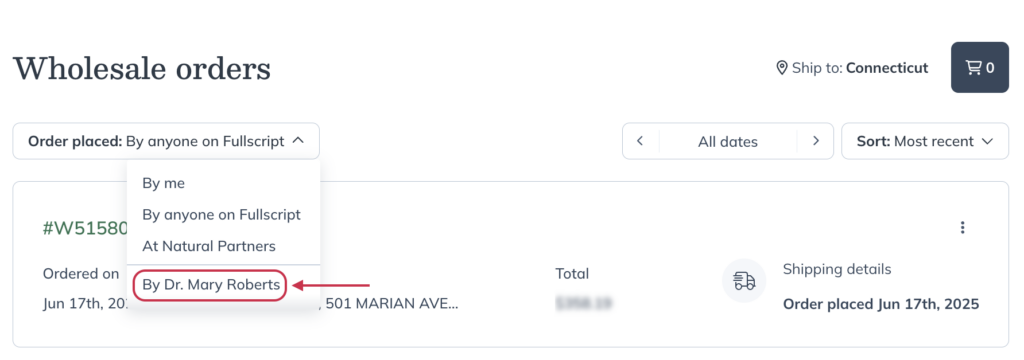
Select any order to view a shipment’s status (i.e., tracking numbers, packing lists, etc.), payment details, quickly repeat a past order, or add previous purchases to your shopping cart.
Video: Viewing and repeating past orders
Access to saved payment methods
Payment methods are saved when an order is placed but aren’t visible to other accounts in the dispensary. i.e., If the dispensary owner uses a company card, a clerk won’t have access to it.